How to Quickly Create an Animated GIF
Animated GIFs are a fun way to turn videos into short, creative images. Animated GIFs are perfect for sharing short clips on social media like Facebook, or can also be used on web pages and blogs to create more engaging content. In the following tutorial we will demonstrate how to create animated GIFs with PhotoDirector.
Step 1: Launch PhotoDirector’s Video-to-Photo Tool
To launch the Video-to-Photo tool in PhotoDirector, click on File > Import > Video-to-Photo. Alternately you could simply drag-and-drop your video file into PhotoDirector’s Library.
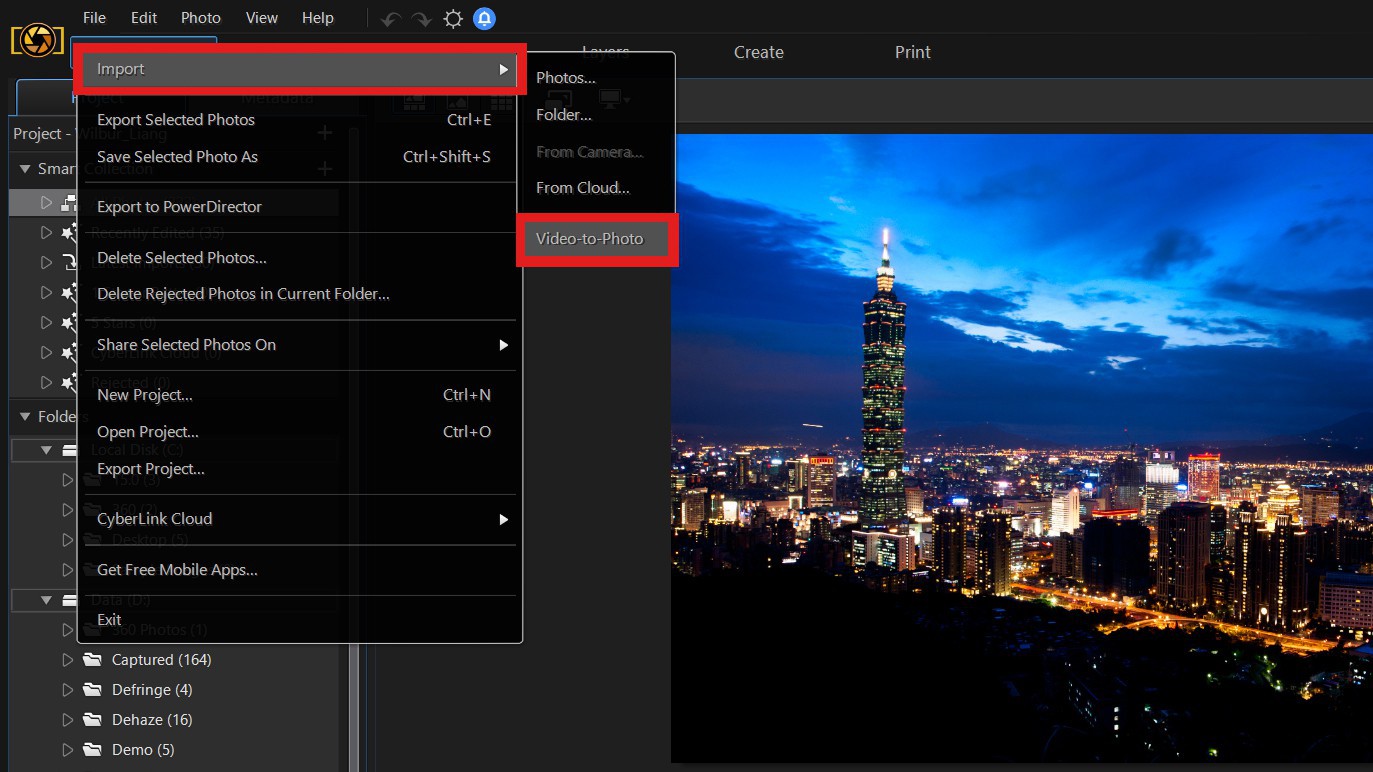
This will launch the Video-to-Photo dialogue where you can select the Create Animated GIF File option.

Step 2: Select the Frames to Capture
In this stage, we need to capture frames from our video that will be used to create our Animated GIF. You can capture frames manually by clicking the  icon, or for an easier option use Auto Capture to capture frames by clicking
icon, or for an easier option use Auto Capture to capture frames by clicking  .
.
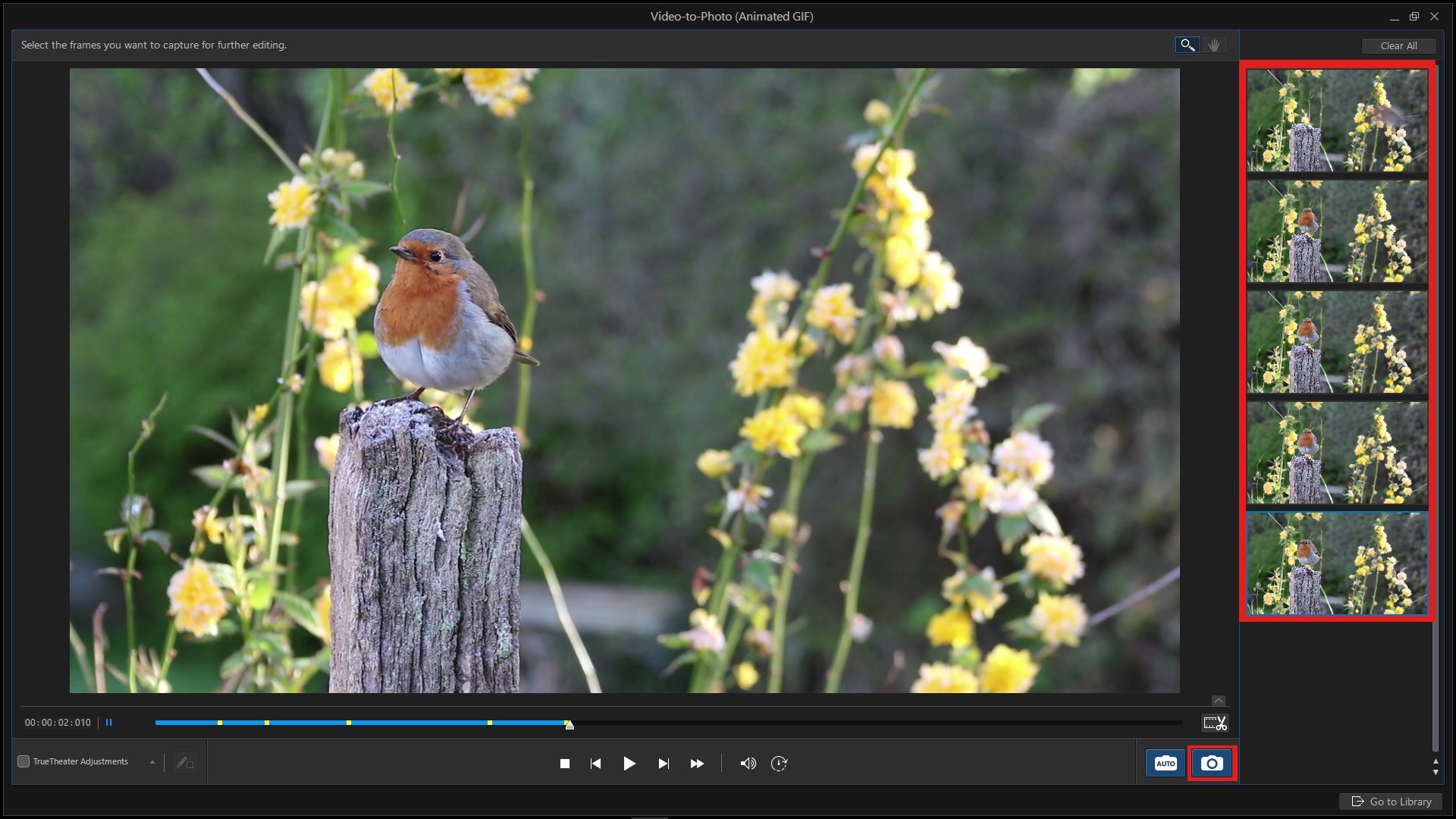
When using Auto Capture you will need to tell PhotoDirector how many frames you want to capture. Note: The higher the frame rate, the smoother and more cinematic your animation will be. This can increase quality, but will also greatly increase file size. Adjust the frame rate according to your needs.
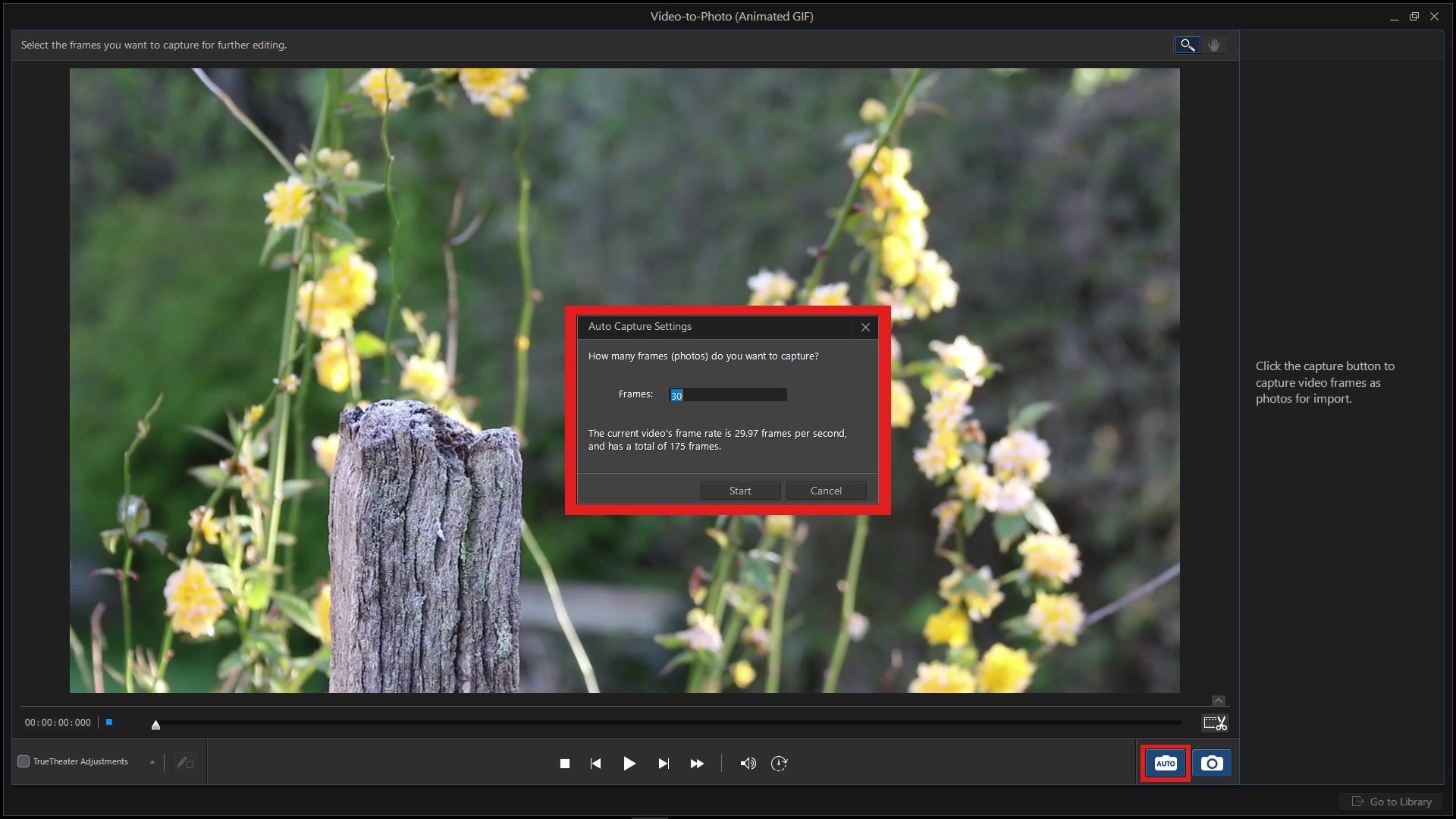
When you’ve finished capturing all the frames you need, simply click on the Go to Library button to import these photos into your PhotoDirector Library.
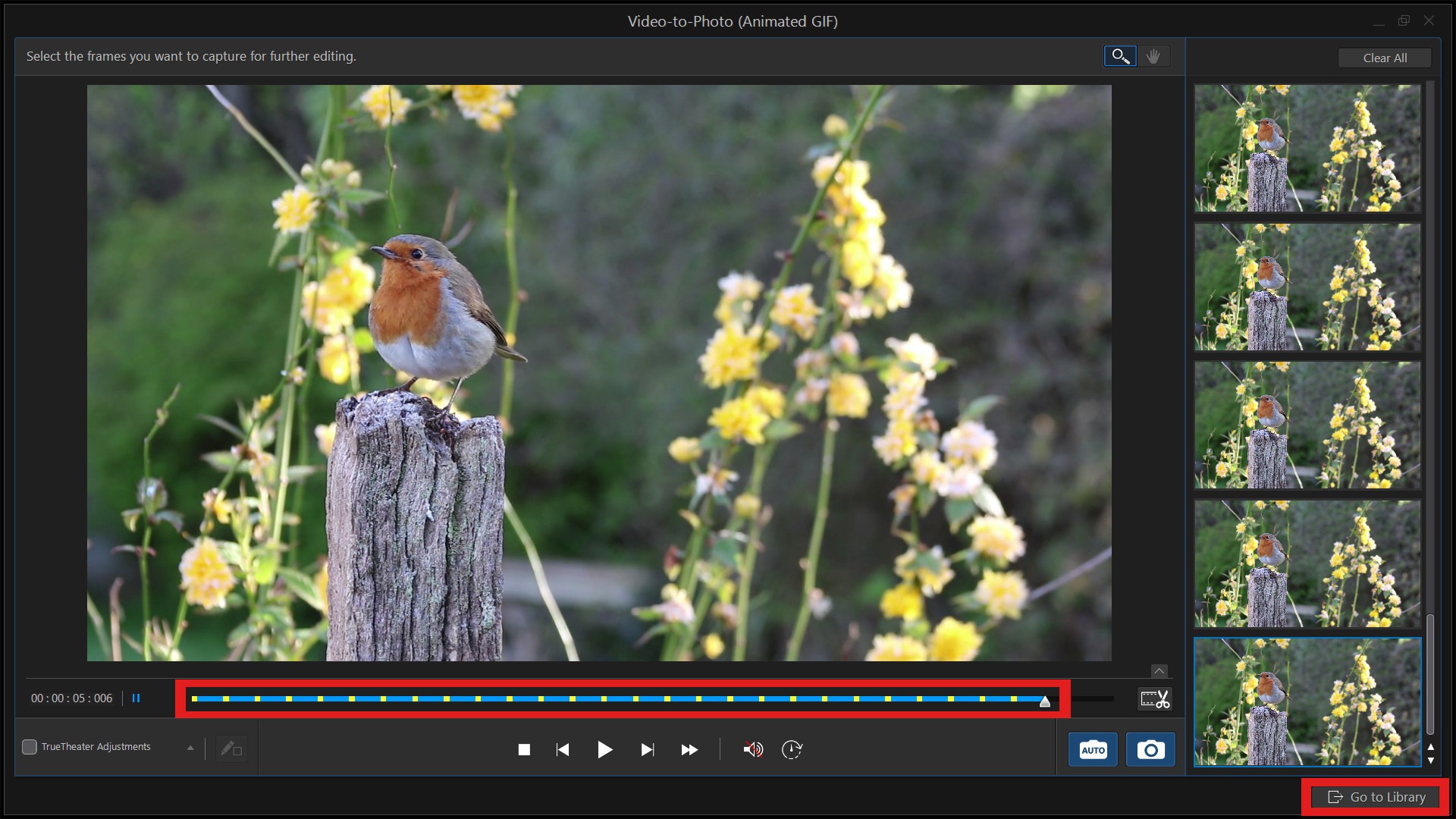
Step 3: Create Your Own GIFs and Export
You can set the playback speed of your GIF by changing the Frames per second value. You can also add text to your animated GIF. When you’re finished, click  to preview your Animated GIF. If you are satisfied with the result, click Save to button to export your GIF file
to preview your Animated GIF. If you are satisfied with the result, click Save to button to export your GIF file
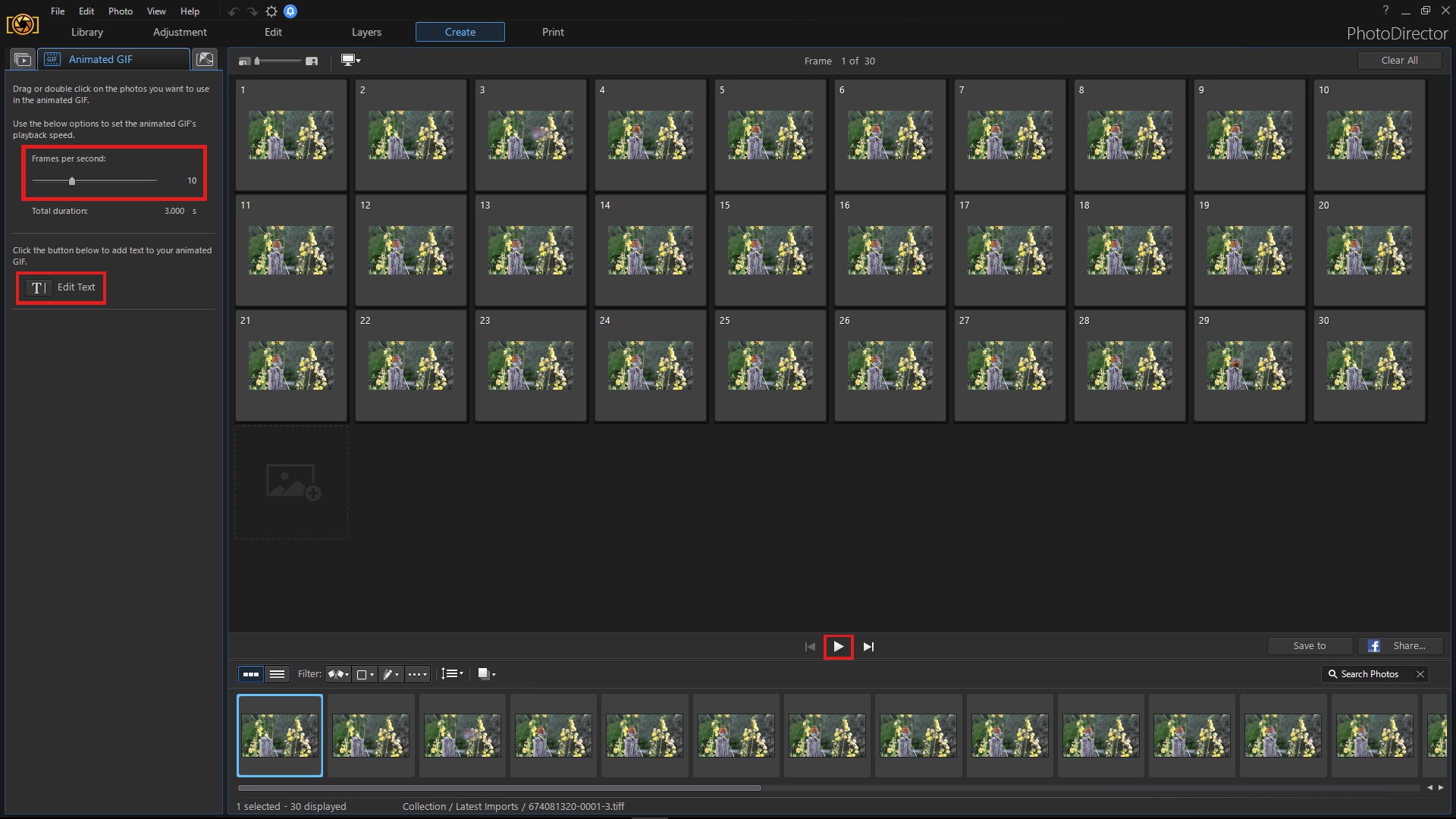
GIFs are fun, powerful, expressive and really easy to make with PhotoDirector 9!


PhotoDirector 2026 Essential
Free Software With 30-Day Premium Features




