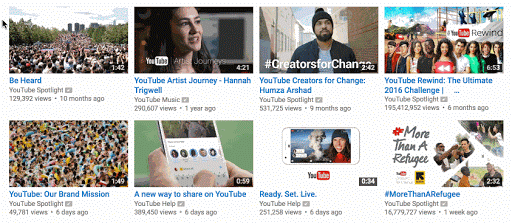How to Make YouTube Thumbnails
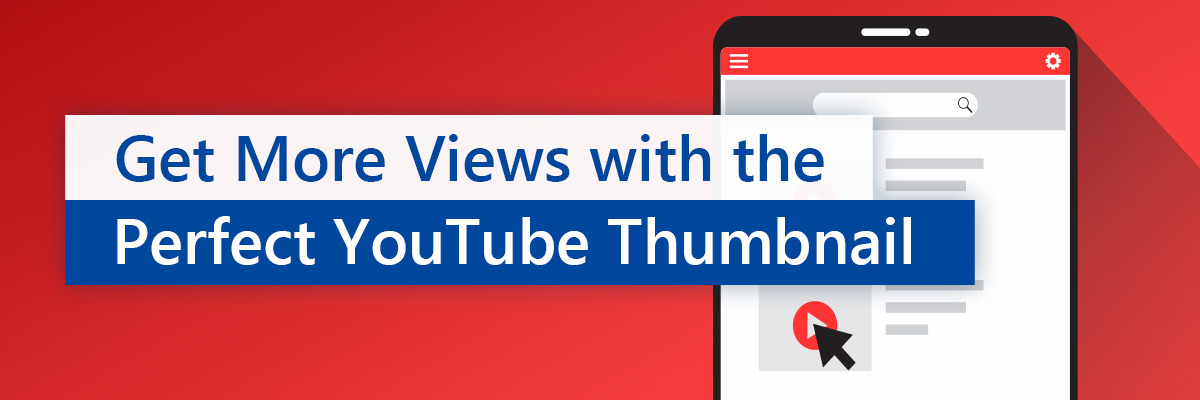
You know how important a first impression can be. That first impression can mean the difference between success and failure, and you’ve got to put your best foot forward! When it comes to YouTube videos, your first impression comes in the way of a Thumbnail. To help people quickly and easily filter through all of the videos on YouTube, the platform uses a single image to represent what an entire video is about to entice potential viewers to click. This is the Thumbnail.
What good is a fantastic YouTube video if no-one starts watching it?
The thumbnail is your biggest shot to capture viewers and draw them into your content– it’s your make or break moment so it’s time to start taking them seriously!
While there are many steps to YouTube success, creating great thumbnails is the best way to convince viewers to click your video, get more views, and grow your channel. If you’re looking to improve the performance of your YouTube channel, follow this guide to understand how everything from size, shape, characteristics, and color can influence your popularity on the platform.
Let’s dive in.
- What is a thumbnail?
- How to make a high-converting YouTube thumbnail
- Animated thumbnails
- YouTube thumbnail makers
- How to upload a YouTube thumbnail
- Experimenting with and optimizing your thumbnails
- Get more views with the perfect YouTube thumbnail
What is a thumbnail?
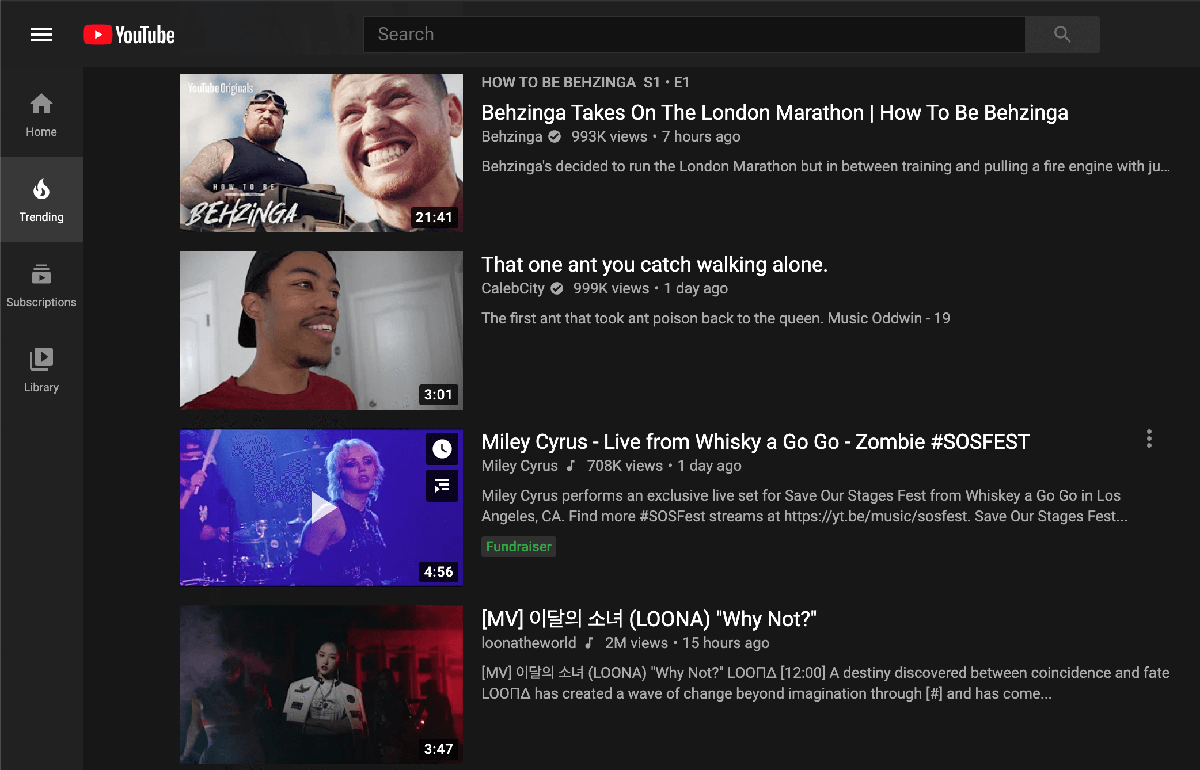
When you're using YouTube, thumbnails are the images that you see when scrolling through a search result or your recommended channels and subscriptions. With the video title, the thumbnail acts as the primary driver of clicks and views. If there's a lot of similarly titled content for a specific search term, your thumbnail might be the deciding factor as to whether someone watches your video. Studies have also suggested that compelling thumbnails can increase YouTube engagement by 154% among women and 64% among men.
What’s more, your thumbnail might not only be seen on YouTube. If a search engine returns video content for a search query, and your video is a top result, the thumbnail is what the user will see. Therefore, your YouTube thumbnails aren’t just competing with other YouTube videos, but with every other video online!
How to make a high-converting YouTube thumbnail
If you already have some experience uploading videos to YouTube, you’ll already know that when you upload a video, YouTube automatically produces three thumbnails for you to choose from. These thumbnails are okay. After all, they’re stills from your video, so if you’ve made a great video, your thumbnails should look good, too. Right?
However, using YouTube’s automated thumbnails limits your pot to create something even more compelling. The automatically generated thumbnails leave out the ability to create branded, informative, and eye-catching calls-to-action that all of your competitors are using.
So, how do you create high converting, custom thumbnails for your videos?
What are the characteristics of a great YouTube thumbnail?

There are two elements to consider here.
First up are the technical requirements of a YouTube thumbnail:
- The ideal resolution is 1280 x 720, with a minimum width of 640 pixels.
- JPG, GIF, and PNG file formats for images are recommended.
- Uploaded images should not exceed a file size of 2MB.
- An aspect ratio of 16:9 is best, as this is the aspect ratio used in most previews and for most YouTube videos.
Second up is the most exciting element: using your YouTube thumbnails as a marketing tool to drive viewers to your content.
It's vital to note that not every tip will work for every channel or video. The table below highlights some of the best design and marketing elements and features you might want to try when creating thumbnails, and some channels to check out that use them brilliantly!
| Example | Thumbnail design tactic to try out | Why it might impact your video clicks and engagement | YouTube channels that do this well |
|---|---|---|---|
 |
Feature a close up of your face and look into the camera if possible. | Eye contact is eye-catching and likely to lead to clicks! | Michelle Phan |
 |
Show emotions. | Emotions can evoke a strong response and further strengthen how viewers respond to your face close up. | Smosh |
 |
Use bright backgrounds. | If most of your competitor videos feature dull backgrounds, you’ll stand out. Try a dull background if every other video is a bright one! | DanTDM |
 |
Use contrast and outlines. | Helps the subject of your video stand out against the background and feel more engaging to the viewer. | ERB |
 |
Use text – but make it bright and easy to read against your background. | It can add further context to your video title and help draw viewers in. It works brilliantly on gaming channels, but you might not need it on cooking or outdoor adventure videos! | Total Gaming |
 |
Use branding. | In a recent article, we asked you to think about how someone would know a video is yours if you didn't tell them. Branding your thumbnails is a surefire way to nail this and attract subscribers. | KERRANG! |
 |
Be consistent. | As well as having a logo on your thumbnails, build a YouTube "brand" by being consistent. Every thumbnail shouldn't look the same, but you can use the same colors, fonts, and image styles. | HANDLE IT by Epic Meal Time |
 |
Choose complementary colors. | Helps develop branding but makes your videos stand out from the crowd, too. | Cartoon Hangover |
 |
Make your thumbnail a snapshot of the first part of your video. | Your viewer is most likely to leave your video during the first 15 to 30 seconds. By making your thumbnail relevant to the opening of your video, you’re telling the audience they’re in the right place and should stick around. | Warner Bros. Pictures |
 |
Showcase what’s happening. | In a similar vein to making your thumbnail a snapshot, use your thumbnail to showcase what will happen in your video. For example, for a cooking channel, the finished meal is a better thumbnail than the ingredients and a chopping board! | Byron Talbott |
 |
Avoid filling the bottom right corner. | The bottom right corner is where YouTube puts your video's run time; you'll lose engagement if you hide messaging or essential elements here. | Have fun, and search for who does and doesn't do this well yourself! |
Try out these tactics in your videos and review the impact on your clicks and engagement. If you already have a YouTube channel, implement one or two at a time on each video. This approach will help you understand which elements make the most significant difference in your engagement metrics.
Animated thumbnails
Until 2017, YouTube thumbnails were static. Since then, anyone uploading content to YouTube has been able to upload animated thumbnails. If you use YouTube’s auto-generated thumbnails, YouTube might apply animation by default, but this is by no means certain. However, by relying on YouTube, you’re potentially missing another opportunity to engage your audience by showing them exciting snippets of your content.
Videos also need to be at least 30 seconds long to qualify for an animated thumbnail.
A Cincopa study found animated thumbnails can increase clicks to videos by as much as 24%, a stunning uplift for just one specific factor! Imagine how much of an impact you could have on your viewer metrics if you were to use animation combined with the other possibilities outlined above!
Why not use animated thumbnails to show different parts of your video, or further engage with your viewer and give them a better taste of what they’re in for with your video? Viewers will watch your video for longer in anticipation of what they've seen in your animated thumbnail; it's like a movie trailer for your video content!
YouTube thumbnail makers
Animated thumbnails look like GIFs and are straightforward to create yourself. However, it’s worth using a thumbnail creator to maximize your ability to combine animation with the other characteristics to create a high converting thumbnail.
The table below highlights six of the best platforms to use for making YouTube thumbnails.
| Platform | Summary | Pricing |
|---|---|---|
| PhotoDirector | Full-featured photo editor with easy-to-use, stunning effects. | Free basic version, $3.67/mo for full version |
| PicMonkey | Full-featured photo editor with easy-to-use, stunning effects. | Free basic version, $3.67/mo for full version |
| Canva | Full-featured photo editor with easy-to-use, stunning effects. | Free basic version, $3.67/mo for full version |
| Adobe Spark | Huge editing suite including fonts, icons, and simple branding creator tools in addition to images. | Free starter plan for individuals, paid subscriptions for teams who require collaboration features. |
| Snappa | Intuitive graphics creator with over 4 million free images, even on the free plan! | Free plan available, but with limited downloads, paid plans available with unlimited downloads, social media integrations, and other features. |
| Picmaker | Easy to use graphics designer with over 700 templates, 100,000 images, and thousands of stickers and other design elements. | Free! |
| Fotor | Online photo editor, ideal if you’re optimizing thumbnails from stills of your videos. | Free! |
How to upload a YouTube thumbnail
Before you’re able to upload custom thumbnails to YouTube, you must first verify your account. This is easy to do; YouTube will either call you with a verification code or send a code via SMS message. You then enter this, and you're verified!
Then, once you have created your custom thumbnail, uploading it is straightforward. However, the process differs depending on the status of your videos.
To add a custom thumbnail to a new video:
- Select “Create” in your YouTube Studio dashboard.
- Under the “Thumbnail” option, select “Upload thumbnail.”
- Choose the thumbnail/file you want to use.
To add a custom thumbnail to a live YouTube video:
- Select “Create” in your YouTube Studio dashboard.
- Select the “Go Live” option.
- From the “Stream” screen, choose “Upload custom thumbnail.” Choose the thumbnail/file you want to use.
To add a custom thumbnail or change the thumbnail for an existing video:
- Select “Videos” in your YouTube Studio dashboard.
- Click on the specific video for which you want to change the thumbnail.
- Under the “Thumbnail” option, select “Upload thumbnail.”
- Choose the thumbnail/file you want to use.
- Click “Save.”
The video below talks you through this process using visual cues.
Experimenting with and optimizing your thumbnails
The most vital thing to remember when it comes to YouTube thumbnails is that what works for someone else might not necessarily work for you. While there’s no harm in looking to your YouTube competitors for inspiration, you’re underselling yourself if you choose to copy them.
Among the factors we reviewed earlier as characteristics of a great thumbnail, you should try to be as consistent as possible with things like branding and the use of colors. However, you should also be continuing to experiment and try different things to increase engagement. How many more viewers would a click-through rate of 4% deliver versus a rate of 1.5%?
At the same time, remember that YouTube success isn't just about clicks. If you find yourself making fantastic thumbnails but your other viewer metrics reduce, you might need to consider improving the quality of the videos themselves.
At the start of this guide, we asked what the value of a great video was if no-one starts watching it. By the same measure, what good is a fantastic thumbnail that delivers traffic to your videos if the content behind them is unengaging?
Get more views with the perfect YouTube thumbnail
You now have everything you need to set yourself up to create exceptional YouTube thumbnails. YouTube’s Creator Academy also has a wealth of resources to help you perfect your thumbnails and overall YouTube marketing to help you improve your viewer metrics and grow your channel.
If you liked reading this article, you may like reading our ultimate guide to becoming a YouTuber. Check out our blog section to view even more great articles