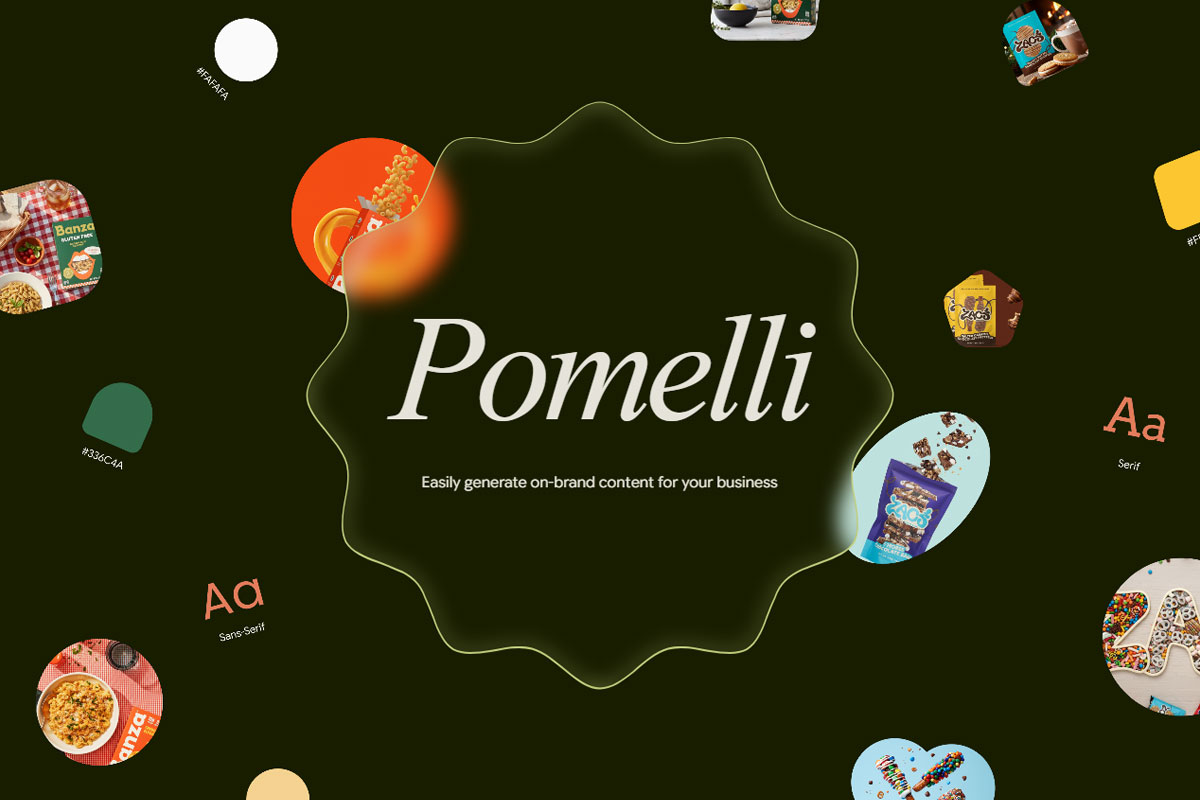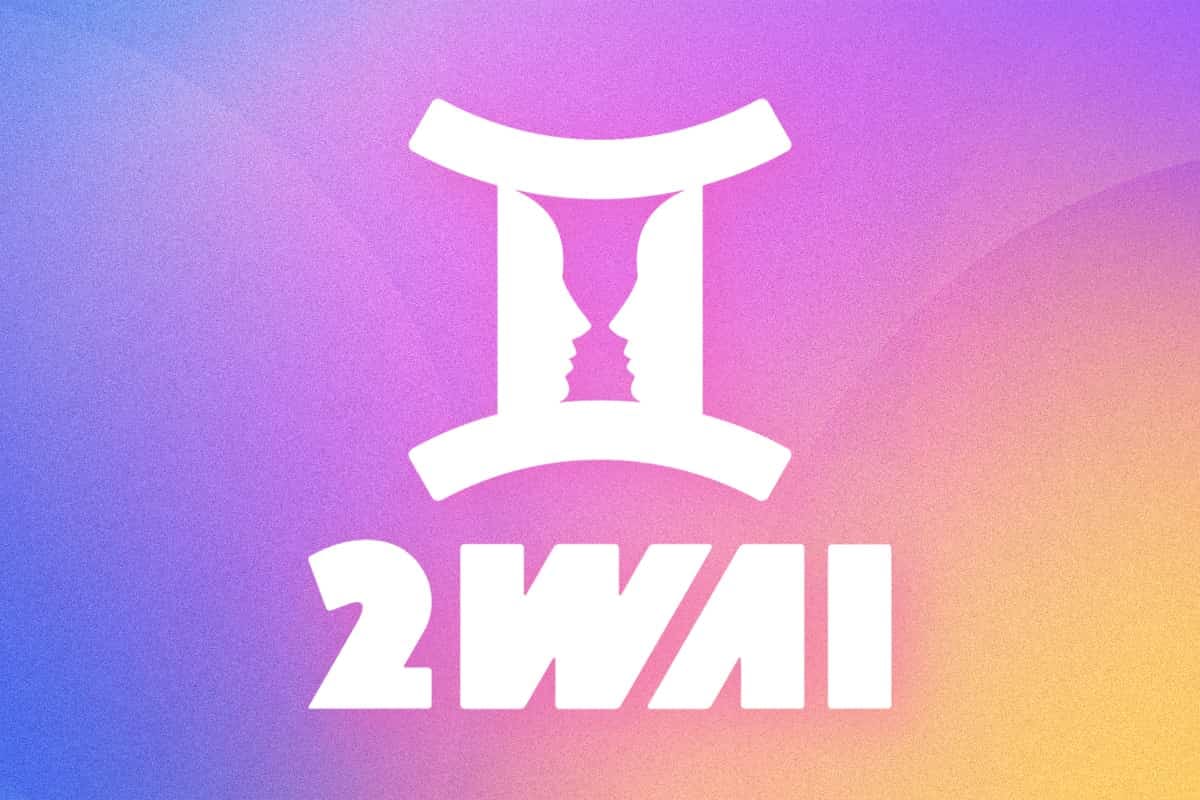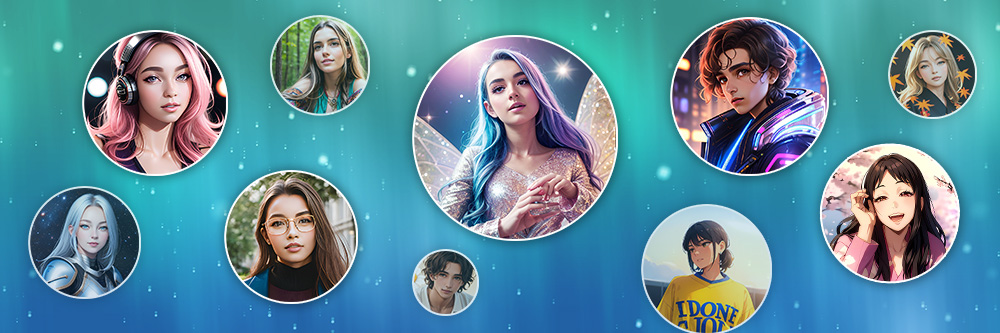Artículos Destacados
Últimos Artículos
-
8 estilos de decoración de interiores en tendencia (Guía + Simulador IA)
22 Dic. 2025 -
Subtitlecat: La guía definitiva para crear y traducir subtítulos
22 Dic. 2025 -
InShot para PC: Las mejores alternativas a InShot gratis [2025]
22 Dic. 2025 -
Cómo hacer avatares navideños y fotos de Navidad con IA
19 Dic. 2025 -
+80 frases de Navidad 2025: Mensajes originales y videos con IA
19 Dic. 2025 -
Pomelli de Google: Qué es, cómo probarlo (VPN) y mejor alternativa
19 Dic. 2025 -
2wai: Qué es y cómo funciona la polémica app con IA
19 Dic. 2025 -
Crea tu foto de perfil de anime: 5 apps con IA
19 Dic. 2025

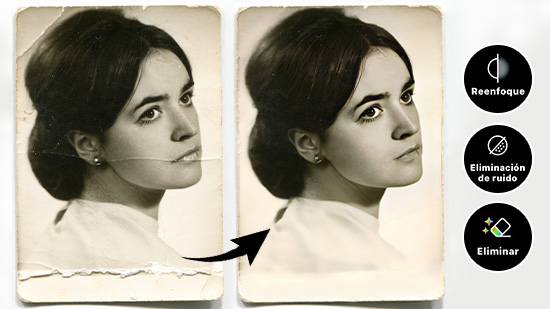
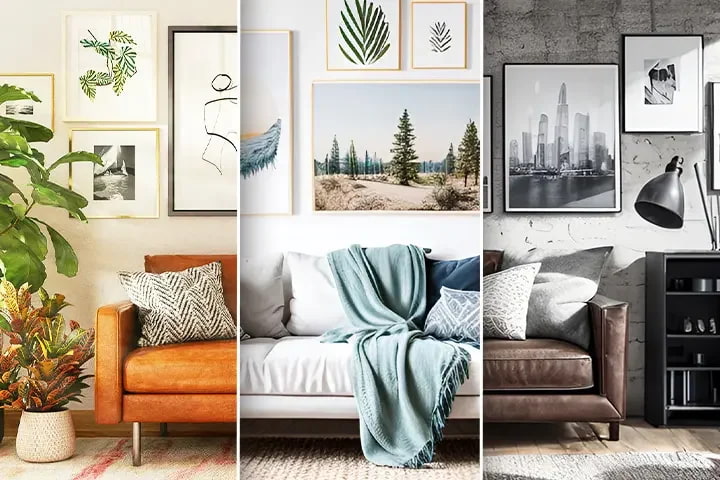

![InShot para PC: Las mejores alternativas a InShot gratis [2025] InShot para PC: Las mejores alternativas a InShot gratis [2025]](https://dl-file.cyberlink.com/web/content/b928/Thumbnail.jpg)