14 Best Free Video Editing Software for Windows PC in 2025

In today's digital landscape, videos reign supreme. Whether you edit videos for YouTube or Vimeo or craft snappy clips for TikTok or Instagram Reels, everyone is dabbling in content creation.
Perhaps you're eager to jump into video editing but feel overwhelmed by the vast array of editors available. The last thing you want to do is invest time in the wrong software.
Not to worry - we've done the legwork for you and have compiled a list of the best free video editing software for Windows PC to download currently on the market.
- Best Free Video Editors for Windows
- Comparison Chart: Free Video Editors for PC
- How to Choose a Video Editing Software for PC
- How We Test Free PC Video Editors
- What’s the Best Video Editor for Windows?
- Free Video Editor FAQ for PC Users
The 14 Best Free Video Editing Software for Windows PC in 2026
- PowerDirector Essential for the best free video editor overall
- Promeo for online selling and marketing
- DaVinci Resolve for experts
- Blender for 3D modeling and rendering
- VideoProc Vlogger for action cam footage
- Lightworks for advanced editing at any skill level
- Kapwing for video captions
- Animoto for quick video creation
- OpenShot for learning how to edit videos
- Shotcut for intermediate users
- VideoPad for easy edits
- VSDC Free Video Editor
- WeVideo for screen recording
- Avid Media Composer First for budding professionals
1. PowerDirector Essential - Best free video editing software overall
Pros
- Has a user-friendly interface making it easy for beginners to edit videos immediately
- Offers a comprehensive set of basic and advanced features for any skill level
- Updated monthly to provide users with access to the latest features and creative packs
Cons
- Access to stock libraries requires a paid subscription
Key Features:
- Edit videos with access to millions of royalty-free stock videos, images, and music
- Amaze your friends with thousands of drag-and-drop video effects
- Accurately pin graphics to moving objects with AI motion tracking
- Adjust the tone of your video with color grading and correction tools
Compatibility: Windows, Mac
PCMag Rating: 5/5
Price: Free
*Premium features available for free for 30 days, then $59.99/month
PowerDirector is the best free video editor for Windows, suitable for all skill levels. Its intuitive tools and AI features are perfect for beginners, while advanced users can enjoy manual adjustments and customizations. Packed with effects, transitions, and titles, it's popular among YouTubers, TikTokers, and podcasters.
Key features include AI tools like speech enhancement, object detection, and body effects, along with advanced options like motion tracking, multicam editing, and blending modes for professional-quality videos.
PowerDirector stands out for its trendsetting updates, like the AI Anime Effect and AI Text-Based Editing. Awarded by PC Magazine and TechRadar Pro, it's my top pick for high-quality editing.
Download PowerDirector now and start creating stunning videos effortlessly.
2. Promeo - Best video creation software for online selling and marketing
Pros
- Easy, 3-step video creation
- Access to thousands of customizable social media templates
- New content is added daily
Cons
- Background music library is only accessible with a subscription
Key Features:
- Access millions of free images and videos from world-renowned stock libraries
- Add eye-catching motion graphics titles to videos in seconds
- Use AI to extract objects from images and create transparent backgrounds
- Edit videos with color LUTs and change the mood of your video instantly
Compatibility: Windows
Google Play Rating: 4.6/5
Price: Free
*Premium subscription available for $34.99/month
Promeo is great for video ads and product shots, offering easy background replacement with AI-generated options. You can select from professional templates or create custom backgrounds with a simple text prompt. AI features like object removal and enhancement make it a powerful tool for creators.
he 3-step process—pick a template, customize, and share —suits beginners and influencers. With categories like Reels, Stories, and Posts, you can easily add stickers, stock images, filters, and music.
The AI-driven custom templates from Promeo blew me away, letting me place products in any setting. The free version offers 1 million stock videos and 2 million images, with more options in the paid version.
Click below to try Promeo and create stunning video content today!
3. DaVinci Resolve - Top free post-production software for experts
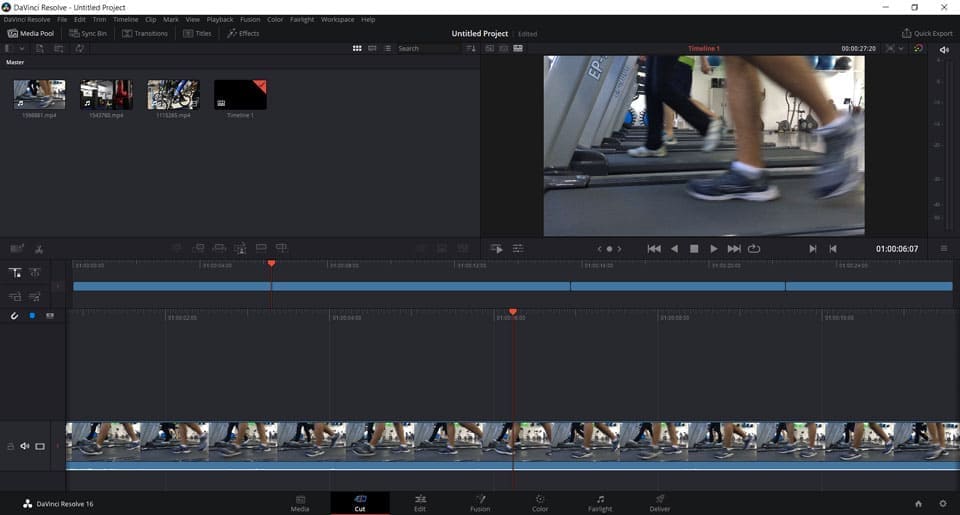
Pros
- Highly robust free video editing software for professional video editing
- Includes a powerful audio engine with 2,000 tracks
Cons
- Requires expert-level knowledge and experience
- Needs a powerful computer with high-end specifications to run smoothly
Key Features:
- Edit skin tones, eye color, and lip color with intelligent color-correction
- Automatically identify and isolate objects in a clip with AI Magic Mask
- Edit videos and upload directly to YouTube, TikTok, Vimeo, and more
Compatibility: Windows, Mac, Linux
TechRadar Rating: 4.5/5
Price: Free
*Premium version available for $295DaVinci Resolve is a professional-grade, free video editor available for PC, Mac, and Linux. It offers advanced tools across intuitive Pages like Edit, Cut, Color, Fusion (VFX), and Fairlight (audio editing), making it accessible despite its complexity.
It excels in multi-source editing and multicam support, ideal for live broadcasts and large productions. The Cut page is perfect for quick edits, while the Edit page offers a dual-monitor layout for more detailed projects.
With AI features like text-based timeline editing and noise reduction, DaVinci Resolve streamlines the editing process. Its constant updates and robust capabilities make it a serious contender against paid options like Adobe Premiere Pro.
4. Blender - Best video maker for 3D modeling and rendering
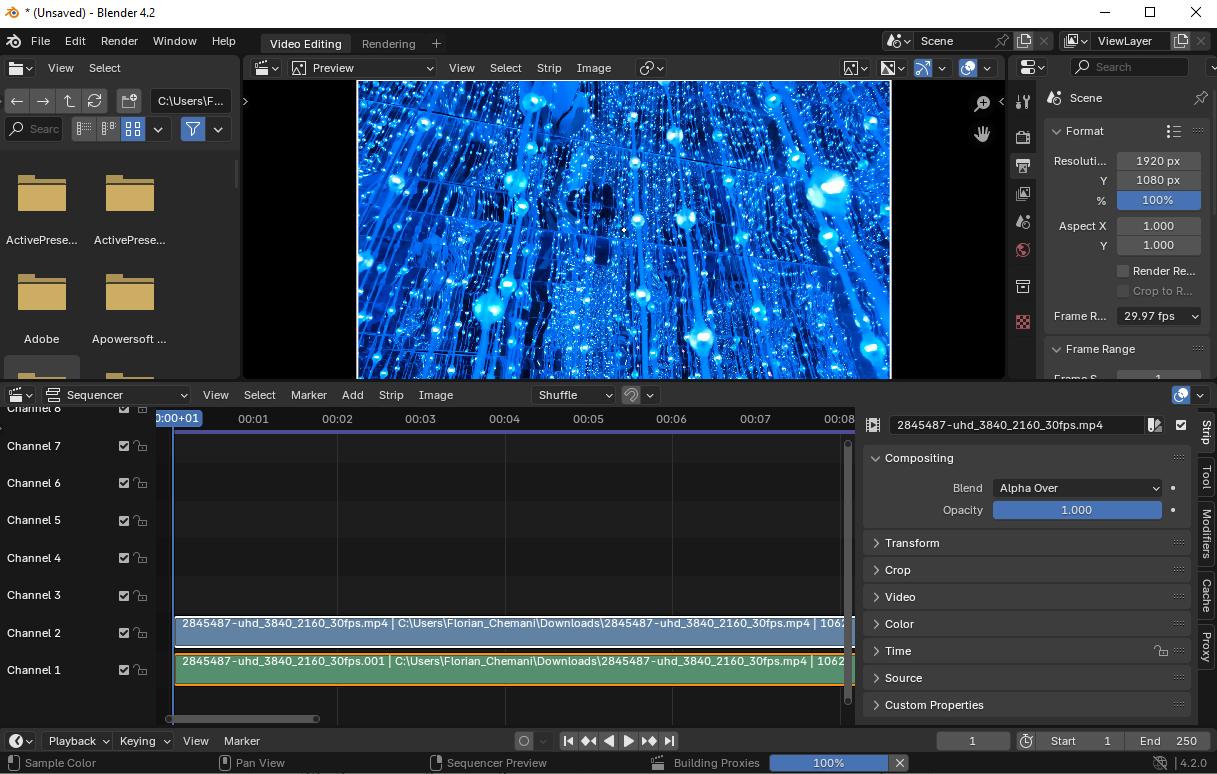
Pros
- Users can customize the interface to suit their preferences
- Supports a wide range of visual effects, including 2D and 3D compositing, animation, and motion graphics
Cons
- Has an extremely steep learning curve
- Can be glitchy, especially with complex visual effects or high-resolution footage
Key Features:
- Isolate objects for special effects or color correction with ultra-precise masking tools
- Add realistic particle effects and simulations, including hair, cloth, liquids, and fire
- Edit audio by adjusting volume, equalizing, and reducing background noise
Compatibility: Windows, Mac, Linux
Trustpilot Rating:4.4/5
Price: Free
Blender is the top choice for animators, illustrators, and VFX artists looking for a free video editor. Its unmatched 3D rendering capabilities, extensive modeling tools, and support for both 2D and 3D animation make it ideal for professionals.
The software offers 32 slots to layer video, images, audio, and effects, providing immense flexibility for complex projects. The Cycles engine delivers realistic shading, lighting, and textures, making Blender a powerful tool for advanced animation.
Blender's latest updates, including improved color and shading tools, have made intricate character work smoother and more efficient. However, its steep learning curve means it’s best suited for professionals or those willing to invest significant time mastering it.
5. VideoProc Vlogger - Best free video editor for action cam footage
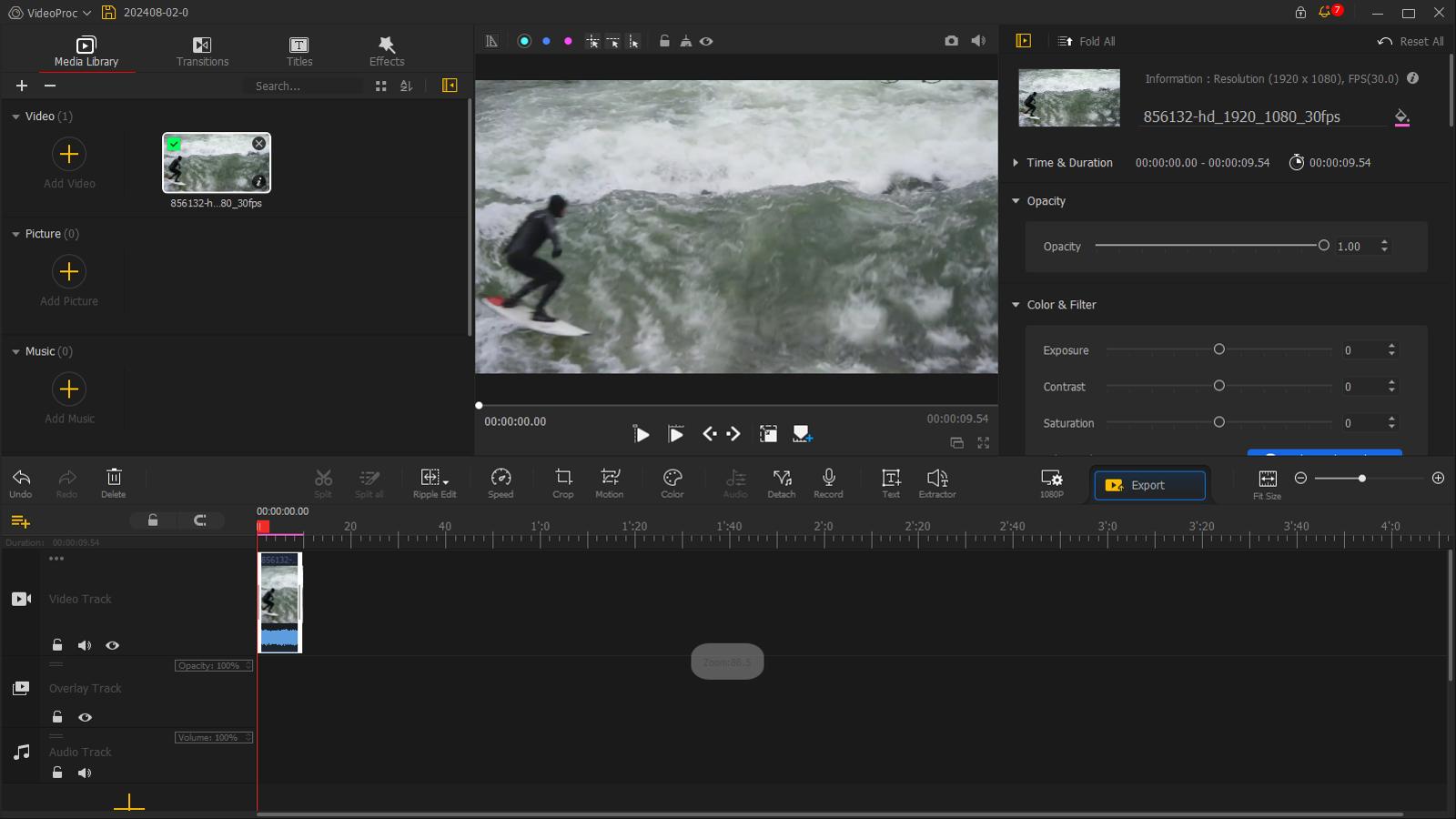
Pros
- Runs smoothly on computers with lower specifications
- No watermarks or ads
Cons
- Slow rendering, resulting in long wait times
- Lacks pro-level functionality
Key Features:
- Extract audio tracks from videos
- Eliminate unwanted noise or grain from videos
- Quickly color correct/color grade videos and photos, including HDR and 4K
Compatibility: Windows, Mac
Capterra Rating:4.4/5
Price: Free
VideoProc Vlogger is an excellent free video editor for beginners and hobbyists, especially those editing action camera or GoPro footage. With features like fish-eye distortion correction, speed adjustments, and motion simulation, it's perfect for vloggers and adventurers.
In addition to motion editing, it offers essential tools like audio editing, color correction, and green-screen effects. With over 20 speed presets and blending modes, it’s versatile for various editing styles.
The interface is intuitive yet powerful, allowing quick edits without the complexity of more advanced editors like DaVinci Resolve. While it lacks 3D and collaboration tools,VideoProc Vlogger is ideal for fast, polished videos for YouTube or social media.
6. Lightworks - Best editing software for advanced editing at any skill level
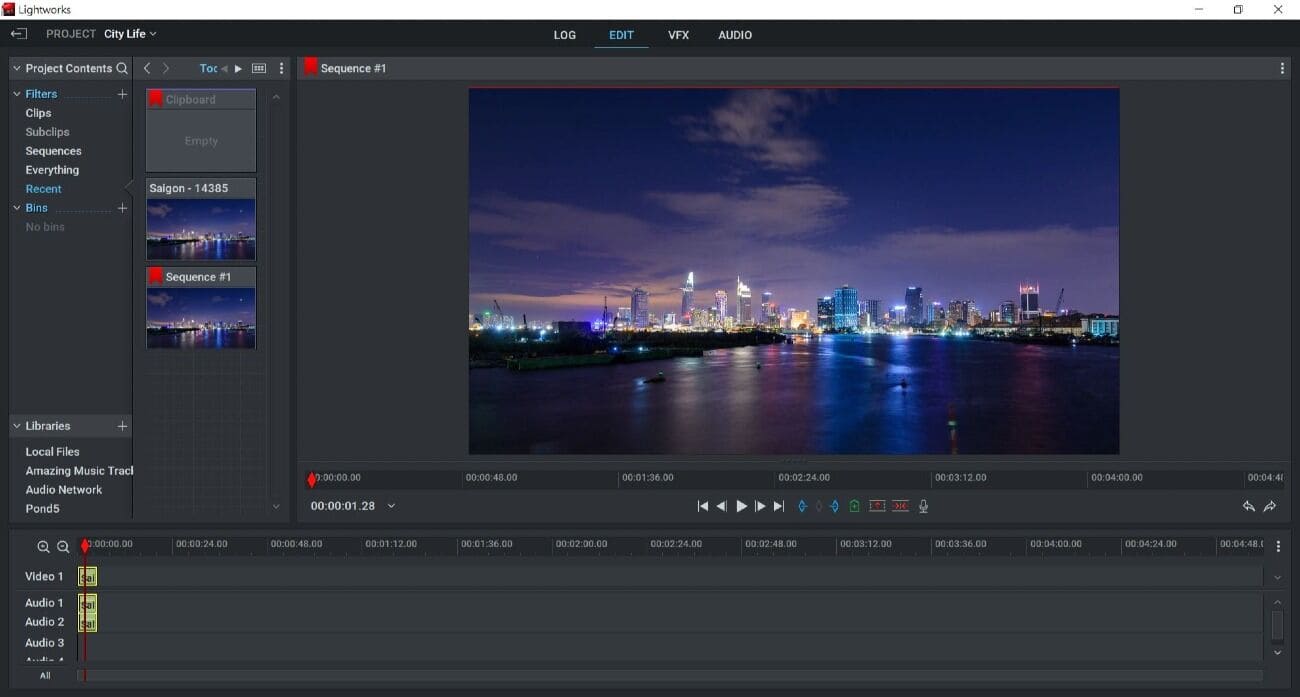
Pros
- Established 30-year reputation
- Filled with helpful time-savers for busy professionals
Cons
- Restrictive export limits in free version
Key Features:
- Showcase aural creativity with audio filters like reverb, chorus, and distortion
- Add movement with over 700 customizable titles and motion graphics
- Imbue a cinematic quality to footage with pre-built or custom LUTs
Compatibility: Windows, Mac, Linux
Software Advice Rating: 4.2/5
Price: Free
*Premium subscriptions available for $9.99/month for Lightworks Create and $24.99/month for Lightworks ProLightworks is a top free video editor for users seeking advanced features without a steep learning curve. It combines professional tools like background processing and automatic QC with an intuitive interface, making it suitable for both beginners and pros.
The customizable interface allows personalized workflows, and Lightworks offers a variety of transitions, video filters, and HDR tools for advanced color management. It’s perfect for high-quality projects and larger footage.
When I tested Lightworks, I appreciated its professional feel and smooth workflow. Although the free version limits exports to 720p, it was ideal for my initial projects, and the background processing kept things efficient.
7. Kapwing - Best video editing software for captions
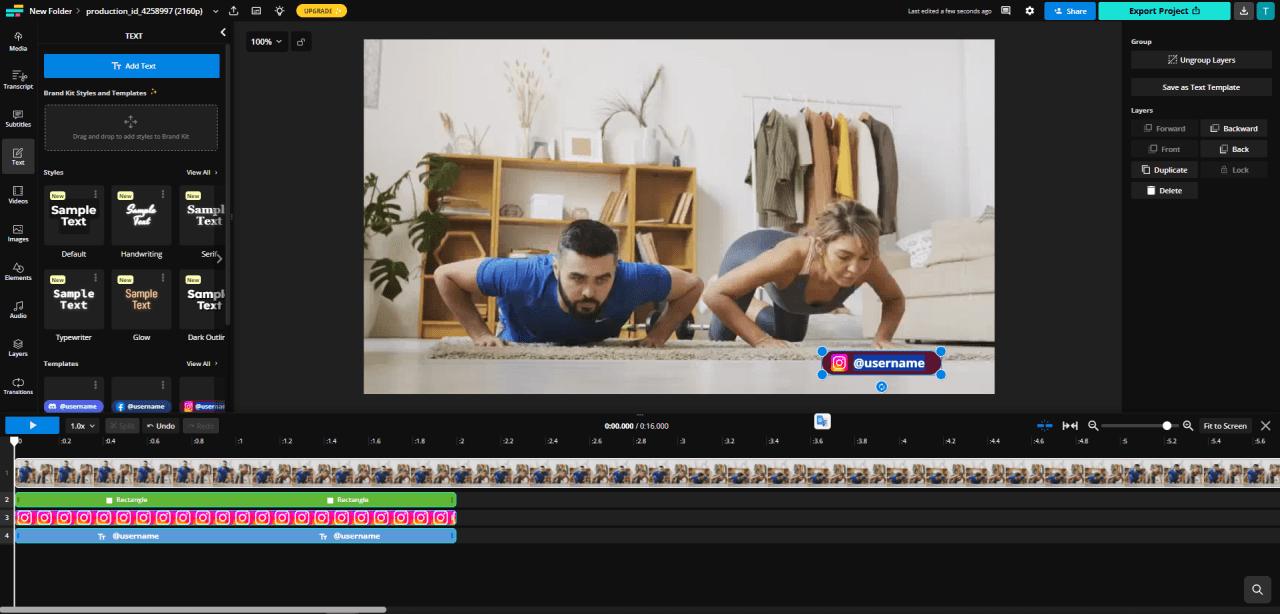
Pros
- Auto-generated subtitles and text-to-speech
- Themed templates for all popular platforms
Cons
- Highly restrictive export limits in the free version
- Many users complain of stability issues, sometimes resulting in a total loss of work
Key Features:
- Automatically remove silences from your video with Smart Cut
- Generate images and videos from text with AI
- Quickly create posts with a variety of templates for memes, videos, collages, and more
Compatibility: Web Browser
Product Hunt Rating: 3.6/5
Price: Free
*Premium subscriptions available for $16/month for Pro and $50/month for BusinessKapwing is a browser-based free video editor with unique tools like auto-translation, text-to-speech, and a subtitle generator, making it perfect for growing your audience. Its real-time collaboration and social media resizing features add to its appeal for content creators.
Kapwing also offers fun title presets, transitions, green screen effects, and video templates to enhance editing. It supports team collaboration, allowing for shared workspaces and real-time comments.
In my experience, Kapwing’s auto-translation and subtitle features made expanding my reach easy, while real-time collaboration was seamless. However, the free version has some limitations, like a 720p export cap and fewer tools compared to the paid version.
8. Animoto - Best editor with templates for quick video creation
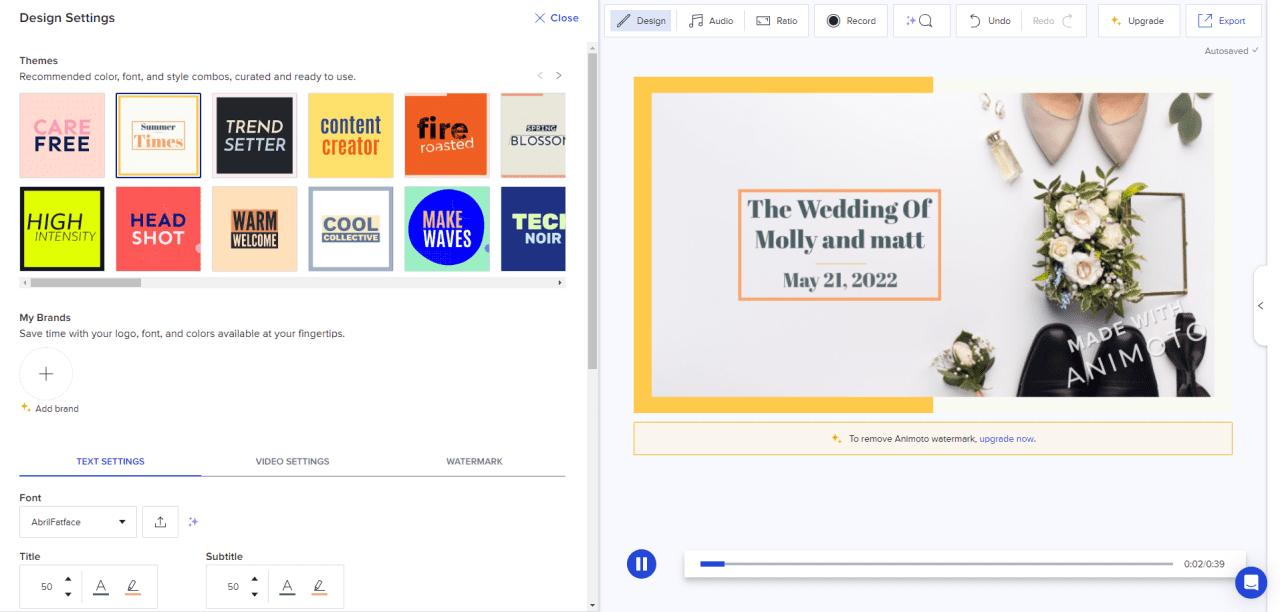
Pros
- Includes a range of templates, presets, and stock content for quick video creation
- Royalty-free stock music is available without a subscription
Cons
- Templates are restrictive and limit creative freedom
- Users have reported difficulty canceling their subscription
Key Features:
- Capture your computer screen for tutorials, software demos, or gameplay
- Remove unwanted portions and adjust the framing of shots with trimming and cropping tools
- Add title screens, lower thirds, and captions to videos with over 40 professional fonts
Compatibility: Web Browser
Capterra Rating: 4.3/5
Price: Free
*Premium subscriptions available for $8/month for Basic, $15/month for Professional, and $39/month for Professional PlusAnimoto is a great free video editor for beginners, offering easy-to-use templates and a drag-and-drop interface for quick video creation. Its access to Getty Images stock and preset aspect ratios makes it ideal for social media videos.
The editor supports landscape, square, and vertical formats, and includes 50 royalty-free background music tracks for your videos. It’s perfect for those who need simple, fast edits without a steep learning curve.
In my experience, Animoto’s templates and drag-and-drop feature made it easy to create social media videos. However, the free version has limitations, including a watermark, 720p export cap, and limited creative control.
9. OpenShot - Best free video editor for beginners
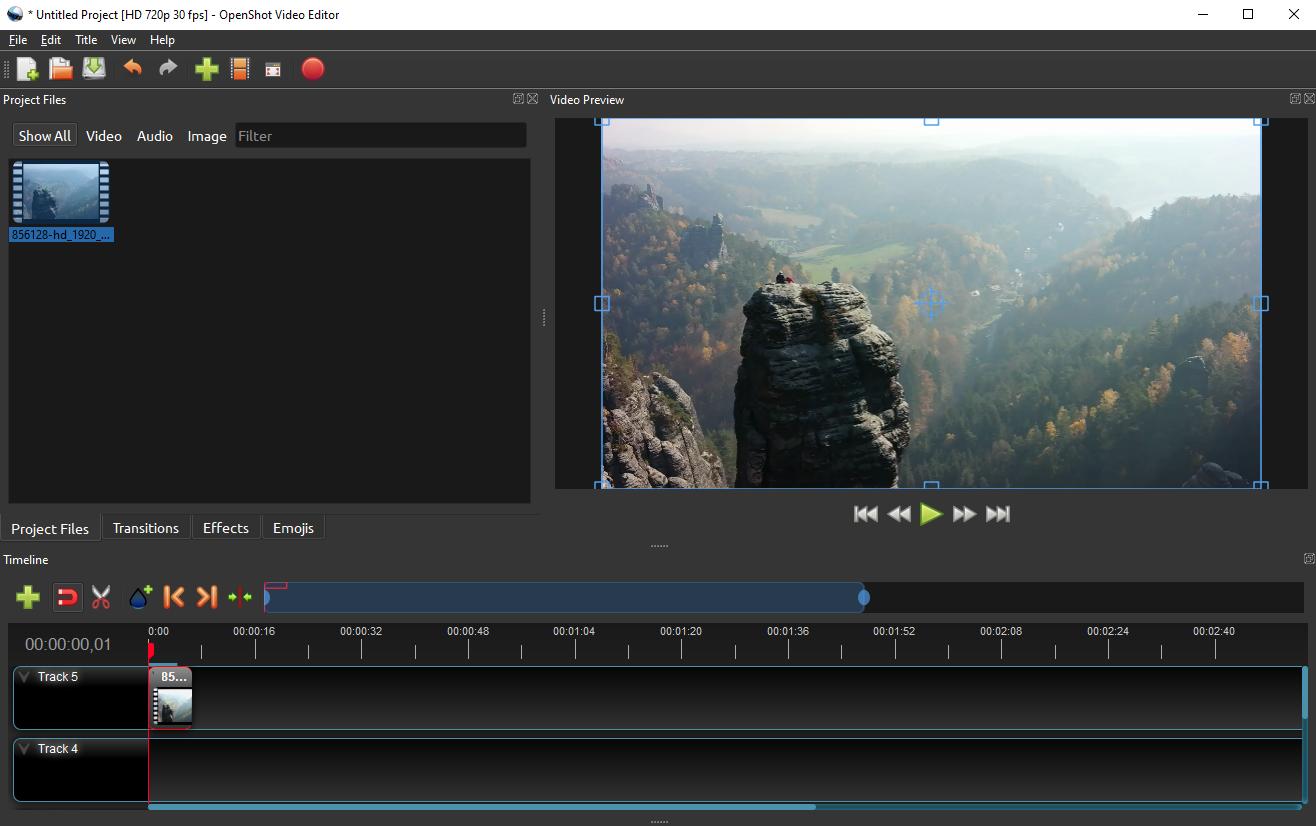
Pros
- Comes with unlimited layers for maximum creativity
- Has a sleek, modern interface that’s rare for open-source software
Cons
- Frequently crashes and can run slow at times
- Long wait times for finished videos, especially large files
Key Features:
- Choose from 40 vector title templates and adjust the font, color, and text
- Adjust the speed of your clips with time-mapping
- Mix audio channels individually and display audio as a waveform
Compatibility: Windows, Mac, Linux
Capterra Rating: 4.3/5
Price: Free
OpenShot is an excellent beginner-friendly video editor that also offers advanced tools as your skills progress. Its drag-and-drop timeline is simple to use, with features like 3D titles and keyframe animations for more advanced projects.
Integrating with Blender for 3D animations, OpenShot is a great option for those learning video editing and animation. It allows video composites with blending modes and layer editing, offering room to grow as a creator.
In my experience, OpenShot was easy to start with, but slow export times and occasional lags were frustrating. Despite these issues, it’s a solid option for beginners willing to invest time learning the software.
10. Shotcut - Best intermediate video editor software
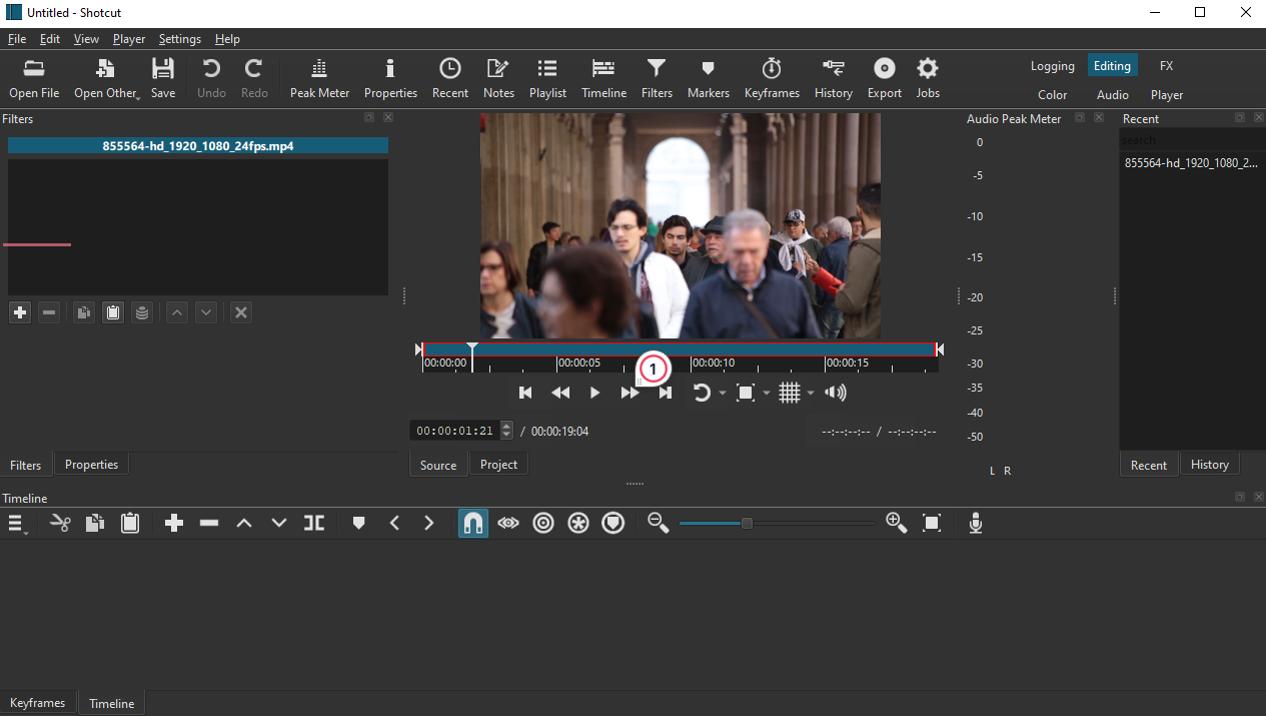
Pros
- Supports a wide range of video formats
- Offers a bevy of pro-level tools and advanced effects for free
Cons
- Many tools have a learning curve
- Few available transitions
Key Features:
- Allows for precise color correction and creative grading
- Includes filters specifically designed for 360-degree videos
- Provides pitch compensation to maintain audio quality when adjusting video speed
Compatibility: Windows, Mac, Linux
G2 Rating: 4.2/5
Price: Free
Shotcut is the best free video editor for users ready to advance their skills, offering effects and filters for high-quality content. It supports a wide range of video and audio formats, including 4K, 8K, and 360-degree editing, making it versatile for complex projects.
Ideal for users who’ve outgrown basic editors, Shotcut offers a multi-format timeline and supports ambisonic audio, but its steep learning curve isn’t ideal for beginners. It’s regularly updated with bug fixes, but lacks features like templates and direct uploads to social media.
In my experience, Shotcut is perfect for users looking to move past beginner editors, though it requires some time to learn and adjust to its advanced features.
11. VideoPad - Best video editing software with basic tools for easy edits
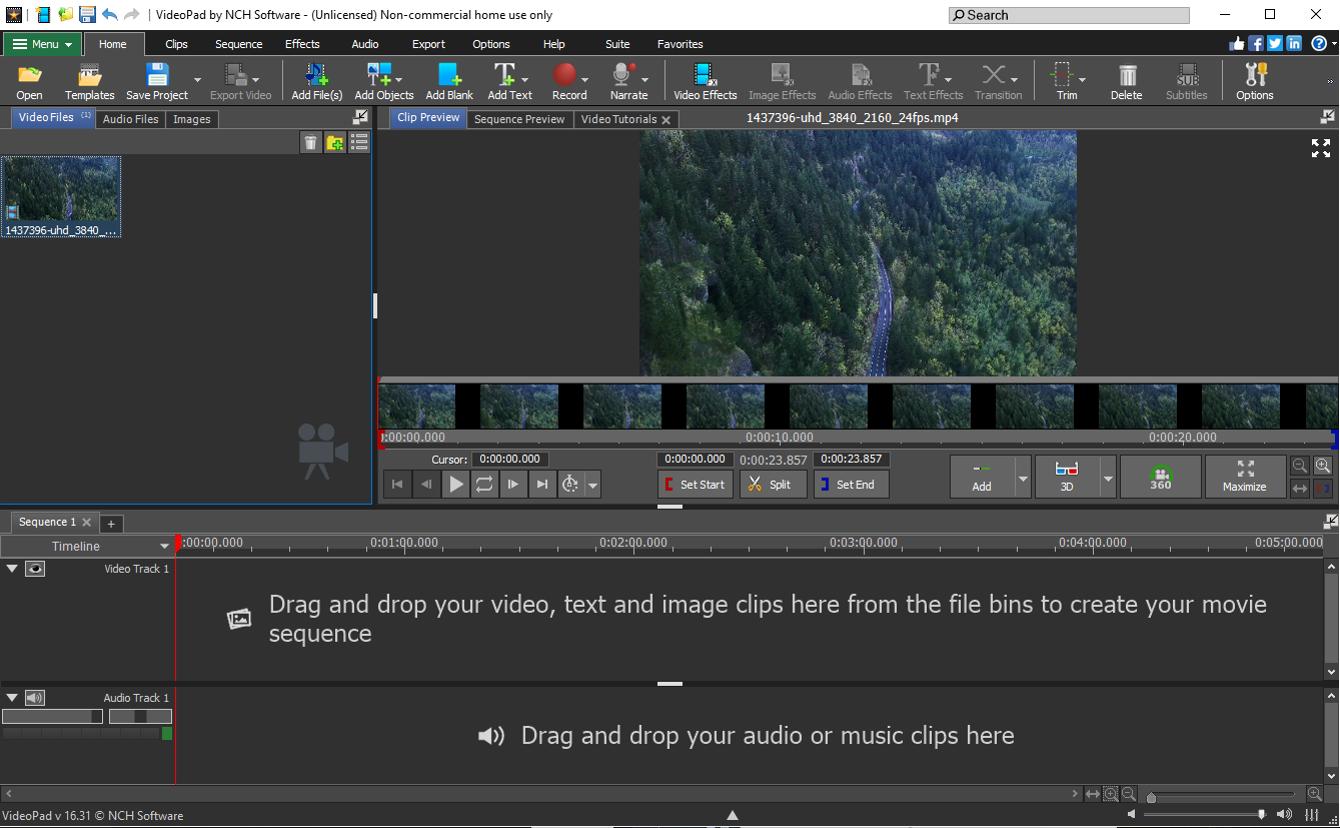
Pros
- Offers a straightforward and user-friendly platform
- Allows for direct uploads to popular social media platforms, saving time and effort
Cons
- Lacks certain advanced editing features and capabilities
- Users may experience stability issues and slow exports
Key Features:
- Edit videos with tools and features specifically designed for 3D and 360-degree videos
- Enhance sound quality with audio effects and filters
- Remove or replace backgrounds with green screen effects
Compatibility: Windows, Mac
G2 Rating: 4.1/5
Price: Free
*Premium versions available for $80 for Home Edition and $139 for Master’s Edition
VideoPad is a user-friendly free video editor offering both basic and advanced tools. It’s great for quick edits, featuring drag-and-drop functionality, ready-to-use templates, and speech-to-text for automatic subtitles.
The software includes transitions, audio tools, video stabilization, and AI text-to-speech for voiceovers. It’s ideal for beginners and those working on smaller-scale projects, but it might feel limiting for more complex edits.
While VideoPad is perfect for simple tasks and quick video creation, though more advanced users may need to look elsewhere as their projects grow in complexity.
12. VSDC Free Video Editor - Best editor for laptops and outdated PCs
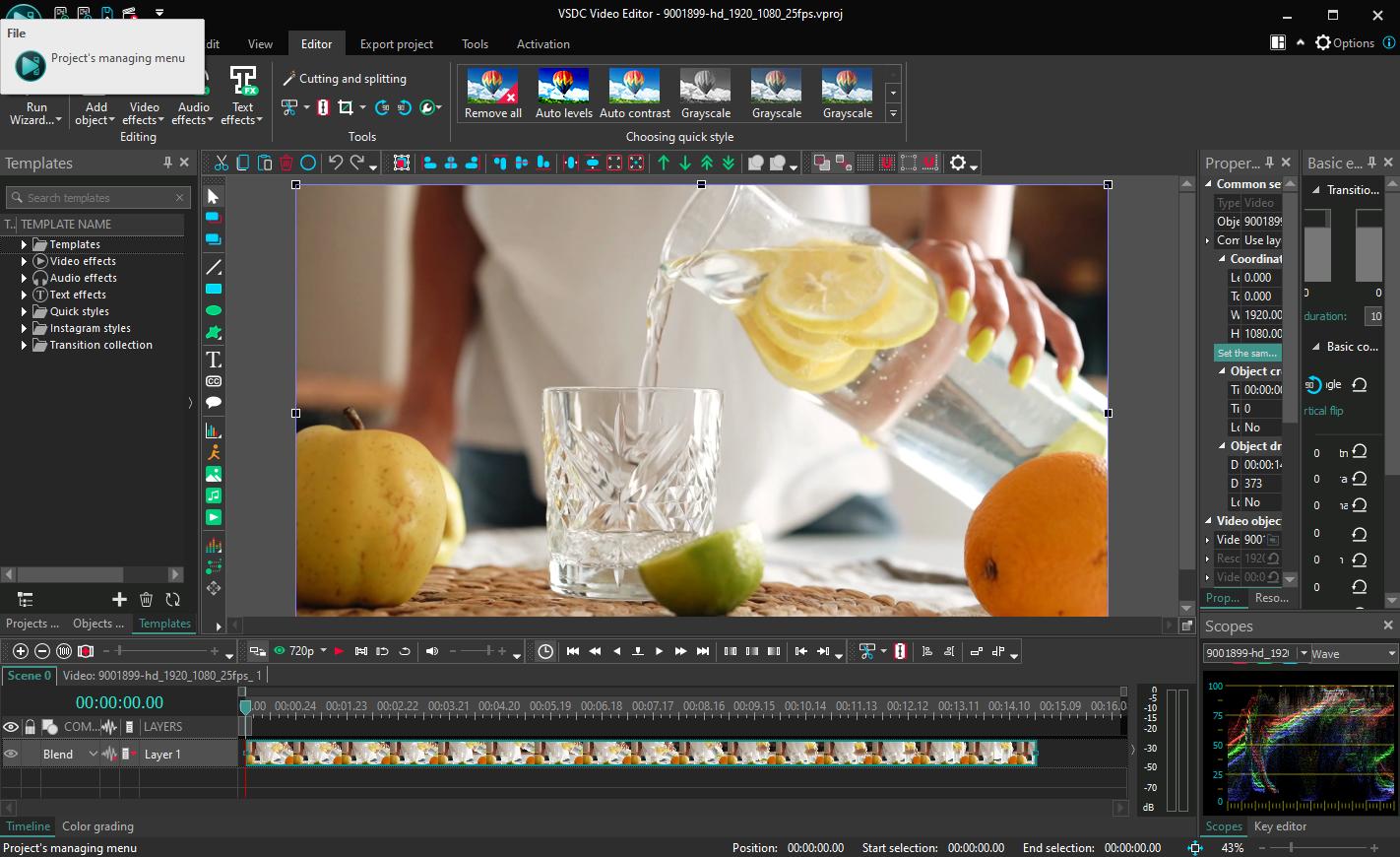
Pros
- Exports videos directly to popular social networks
- Allows users with less powerful computers to edit videos without performance issues
Cons
- It will take new users significant time to learn
Key Features:
- Easily edit keyframes for simplified motion graphics and color correction with the Key Editor window
- Browse an expanded template collection including gradient backgrounds, YouTube presets, and graphic elements
- Remove or replace backgrounds with chroma key effects
Compatibility: Windows
Trustpilot Rating: 3.8/5
Price: Free
*Premium subscription available for $19.99/year
VSDC Free Video Editor is a great choice for users with older PCs, offering low system requirements and smooth editing thanks to hardware acceleration. Its powerful tools, like multicam editing, text animation, and green screen effects, make it a standout option.
The software supports a variety of formats and includes advanced color correction and subpixel editing for precise work. While it lacks features like video stabilization in the free version, these are available in the affordable paid version.
With regular updates improving stability and usability, VSDC Free Video Editor is a great, feature-rich option for users needing a free editor that doesn’t strain their system.
13. WeVideo - Best online video editing software for screen recording
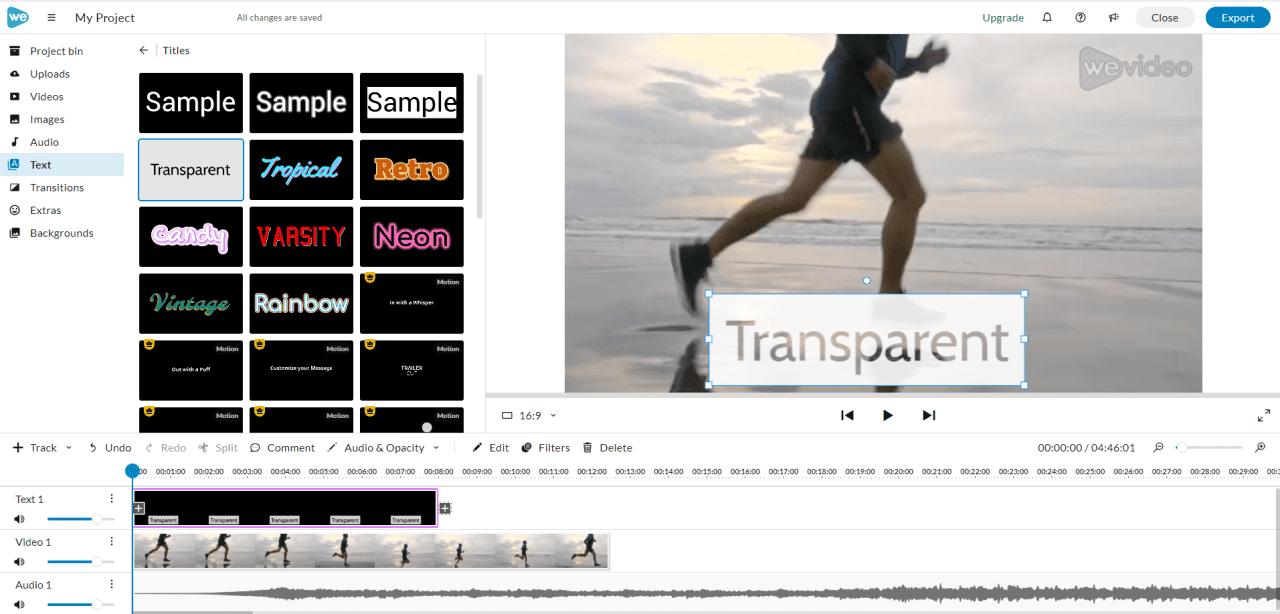
Pros
- Responsive customer support and helpful resources available to users who need assistance
- Supports a wide range of video formats
Cons
- Most users will find they need to pay for a subscription, as the free video editing software is too limiting
- Can be slow to import video footage, particularly for larger files or high-resolution content
Key Features:
- Record your screen for video tutorials, demonstrations, or gameplay videos
- Choose from a collection of 50 transitions such as crossfades, wipes, and fades
- Add dynamic and engaging animations to videos, like text animations, motion graphics, and visual effects
Compatibility: Web Browser
G2 Rating: 3.6/5
Price: Free
*Premium subscriptions available for $4.99/month for Power, $7.99/month for Unlimited, $19.99/month for Professional, and $36.99/month for Business
WeVideo is a great free video editing tool for webinars, how-tos, and training videos, with a built-in screen recorder for capturing footage directly from your browser. Its free version allows you to trim recordings, add voiceovers and music, and access over 1M stock media assets.
With WeVideo is a solid option for basic editing, the free version has limitations, including a 480p export resolution and 5-minute monthly content cap. Advanced features like templates, green screen effects, and speed adjustments are locked behind the paid plans.
Overall, WeVideo is ideal for users creating simple videos or looking to polish recordings, but for more advanced features, the paid options are necessary.
14. Avid Media Composer First - Top free professionnal movie maker
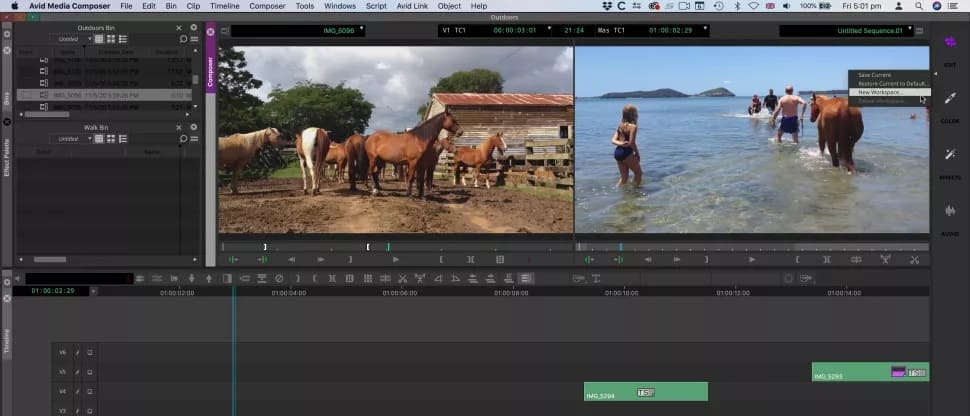
Pros
- Allows users to ease into Avid software, free of charge
- Supports a wide range of video and audio formats
Cons
- Exports are limited to 1080p in the free version
- Extremely steep learning curve that is not suitable for beginners or casual users
Key Features:
- Reduce camera shake with powerful video stabilization
- Add motion effects like dolly, pan, and zoom to static footage
- Slow down, speed up, and reverse footage with TimeWarp effects
Compatibility: Windows, Mac
Tom's Guide Rating: 3.5/5
Price: Free
*Premium subscriptions available for $23.99/month for Avid Media Composer and $49.99/month for Avid Media Composer Ultimate
Avid Media Composer First is the free version of the professional video editing software used in Hollywood. Although it has a steep learning curve, it provides powerful tools like trim tools, audio editing, color correction, and advanced features like video stabilization and multicam editing.
The interface mirrors the professional version, offering beginners a good introduction to Avid. However, with its pared-down features, it's not suitable for professionals but serves as a stepping stone for aspiring editors.
Avid Media Composer First is ideal for those serious about pursuing a career in video editing, the paid versions offer a more robust experience with additional features for professionals.
Free Video Editing Software for Windows PC Comparison Chart
| Software/App | Best For | Notable Feature | Price | Download Link |
|---|---|---|---|---|
| PowerDirector | User-friendly video editing at any skill level | AI-powered tools and drag-and-drop effects | Free; Premium $59.99/month | Free Download |
| Promeo | Templated video ads for social media | Thousands of customizable templates and backgrounds | Free;Premium $34.99/month | Download |
| DaVinci Resolve | Experts who need a one-stop shop for post-production | A full digital audio workstation | Free;Premium $295 | Download |
| Blender | 3D modeling and rendering | Ultra-realistic simulations | Free | Download |
| VideoProc Vlogger | Action cam footage | Motion presets to simulate movement | Free | Download |
| Lightworks | Advanced editing at any skill level | Automatic QC for broadcasters | Free;Create$9.99/month Pro $24.99/month | Download |
| Kapwing | Adding captions to videos | AI-generated videos from text | Free;Pro$16/month Business$50/month | Download |
| Animoto | Small businesses with a tight turnaround | Hundreds of drag-and-drop video templates | Free;Basic$15/month Professional $24/month | Download |
| OpenShot | Learning video editing | Drag-and-drop and advanced editing timelines | Free | Download |
| Shotcut | Users ready to move up from beginner software | Frame accurate seeking for any format | Free | Download |
| VideoPad | Easy edits | 3D and 360-degree VR editing features | Free;Master’s Edition$7.72/month | Download |
| VSDC Free Video Editor | Outdated PCs | Advanced color correction | Free; VSDC Pro $19.99/year | Download |
| WeVideo | Screen recording | Screen recording from your browser | Free;Power$4.99/monthUnlimited $7.99/month | Download |
| Avid Media Composer First | Budding professionals | Multicam editing | Free; Media Composer $23.99/month | Download |
How to Choose a Free Video Editing Software for Windows PC
When selecting free video editor for Windows, consider the following factors to ensure you pick the right tool for your needs.
Your Experience Level
If you’re a beginner, look for software that offers templates and simple editing tools. For more advanced users, choose a program with manual controls and professional-grade features for greater precision.
System Requirements
Ensure the software runs smoothly on your PC by checking its system requirements, including RAM and CPU specs. You’ll want a tool that won’t lag during editing.
Format Support and Video Resolution
Check if the software supports the video formats your equipment uses and whether it can handle high-resolution footage, such as 4K, without downgrading quality.
Tools and Features
Consider what tools and features you need for your projects, from social media posts to more complex edits. Make sure the software you choose includes the features that are essential for your work.
How We Test the Best Free Video Editior for PC
To help you find the best free video editing app for Windows, here’s our testing process:
Product Testing
First, we test each solution ourselves. We edit videos with the same essential editing tools on all software so we can compare apples with apples. We compare ease of use, format support, number of features, accuracy of tools and effects, and more.
Compare Versions
If the free video editing software has paid versions, we compare them to see what is included at each price point and decide which editor gives you the most bang for your buck.
Publisher Reviews
We read reviews written by the best critics in the business to make sure our findings reveal an accurate picture of each software reviewed. To remove bias, we take the most common rating out of 5 from the publisher reviews to help rank our products.
User Reviews
We scan user reviews to find out what consumers are saying about the free video editing software for Windows and make a note of the most common pros and cons.
What is the Best Video Editor for Windows PC?
With so many free video editing software options available, it can be tough to choose the right one.
After evaluating several, we recommend PowerDirector as the best video editor for Windows. It’s versatile enough for beginners, intermediate users, and advanced editors alike, making it a perfect choice for anyone looking to develop their editing skills.
Download PowerDirector today and start creating high-quality videos with ease!
Free Video Editing Software FAQ
The best free video editing software for Mac are
- PowerDirector Essential
- VideoProc Vlogger
- VideoPad
- Shotcut
- iMovie
Check out our in-depth review of the 12 Best Free Video Editing Software for Mac [Inc. M1/M2 Macs], or click the button below to download the best free Mac video editor, PowerDirector.
PowerDirector is the best video editor for PC and Mac for beginners. It has the most intuitive platform and offers dozens of tutorials to help beginners learn the ropes. It is also filled with AI-powered tools, so beginners can edit videos with complicated-looking effects with the click of a button.
Click the link below and try the highly-rated video editor for Windows that PCMag labeled “Best for Tons of Tools and Ease of Use.”
Free video editing software for Windows such as PowerDirector Essential, has cut home movies to independent films for years. They may not have all the bells and whistles as paid software but if you are looking to edit videos with the basics, you can’t go wrong with free.
However, if you will be editing YouTube videos regularly, it is advisable to invest in a premium video editor for PC. We recommend PowerDirector as the best option.
Click the link below and edit videos with PowerDirector for free for 30 days. After that, you can decide to stick with the free version or upgrade to premium features.
Most YouTubers use PowerDirector to edit videos. It is an affordable and beginner-friendly video editor for PC and Mac that also comes with tons of tools and pro-level features.
PowerDirector has all the tools a YouTuber needs, such as a large library of royalty-free music, templates for YouTube intros/outros, and direct uploads to the platform.
YouTubers can edit videos into clickable content today by downloading PowerDirector for free with the below link.
If you want to become a professional editor, you can pay for an online course.
Learn how to edit videos in no time at all by downloading the best free video editing software for Windows, PowerDirector, with the link below.




![7 Best Sexy AI Art Generators to Create Sexy AI Women [2025]](https://dl-file.cyberlink.com/web/content/b2948/Thumbnail.jpg)
![5 Best Photo Animation Apps for iPhone & Android [2024]](https://dl-file.cyberlink.com/web/content/b429/Thumbnail.jpg)