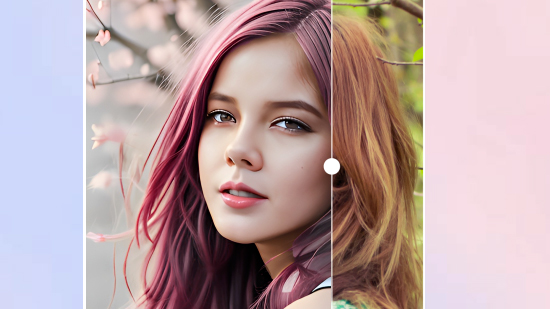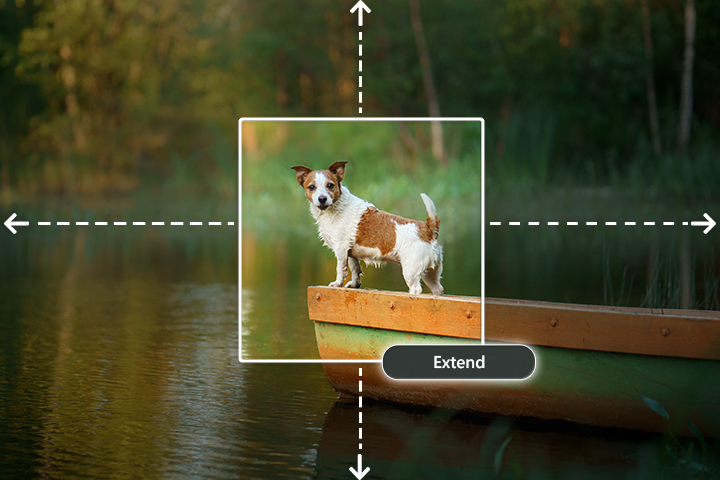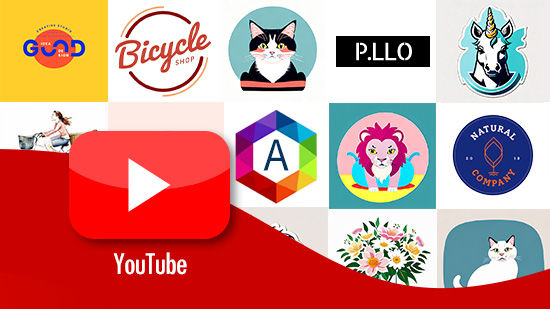How to Create How-to Videos and Tutorials
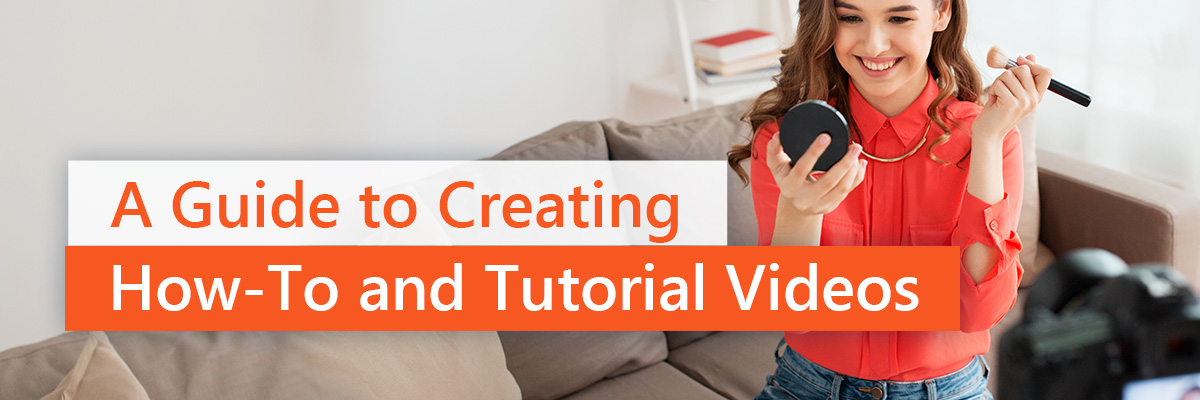
- Marketing with Videos to Educate Customers
- How to Video Screen Capture with Screen Recorder 4
- How to Add and Create Callouts in Video with PowerDirector Business 365
- How to Add and Create Step-by-Step Title Cards with PowerDirector Business 365
- How to Use Sketch and Shape Designer with PowerDirector Business 365
- How to Add Voiceover to Your Videos with PowerDirector Business 365
- How to Make a Successful Tutorial Video
Have you ever wanted to make how-to videos or learn the ins-and-outs of making a tutorial video for your business? Just like everyone else, you’re most likely to search YouTube first when you want to get something done or learn something new over manually reading instructions. In fact, there is no limit to the knowledge you can acquire online with video.
You can choose from educational resources, interviews, DIYs, sports, and more. Small and large business owners are increasingly taking advantage of this fast-growing industry with video marketing for business.
A video tutorial is the most efficient means of explaining how to use a product, solve a problem, or get something done on time, and it’s super easy to learn the process of making how-to videos that resonate with your target audience.
If you’re looking to make how-to videos or tutorial videos, this article has you covered.
Keep reading to learn how to make a tutorial video with CyberLink’s PowerDirector 365 Business.
Marketing with Videos to Educate Customers
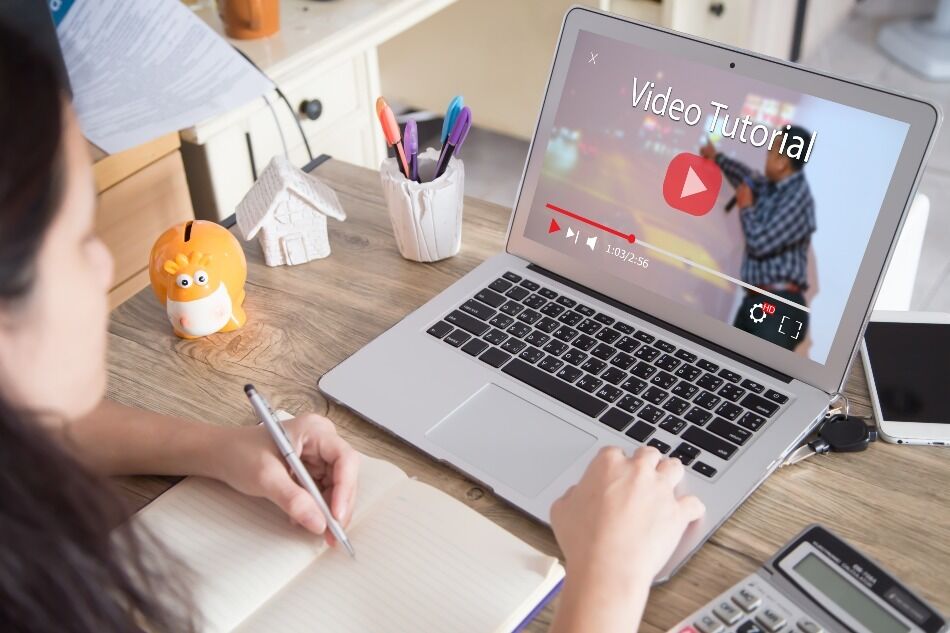
A recent customer satisfaction survey revealed that four times as many buyers prefer to watch a video about a product over reading about it before making a purchase. With that said, there is no doubt that serious brands can benefit from a video marketing strategy. In the United States alone, 75 million people watch videos, and people all over the world spend about 500 million hours watching YouTube videos daily.
An educational video will broaden your brand’s marketing presence and engage customers most profitably. When your customers are looking for answers, you must provide them—this is what educational videos are all about. A great educational video does the job of bringing needed attention to your brand.
Videos allow you to communicate more directly, as consumers retain about 95% of the information they watch compared to 10% of what they read. Your competitors are continually pouring out video content, and you should be doing the same!
To get the most video engagement from your customers, you need tested business video software with built-in templates and tools for titles, voice-over, and all the elements you need to craft effective videos. For this, we recommendPowerDirector 365 Business. Below we will teach you about its tools to easily create high-quality how-to videos. One great thing about PowerDirector is that you can try it for free so head on over CyberLink.com, download it and give these video marketing tools a go.
Before Making a How-to Video
You probably already know what marketing videos are and how beneficial they are to your business. Now you are looking at how to make them. You may be researching how to make tutorial videos for YouTube or for a website. But, before we look into what goes into making how-to videos, it’s imperative to:
- Understand your audience
- Work more efficiently with the appropriate tools for a particular how-to video&
- Create catchy and engaging titles (and follow up with great content)
- Embrace the natural human voice at all times instead of stiff, written words
- Keep it simple, informative, and clean
- Practice your content before recording
- Edit your video to look professional
- Choose the right platform to upload your video
Having a cutting-edge video-making tool is crucial to creating the best audiovisual engagement. There are many reasons you may want to make videos for your business, such as business ads, promotional videos, video promotions, video advertising, video ads for YouTube, Facebook video ads, Twitter video ads, and more. With CyberLink PowerDirector 365 Business you can create these types of marketing videos with ease.
How to Video Screen Capture with Screen Recorder 4
Before you can create your tutorials you are going to need to shoot some video. Most how-to videos are very straight forward and don’t need fancy camerawork. This means you can use a webcam and depending on your product or the style of your tutorial you might need to screen capture.
For screen capture and webcam videos we recommend Screen Recorder 4. It is a straightforward and incredibly easy to use program. It is a stand alone product but comes as a plugin with PowerDirector 365 Business. You can record your computer screen, computer audio, webcam, and any mic or device you connect to your PC. If you aren’t tech savvy this is the solution for you. Check out this short tutorial and follow the simple steps below to start capturing video for your how-to videos.
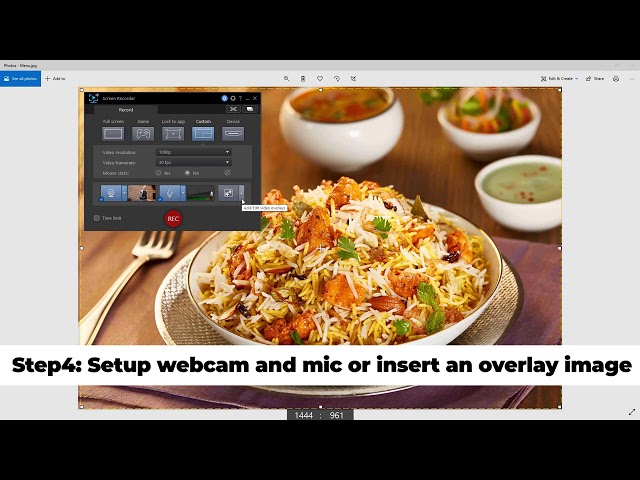
Step 1:
Launch PowerDirector in full mode. Click plugins from the top-left and select screen recorder from the drop-down menu.
Step 2:
Select the screen area you want to capture.
Step 3:
From a variety of options, choose your preferred video resolution and frame rate.
Step 4:
Set up your webcam and mic or insert an overlay image.
Step 5:
Click the “Rec” button to start recording your screen.
Step 6:
Press “Stop” or hit F9 to stop your recording.
Once you finish recording the files will save and a folder will open with your video file ready for you to watch, share, or edit in PowerDirector.
How to Add and Create Callouts in Video with PowerDirector Business 365
Depending on the type of content you want to share with your audience, callouts are vital for sending a clear and well-thought-out message. Callouts come in a multitude of shapes and they perform different functions when included as part of a how-to video. Some of these include text indications, comic-book style speech and thought balloons, and pointers. Follow the steps below to add and create callouts in video with PowerDirector Business 365.

Step 1:Navigate to the video overlay room and select callout pack. |
Step 2:Drag your preferred template to the timeline. |
Step 3:Double-click the callout clip to open the designer to edit the style and text. |
PowerDirector Business 365 comes with 160 unique callouts featuring an extensive collection of formal and informal styles to complement a wide range of marketing video templates.
How to Add and Create Step-by-Step Title Cards with PowerDirector Business 365
Your how-to video content should lead and guide your audience right from the beginning. You can accomplish this by adding eye-catching titles. Follow the steps below to add title cards to your video in PowerDirector 365 Business.
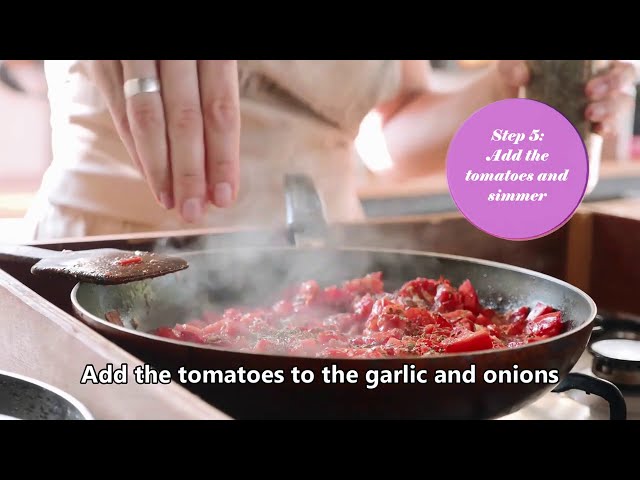
Step 1:
In the title room, select a title template.
Step 2:
Double-click on the title clip on the timeline to open the title designer to modify text.
Step 3:
Adjust the font and size of the title as desired.
Add subtitles for even more effective and clearer guidance.
Step 4:
Create subtitles in a video in the subtitle room.
Step 5:
Add a subtitle marker with the “+” button.
Step 6:
Add your subtitle text to the marker.
Step 7:
Adjust the subtitle marker size, and that’s it!
Get your audience engaged by walking them through your video from the beginning to the end using catchy titles and subtitles.
How to Use Sketch and Shape Designer with PowerDirector Business 365
PowerDirector comes with brand-new sketch animation overlays and a shape designer. You can add fantastic animated sketches and vector-based shapes into your tutorial videos or video ads. Follow these steps to accomplish this.
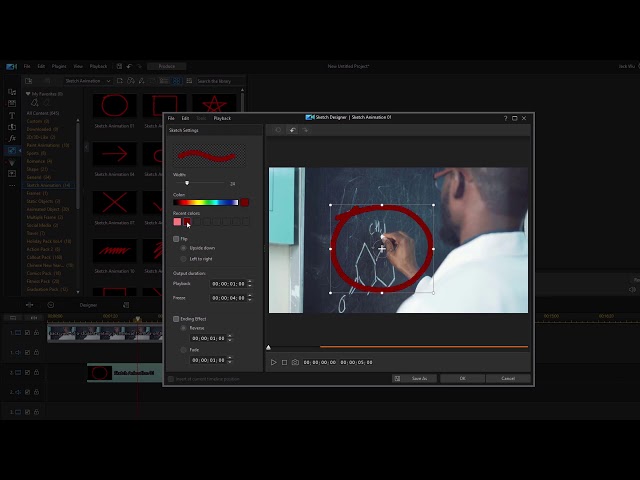
To add a sketch:
Step 1:Navigate to the video overlay room. |
Step 2:Select a sketch animation and drag it onto your timeline. |
Step 3:Double-click the sketch animation clip to open the designer and modify. |
To add a shape:
Step 1:
In the video overlay room, create a new shape.
Step 2:
Choose a shape template.
Step 3:
Add text to your shape.
Step 4:
Give your shape a name. Your shape will be added to the timeline and can be found in the overlay room under “Shape.”
How to Add Voiceover to Your Videos with PowerDirector Business 365
As pointed out earlier, spoken words will do your tutorial videos a lot better than written words. Spoken words do the job of connecting your audience with the content and boosting engagement. If you are looking for best practices on how to create tutorial videos for YouTube, adding voiceover should make the top of your list. Creators who make how-to videos use voiceover to communicate the brand’s character and give information about their products and services. Follow the steps below to add voiceover to your content with PowerDirector Business 365.
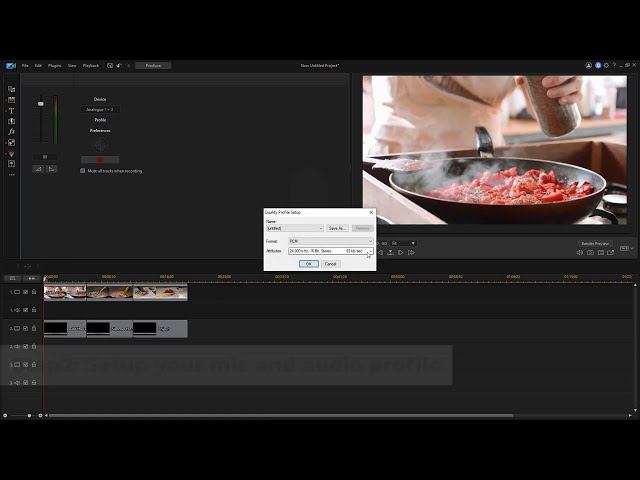
Step 1:
Go to the voiceover (VO) recording room.
Step 2:
Set up your mic and audio profile.
Step 3:
Click “Record” to start the recording.
Step 4:
Adjust audio input if required.
Step 5:
When finished,
the voiceover transfers to the timeline.
How to Make a Successful Tutorial Video
An exceptional tutorial video solves a pain point your audience may have—that’s why they watched it in the first place. Consequently, all elements of your video should work together to accomplish this goal.
If you are looking to create tutorial videos that engage your viewers, you must consider several factors. Here are some helpful tips for creating a successful tutorial video. These tips are not platform-specific. Therefore, whether you are making a tutorial video for a website, Facebook, or YouTube, these tips will come in handy.
Plan and Write Your Script
Whether you are making a short video tutorial or a feature-length documentary, the script is indispensable. Before you hit record, the first thing you’d want to do is plan and write your script. This allows you to know what all you need to make your video.
It is crucial to know your target audience. Carry out extensive research to discover the needs and motivations of your audience. Get to know what they need and draft out strategies to meet those needs accordingly.
Take Advantage of CyberLink’s Cutting-Edge Tools
Suppose you are looking to make how-to videos that brush off competitors. In that case, you’ll need CyberLink’s cutting-edge video-making tools to stand out among the crowd. With these top-notch tools, you can record your screen and commentaries as well as professionally edit your videos.
If you found this article useful, why not venture over to our ultimate guide for video marketing? Our guide covers everything you need to know when creating ads or promotional videos for your brand or business.
Create Videos Your Audience Will Talk About with CyberLink’s PowerDirector 365 Business and Promeo
Making quality how-to videos requires a lot of work. To make a mark with your own video tutorials, you need to use the latest tools. Video marketing equips your brand with an attractive, innovative, and remarkably shareable means of reaching its target audience. Your business will dramatically increase its brand visibility when you advertise with videos as opposed to print advertising and direct mail.
Shopify or Squarespace video content can take your store’s product engagement to the next level. Use CyberLink’s PowerDirector 365 Business and Promeo to make attention-grabbing, engagement-driving videos for your ad campaigns. These tools are flexible without compromising functionality.
PowerDirector 365 Business and Promeo are available on Mac and Windows operating systems.