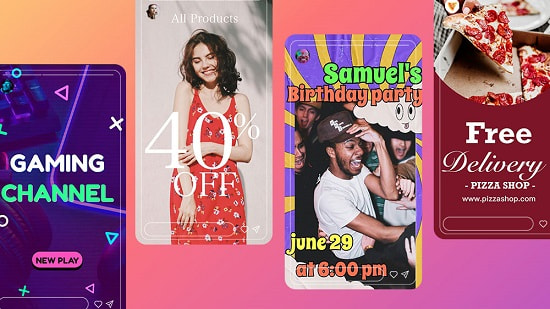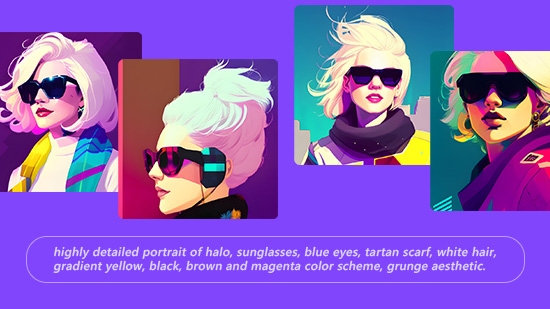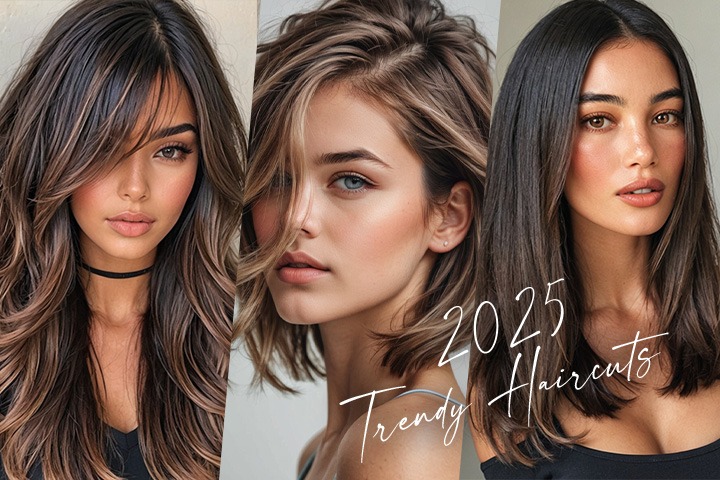Ausgewählte Artikel
Neueste Artikel
-
KI-Bilder erstellen: Kostenlose KI-Bildgeneratoren im Test und Top-Tipps
5. Dez. 2025 -
Gute Nacht Sprüche & Grüße als Bilder für WhatsApp – Kostenlos & persönlich
4. Dez. 2025 -
Geburtstagswünsche als Bilder für WhatsApp - Kostenlos & persönlich
4. Dez. 2025 -
Videos in Cartoons umwandeln - So funktioniert's
4. Dez. 2025 -
10 Peppige Frisuren für Frauen ab 60: Neue Frisuren jetzt mit KI testen!
4. Dez. 2025 -
Silvesterbilder und Neujahrswünsche mit eigenem Foto für WhatsApp erstellen
4. Dez. 2025 -
12 Trendfrisuren 2025: Jetzt entdecken und virtuell testen
4. Dez. 2025 -
Weihnachtsgrüße als Bilder für WhatsApp – Kostenlos & persönlich
4. Dez. 2025
![Bildhintergrund transparent machen - Die 9 besten Programme [Windows, Mac, App & Online] Bildhintergrund transparent machen - Die 9 besten Programme [Windows, Mac, App & Online]](https://dl-file.cyberlink.com/web/content/b1220/Thumbnail.jpg)