Top 9 Best Video Caption Generators in 2026

If you’re an avid video creator, adding captions to your videos is a must. These days, many people would rather watch videos on mute and read the captions than turn the sound on. And, notably, adding video captions makes videos more accessible for people who are deaf and hard of hearing.
However, if you’ve never added captions or subtitles to a video, you may be unsure how to do so. Thankfully, using a video captions software or subtitles app can simplify your process significantly. The best apps, desktop programs, and websites allow you to add video subtitles automatically or with a few clicks of a button.
Continue reading to learn about the nine best video caption software for mobile devices, Mac, Windows, and online.
- Best Free Auto Subtitle Generators - Ranked
- Best Video Captioning App Free Download
- Video Caption and Subtitle FAQs
Best Free Auto Subtitle Generators - Ranked
- PowerDirector (Windows/Mac)
- PowerDirector App (Android/iOS)
- AHD Subtitles Maker (Windows)
- YouTube (Browser)
- Adobe Premiere Pro (Windows/Mac)
- MixCaptions (Android/iOS)
- Subtitle Edit Online (Browser)
- Veed.io (Browser)
- Veme.ly (Android/iOS)
1. PowerDirector: Best Subtitle Generator for All Creators
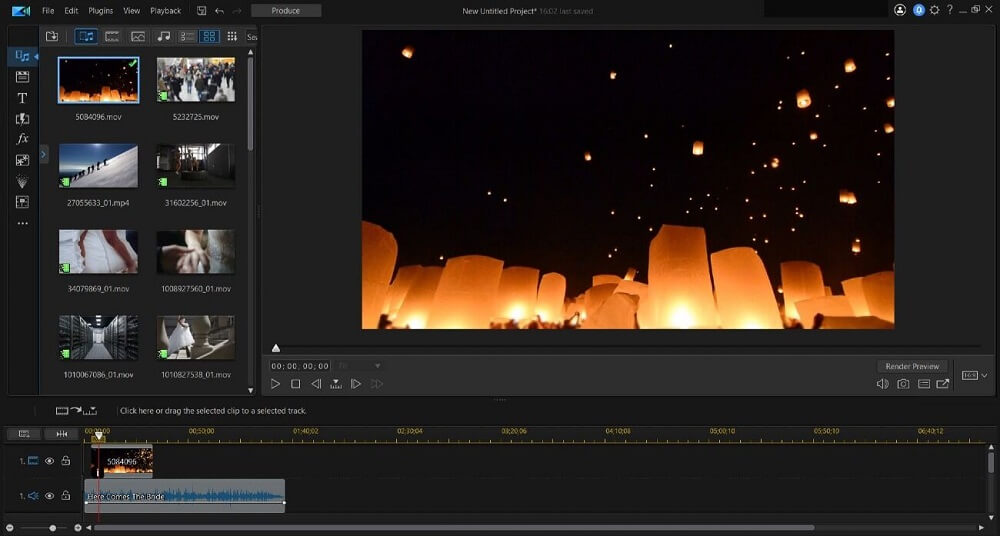
Compatibility:
Windows and Mac
Key Features:
- Caption editor
- Keyframing
- Automatic object detection
- Automatic sky replacement
- Speech enhancement
- Smart background music
User Friendliness: 10 / 10
Advanced Features: 10 / 10
Easy to Learn: 10 / 10
PowerDirector is an editing program for Windows and Mac computers. This program features an easy-to-use caption editor that allows you to add subtitles and titles manually. You can adjust the text’s color, font type, style, and size to ensure cohesion with your video footage. You can even add animated titles to enhance the visual interest of your video.
Along with adding subtitles, you can also use PowerDirector to achieve numerous other video editing effects. The program includes all of the basic effects you need to adjust your video along with powerful advanced effects featuring artificial intelligence technology. These AI tools allow you to replace the sky, remove unwanted objects, and enhance speech with a click of a button.
The software is continually updated with the latest in the video editing industry. You can take advantage of simple caption editing and all of the other features you may need to create stunning, professional-level videos.
Pros
- Easy caption editor
- AI features
- User-friendly interface
- Impressive customizability
Cons
- Requires a few GB of hard drive space
2. PowerDirector App: Top Video Caption App for On-the-Go Editing
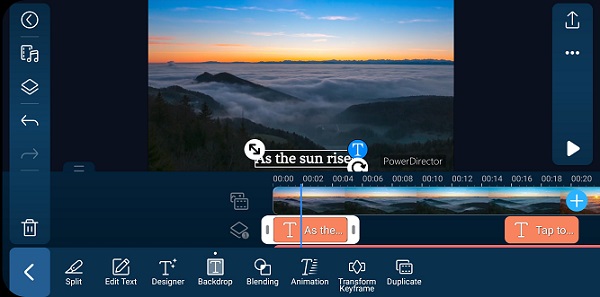
Compatibility:
Android (5.0 and up) and iOS (12.0 or later)
Key Features:
- Click-and-drag text editor with dozens of font and color options
- Essential editing tools
- AI video editing effects
- Multi-timeline tools
- Voiceovers
User Friendliness: 10 / 10
Advanced Features: 10 / 10
Easy to Learn: 10 / 10
PowerDirector is an intuitive, user-friendly video editing app available in the iOS and Android app stores. This program features a powerful text editor that allows you to add text, titles, and animated text to your video within a few seconds. You can customize the text to your liking with dozens of fonts and a rainbow of color options.
On top of the app’s easy-to-use text editor, PowerDirector also includes all of the editing tools and features you would want in a mobile editing app. You can take advantage of hundreds of templates, transitions, filters, and sounds on top of advanced effects like chroma-key editing, speed adjustments, video stabilization, and more.
PowerDirector’s easy-to-use interface and powerful features make this app ideal for beginners and professional editors alike. If you’re looking for an all-around incredible editing app to add captions to videos and complete all of your other editing tasks, PowerDirector is your best choice.
Pros
- User-friendly interface
- Easy-to-use caption maker
- Numerous advanced features
Cons
- No auto subtitling
3. AHD Subtitles Maker: Reliable Closed Captioning Software for Custom Needs
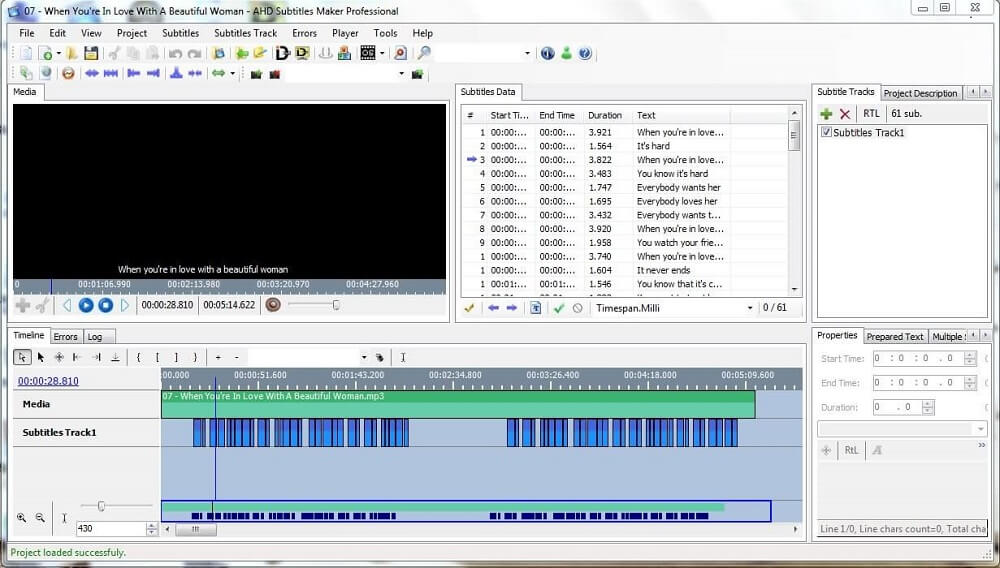
Compatibility:
Windows
Key Features:
- Manual subtitle editor
- Automatic translations
- Text appearance adjustments
User Friendliness: 6.5 / 10
Advanced Features: 2 / 10
Easy to Learn: 7 / 10
AHD Subtitles Maker is a program that does exactly what its name says: makes subtitles. This lightweight, straightforward program focuses on creating common text-based subtitles that attach to specific timestamps in your video, ensuring their accuracy.
To use AHD Subtitle Maker, you’ll view your video in the left-hand panel, reference the subtitle data in the center, and adjust the subtitle tasks on the right. This setup allows you to make accurate adjustments while viewing the corresponding timestamp in your video.
You can adjust the color, font, and placement of the subtitles with this program and use a built-in Google Translate service to translate your text to a different language. Although AHD Subtitles Maker is a relatively basic program, it can get the job done if you’re only looking to add captions to a video.
Pros
- Easy subtitle creation with timestamps
- Font and color adjustments
- Straightforward subtitle editor
Cons
- Outdated interface
- Limited features
4. YouTube: Effortless Video Subtitle Generator for Content Creators
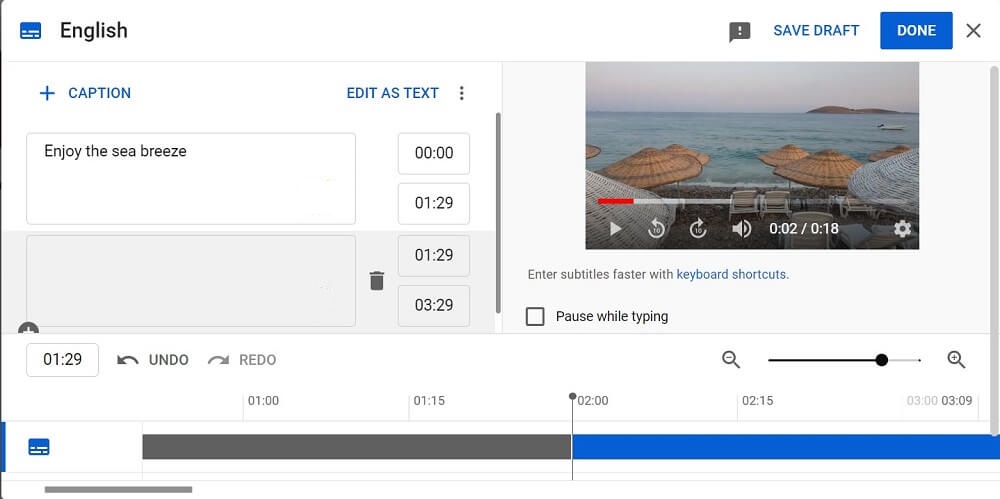
Compatibility:
Browser-based
Key Features:
- Automatic transcriptions
- Captions from transcription files
- Manual subtitles
User Friendliness: 9 / 10
Advanced Features: 3 / 10
Easy to Learn: 8 / 10
If you create videos for YouTube, you can add captions right in YouTube Studio. YouTube Studio also includes several other features to edit your videos before posting them to YouTube, but here we’ll focus on the site’s caption editor tools.
YouTube provides three methods to add captions: automatic transcriptions, auto-sync, and manual input. In the first method, YouTube will automatically create subtitles from the dialogue in your video. If this method is available for your video, YouTube will add the captions to your video automatically when you publish it.
Keep in mind that the captions you add will only be visible on the video within YouTube, not the exported video. YouTube will essentially overlay them onto your video rather than editing the actual video footage.
Pros
- Easy, intelligent captioning for YouTube videos
- Upload and add subtitles
Cons
- Limited additional features
5. Adobe Premiere Pro: Advanced Caption Software for Professional Editing
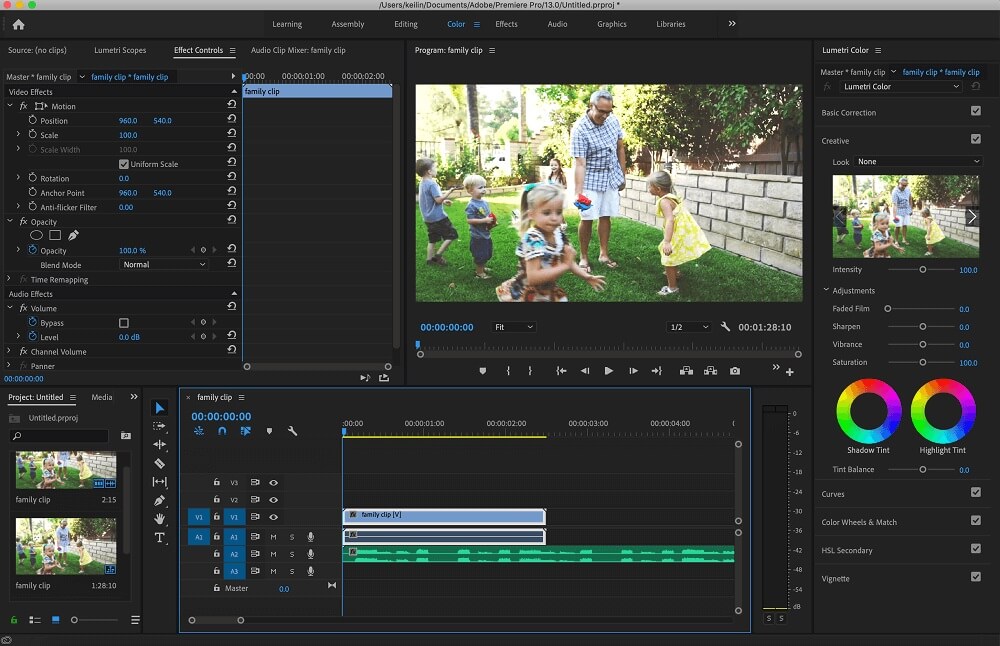
Compatibility:
Mac and Windows
Key Features:
- Speech-to-text captions
- Professional editing tools
- Performance improvements
- Color matching
- Adobe Stock
User Friendliness: 7 / 10
Advanced Features: 10 / 10
Easy to Learn: 7 / 10
Adobe Premiere Pro is an advanced, professional video editing program with an extensive selection of tools and features. In July 2021, Adobe released an update that includes automatic speech-to-text captions. This feature allows you to turn dialogue into accurate subtitles and add them to your videos with a few clicks of a button.
Premiere Pro also includes numerous video effects, transitions, animation tools, and advanced features to streamline and enhance your editing process. For example, you can automatically correct color, edit VR videos, sync audio layers, and more.
While Premiere Pro includes an impressive selection of features, it is pretty pricey compared to the other programs on our list. You may find a more affordable program like PowerDirector more suitable for everyday editing and captioning.
Pros
- Extensive caption editor with automatic speech-to-text
- Numerous powerful editing features
- Continual updates and enhancements
Cons
- Expensive price tag
- Complex interface
6. MixCaptions: Smart Video Caption Generator with Ease
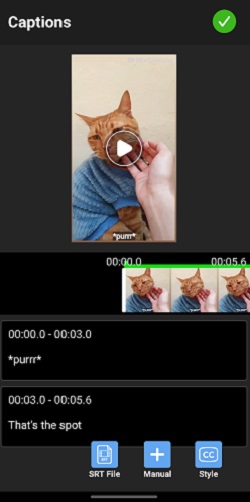
Compatibility:
Android (10 and up) and iOS (11.1 or later)
Key Features:
- Automatic captions and transcriptions in 23 languages
- Caption and text editing
- Three display options
User Friendliness: 8 / 10
Advanced Features: 3 / 10
Easy to Learn: 7 / 10
MixCaptions is a video caption editor available for iOS devices. This app makes the process of adding captions quick and easy, as its speech-to-text transcription features can transcribe videos for you in a few easy steps. Once the app adds your automatic captions, you can edit them to correct any inaccuracies.
MixCaptions also allows you to edit the color, font, and backgrounds of your text to suit the imagery within your video. You can also choose where to display the captions: at the top, in the middle, or at the bottom of your videos.
One of the app’s coolest features is its ability to transcribe in 23 languages. While the app won’t translate your video into a different language, it can transcribe the spoken language from the footage into any of its 23 supported languages. Even though the app’s automatic transcriptions can lead to inaccurate captions, MixCaptions is suitable for adding quick subtitles to your videos.
Pros
- Automatic transcriptions
- User-friendly interface
- Customization options
Cons
- Must pay to transcribe videos up to 30 minutes
7. Subtitle Edit Online: Versatile Caption Generator for Quick Edits
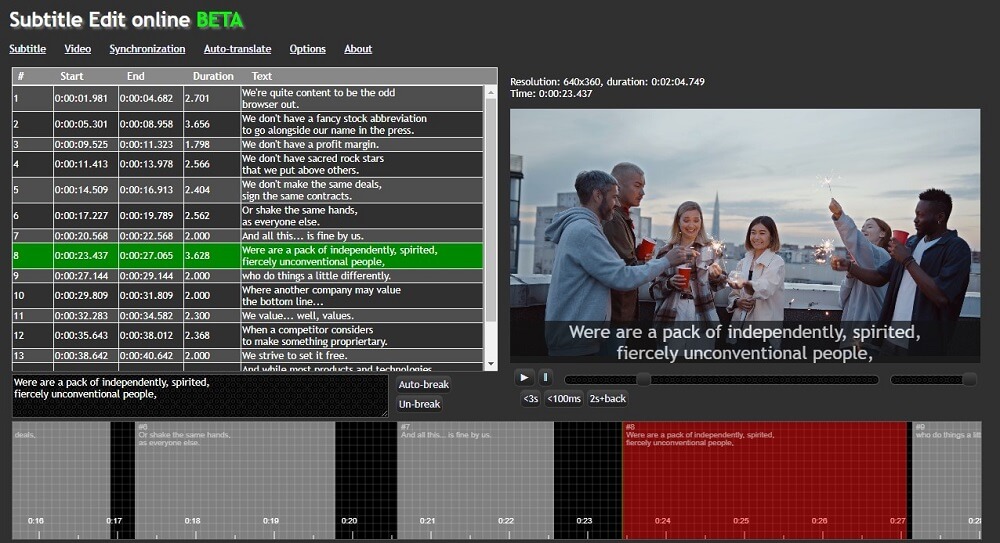
Compatibility:
Browser-based
Key Features:
- Subtitle editor
- 300+ supported formats
- Auto-translate via Google Translate
- Audio visualizer control
User Friendliness: 8 / 10
Advanced Features: 3 / 10
Easy to Learn: 7 / 10
Subtitle Edit is a free, open-source subtitle editor that you can use through an online browser. This basic editor allows you to create, adjust, sync, and translate subtitle lines to allow for easier viewing and listening. You can use the subtitle editor’s tools to change the display time, merge or split subtitles, split long lines, and complete other visual effects.
Subtitle Edit is relatively easy to use. Additionally, because it is a browser-based program, you won’t need to download any clunky software to your computer or worry about viruses.
While Subtitle Edit doesn’t include any additional video editing features, if you’re looking for a simple program to add subtitles to your videos, it should suffice.
Pros
- Free caption editing
- Straightforward interface
- Some visual effects
Cons
- Very basic features
8. Veed.io: Online Video Caption Solution for Fast and Accurate Subtitles
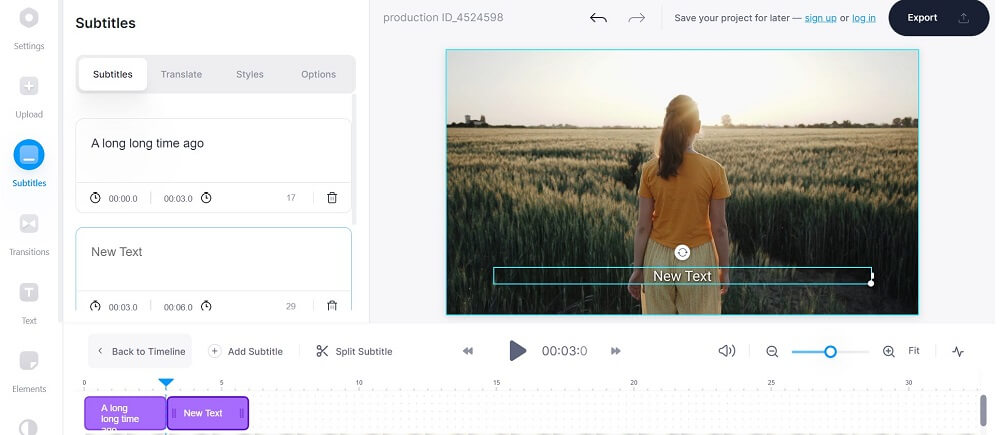
Compatibility:
Browser-based
Key Features:
- Automatic subtitles
- Manual subtitles
- Automatic transcriptions to text files
- Font and color adjustments
User Friendliness: 9 / 10
Advanced Features: 6 / 10
Easy to Learn: 7 / 10
Veed.io is a user-friendly online caption editor that allows you to add captions and subtitles quickly and easily. You can use this program to auto-generate subtitles using speech recognition software, type them manually, or upload them from a file to add to your video. Once you add the subtitles, you can adjust the timing, color, font, and size as needed.
The Veed.io interface is clean, sleek, and easy to navigate. While Veed.io is not entirely free, it may be worth the cost if you’re in the market for an easy-to-use caption editor.
Pros
- User-friendly interface
- Automatic subtitle generation
- Customizable text edits
Cons
- Not completely free
9. Veme.ly: Seamless Video Subtitle App with Basic Features
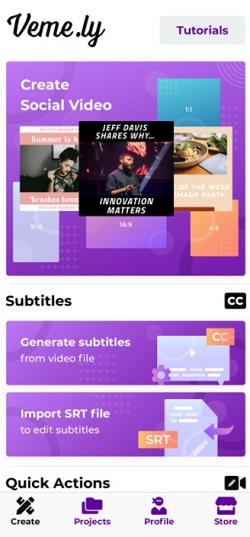
Compatibility:
iOS (12.0 or later) and Android (8.0 and up)
Key Features:
- Subtitle generator
- Text and color templates
- Video filters
User Friendliness: 7 / 10
Advanced Features: 4 / 10
Easy to Learn: 8 / 10
Veme.ly is a basic video editing app that allows you to add subtitles to your footage and make straightforward adjustments. You can either add captions to your footage manually or upload an SRT file that contains your prewritten captions. Then, you can adjust the fonts and colors of the caption text.
Along with adding subtitles, you can also use Veme.ly to record videos right in the app, trim videos and adjust aspect ratios, mute the audio, and loop your video. You can also choose from over 100 templates to add cohesive text and graphics to your footage.
While Veme.ly is available for both Apple and Android devices, the Android version of the app does not have many features at this time. If you have an Android device, we recommend a more comprehensive app like PowerDirector instead.
Pros
- Basic caption editor
- Templates and GIF stickers
- Progress bars
Cons
- Some glitchy features
Best Video Captioning App Free Download
Adding captions to your videos is an essential step in making your footage more watchable and accessible. Thankfully, the apps, programs, and websites on our list make adding captions and subtitles a breeze. Many of these programs include automatic subtitle generation features, while others make it easy to input the captions manually.
If you’re looking for the best all-around video caption app, we highly recommend PowerDirector. This program includes user-friendly captioning tools along with an extensive selection of additional features to optimize your video editing experience.
Download PowerDirector for free today to begin adding captions to your videos.
Video Caption and Subtitle FAQs
If you’re looking to apply other edits to your raw footage before sharing it with friends, using a captioning app that also includes essential video editing features makes the most sense. Specifically, we recommend looking for an app that contains the following features:
- Overlays
- Transitions
- Motion graphics
- AI tools
- Multi-track editing
While we used the terms “captions” and “subtitles” interchangeably in this article (as many editing programs do) there is a difference in the actual definitions of these terms. Captions are technically the text versions of dialogue in a video. Meanwhile, subtitles are written translations from the language in the video to another language.
You can follow these steps to add subtitles to videos with the PowerDirector desktop program:
- Upload a video to PowerDirector and open the Subtitle Room.
- Drag the timeline slider to your desired position in the video.
- Double click the subtitle in the panel and enter your text.
- Resize the subtitle marker to change the subtitle duration.
- Click the T button to adjust the font type, size, color, and 3D depth.
If you’d rather add subtitles on your mobile phone, you can follow these steps to use the PowerDirector app for iOS and Android:
- Upload your video and highlight the footage in the timeline.
- Click the double square icon on the left-hand side of the editor, then select Title.
- Select the text style and edit the text in the title.
- Adjust the font, color, and size.
This app includes all of the best video captions app features and added tools to complete all of your editing tasks. To learn more, check out our article How to Add Captions to a Video for an in-depth guide.

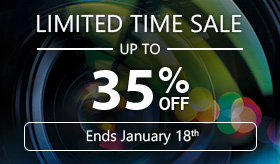



![Extract Audio From Video Free & Online [Audio Extractor]](https://dl-file.cyberlink.com/web/content/b967/Thumbnail.jpg)