10 Best Free Green Screen Apps for iPhone & Android [2025]
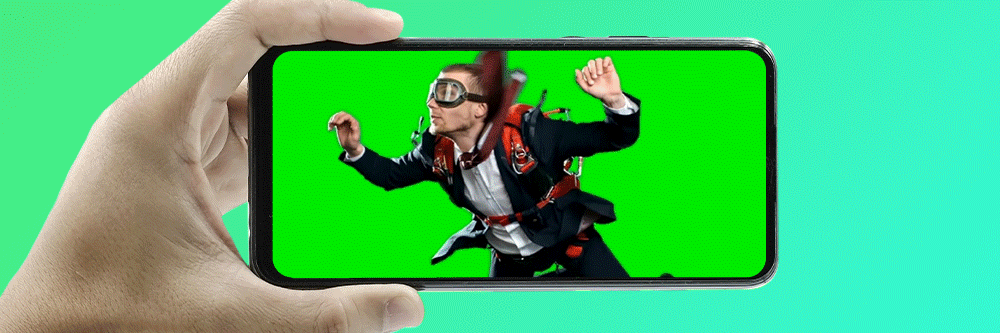

With the wealth of green screen apps out there, it can be hard to choose one for editing your videos. Let’s take a closer look at six popular green screen apps for iPhone and Android to help you decide which will give you the fastest experience, broadest format support, and most impressive effects.
Want to know our top pick without reading the rest? PowerDirector beats every other green screen video editor app on the market in terms of available features, special effects, and value for money.
- What is a Green Screen App?
- Snapshot of the 3 Best Green Screen Apps
- 10 Best Green Screen Apps for iPhone and Android
- Try the Best Free Green Screen App
- Green Screen FAQ
What is a Green Screen App?
A green screen app allows you to replace the original background in your videos with a realistic-looking virtual backdrop. The commercial and artistic possibilities with this video editing technique are endless.
Think of a presenter in front of an animated weather map background image, a blockbuster actor jumping off a skyscraper, or even a lecturer during a wildlife conservation against a tropical jungle backdrop: none of these would have been possible without the green screen video editing capabilities of chroma key.
If done right, editing videos through green screen apps provides a seamless, natural effect.
Snapshot of the 3 Best Green Screen Apps
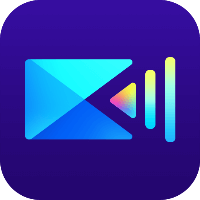
1. PowerDirector - Best Choice Overall
The best full-featured video editor available. Easily add music, transitions, filters, motion titles, effects, etc. Includes powerful chroma key tool for green screen removal and background replacement. Detailed Review >

2. Chromavid - Best for Point and Shoot
Basic point and shoot green screen Chromakey iOS application. Use it to create green screen videos and photos in real time. Detailed Review >
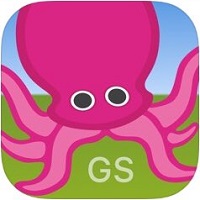
3. Green Screen by DoInk - Best for Education
Classroom-tested by kids and teachers. The app is focused on ease-of-use and simplicity. Use it to tell a story, explain an idea, and express yourself in creative and unique ways. Detailed Review >
10 Best Green Screen Apps for iPhone and Android
- PowerDirector
- Chromavid
- Green Screen by DoInk
- Veescope Live
- KineMaster
- Videoleap
- Inshot
- Filmora
- Stop Motion Studio
- Pocket Video Editor & Maker
1. PowerDirector - Best Choice Overall
User Friendliness: 10/10
Advanced Features: 9/10
Easy to Learn: 10/10
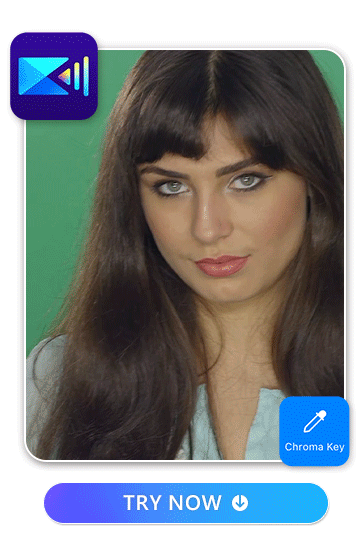
Key Features:
- Automatically Remove Background
- Chroma Key
- Timeline Interface
- Titles, Transitions, and Overlays
- Wide Variety of Visual Effect Capabilities
- Audio and Color Correction Tools
PowerDirector is a popular and versatile video editing app, known for its exceptional green screen or chroma key feature, and it uses advanced AI techniques to make the process of removing video backgrounds and replacing them with various elements like colors, animated backgrounds, or images incredibly efficient and effective.
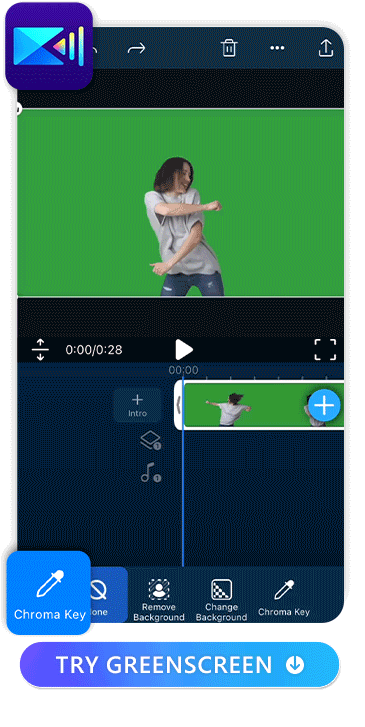
PowerDirector offers a highly sophisticated chroma key tool. Chroma keying involves isolating and removing a specific color (usually green or blue) from a video, allowing you to overlay it with another background. PowerDirector provides extensive control over the keying process, enabling you to fine-tune parameters such as tolerance, feathering, and spill removal.
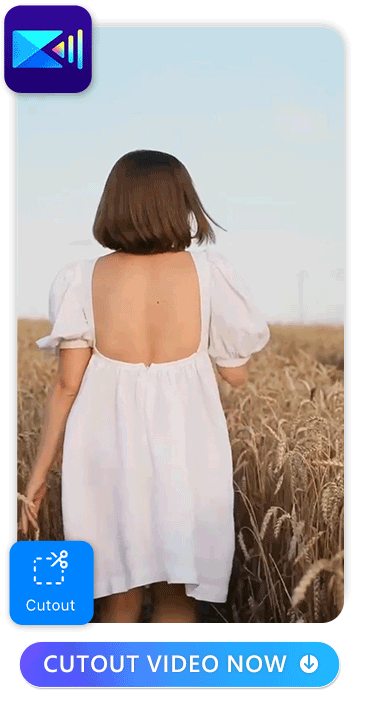
What sets PowerDirector apart is its AI technology for background removal. This feature employs artificial intelligence to automatically detect and remove the green screen background from your video clips. This saves time and ensures a more precise keying process, especially for users who may not be experienced with manual keying.

PowerDirector allows users to replace the green screen background with a variety of options. You can choose from solid colors, animated backgrounds, or custom images. This flexibility empowers you to be creative and tailor the video to your specific needs.
2. Chromavid - Best for Point and Shoot
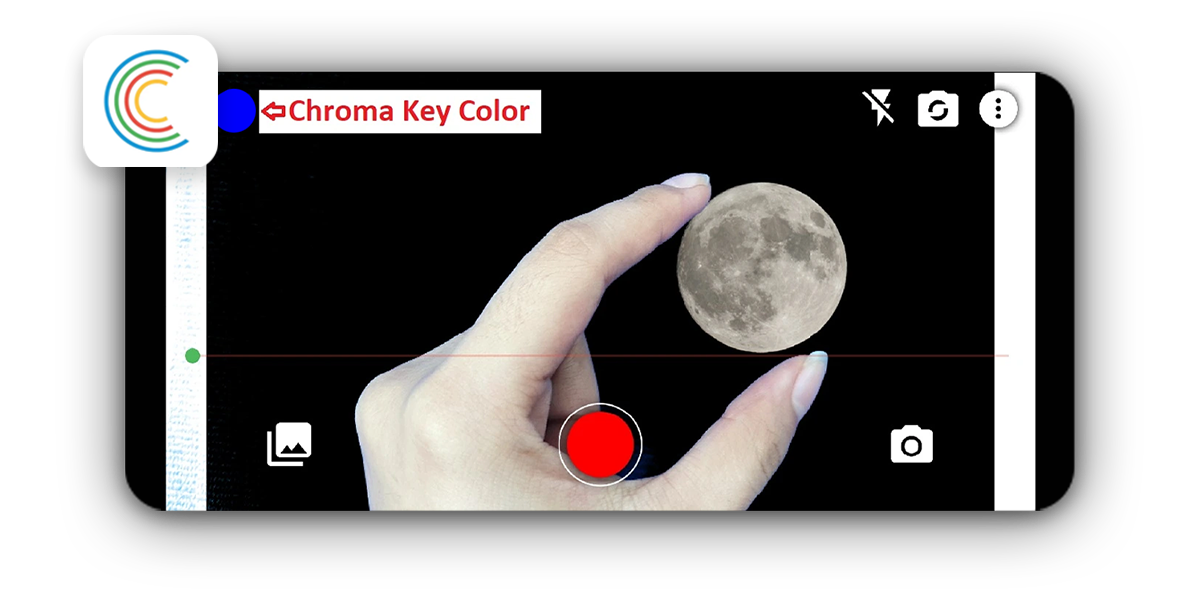
Compatibility: Free download on iOS, Android
Key Features:
- Helpful intro video at first launch
- Easy color select
- Image and video library
- Easy sharing
User Friendliness: 10/10
Advanced Features: 1/10
Easy to Learn: 10/10
If you want a quick and easy way to shoot green screen and instantly replace your background this is the choice for you. There is no easier app available for simple point and shoot green screen removal.
The whole process is three steps. Choose the chroma color. Select your background or video. Shoot your video. That’s it. Sharing your video is easy and done straight from the app.
The one downside is that this is all the app does. No editing in anyway. If all you want to do is shoot and share Chromavid is a must. Otherwise, you should consider another app on this list.
3. Green Screen by DoInk - Best for Education
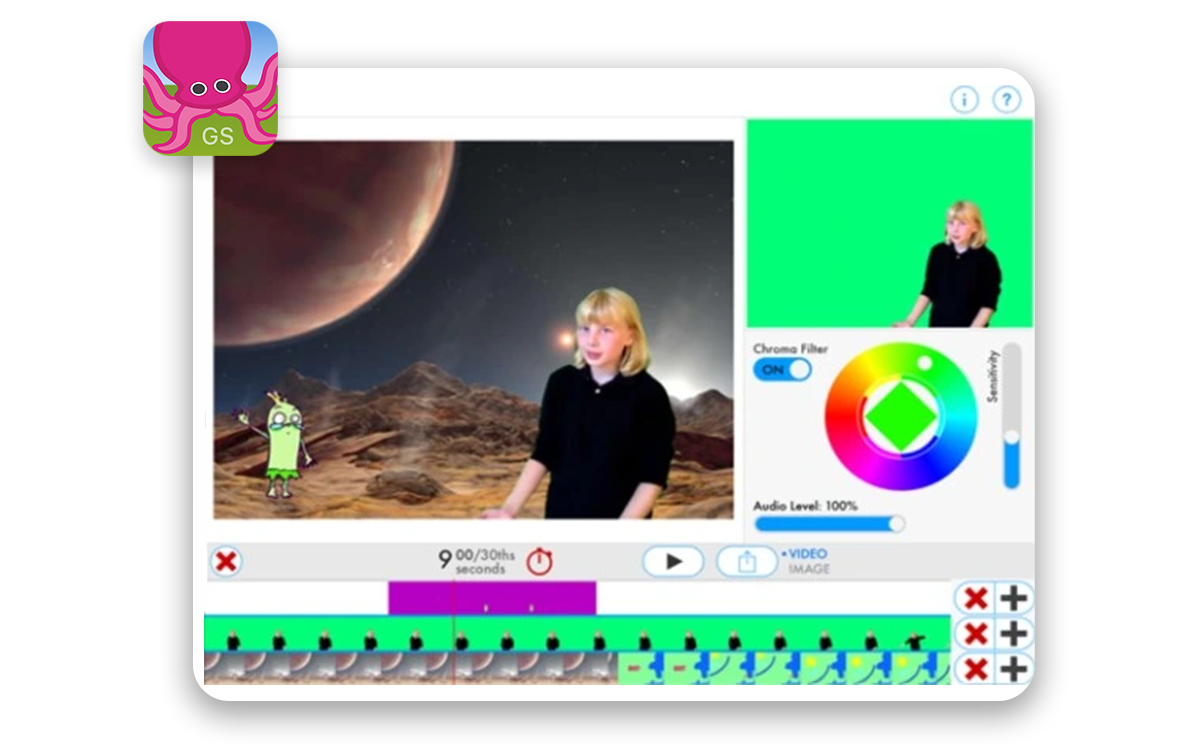
Compatibility: $4.99 to download on iOS
Key Features:
- Scrollable timeline
- Chroma, crop, and mask tools
- Move, scale, and rotate
- Combine on up to 3 layers
User Friendliness: 10/10
Advanced Features: 5/10
Easy to Learn: 10/10
First off this is a fun app. It is very easy and is a great addition to a classroom. It can make for a great recess inside. Any student should be able to use it and create videos with very little effort.
In 2019 it was the winner of the Best Apps for Teaching and Learning by the AASL (American Association of School Librarians). The app was created by the team who also created Animation and Drawing by Do Ink for the iPad.
If you’re wanting a serious app or creating a professional video you might want to skip Green Screen by Do Ink. If you’re not, this is a great download for your kids.
4. Veescope Live - Best for Weather and Forecast
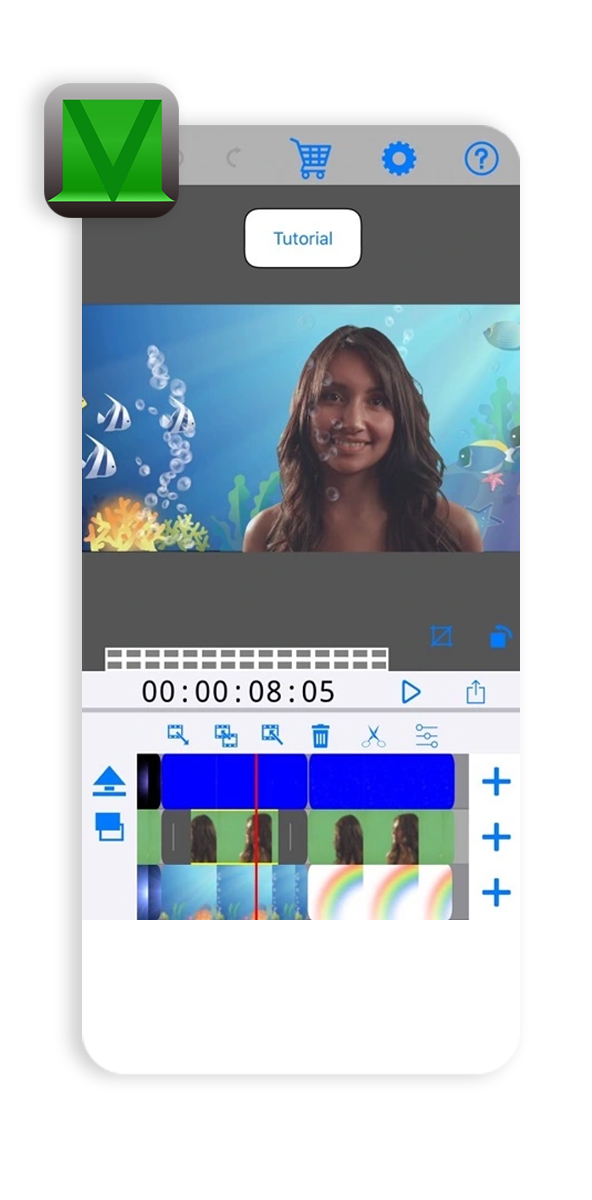
Compatibility: Free to download on iOS
Key Features:
- Point and shoot
- Backgrounds for creating weather forecasts
- Weather map creation
- Green Screen Photos at up to 12 megapixel
User Friendliness: 7/10
Advanced Features: 3/10
Easy to Learn: 8/10
Like Chormvid, Veescope Live is a point and shoot app ideal for making live green screen videos. However, where Chromvid is incredibly simple, Veescope is more complex. With the complexity more tools but not as straightforward of a shooting experience.
The main reason to choose Veescope is if you are creating weather forecast. There isn’t a better app out there for this use case. If you’re a weather person, this is your app.
Veescope does include a few additional tools Chromvid could really benefit from like the live crop and chorma strength adjustment.
5. KineMaster - Best for Experts
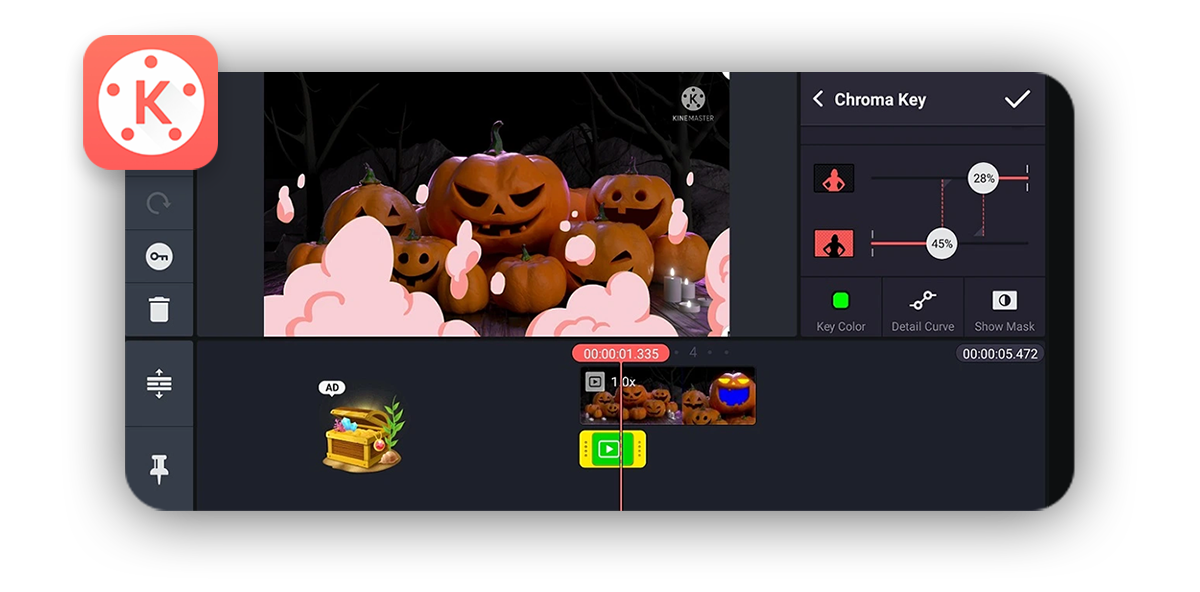
Compatibility: Free download on iOS, Android
Key Features:
- Automatically apply previously used font to newly added text
- Import and export project files
- Tools to cut, splice, and crop your videos
- Chroma key
User Friendliness: 6/10
Advanced Features: 8/10
Easy to Learn: 5/10
Kinemaster is a video editing app for experienced editors. It resembles a PC video editor and is most ideal for those with a background with professional software like Final Cut or Premiere Pro. If you are new to editing it will take sometime to learn your way around the app.
There are a good number of video effect tools and all the basic video editing features you will need to cut together a quality video. The chroma key does lack a color picker for some strange reason but there are a few alternative tools to set your color key.
Overall KineMaster is a reliable editing app with some solid features that anyone with experience will find suits their needs when editing together videos.
6. Videoleap - Best for Content Sharing
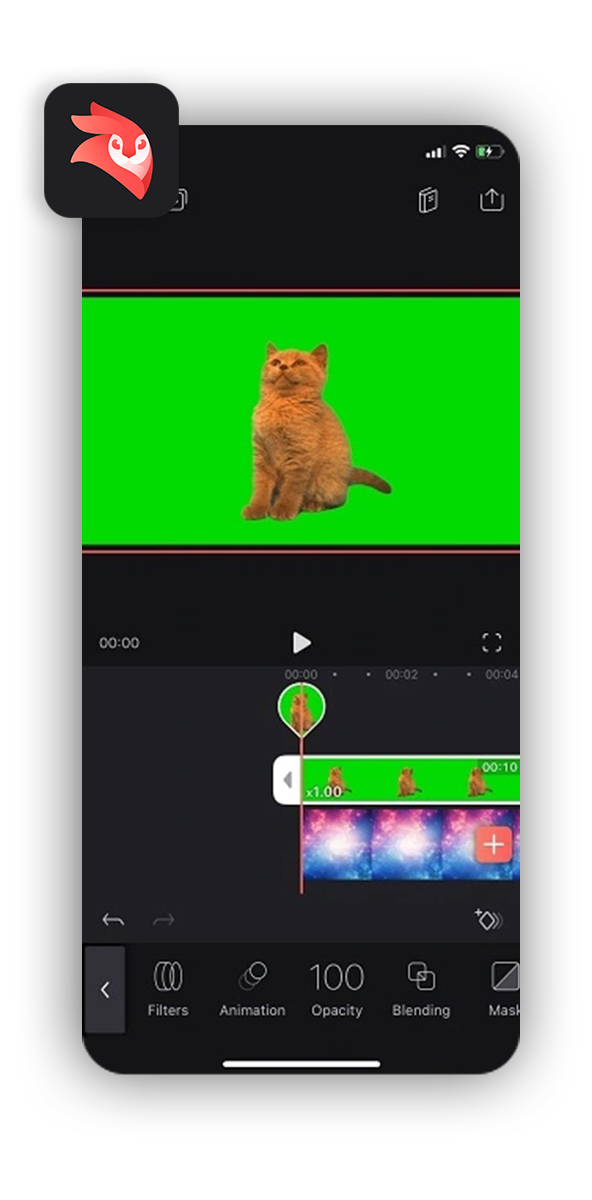
Compatibility: Free download on iOS, Android
Key Features:
- Share templates and connect with other creators
- Non-destructive editing environment
- Automatic fitting of your video clips into different formats
User Friendliness: 6/10
Advanced Features: 7/10
Easy to Learn: 8/10
Videoleap is a popular app that stands out with its TikTok like UI. This comes at no surprise since VideoLeap markets itself now as a social platform that promotes templates shared by other creators. This gives you the option to find unique and trendy templates as well as share your own templates with a community of like-minded content creators.
If you are looking for an app to use for creating content for social media platforms such as TikTok or Instagram then this app is for you. You not only get green screen editing features but also a variety of special effects and audio tracks you can add to your content for free.
7. Inshot - Best for Basic Video Editing
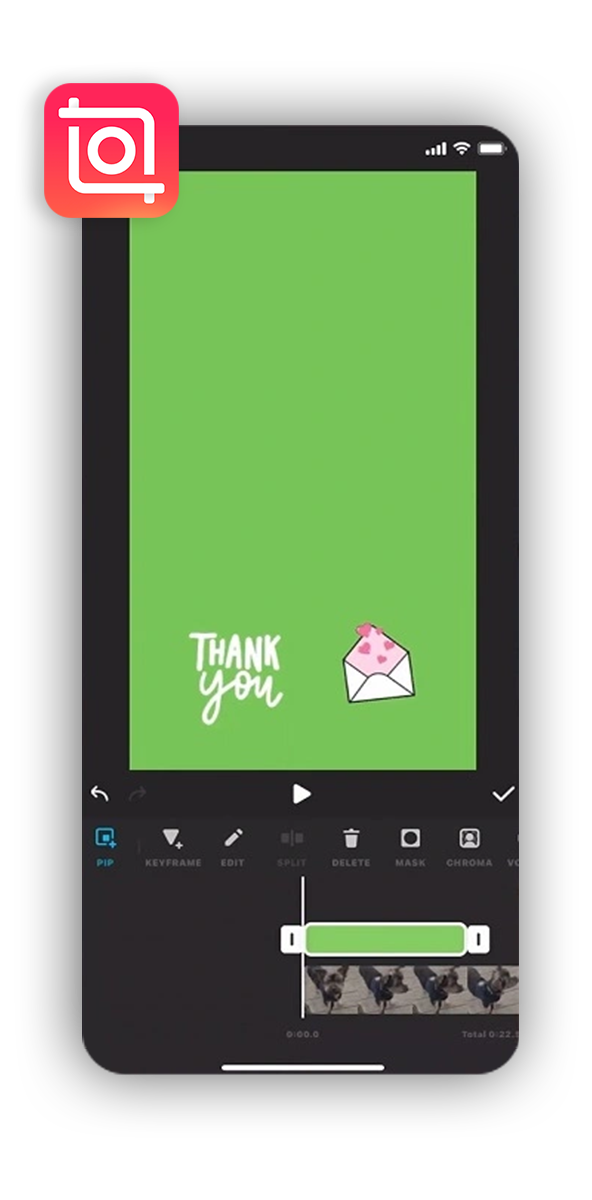
Compatibility: Free download on iOS, Android
Key Features:
- Advanced keyframe tools for stickers and text
- Video effects
- Music, sound effects, and voice overs.
User Friendliness: 6/10
Advanced Features: 7/10
Easy to Learn: 8/10
InShot is a video maker with various AI effects. It allows you to add music, transition effects, text, filters, and emojis. It also lets you add voice overs and fun sound effects.
Its green screen app tools include a chroma feature for PiP objects which is useful when you’re editing your videos or photos. However, it’s not a strong standalone feature if you’re purely looking for a designated green screen app.
8. Filmora - Best for Beginner-Friendly Templates
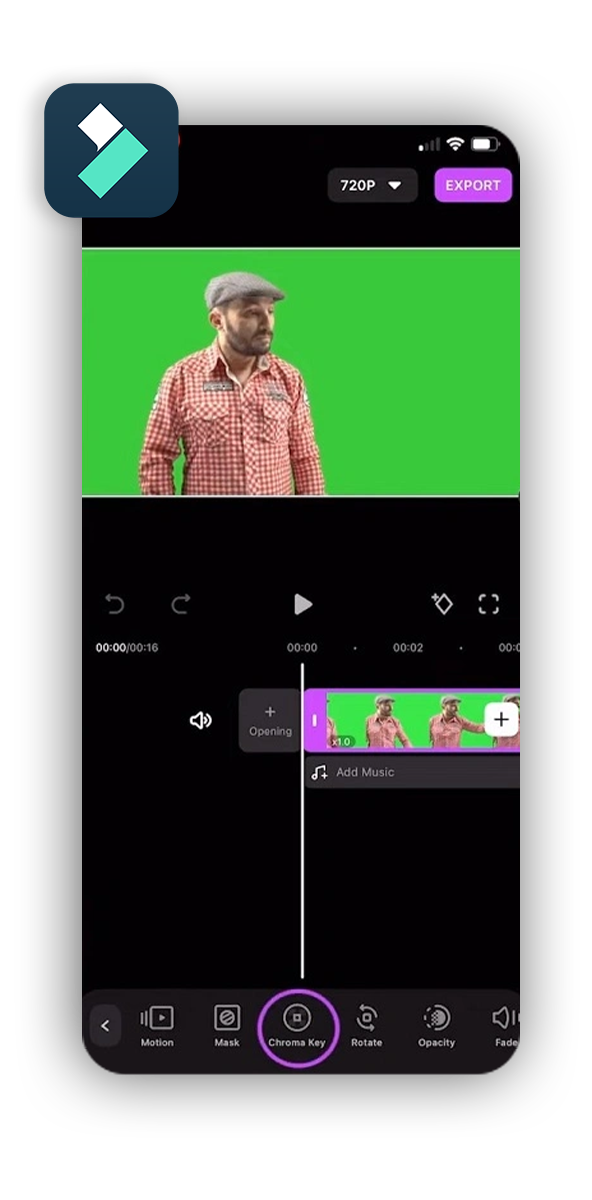
Compatibility: Free download on iOS, Android
Key Features:
- Intuitive timeline for managing multiple clips
- Basic keyframe support
- Stunning video effects
User Friendliness: 8/10
Advanced Features: 5/10
Easy to Learn: 8/10
Filmora is a movie maker that allows you to edit video clips and reels with a modest collection of video editing tools and features. As a green screen app, its interface is easy to use. It has 1000+ templates to help get you started, which is especially valuable if you’re a beginner. It comes with some cool video effects to impress your viewers, 5000+ stickers, 1000+ music tracks, and a basic mask designer.
Its chroma key green screen feature lets you change clip backgrounds and create special effects easily. It’s a good quality green screen app in this regard. However, some types of custom music are difficult to import, and the app sometimes freezes up and has lengthy wait times if you’re rendering larger projects. It’s a good app for beginners, but if you’re looking for more advanced features, you might look elsewhere.
9. Stop Motion Studio - Best for Stop Motion Movies
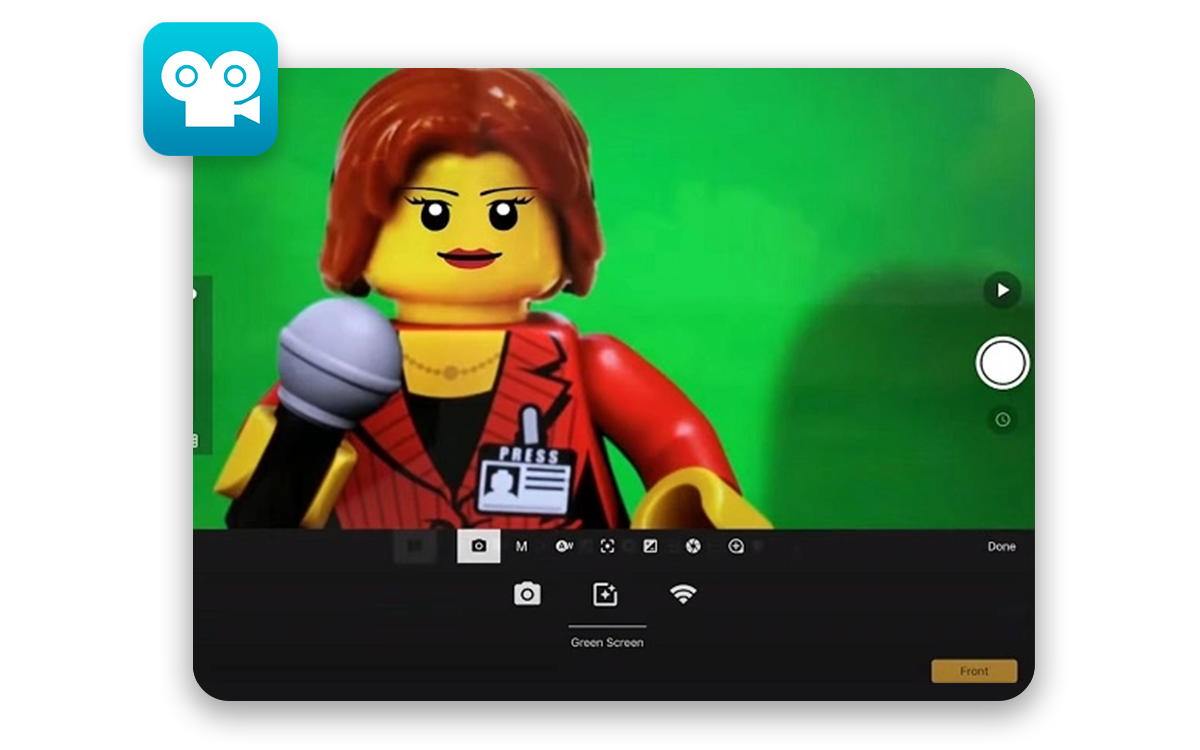
Compatibility: Free download on iOS, Android
Key Features:
- Animation guides for helpful positioning of objects
- Green screen app features to make objects appear from anywhere in the frame
- Interactive timeline
User Friendliness: 6/10
Advanced Features: 5/10
Easy to Learn: 7/10
If you love stop motion movies like Wallace and Gromit or those from the LEGO franchise, this video editing app lets you create your own. It’s specially designed for beginners and is quite fun and addicting to play with.
As a full-featured movie editor, it has animation guides to more easily position animated objects. You can copy, paste, cut, and insert frames at any position, all while using an interactive timeline.
As a green screen app, its chroma key feature lets you change the backgrounds of your scenes to make your figures or animated objects fly or appear anywhere in the frame.
10. Pocket Video Editor & Maker - Best for Editing Vlogs
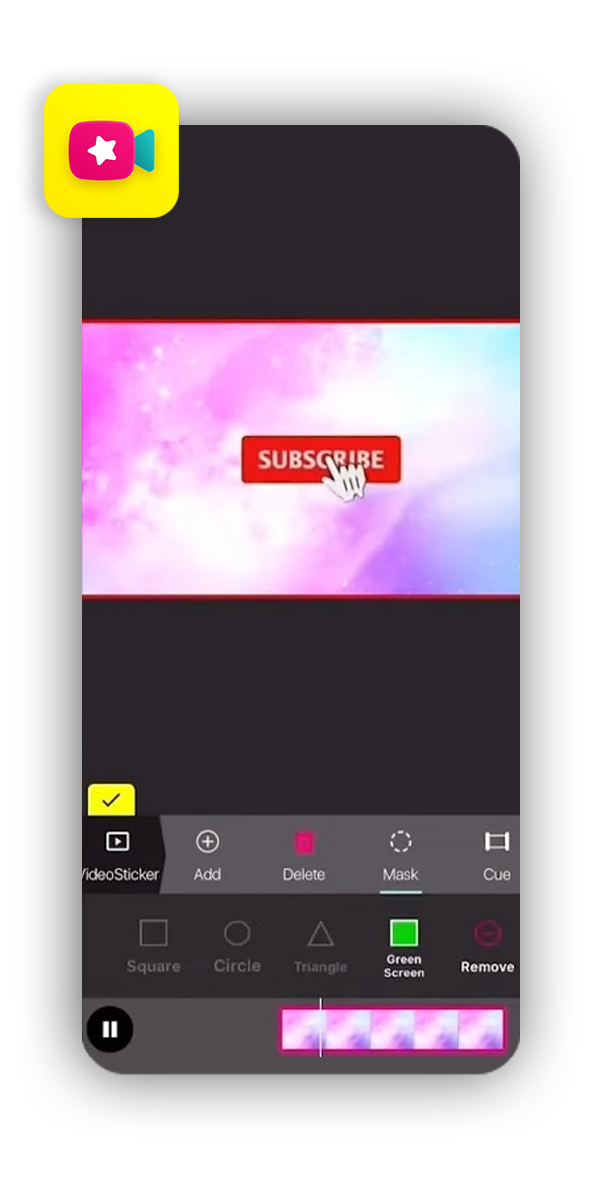
Compatibility: Free download on iOS
Key Features:
- Basic video editing tools
- Specifically designed features to create vlogs
- Render in HD quality
User Friendliness: 6/10
Advanced Features: 3/10
Easy to Learn: 7/10
Pocket Video Editor & Maker is a useful app for cropping and cutting clips and editing vlogs. It also acts as a green screen app with basic functionality. Unfortunately, it is only available on iPhone, so Android users should look for another app.
As far as video editing, this app makes it easy for beginners to create and edit vlogs, and it specializes in creating professional-looking YouTube Vlogs, Snapchat Memories, and Instagram Stories. As a green screen app however, its chroma key feature is at a very basic level.
Try the Best Free Green Screen App
If you’ve never tried video editing before, you can learn how to edit videos on your phone quickly and easily. Just know the green screen app you choose will play a crucial part in the quality of your final video.
PowerDirector is the perfect option for users who want excellent, professional-looking results at an affordable price. The app offers top-tier capabilities, an intuitive interface, regular feature upgrades, and a powerful chorma key tool.
Are you ready to create your green screen adventure? Download PowerDirector now.
Green Screen FAQ
1. What is Green Screen?
Green screen is a backdrop used in a video or photo shoot that is digitally removed to add effect or backgrounds.
2. What is Chroma Key?
Is a visual effect technique used to remove a specified color hue in order to composite two or more images together.
3. What is the Difference Between Green Screen and Blue Screen?
Very little. Blue screens were the original backdrop of choice as blue was easier to remove when working with film. Green screens require less light and are easier to remove digitally, hence their rise in popularity over blue screens.
4. How Do I Light a Green Screen?
For a comprehensive look at how best to light a green screen check out our guide How to Shoot on a Green Screen to Get Perfect Chroma Key Results.
5. How Do I Edit Videos With Green Screen?
Check out our Green Screen Editing: A Step-by Step Guide for everything you need to know for working with green screen in post-production.
6. What Features Should I Look for in a Green Screen Video Editor?
- Chroma key
- Multi-track timeline
- Blending modes
- Masking
- Color Correction
7. What is the Best Green Screen App for iPhone & Android?
The best green screen app is PowerDirector. PowerDirector offers easy, one-click solutions for beginners, and precision adjustment tools for advanced users. Its chroma key tool is straightforward and easy to use so switching your videos background won’t give you a headache anymore. PowerDirector also comes with other advanced effects and editing features like transitions, audio and color correction tools so you can complete your video from start to finish in just one app.

