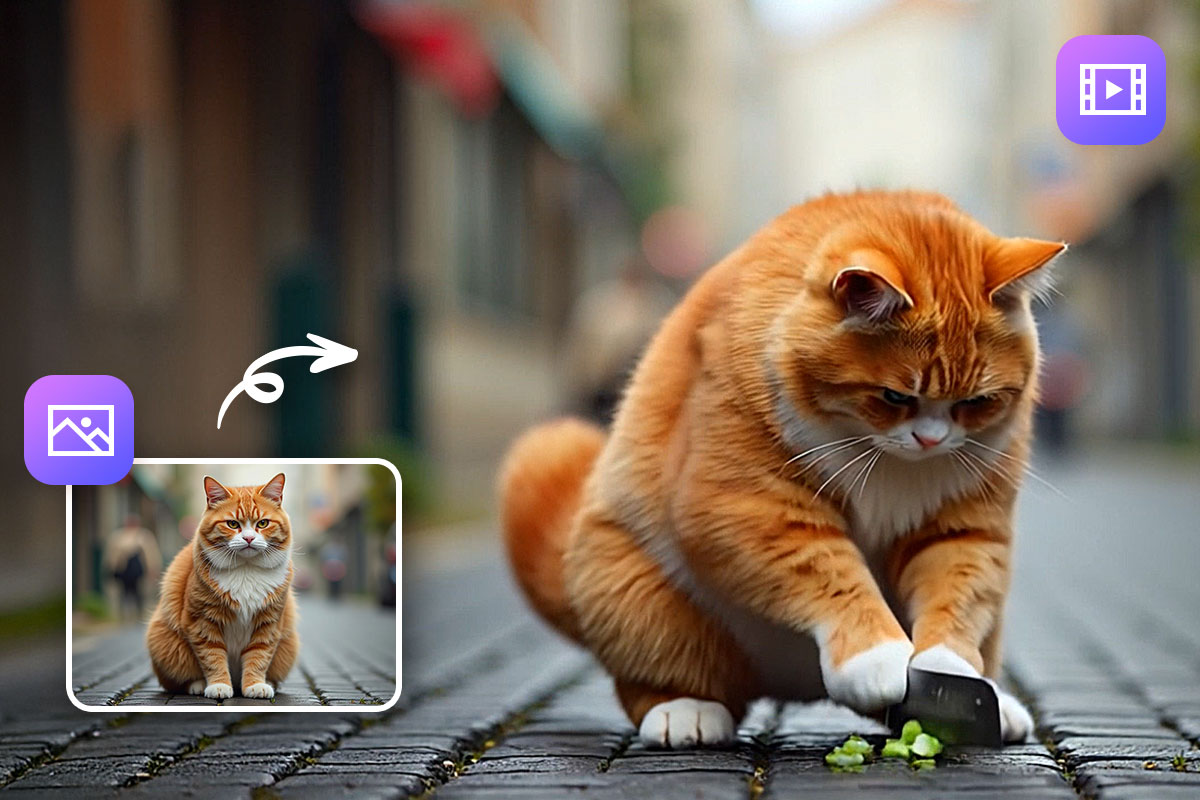The Best Video Makers for Content Creators in 2025
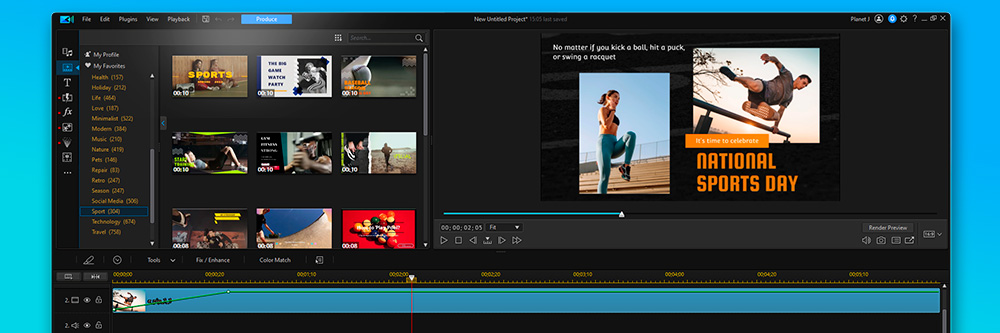
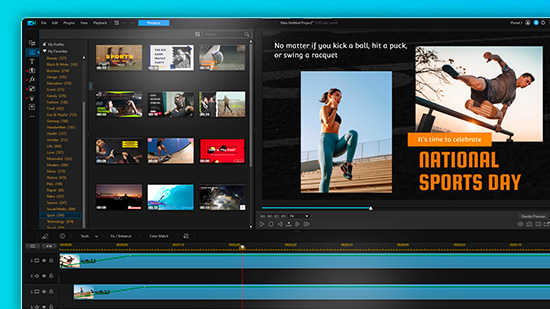
Video creation has skyrocketed in popularity with the rise of video-based social media platforms like YouTube and TikTok. The desire to create engaging and shareable content is driving the demand for the right tools to turn your ideas into reality.
In this article, we review the top 5 video makers available. Whether you're a professional content creator, student, or enthusiast, the right video maker software can elevate your content and help you stand out in a crowded online space.
As video content becomes increasingly important for personal and business branding, it's essential to choose the right video maker software to bring your ideas to life. Read on to find the best options for your needs.
- Snapshot of Our Top 3 Video Makers
- How to Choose a Video Maker
- 5 Best Video Makers
- PowerDirector 365 - Best Overall
- Final Cut Pro - Best for Professional Mac Users
- Adobe Premiere Pro - Best for Professional Windows Users
- Hitfilm - Best for Visual Effects Enthusiast
- Avid Media Composer - Best for Filmmakers
- How to Make a Video
- Video Maker FAQ
Snapshot of Our Top 3 Video Makers

1. PowerDirector 365 - Best Overall
PowerDirector is the ultimate video maker for both beginners and professionals. With its user-friendly interface and AI-assisted tools, it is the best video-making solution on the market. You can easily learn how to use it and enjoy access to a wide range of effects to enhance your videos. Detailed Review >

2. Final Cut Pro - Best for Professional Mac Users
Final Cut Pro is a powerful video maker option, but its cost may only justify the investment for professional content creators and filmmakers who need access to its extensive video editing capabilities. Detailed Review >

3. Adobe Premiere Pro - Best for Professional Windows Users
Adobe Premiere Pro is a premium, comprehensive video maker that caters to the needs of even the most demanding users. It's widely recognized as a leader in the digital video-making software industry. Detailed Review >
How to Choose a Video Maker
Choosing the right video maker can be a daunting task, especially when you're not sure what to look for. To help you make an informed decision, consider the following factors before selecting a video maker that best suits your needs.
Your Skill Level
Our list of video makers caters to a range of users, from beginners to experienced professionals. If you're just starting out, look for software with a user-friendly interface, plenty of templates, and guided edits. On the other hand, if you have more advanced skills, choose a video maker with professional tools and manual controls for precise editing.
System Requirements
Before downloading any software, make sure it is compatible with your operating system. Also, check your system's RAM and CPU to ensure the video maker runs smoothly without any lag or freezing. If you have an older computer, don't worry - there are options on our list with low system requirements.
Format and Video Resolution Support
Ensure the video maker supports the format your camera shoots and works with any additional equipment you use, such as a webcam, external microphone, or video capture card. Also, check the maximum resolution the software supports. If you've invested in a 4K camera, you don't want to compromise the quality of your footage by downgrading it to 780p.
Tools and Features
Video makers come with a wide range of features, and it's essential to choose one that fits your needs. For example, if you shoot a lot of action footage, you may need a video stabilizer. Gamers may need green screen effects, animators may require visual effects tools, and influencers may want to edit videos with fun filters and stickers. Make sure the software you choose has the features you need.
5 Best Video Makers
1. PowerDirector 365 - Best Overall
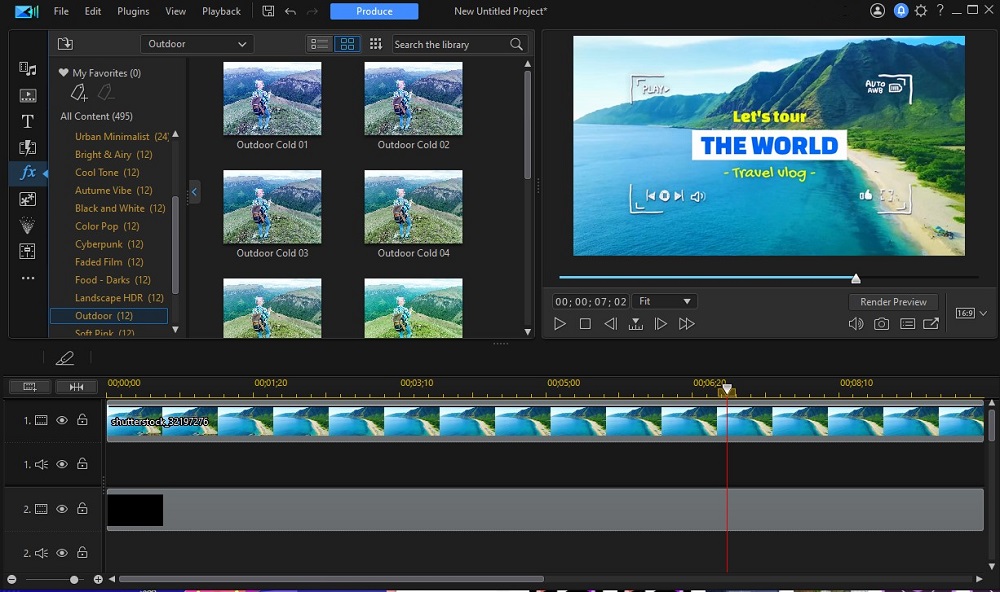
Compatibility: Windows & Mac
Overall Reviewer Rating: 5/5 PCMag
Key Features:
- Intuitive and Robust Video Collage Plugin: This feature provides a simple yet powerful solution for creating visually stunning video collages.
- Advanced AI-assisted Video Editing Tools: This feature allows you to utilize advanced artificial intelligence tools for crafting effects-based videos.
- Seamless Upload to YouTube and Facebook: The streamlined upload process makes it easy to share your videos on popular social media platforms.
- Wide Format Support: This feature ensures compatibility with a variety of video formats, making it easier to work with your media files.
Who It's For:
PowerDirector is the ideal video maker whether you're a beginner or an experienced content creator. It provides professional-level tools that won't cost a fortune, allowing you to turn your videos into cinematic masterpieces.
Why We Chose It:
This video maker boasts a user-friendly timeline interface, making it effortless to add video overlays, titles, and transitions. It also supports square and vertical aspect ratios, perfect for social media content. Drag-and-drop effects and motion graphics are ideal for beginners, and all features are customizable for expert editors.
The Bottom Line:
Compared to other video makers, PowerDirector 365 offers the best value. Its intuitive interface makes it easy to start editing immediately, without having to spend hours learning the software.
Pros
- Low Learning Curve: The intuitive interface and streamlined design make it easy to learn and start editing videos quickly.
- Comprehensive Feature Set: The software includes both basic and premium features, making it a fully loaded-solution for all your video-making needs.
- Regular Updates: The software receives regular updates with new and exclusive features and creative packs, ensuring that you always have access to the latest tools.
- Optimized for Macs with M1/M2 Chips: The software is optimized for Mac computers with M1/M2 chips, ensuring that you experience fast and efficient performance.
Cons
- Stock Libraries with Paid Subscription: Access to the stock libraries is only available with a paid subscription, which may be an additional cost for some users.
2. Final Cut Pro - Best for Professional Mac Users
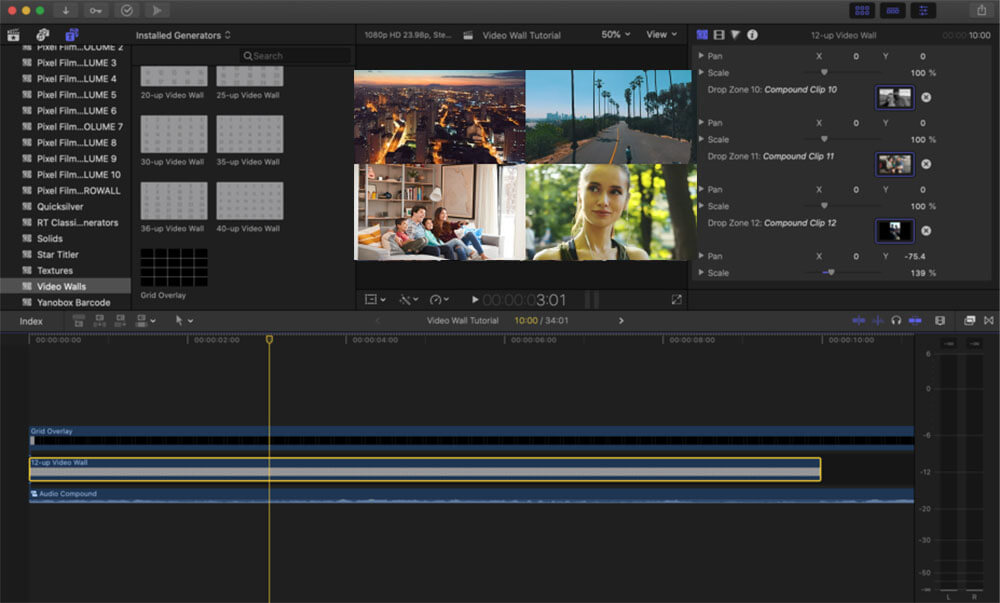
Compatibility: Mac
Overall Reviewer Rating: 4/5 TechRadar
Key Features:
- Magnetic Timeline: This feature allows for a more organized and streamlined editing process, making it easier to rearrange elements in your timeline.
- Media Organization Tools: These tools help to keep your media files organized, making it easier to find what you need when you need it.
- Color Grading and Motion Graphics: These features allow you to add professional-level color grading and motion graphics to your videos, elevating the overall quality of your content.
Who It's For:
Final Cut Pro is designed for Mac users who are advanced editors and have a loyalty to Apple products. This Mac-based video maker offers a comprehensive range of features, including a clean and intuitive interface, enabling users to create high-quality videos with ease. Additionally, it delivers improved speed and performance with Apple Silicon.
Why We Chose It:
The one-time investment of $300 grants users access to all of its advanced Mac video-making features permanently. This includes the Object Tracker, which utilizes machine-learning algorithms to track faces and objects and match their movements with titles and effects. Furthermore, it allows users to adjust focus from videos captured in Cinematic mode on an iPhone 13, a unique feature that is exclusive to Apple-made video makers.
The Bottom Line:
Final Cut Pro leverages the capabilities of the new M1 chips, making it a superior choice for Mac users with the latest computers. However, for professional Mac video making, the decision comes down to whether you prefer a high upfront cost or a monthly subscription fee with Adobe.
Pros
- Intuitive Interface: The interface is designed to be user-friendly, making it easy for users to learn and use the software.
- HDR Support: The software supports HDR content, allowing you to create high-quality, visually stunning videos.
Cons
- Steep Learning Curve: The software may have a steep learning curve for some users, especially for those who are new to video making.
- Expensive: The software is relatively expensive compared to other video makers on the market.
3. Adobe Premiere Pro - Best for Professional Windows Users
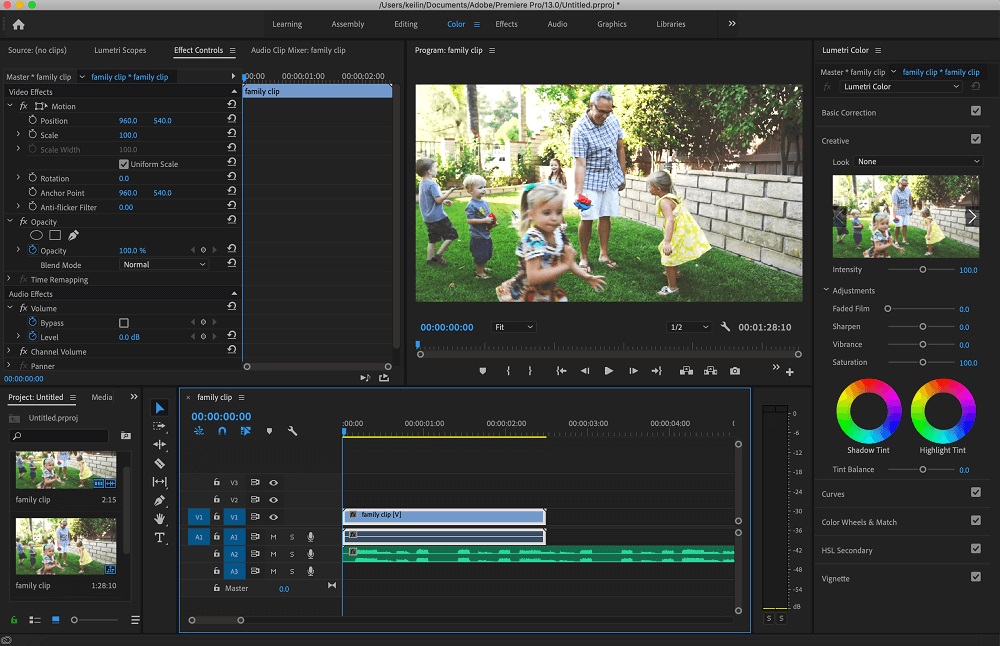
Compatibility: Windows & Mac
Overall Reviewer Rating: 4.5/5 PCMag
Key Features:
- Precise Video Editing and Trimming Tools: This feature allows for precise and accurate editing and trimming of your video content.
- Automatic Functionality: This feature provides automatic functionality, making it easier to edit videos with less manual effort.
- Advanced Video-Making Features: This feature includes advanced video-making features, such as special effects and color grading, to help you create professional-quality videos.
Who It's For:
Adobe Premiere Pro is designed for professional video makers who need a powerful tool to produce content for mainstream media. If you're looking to cut a TV show or feature film, this video maker has everything you need.
Why We Chose It:
Adobe Premiere Pro is one of the best video makers on the market due to its comprehensive range of features and professional-level quality. However, this also comes with a hefty price tag. The software offers support for VR 180 and immersive video creation, as well as access to high-definition and 4K video assets through Adobe Stock at an additional cost.
The Bottom Line:
If you're new to video making, Adobe Premiere Pro may be a bit challenging to learn and use. If you're looking for a more beginner-friendly option, PowerDirector is a good compromise, offering pro-level video-making tools while still being accessible for those who are new to the software.
Pros
- Professional-Quality Tools and Interface: The software provides a professional-quality interface and tools to help you create high-quality videos.
- Compatibility within Creative Cloud: The software is compatible with other tools within the Creative Cloud, making it easier to work with other Adobe products.
- Optimized for M1 Macs: The software is optimized for Macs with M1 chips, ensuring fast and efficient performance.
Cons
- Steep Learning Curve: The software may have a steep learning curve for some users, especially for those who are new to video making.
- High-Performance Computer Required: The software requires a high-performing computer, so make sure your computer meets the system requirements before using it.
4. Hitfilm - Best for Visual Effects Enthusiast
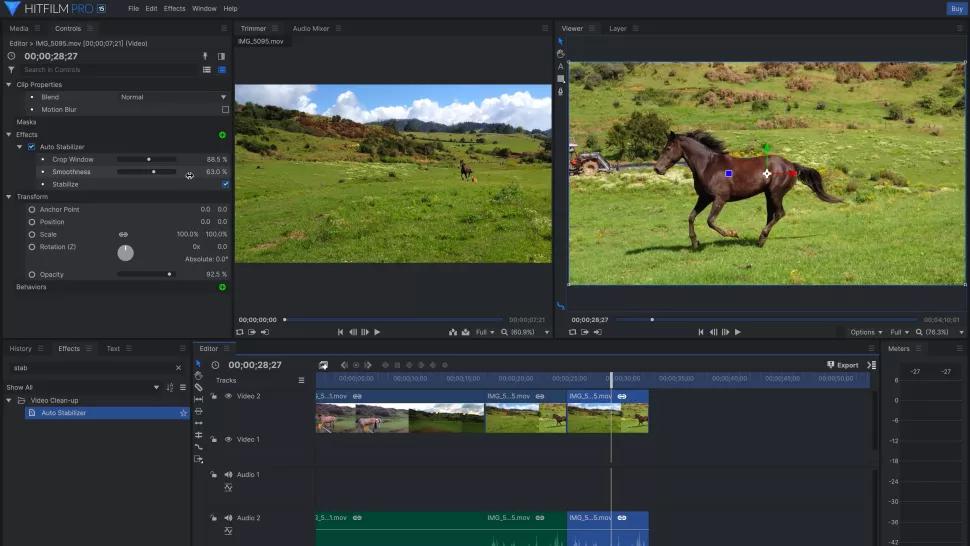
Compatibility: Windows & Mac
Overall Reviewer Rating: 4/5 TechRadar
Key Features:
- Layers and Masking: This feature allows for the creation of multiple layers and the use of masking to control which parts of the video are visible.
- Wide Range of Import Formats: This feature supports a wide range of import formats, making it easier to work with different types of video files.
- Over 180 Editing Effects: This feature includes over 180 editing effects, providing a comprehensive set of tools for video making.
Who It's For:
HitFilm is a great option for intermediate Mac video makers who are interested in visual effects and looking for a more accessible alternative to Adobe After Effects. This software supports both Video Copilot and Red Giant plugins, making it the most accessible editor for creating 3D effects.
Why We Chose It:
HitFilm is a well-rounded video maker that includes basic editing tools and advanced compositing, tilting, and 3D tools. It includes hundreds of professional presets and filters for color correction, motion tracking, audio sync, and text tools. Additionally, the software offers access to stock footage, music, sound effects, and templates, although the free version is limited.
The Bottom Line:
HitFilm is not suitable for professional video makers, but is too advanced for beginners. It is perfect for intermediate video makers who need an affordable VFX video maker. This software offers more advanced features than Premiere Elements but is not at the same professional level as Premiere Pro.
Pros
- Professional Features: The software includes professional features for video making, such as advanced compositing and 3D effects support.
- 3D Effects Support: This software supports the creation of 3D effects, making it easier to create immersive videos.
Cons
- Tricky Interface: The software may have a tricky interface to learn, especially for those who are new to video making.
- High System Requirements: The software requires a high-performing computer, so make sure your computer meets the system requirements before using it.
5. Avid Media Composer - Best for Filmmakers
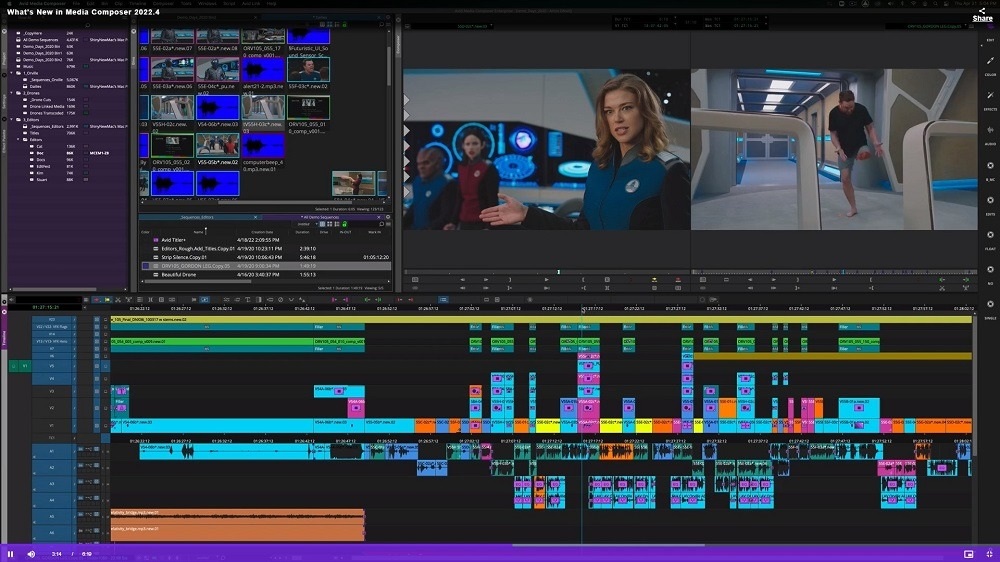
Image from Avid.
Compatibility: Windows & Mac
Overall Reviewer Rating: 4/5 G2
Key Features:
- Bulk Editing Capabilities: Ability of a video maker software to perform multiple edits at once.
- Multicamera Editing Support: Feature allows a video maker to seamlessly edit footage from multiple cameras in real-time.
- Advanced Time Warping, Stabilization, and Motion Effects: Video editing tools that enable you to manipulate the speed, movement, and overall look of your video clips.
Who It's For:
Avid Media Composer is a leading video maker software that has been used in Hollywood for years. With three different tiers to choose from, this software caters to aspiring filmmakers, independent filmmakers, and professional editors. Avid Media Composer First is a free version for aspiring filmmakers, Avid Media Composer is for independent filmmakers and solo professional editors, and Avid Media Composer Ultimate is for collaborative video making.
Why We Chose It:
Avid Media Composer is designed for professional editors. It offers innovative tools to streamline the editing process, such as relinking to digital files that have changed paths, sequence templates, and robust video organizational tools. The software also features tools like ScriptSync and Phrase Find that can quickly find any line of dialogue in your footage.
The Bottom Line:
Avid Media Composer is one of the top video maker software options on the market, but it comes with a steep learning curve and a high cost. While it used to be the undisputed leader, it now faces competition from Adobe Premiere Pro, Final Cut, and DaVinci Resolve. For those who are determined to learn Avid, a free version is a good option, but for aspiring professionals, DaVinci Resolve offers a more comprehensive free version.
Pros
- Updated regularly: Regular updates ensure that the software is up-to-date with the latest features, bug fixes, and performance improvements.
- Industry-Standard professional software: This video maker software is considered to be industry-standard and is used by professionals in the field.
- Support for Apple Silicon and M1 Mac: The software is optimized for the latest Mac computers, including those with Apple Silicon (M1) chips.
Cons
- High system requirements: The software requires a high-performing computer to run effectively.
- Expensive: The software may come with a high price tag, which could be a barrier for some users who are looking for an affordable solution.
- Steep learning curve: The software may have a steep learning curve, which could be challenging for beginners.
How to Make a Video
To get started with making a video, download and install PowerDirector. Then open the software and create a new project. Then, import your videos into the program. To add a video to your project, simply select it and drag it to the video timeline. Remember to save your project frequently, especially after making significant edits.
Here are the steps for trimming and splitting video clips, adding transitions, text, and music, and producing your final video:
- Trimming a Clip: To trim a clip, add it to the timeline, then click and hold on an end. Use the mouse pointer to drag the clip in and out.
- Splitting a Clip: Move the slider to the desired location and click the Split icon to split a clip. Then, delete the portion you don't want and fill the gap with another clip or have the software fill it automatically.
- Adding Transitions: To add transitions between clips, go to the Transition Room (lightning bolt icon) and find a transition you like. Drag it between two video clips to apply it.
- Adding Text: To add text, go to the Title Room (letter T icon) and select a font. Drag the selected font to the Title Track on the video timeline. Then, use the Title Designer to customize the text and save your changes.
- Adding Music: To add music, go to Media Content and choose Background Music from the menu. Download a track and drag it to the music track on the video timeline.
- Producing Your Video: To produce your final video, open the Produce tab and select your preferred video format. Choose an output folder for the new video file and click the Start button to render and save it.
Video Maker FAQ
PowerDirector 365 is highly rated by many users and professionals in the content creation field. It offers a range of features and capabilities that make it a great option for both beginners and advanced video makers. Additionally, it is supported on Apple Silicon and M1 Macs and offers regular updates with new and exclusive features and creative packs.
PowerDirector 365 is known for its ease of use, making it a popular choice for beginners and casual users. It offers a user-friendly interface with drag-and-drop functionality, making it easy to import, edit, and produce videos. Additionally, it offers a range of advanced features and tools, making it suitable for more experienced users as well. With its user-friendly design and wide range of features, PowerDirector 365 is a great option for anyone looking for an easy-to-use video maker.
One option to make your own video for free is to use PowerDirector. PowerDirector offers a free version of their video maker software that you can use to create and edit your own videos. It comes with a range of features and tools that allow you to easily make professional-looking videos without any prior experience. Some features include trimming and splitting clips, adding transitions, text, and music, and the ability to produce your video in a variety of formats. Additionally, the user interface is straightforward and intuitive, making it easy to get started and create your own videos.
PowerDirector is a comprehensive and user-friendly video maker that offers a range of features to help you create your own videos. You can import your videos, trim and split clips, add transitions, text, music, and other elements to create a professional-looking video. With its intuitive interface and streamlined editing tools, PowerDirector is an excellent choice for creating your own videos, whether you are a beginner or an experienced editor. Additionally, with the option to export in a variety of formats, you can easily share your final product with others.



![4 Steps to Remove Audio from Video on iPhone & Android [2026]](https://dl-file.cyberlink.com/web/content/b1268/Thumbnail.jpg)