Top 11 Best Free Green Screen Software in 2025
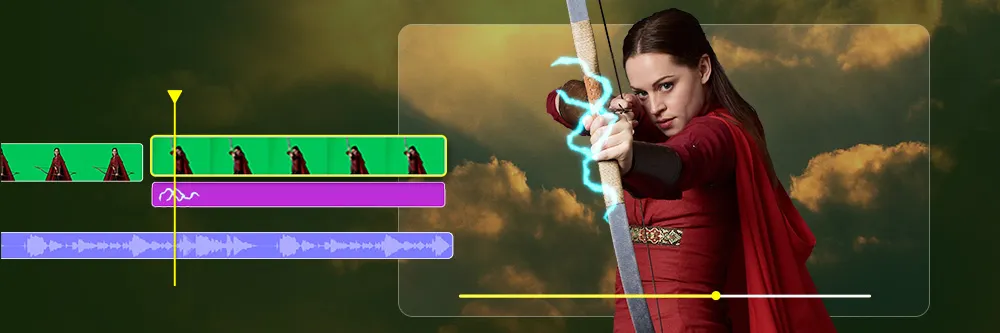
You may think green screen effects are only used in big-budget sci-fi or fantasy films. However, most of us have used a green screen background over the last couple of years as Zoom meetings became a regular occurrence. If you ever changed the background of a video call to conceal your messy house, you used a green screen effect. Other uses of green screen effects include weather reports, newscasts, and YouTube videos.
With the right green screen software, these effects couldn't be easier to apply in your videos. However, selecting the best green screen editor for your needs can be challenging, especially if you are new to video editing. For example, the best green screen results often come from expensive high-end video editors with steep learning curves. And beginner-friendly software may lack the features you need to create a professional-looking green screen video.
This guide takes an in-depth look at the best green screen software available to video content creators.
- Best Green Screen Editors - Ranked
- Best Green Screen Editors Comparison Chart
- How to Choose the Best Green Screen Editor
- How to Use a Green Screen in a Video Editor
- Download the Best Green Screen Editor for Free
- Best Green Screen Editors FAQ
Best Green Screen Editors - Ranked
- PowerDirector - Best Overall
- Adobe After Effects - Best for Animation
- Lightworks - Best for Intermediate Users
- HitFilm Pro - Best for Effects
- Shotcut - Best Open-Source Green Screen Editor
- Adobe Premiere Pro - Best for Professionals
- Final Cut Pro - Best for Mac Users
- iMovie - Best for Mac Users on a Budget
- Movavi Video Editor - Best for Beginners
- Camtasia - Best for Webcam Users
- VSDC Pro Video Editor - Best for Windows Users on a Budget
1. PowerDirector - Best Overall
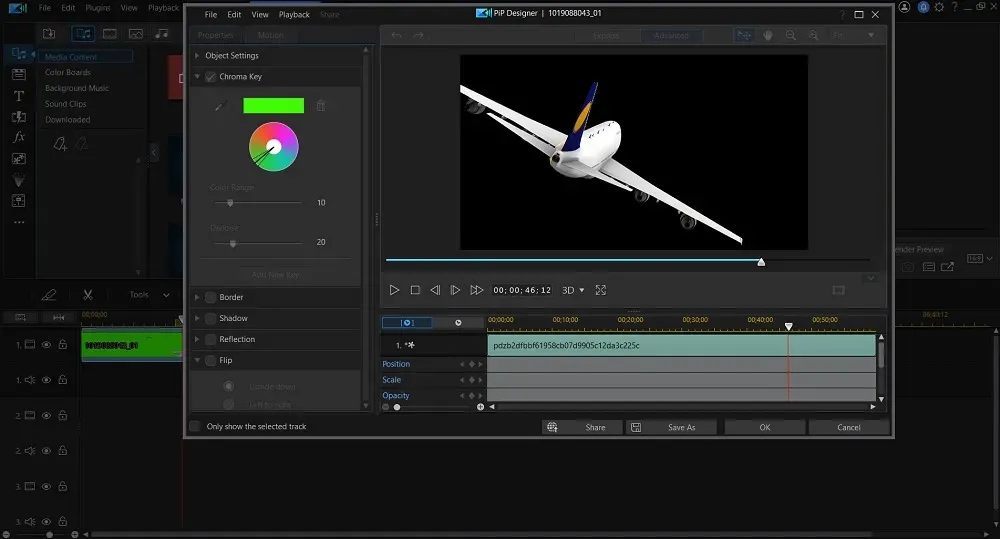
Compatibility: Windows, Mac
PCMag Rating: 5/5
Green Screen Visual Effects: 5/5
Price: Free
*Premium subscription available for $4.08/month
Key Features:
- Sky replacement
- Over 3,000 effects and templates
- AI motion tracking
- Millions of royalty-free stock assets
Who It’s For
A robust collection of effects and tools in user-friendly software makes PowerDirector our #1 choice for green screen software. We found its powerful chroma key tool is simple enough for anyone to use. That alone makes it stand out from some of the other green screen editors on this list. You get the control & options for creativity without the intense learning curve associated with effects programs. The recently improved chroma key engine makes green screen removal effortless. Multi-key color sampling enables you to blend more than three videos.
Why We Picked It
The chroma key tool is found in the dedicated Picture-in-Picture (PiP) designer, which is just one feature for creating multi-track videos quickly and easily. There is an overlay room filled with animated objects and stickers perfect for almost any occasion. The mask designer and keyframe controls allow you to create Hollywood-style effects and shots. The built-in blending modes are perfect for quick composites and video double exposures.
Bottom Line
Even beyond effects, PowerDirector is a fantastic video editor. The green screen software has timeline and storyboard modes for editing audio and video clips. Built-in templates and motion graphics help speed up the creative process. The straightforward interface is easy to learn and use, allowing you to jump in and start editing immediately.
Pros
- Beginner-friendly
- Precise and high-quality green screen result
- Fast rendering time
Cons
- Some features not yet available on Mac
Download PowerDirector by clicking the link below and start adding amazing visual effects to your videos today.
2. Adobe After Effects - Best for Animation
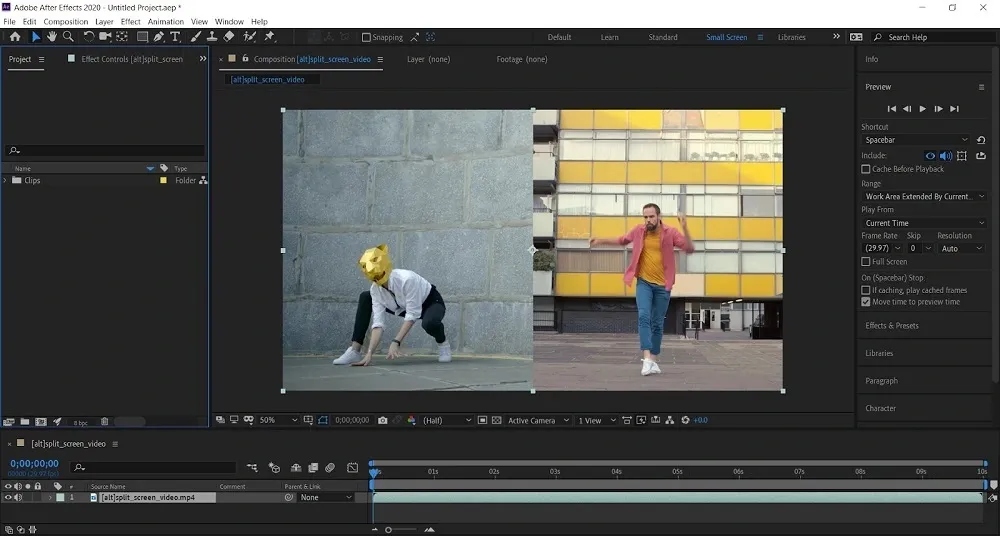
Compatibility: Windows, Mac
SourceForge Rating: 4.5/5
Green Screen Visual Effects: 5/5
Price: $20.99/month
Key Features:
- Motion graphics templates
- Powerful 3D design
- Selective color adjustments
- Content-aware fill
Who It’s For
Adobe After Effects is a robust creative compositing, animation, and green screen software for professionals to create interactive visual effects and motion graphics. We named After Effects the best green screen editor for animation because you can add fluid motion to anything - titles, credits, graphics, and more. We think it is the ideal solution for creating complex and data-based 2D animations.
Why We Picked It
Using this green screen editor, you can create lifelike virtual reality videos and environments and add effects to your 360/VR videos. The chroma key and luma key effects with rotoscoping techniques allow you to isolate your subject and create natural-looking effects, even without a green screen.
Bottom Line
Adobe After Effects has some of the best chroma key green screen results in the business and is frequently used by Hollywood filmmakers in VFX films. However, it remains #2 on our list of green screen editors because its expensive price tag and steep learning curve make it an unappealing green screen software for beginners and hobbyists.
Pros
- Quick and easy animation creation
- Integration with other Adobe software
Cons
- Relatively complex interface
- Expensive software intended for professionals
3. Lightworks - Best for Intermediate Users
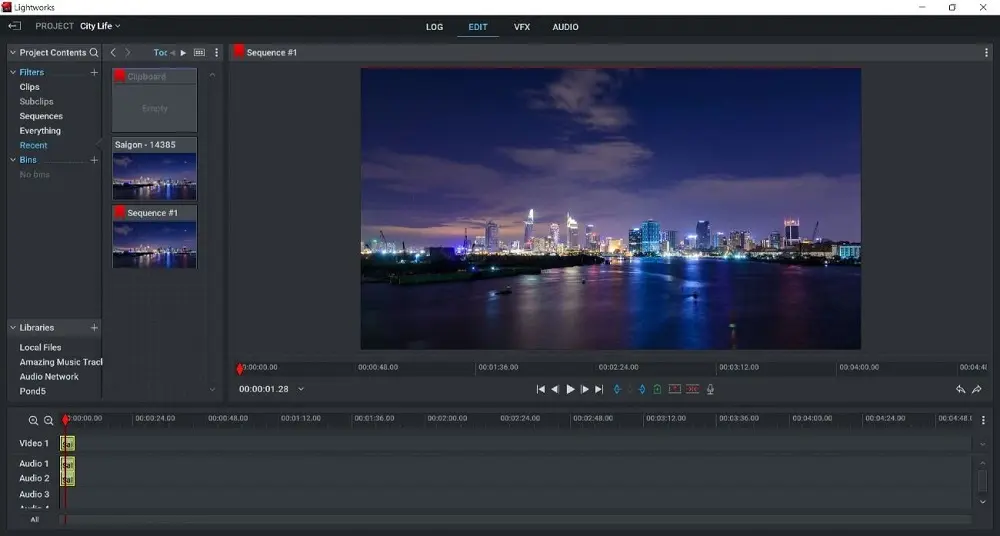
Compatibility: Windows, Mac, Linux
TechRadar Rating: 4/5
Green Screen Visual Effects: 5/5
Price: Free
*Premium subscriptions available for $9.99/month for Create and $23.99/month for Pro
Key Features:
- Multicam editing
- Advanced Boris FX Plugin
- Batch editing
- Advanced titles and transitions
Who It’s For
Lightworks is the perfect green screen editor for users transitioning from entry-level software. It has a slight learning curve that makes it more suitable for editors with experience but is easier to learn than Adobe Premiere Pro or Final Cut Pro. It also comes in a range of price points, with a feature-rich free version, a mid-range version for content creators, and a pricey version for professionals.
Why We Picked It
With this green screen editor, you can use a chroma key to choose any color for background removal. There are lots of adjustments, including a Remove Spill slider to remove bleed around the edges. The number of adjustments is handy, however, in our test the green screen effect worked well enough that we didn’t need to use them.
Bottom Line
Lightworks has a large amount of chroma key tools, making it a great green screen software for anyone from beginner to professional. Because of this, we placed it above HitFilm Pro, which has a more narrow audience. However, its free version caps exports at 720p and its cheapest paid version is still more than double the cost of PowerDirector, which offers similar tools for green screen videos.
Pros
- Green screen editor works well
- Lots of advanced features
Cons
- Learning curve for beginners
- Free version limits exports to 720p
4. HitFilm Pro - Best for Effects
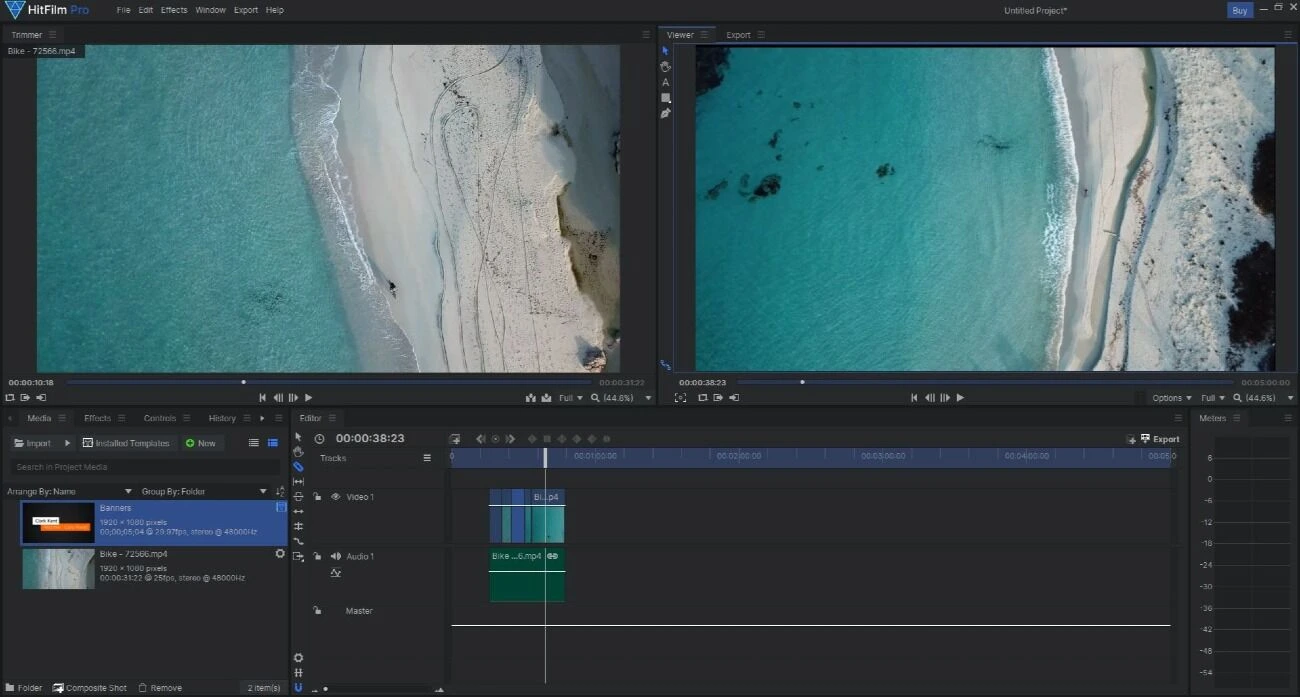
Compatibility: Windows, Mac
TechRadar Rating: 4/5
Green Screen Visual Effects: 5/5
Price: Free
*Premium subscriptions available for $7.50/month for Creator or $12.50/month for Pro
Key Features:
- Lens flares and lighting effects
- Color grading
- Powerful particle effects
- Neon path effect
Who It’s For
HitFilm Pro is our choice for the best green screen software for adding visual effects to your videos. It is a 2D and 3D compositor featuring various blend methods, keyframe animation, motion tracking, and 3D camera solving. You also get an extensive library of effects to create engaging motion graphics and VFX shots.
Why We Picked It
We found this green screen editor’s chroma key technology offers full control over edge detail, color correction, and spill suppression. The Matte Cleaner effect will smooth, feather, and choke the edge of the key, for clean and realistic green screen effects.
Bottom Line
This green screen software's user interface is more simplistic than After Effects, but it still has a relatively steep learning curve – especially for beginner editors. However, the price is very affordable and comes with a year’s worth of free updates. And while its compositing tools are right up there with PowerDirector and After Effects, its non-effect video editing features are lacking.
Pros
- Robust compositing features
- Flexible export capabilities
Cons
- Understanding the interface requires some time and patience
- Relatively long rendering times
5. Shotcut - Best Open-Source Green Screen Editor
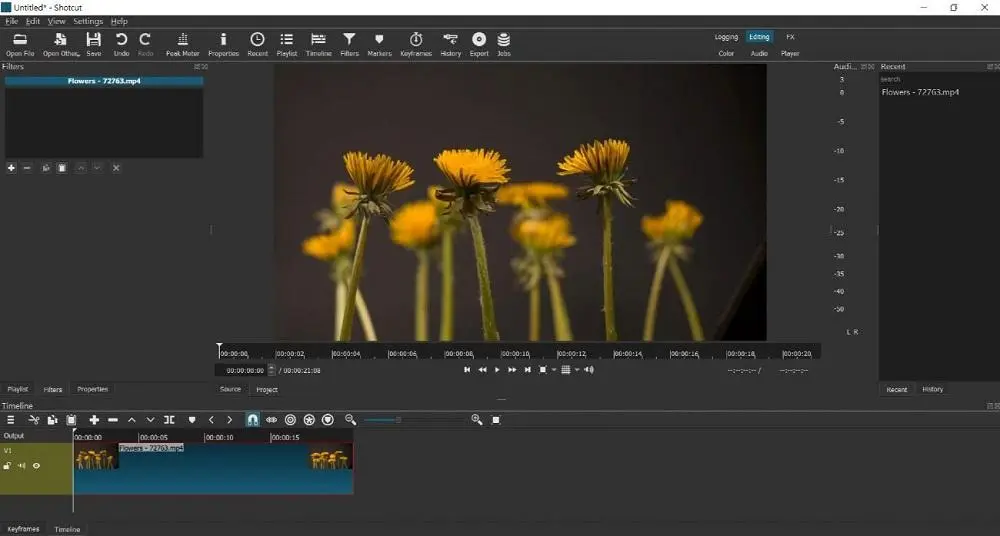
Compatibility: Windows, Mac, Linux
TechRadar Rating: 4/5
Green Screen Visual Effects: 4.5/5
Price: Free
Key Features:
- Blending modes
- Effects and filters
- Time remapping
- Audio tools
Who It’s For
We tested several open-source video editors and found Shotcut was the best option for green screen effects. It’s a great option for anyone who prefers a cross-platform and entirely free open-source model.
Why We Picked It
We found Shotcut worked well as a green screen editor, with options for beginners and advanced users. You can quickly use the green screen effect in one click, or choose a different color by way of a color wheel or eyedropper. An adjustment slider reduces spill, and more advanced chroma key tools are available for more precision.
Bottom Line
The big drawback to using open-source software to make green screen videos is that it tends to lag and some tools can be buggy. However, constant updates mean most bugs are caught and fixed quickly. Shotcut is not as user-friendly as PowerDirector or Movavi, but it has a much lower learning curve than similarly-rated Adobe Premiere Pro, which is why we placed Shotcut on top.
Pros
- Wide format support
- Frequent updates
Cons
- Prone to bugs and freezing
- No direct upload to popular platforms
6. Adobe Premiere Pro - Best for Professionals
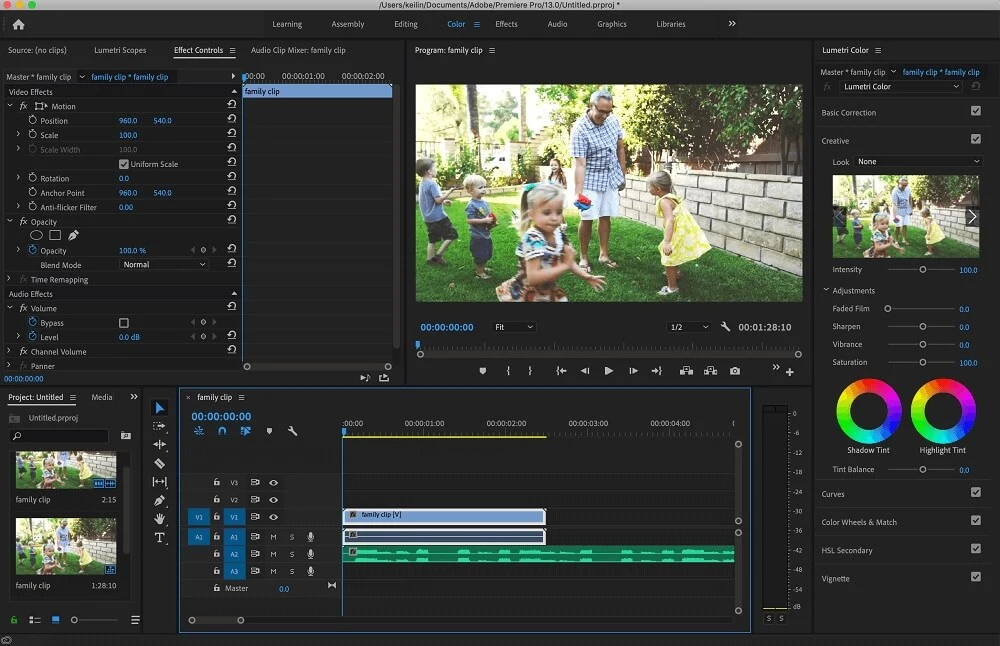
Compatibility: Windows, Mac
G2 Rating: 4.5/5
Green Screen Visual Effects: 4/5
Price: $20.99/month
Key Features:
- Animated motion graphics
- Support for 360° VR and 4K content
- Lumetri Color Panel for advanced color adjustments
- Video stabilization
Who It’s For
Adobe Premiere Pro is a popular video editing subscription service offering high-end features and ample collaboration capabilities. We’ve found it is the best green screen editor for professionals because it is full of advanced tools and follows a traditional non-linear editing interface. Premiere comes with Adobe Media Encoder, which converts files into almost any format. It also supports batch processing, for professionals working on many files at once.
Why We Picked It
The software's green screen features include a color key and a luma key. The former can separate any color background, while the latter separates an area with uniform luminance. You also get tools to prevent color spill in your removals.
Bottom Line
The Adobe Premiere interface is not as complicated as that of After Effects but still takes time and patience to learn, especially if you are new to video editing. It is a pro-level video editor, but the green screen effects in Premiere are more basic than in our top 3 green screen editors.
Pros
- Support for multiple file formats
- Integrates well with other Adobe products
Cons
- Steep learning curve
- The software doesn't work well on older devices
- The monthly subscription fee is relatively high
7. Final Cut Pro - Best for Mac Users
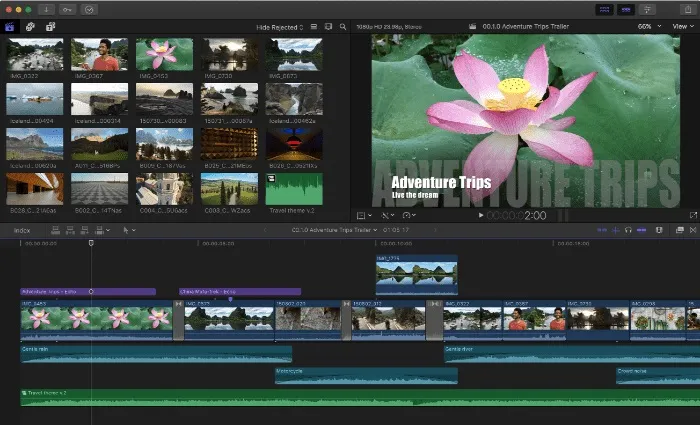
Compatibility: Mac
TechRadar Rating: 4/5
Green Screen Visual Effects: 4/5
Price: $299.99
Key Features:
- Multicam support
- Robust organization tools
- Support for HDR and 360° footage
- Advanced color grading
Who It’s For
Final Cut Pro is the best green screen editor for Mac users. With Apple Silicon and the new Mac Studio, creators can work in 8K ProRes video and handle advanced effects in real-time — no rendering required. We discovered this green screen software has extremely fast output rendering and exports to iPhone, iPad, and other Mac devices. Final Cut also works seamlessly with other Apple software like Motion, Compressor, Logic Pro, and iMovie.
Why We Picked It
With Final Cut Pro, you can create many different visual effects, including built-in chroma key green screen and blue screen compositing, 360° text, and animated 2D and 3D. New to Final Cut is the ability to edit multichannel audio to reduce background noise and optimize levels.
Bottom Line
Like the Adobe products on our list, Final Cut Pro is professional green screen software that takes some time to learn and has a relatively high price tag. However, its green screen editor is slightly below that of our top choices.
Pros
- Fast output rendering
- Integration with other Apple software
Cons
- High price tag
- Only available on Mac
8. iMovie - Best for Mac Users on a Budget
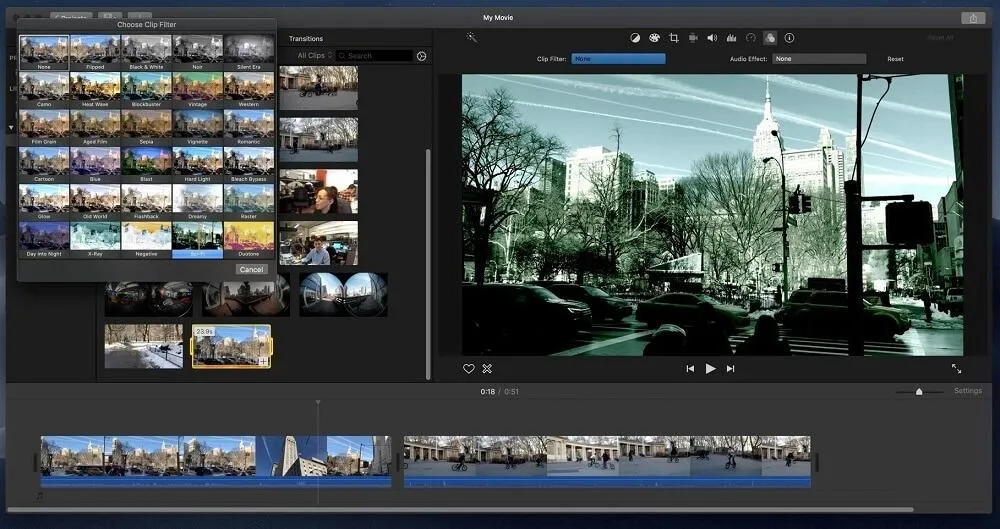
Image from DesignBuckle.
Compatibility: Mac
G2 Rating: 4.3/5
Green Screen Visual Effects: 3.5/5
Price: Free
Key Features:
- Split-screen effects
- Media organizational tools
- Voice-over
- Color correction
Who It’s For
Like Final Cut Pro, iMovie is a green screen editor optimized for Mac users. However, iMovie is free and comes built-in on Macs, making it a great choice for Apple enthusiasts who don’t want to shell out the money for Final Cut. This green screen software supports iPhone 13’s Cinematic Mode and works on iPhone, iPad, and Mac so you can edit from any device.
Why We Picked It
Green screen effects are easily applied and adjustable. An eraser tool will clean up parts of the background that weren’t removed, and you can adjust the strength of the effect or isolate only parts of the background to remove. iMovie also has a small library of backgrounds and maps you can use to replace your current background.
Bottom Line
This green screen editor is easy-to-use if you recorded your footage in front of a green or blue screen. However, it does not have an eyedropper that allows you to pick a different color to remove. If you didn’t plan out your green screen effects ahead of time, try green screen software with AI-powered background removal and multikey color sampling, such as PowerDirector.
Pros
- Edit across all Apple devices
- Beginner-friendly
Cons
- Not updated regularly
- No advanced features
9. Movavi Video Editor - Best for Beginners
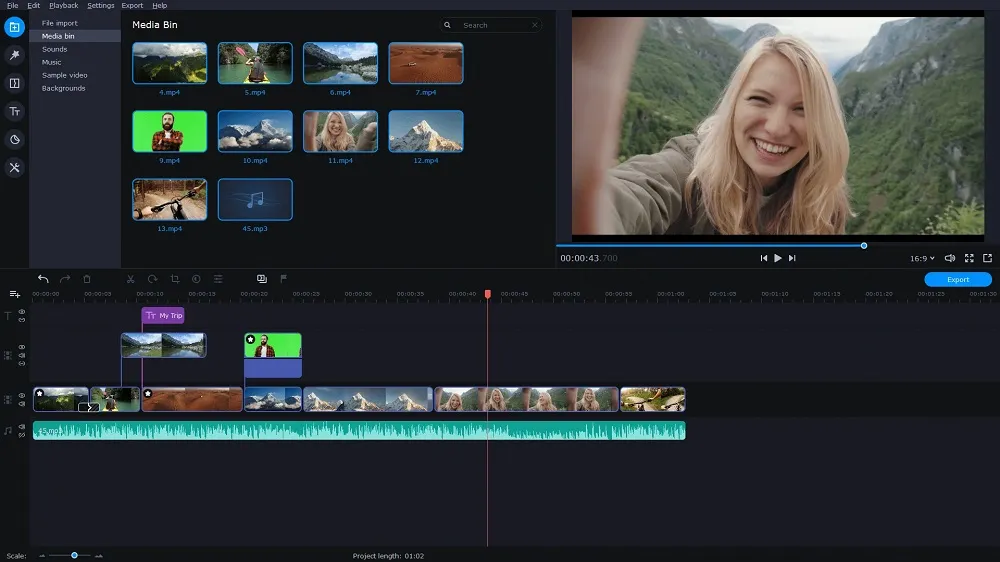
Compatibility: Windows, Mac
PCMag Rating: 4/5
Green Screen Visual Effects: 3.5/5
Price: $54.95/year or $74.95 for a lifetime license
Key Features:
- Overlays and filters
- Intros and outros
- Video stabilization
- Picture-in-Picture
Who It’s For
Movavi is a video editing software and green screen editor with a simple, uncluttered interface. Its AI-powered, one-click tools make it an easy choice for beginners. Movavi claims users can create an entire video in 20 minutes and offers direct uploads to YouTube, Vimeo, and social media sites including TikTok.
Why We Picked It
This green screen software has a chroma key tool with a dropper so you can choose any color to remove in the background. There are also adjustment sliders to adjust the edges and opacity. The 2023 version added AI background removal where beginners can replace the background in one click, with no green screen.
Bottom Line
Beginners will love creating green screen effects with this fast, and easy-to-use green screen software. However, the results aren’t on par with more professional-level green screen editors. We recommend Movavi if you need to create a quick green screen video for TikTok, but for anything more substantial try After Effects or PowerDirector.
Pros
- AI-Powered tools
- Stable performance
Cons
- Not yet compatible with Apple Silicon M1
- Results are patchy
10. Camtasia - Best for Webcam Users
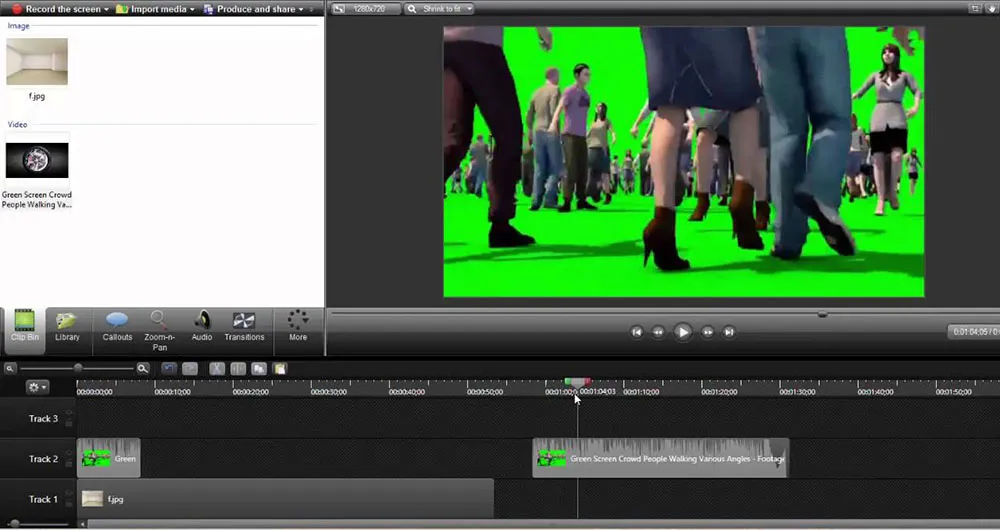
Image from CyberLanka.
Compatibility: Windows, Mac
SoftwareHow Rating: 4.3/5
Green Screen Visual Effects: 3/5
Price: $299.99
Key Features:
- Instant upload to social media
- Transitions
- Royalty-free stock assets
- Cursor effects
Who It’s For
Camtasia is a screen recorder, green screen editor, and basic video editor. It is a great choice for YouTubers and gamers because it allows you to capture crisp video and audio from webcam footage to add to your projects. The webcam feature has a green screen background, so you can put yourself anywhere while recording a YouTube video, training video, or meeting.
Why We Picked It
The green screen editor has an eyedropper so you can pick any color to remove, and an adjustment slider to defringe the edges. You can even invert the green screen effects and remove the subject instead of the background.
Bottom Line
Camtasia is a great tool for beginners with no editing experience who use screen recording and webcam footage for presentations or social media. The green screen background is easy to apply, however, it is simplistic and only available for a webcam, giving it the #10 spot on our list of green screen software. Also, Camtasia is not cheap, so if you primarily need a video editor and not a screen recorder, then you should check out another green screen software, like PowerDirector.
Pros
- Beginner-friendly
- Intuitive interface
Cons
- Very basic editing tools
- Green screen background only works with webcam capture
11. VSDC Pro Video Editor - Best for Windows Users on a Budget
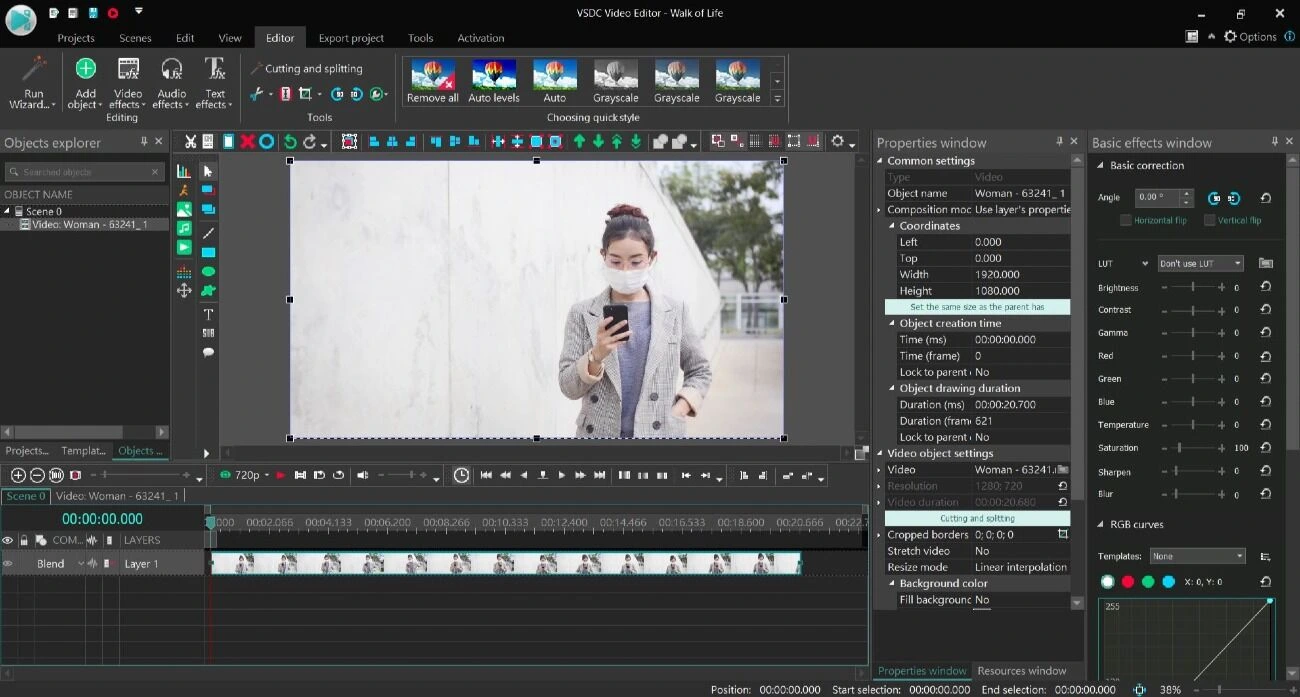
Compatibility: Windows
PCMag Rating: 3/5
Green Screen Visual Effects: 4/5
Price: Free
*Pro version is available for $19.99
Key Features:
- Motion tracking
- Edit to the Beat tool
- AI Art generator
- Text animation
Who It’s For
VSDC Pro Video Editor is a lightweight green screen software for people on a budget. This green screen editor is one of the cheapest on our list, with a small one-time purchase fee. It also offers a free version with slightly fewer features.
Why We Picked It
Remove any unwanted colors from your video in an instant with the HSL Chroma Key tool. HSL (Hue, Saturation, Lightness) mode identifies and removes any color you select with a dropper. You can also manually adjust after the effect has been applied for more accuracy. There are several masking tools such as a clipping mask, inverted mask, and text mask to help you design new and interesting visuals.
Bottom Line
VSDC Pro Video Editor offers a lot of chroma key green screen options and other effects for a very low price. However, you get what you pay for. The chroma key results are not as accurate as in our other software and the clunky interface impedes ease of use. Although this software is made for beginners to use, its nonstandard layout makes it difficult to find what you need.
Pros
- Low impact on computer resources
- Inexpensive
Cons
- Interface makes it difficult to find things
- Crashes if using a lot of effects
Best Green Screen Editors Comparison Chart
| Software | OS | Beginner-friendly | Green Screen Effects | Project Templates | Free Video, Music, and Sound Effects |
|---|---|---|---|---|---|
| PowerDirector | Windows, Mac | Yes | Chroma key tool for green screen or any color, multi-key color sampling to blend multiple videos at a time, adjustment slider for precise control | Yes | Yes |
| Adobe After Effects | Windows, Mac | No | Chroma key and luma key effects, rotoscoping tool | Yes | No |
| Lightworks | Windows, Mac, Linux | No | Chroma key, lots of adjustment sliders | No | No |
| HitFilm Pro | Windows, Mac | No | Full control over chroma key tool, Matte Cleaner to fix spill | Yes | Yes |
| Shotcut | Windows, Mac, Linux | No | Chroma key, one-click green screen effect, adjustment sliders | No | No |
| Adobe Premiere Pro | Windows, Mac | No | Color key, luma key, tool to clean spill | Yes | No |
| Final Cut Pro | Mac | No | Blue and green screen compositing | Yes - with extensions | Yes - with extensions |
| iMovie | Mac | Yes | Blue and green screen compositing | Yes | Sound effects only |
| Movavi Video Editor | Windows, Mac | Yes | Chroma key, AI-background removal, adjustment sliders | Yes | Music and sound effects only |
| Camtasia | Windows, Mac | Yes | Green screen background for webcam | Yes | Yes |
| VSDC Pro Video Editor | Windows | Yes | HSL chroma key tool | No | No |
How to Choose the Best Green Screen Editor
There are many solid green screen editors out there, and no two are exactly alike. Here are some things to look for to find the right software for your green screen videos.
Skill Level - Our list runs the gauntlet from beginner-friendly one-click solutions, to advanced options used by video effects professionals. Choosing the right green screen editor for your skill level is imperative to ensure you have the correct level of control without a huge learning curve.
Price - Choose a budget for your green screen videos and stick with it! If you have to spend money on a green screen, camera, lighting, and more, the last thing you want is to pay through the nose for is green screen software. Especially when there are affordable options with everything you need to create professional-looking green screen videos.
Green Screen Features - You may not have a dedicated green screen in your home. If not, you will want to choose green screen software with Chroma Key so you can choose other colors to remove. You may need software with video overlay and AI-powered background removal for green screen videos that weren’t planned in advance.
Other Editing Features - Chances are, you need a fully-featured video editor and not just a tool to remove backgrounds. Make sure the green screen editor you choose has the tools you require for all of your videos, such as royalty-free music, slow-motion effects, picture-in-picture tools, motion titles, and more.
How to Use a Green Screen in a Video Editor
Here is a step-by-step guide to using green screen effects with PowerDirector, the #1 green screen editor.
Download PowerDirector by clicking the link below, then launch the software and follow along with these simple steps.
- Place the media clip containing your background on Track 1, and place the clip with the green screen background on Track 2.
- Double-click on the green screen background clip to open it in PiP Designer.
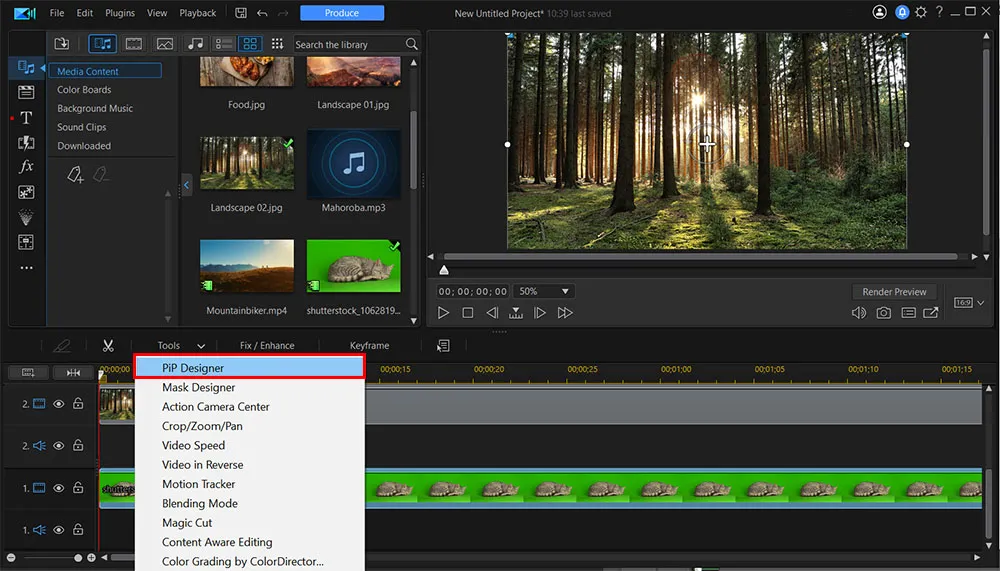
You can also open the designer by clicking on the Designer tab and selecting PiP from the drop-down menu.
- Under Properties scroll down and tick the box next to Chroma Key.
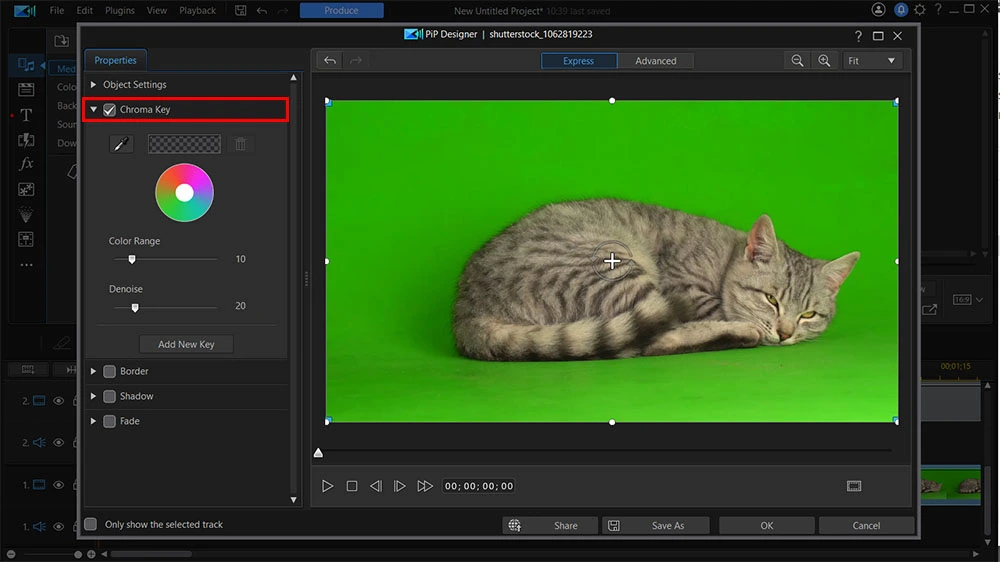
- Click on the Eyedropper above the color wheel and use it to select the color you want to replace with your background. The background will instantly be replaced.
- Use the sliders below the color wheel to make any adjustments.
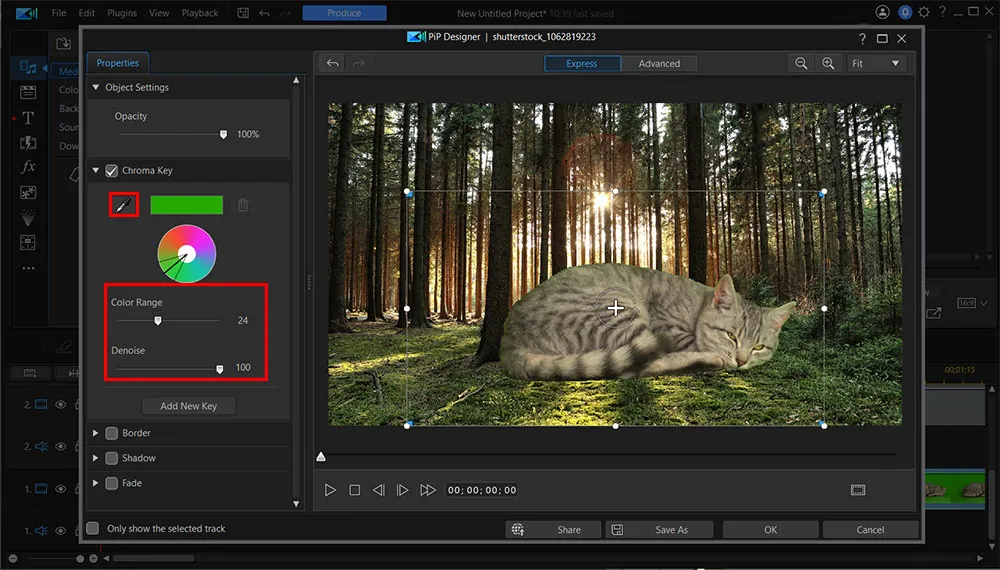
Check out our guide How to Shoot on Green Screen for more information on green screen effects.
Download the Best Green Screen Editor for Free
Many of the green screen editors on our list offer powerful, precise chroma key tools, but are geared toward professionals. Complicated editing tools and a high price tag mean that beginners, hobbyists, or social media content creators are left looking elsewhere.
We recommend PowerDirector as the easiest green screen editor. This program includes robust green screen compositing features that anyone can use. Add to that a user-friendly interface, fast rendering times, and tons of video editing tools and effects, and you get the best overall green screen software and video editor.
No green screen? No problem. PowerDirector comes with green screen stock videos and color boards you can use in your videos. It has a vast array of tools for green screen videos, such as chroma key, green screen effects, overlays, blending, masking, and sky replacement.
To incorporate the benefits of green screen video production into your next project, download PowerDirector by clicking the link below today.
Best Green Screen Editors FAQ
A green screen is a brightly colored backdrop used for removing objects from a scene. Green screen software superimposes a person on a background using a chroma key. A video editor targets a particular color in the video (typically green or blue), then the chroma key makes the color transparent.
Chroma key can use any background colors that are uniform and distinct. Green and blue are the most common because they differ the most from every human skin and hair color.
The top ten features you should look for in green screen software are
- Chroma key
- Multikey color sampling
- Mask designer
- Keyframe control
- Blending modes
- Multitrack editing
- Video editing tools
- Audio editing tools
- Royalty-free stock assets
- Templates
If you’re looking for a green screen editor that checks all of these boxes, we recommend PowerDirector.
A green screen is a placeholder for a background. The action takes place in front of the screen, then a green screen editor pinpoints the color and removes it. Actors avoid wearing green because any green will be removed.
However, if you want an actor to look as though they are missing a body part, you can cover the body part in green and it will disappear when the green screen effect is applied.
Editing a green screen is easy. Simply click on the green screen background with your green screen software’s color picker tool and the background will be replaced with the background you placed on the editing timeline. For more information on editing green screen videos, read Green Screen Editing: A Step-by-Step Guide.
The best green screen editor is PowerDirector. PowerDirector has easy, one-click solutions for beginners, and precision adjustment tools for advanced users. It offers more than one way to apply green screen effects and has a chroma key tool so you can choose any color to remove, not just green.
PowerDirector also comes with other advanced effects and editing features so you can complete your video from start to finish.
Most video editing software come with a green screen editor or chroma key tool. Check out the list above for our top choices.
There are free green screen editors on our list, including some that are entirely free, such as iMovie and Shotcut, and some that offer a free version, like PowerDirector.
Keying refers to removing the video’s background. There are two types of keying - Chroma and Luma.
Chroma keying is the most common. It separates the video into layers based on color and removes one of the layers. If you are using the effect in an outdoor scene with lots of greenery, you may want to remove a different color than green and shoot in front of a blue or purple screen instead.
Luma keying separates the video’s layers based on brightness instead of color.
You can use anything large enough to cover the background of your shot and a single bright color. However, we recommend fabric as the best option. You can get large rolls of green or blue fabric at a craft store, and they fold down small when not in use. The only issue with fabric is that it can get wrinkly, and if you are shooting outside, the wind could be a problem.
You can also create homemade green screens from poster board, cardboard, wood, or foam. If you plan on creating a lot of green screen videos, you can even paint a wall in your house green for a permanent green screen studio.
All you need besides a green screen (which can be a piece of fabric or even cardboard), is a camera that you can connect to your desktop computer and compatible video editing software with a chroma key or green screen tool.
We like the Elgato Collapsible green screen because it can be stored easily and is made from wrinkle-resistant fabric.
If your video editing software has a video overlay tool or background remover, you can turn a normal video into a green screen. You may have more issues with bleed, but if your video editor also has an adjustment slider to reduce spill, you can fix this after the effect has been applied. We recommend PowerDirector as the best video editor to turn normal video into a green screen because it has all of the tools listed above.
Using a green screen is easy, especially if you have a green screen editor that is user-friendly.
The hardest part of using a green screen is the lighting. You don’t want the green hue of the green screen to be seen on an actor’s face, but you also don’t want the actor to cast shadows on the green screen, turning it black.
Technically you can use any solid color, but white would be an issue because it is found more commonly in clothes and on bodies. For instance, the whites of eyes, fingernails, and any white hair or beards would disappear with the green screen effect.



![7 Best Alternatives to Pinnacle Studio in 2025 [Windows, Mac]](https://dl-file.cyberlink.com/web/content/b1602/Thumbnail.jpg)

