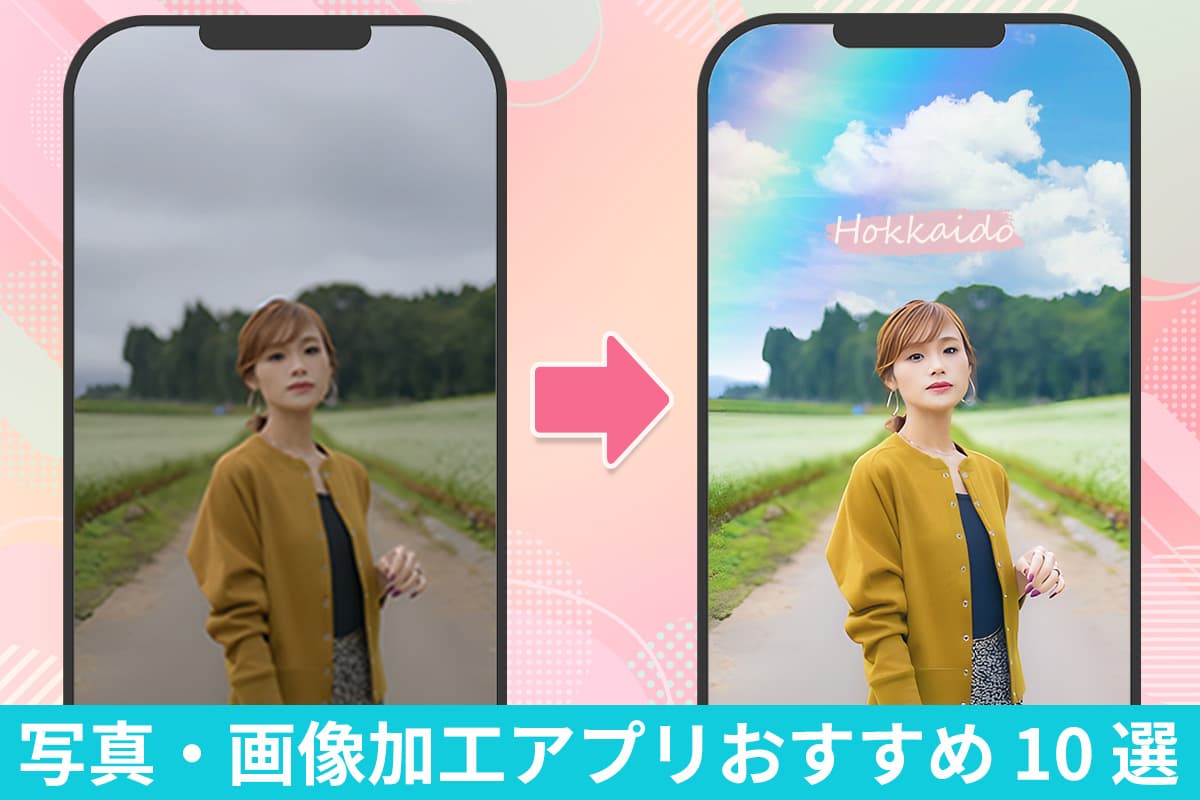人気記事
最新記事
-
【無料】AI キス動画の作り方とおすすめアプリ 6 選【2025年最新版】
2025年 12月 26日 -
【話題】ズートピア自撮り写真とは?AI で作るズートピア加工のやり方を簡単解説
2025年 12月 26日 -
【無料】AI で動画を高画質化できるおすすめ編集アプリ7選【2025年最新版】
2025年 12月 26日 -
【2025年最新版】モザイク&ぼかし加工の方法とおすすめアプリ・ソフト5選【無料】
2025年 12月 26日 -
【最新版】Nano Banana Proとは?無料での使い方・料金・通常版との違いをシンプル解説
2025年 12月 26日 -
【iOS 26】iPhone壁紙を3D表示する「空間シーン」の設定方法まとめ【2025年最新】
2025年 12月 26日 -
【話題】マユリカミームのオイラが行くしかねえなとは?解説とミームの作り方をご紹介!【2025年最新版】
2025年 12月 26日 -
【無料】写真/動画を漫画・アニメ風に加工できるアプリおすすめ 5 選【2025年最新版】
2025年 12月 26日