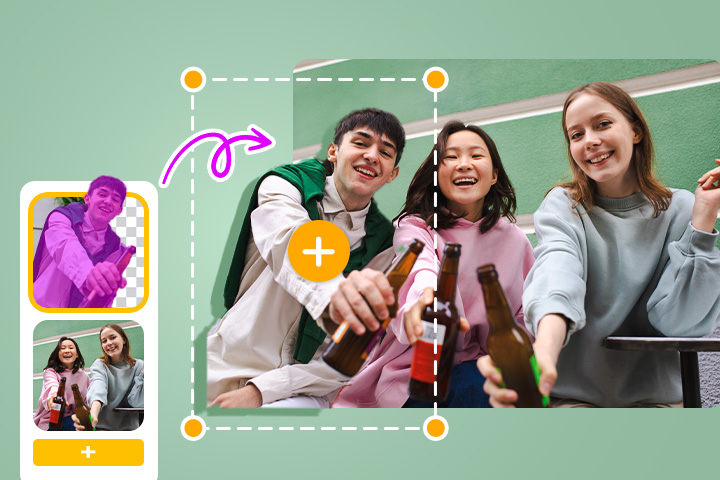Change the Color of Objects in Your Image on iPhone & Android
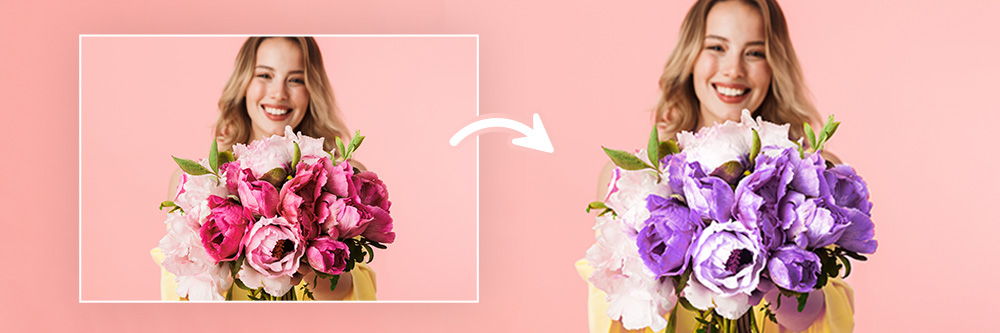
Did you know you can easily change the colors of images using your phone? You can even change colors of individual objects in your photos. With the help of a few easy-to-use color changer apps, it's pretty easy to do. Keep reading to learn how in just a few simple steps.
- How to Change Colors of Images on Your Phone
- What Are RGB & HSL When Changing the Color of Images?
- Other Tools You Can Use in a Photo Color Changer App
- Download PhotoDirector — The Best Color Changer App
- FAQ
How to Change Colors of Images on Your Phone
You can change the colors of images and edit photos in countless other ways with the PhotoDirector app. With robust AI-powered tools, you'll be able to edit your favorite photos in just a few steps.
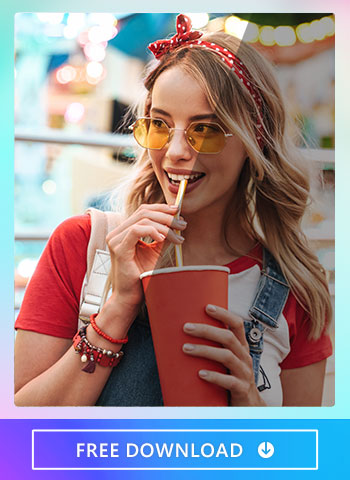
Step 1 — Download PhotoDirector — A Free Image Color Changer App
Available for iOS and Android devices, PhotoDirector is one of the best free image color changer apps on the market.
Step 2 — Click Edit and Choose a Photo
Open the app and click Edit. Then, choose an image from your library or our stock gallery powered by iStock and Unsplash. You can also use the built-in camera to take pictures.
Step 3 — Click the Adjustments Tab to Start Changing the Color of an Image
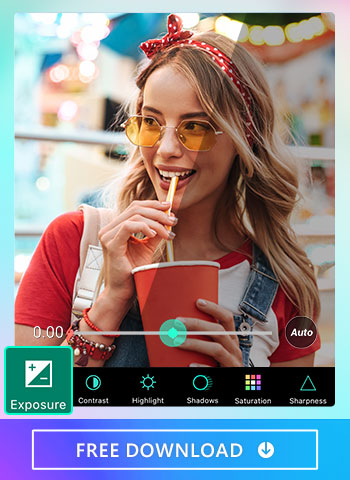
Click the Adjustments tab on the bottom menu. You'll find different tools there, including Saturation, Sharpness, Temperature, Tint, Curve, and HSL. These settings will let you play with the color of an image in different ways. You can change the color of a specific object in your image this way if its color is unique to the image.
Step 4 — Click Curve or HSL to Change Image Colors
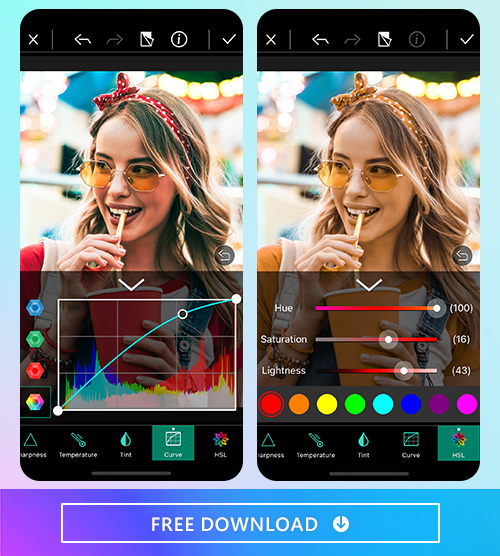
Navigate to the Curve tab and play with the chart to change the colors of the image. Move the bottom-left ball upwards and the upper-right ball downwards to invert the colors. You can also edit by adjusting the curve at different intervals. The HSL tool adjusts hue, saturation, and lightness to change image color in more precise ways.
What Are RGB & HSL When Changing the Color of Images?
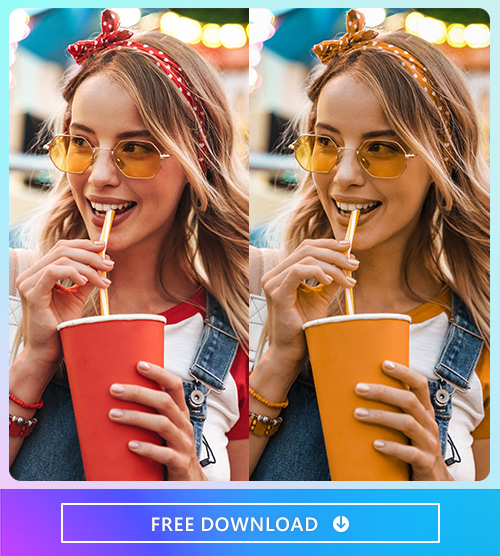
An RGB image has three color channels: red, green, and blue. In contrast, an HSL image focuses on three different channels: hue, saturation, and lightness. You can change the color of an image using either editing tool. The RGB will help you alter particular colors, while the HSL tool will help you play with the hues and saturation of the colors. With HSL, you can also leave the same colors of an image but change the intensity, saturation, and lightness to have a different edited photo.
Other Tools You Can Use in a Photo Color Changer App
With PhotoDirector, you can use other tools to change colors of an image. Making adjustments to exposure, highlights, shadows, and sharpness help create unique images that stand out.
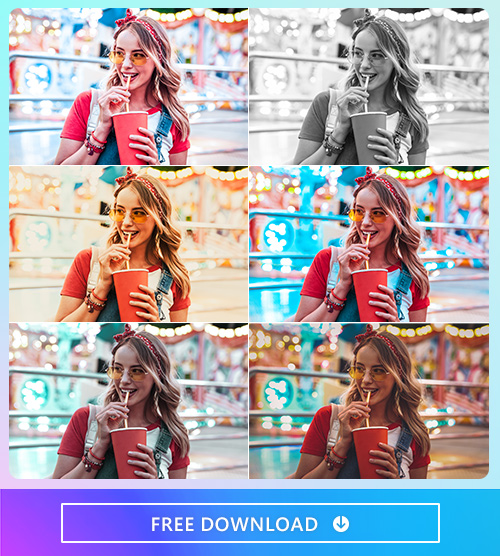
Exposure: the overall brightness or darkness of a photograph.
Use the Exposure tool to edit the amount of your photo's light or darkness. The more exposure, the lighter your image will be. Exposure is a great way to edit nighttime pictures that seem too dark to show details.
Contrast: the difference between tones and colors that make up an image.
When illuminating a photo, adjusting its contrast can help create textures, shadows, and clarity in the picture. The contrast will help separate similar colors in an image so they can stand out independently.
Highlight: the lightest elements in an image.
Adjusting highlights will only edit the lightest elements in your photo. Using vivid highlights can help prevent pure white elements in your photos that make them look washed away or too edited.
Shadows: the darkest elements in an image.
Shadows are a great way to add tonal contrast to an image since lowlights contrast beautifully with the lighter areas or highlights in a photo. Shadows only edit the darkest elements in your photos. You can use shades to improve contrast, create more depth, and improve dark areas of your image. Also, editing the shadows can help you fix dark colors like blacks and grays.
Saturation: The depth or intensity of color present within an image.
Even if you don't change the colors of an image, saturation lets you change the intensity of the color present in your image. The more colorful and vibrant a photo is, the less saturation the image will need. However, you can use saturation edits to play with the overall aesthetic of your photo.
Sharpness: The image's overall clarity in focus and contrast.
Sharpness refers to the image's overall clarity in contrast and focus. However, a blurred image can also be sharp. So don't confuse these two elements. Play with a sharpness to find the intensity of the details in your photo.
Download PhotoDirector — The Best Color Changer App
Many apps can help you change the color of your photos. With PhotoDirector, you have dozens of editing tools to change the color of your image to make them stand out.
Use color curves, HSL settings, and more to transform your photos into showstopping images. Beyond changing colors of images, PhotoDirector comes with AI-powered tools, object removal tools, sky replacement effects, and more to take your photo editing skills to the next level. It's time to transform your photos and make them stand out from the crowd with PhotoDirector, available for both iOS and Android devices.
FAQ
There are a lot of photo editing apps on the market that provide tools for replacing colors in parts of your image. But none is as easy to use and accurate as PhotoDirector . Besides changing the color in your images, it also has other advanced A.I. tools to bring your photos to the next level.
Changing colors in your image may sound tedious, but luckily there are apps to do this with a few clicks. We recommend PhotoDirector . The app comes with an integrated Curve tool to easily adjust saturation, brightness, and color of images.