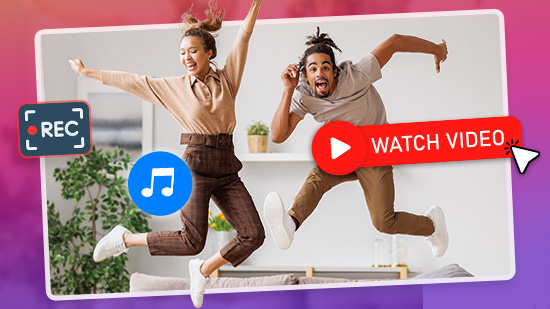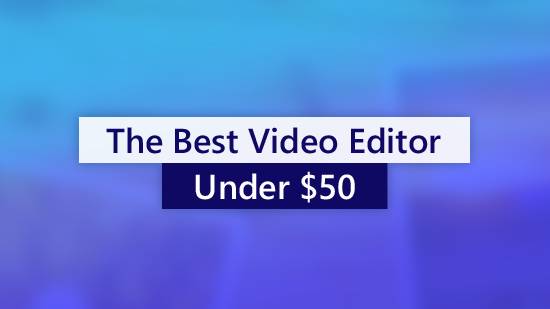How to Remove Vocals from a Song Online

Are you looking for an instrumental version of a song for your wedding, or do you want to add tracks to your karaoke library? There are many reasons you may want to remove vocals from a song, but you may not know how to do so.
Searching the internet may seem like the obvious solution, but it's not always ideal. Accompaniment tracks are not always free and, if they are, they may not sound the same as the real version. Likewise, if a song isn't mainstream, finding its karaoke version can be a struggle.
Thanks to modern software, you can easily remove vocals from songs, even if you have no experience with audio editing. Various AI vocal removers are available online, allowing you to isolate and remove vocals from songs in one step.
In this article, we take a closer look at some situations where you may need an AI vocal remover. We've also included a step-by-step guide you can follow to create instrumental versions of your favorite music using MyEdit, our choice for the best online vocal remover.
Try MyEdit by clicking the link below and keep reading to learn how to remove vocals from a song.
- Why Remove Vocals From a Song?
- Top 3 Online Tools to Remove Vocals from a Song
- How to Remove Vocals from a Song Online
- Why use MyEdit to Remove Vocals from a Song?
- Special Pick: Do More Than Vocal Removal With AudioDirector
- What is the Best Online Vocal Remover?
- Remove Vocals from a Song FAQ
Why Remove Vocals From a Song?
There are many reasons you may want to remove vocals from songs. Here are a few of the most popular.
Remove Vocals to Make Karaoke Versions with AI
The creation of karaoke tracks is among the most common reasons to remove vocals from a song. Whether you are a DJ who needs clean instrumentals for the ultimate remix, a singer looking to lay down a cover, or a home entertainer looking to expand your karaoke track selection, you can save valuable time and money using an AI vocal remover.
Remove Vocals and Practice Your Instruments
If you want to learn how to play your favorite song on the piano, guitar, drums, or other instrument, or you’re a music teacher trying to motivate the school band using a modern hit, you’ll need an instrumental version. Vocals can be a distraction and often mask the notes you are trying to learn.
Use Online Vocal Remover to Create Background Music
The creation of karaoke tracks is among the most common reasons to remove vocals from a song. Whether you are a DJ looking to expand your karaoke track selection or a home entertainer planning a party, you can save valuable time and money using voice removal software.
Whatever the reason for making a background music track out of your favorite song, it can be easily accomplished using an online vocal remover.
Top 3 Online Tools to Remove Vocals from a Song
1. MyEdit - Best Overall

MyEdit is the best AI vocal remover found online today. It is quick, easy, accurate, and free to try. MyEdit will automatically remove vocals from a song upon upload, and you can easily toggle between your original and edited track. What’s more, you get a Vocal Volume slider in case you want to bring up the vocals slightly while learning the words of your next karaoke performance. It also has a Vocal Isolator tool for removing the instrumentals of a track, and Speech to Text to transcribe lyrics. MyEdit is filled with innovative AI audio tools for editing, restoring, and isolating audio with one click. Try it today with the link below.
2. Voice.ai - Best for Acapella

Voice.ai is another free AI vocal remover that is easy to use for beginners. We like it best for isolating vocals to create acapella versions of songs. With only one click, Voice.ai creates both an instrumental and vocal-only version of each music track. Other online tools include a Voice Changer, Stem Splitter, and Audio Converter.
3. EaseUS Vocal Remover - Best for YouTube
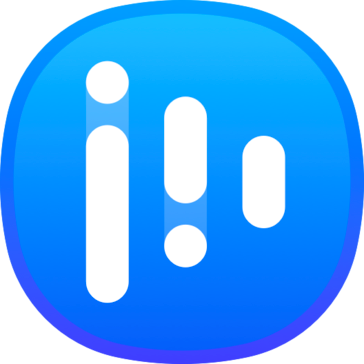
EaseUS Vocal Remover easily isolates and removes vocals from songs, giving you 2 versions of your edited track to cover all your music needs. You can use it to extract vocals from songs found on YouTube by pasting the URL into the audio uploader. With EaseUS, you can choose the stem separation type, including Vocal/Music, Drums/Without Drums, Piano/Without Piano, and Bass/Without Bass.
How to Remove Vocals from a Song Online
An online audio editor is the fastest way to remove vocals from a song. MyEdit is the best vocal remover available and is free to use. Visit the website and follow the instructions below to quickly remove vocals from any music track.
- Upload Your Song
Start by uploading an MP3, WAV, FLAC, or M4A file. The track’s duration must be less than 10 minutes and have a file size smaller than 100 MB. - Let AI Do the Work
A powerful AI algorithm will separate your vocals from the song. This can take a few seconds. - Remove Vocals or Adjust Their Volume
Now, you can completely remove the vocals or adjust their volume with the slider. To remove vocals entirely, make sure the volume is set to -30dB. - Download New Track
Your new track is now ready. Download it to your computer.
Why use MyEdit to Remove Vocals from a Song?
Quick and Easy Vocal Remover
With MyEdit, you can remove vocals from songs automatically upon upload. It’s a simple one-step vocal remover for users of any skill level, and the whole process takes only a few seconds. If you wish to make volume and pitch adjustments to the edited track, you can do so easily with the sliders provided.
No Quality Loss
MyEdit’s AI engine cleanly extracts vocals without any quality loss to the remaining instrumental track. Designed by audio experts, MyEdit’s AI Vocal Remover always delivers high-quality results, appropriate for professional use.
Free and Online
As an online vocal remover, MyEdit can be used from any device and any location. It is lightweight on computer resources and you don’t have to download a thing. It’s also free to use, with 3 free credits added daily you can use on a variety of AI tools for audio and photo editing.
Wide Selection of Features and Format Support
MyEdit is a one-stop shop for all your audio needs, including basic audio editing tools and AI audio restoration features. You can remove vocals from songs and isolate vocals for future use. It also supports popular audio formats MP3, WAV, FLAC, and M4A.
Special Pick: Do More Than Vocal Removal With AudioDirector
AudioDirector is a robust AI vocal remover and audio editing software available on Windows with a wide range of audio recording and editing solutions. It features a clean and intuitive interface, making it easy for beginners to learn and use. However, the program's simplicity takes nothing away from its features, which are sufficient for almost all professional applications.
With AudioDirector, you can record as many audio tracks as you want and mix them into a single, high-quality track. You also get effect combos, such as chorus, radio, echo, and various delays. It is second to none when it comes to audio restoration. The new Audio Restoration Assistant instantly finds and removes unwanted noises and restores clips with a single click. Other restoration tools include AI Noise Reduction and AI Spectral Recovery. You’ll also find tools to remove plosives, clicks, hum, wind, background noise, and more. AudioDirector offers everything you need to improve your audio track quality to perfection.
Whether you want to learn how to record a song at home, mix audio for your social media videos, or create professional content, AudioDirector is a viable option. Download AudioDirector today with the link below and take your audio editing to the next level.
What is the Best Online Vocal Remover?
If you are looking for the best way to remove vocals from songs online, we recommend MyEdit. It is one of the simplest and most effective AI vocal removers available. Simply upload your track and in a matter of seconds the vocals will be removed. You can even fine-tune your results by adjusting the volume and pitch. MyEdit extracts vocals with no quality loss to the remaining instrumental track. Not only can you remove vocals from songs, but also create acapella tracks by removing the instrumentals with MyEdit’s Vocal Isolator.
MyEdit is filled with useful tools, including basic audio editing features for trimming audio, changing pitch, and finding BPM. It has powerful AI tools for audio restoration, including Audio Denoise, Wind Removal, and Speech Enhancement. MyEdit has tools you won’t find in other online vocal removers, like Speech to Text, Text to Speech, a Sound Effects Generator, and a Voice Changer with a library of fun filters and realistic AI voices.
Visit MyEdit today with the link below and hear for yourself why we think it’s the best online audio editor.
Remove Vocals from a Song FAQ
A vocal remover uses AI to separate and extract the vocals from a song. This leaves an instrumental version that can be used for a variety of uses, including karaoke and background music.
In AudioDirector, you can remove vocals from stereo and mono tracks by muting the vocal track. Download AudioDirector by clicking the button below and follow along.
step 1: After importing your track to the AudioDirector editor, select Vocal Boost and Removal under the Adjust Audio menu. Then open the Vocal Boost and Removal menu.
Here, you can adjust the song's vocal track volume and preview the adjusted and original audio.
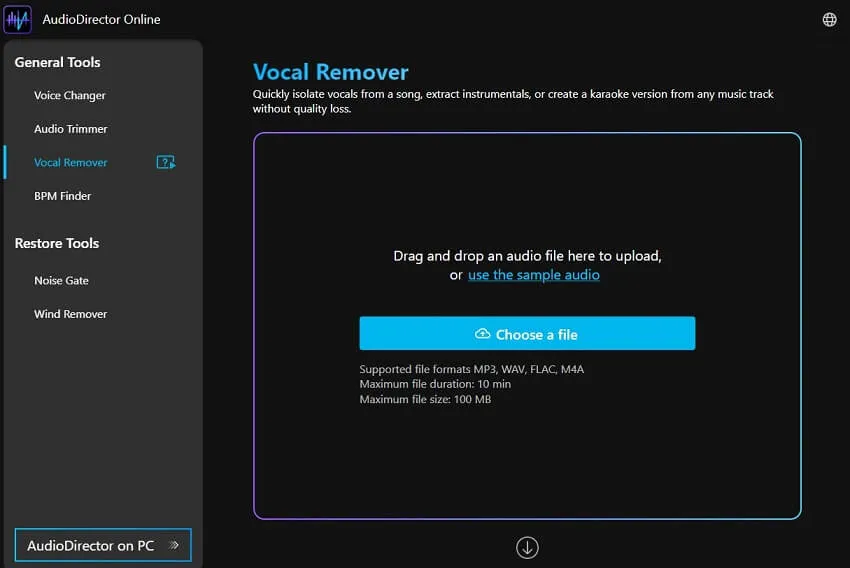
step 2: To remove the vocals, drag the Vocal Volume slider all the way to -inf. Preview the adjusted audio to ensure that you are satisfied with the result, then click Apply.
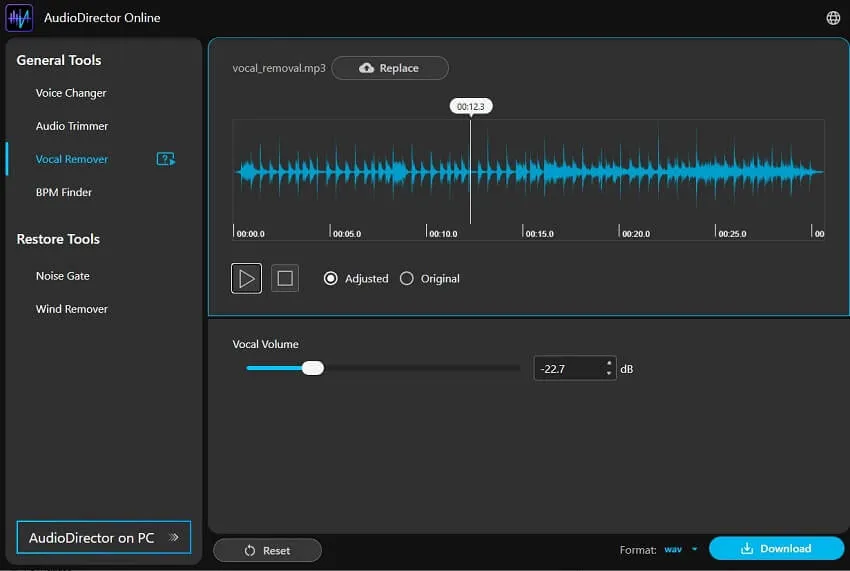
step 3: Click on File and save the song without vocals to your computer.
You can also lower and remove the Music Volume if you would like to use only the vocals from the song.
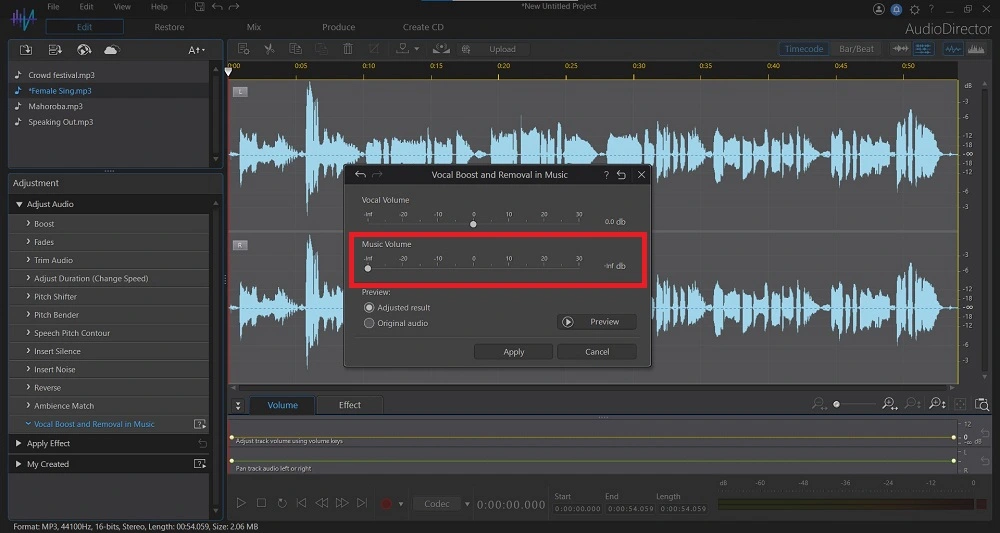
The top features you should look for in an AI vocal remover are
- One-click vocal remover
- Beginner-friendly
- Support for popular audio formats
- Pitch adjustment
- Slider to adjust the amount of vocal removal
- Fast results
- No quality loss
- Vocal isolator
- General audio editing tools
- Audio restoration features
If you’re looking for a vocal remover that checks all of these boxes, we recommend MyEdit.
Yes, you can make an acapella version of a song using MyEdit. MyEdit’s Vocal Isolator instantly isolates vocals, no matter the recording environment.
Yes, with MyEdit you can remove vocals from songs for free. MyEdit gives users 3 free credits every day they can use on a variety of AI audio tools including a Vocal Remover, Vocal Isolator, Voice Changer, and Sound Effects Generator.