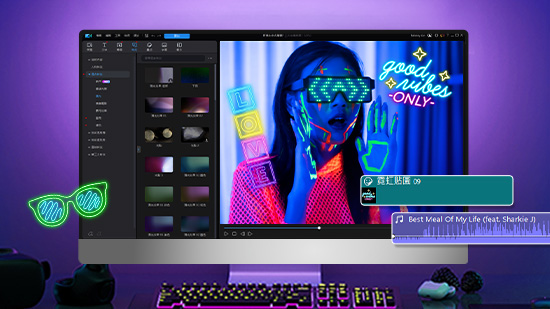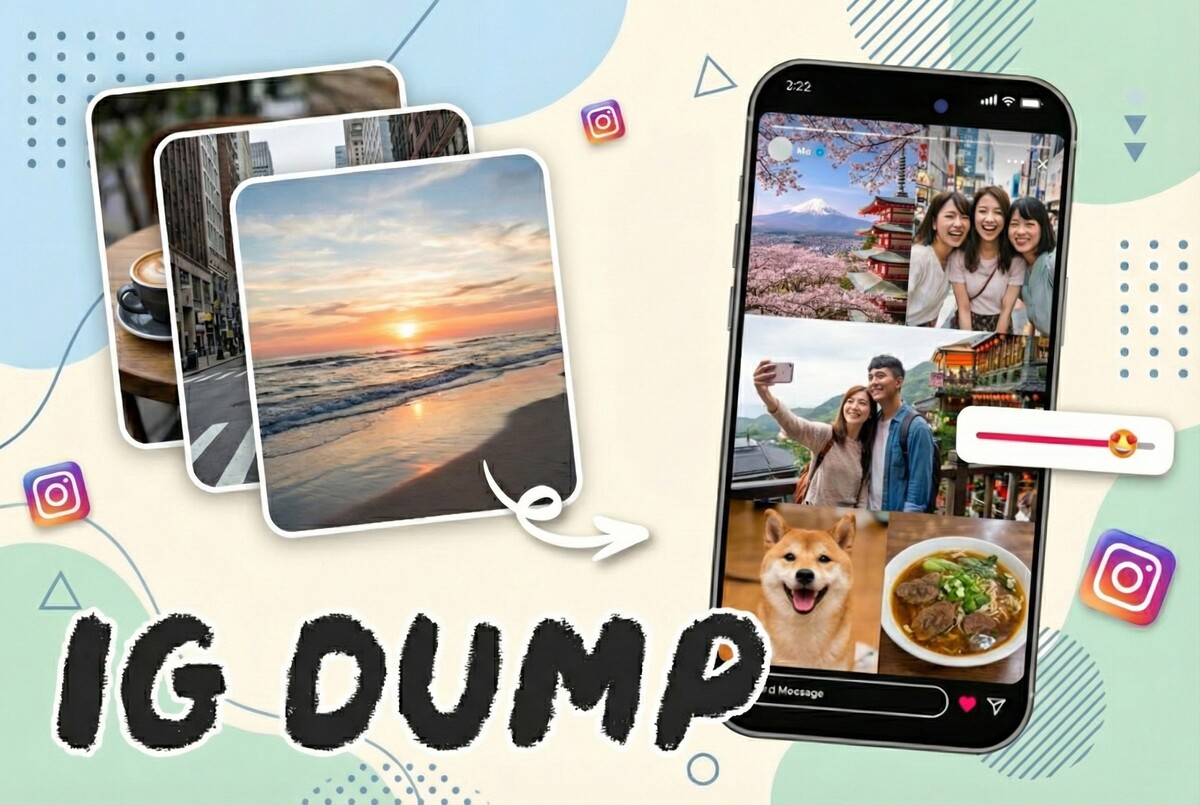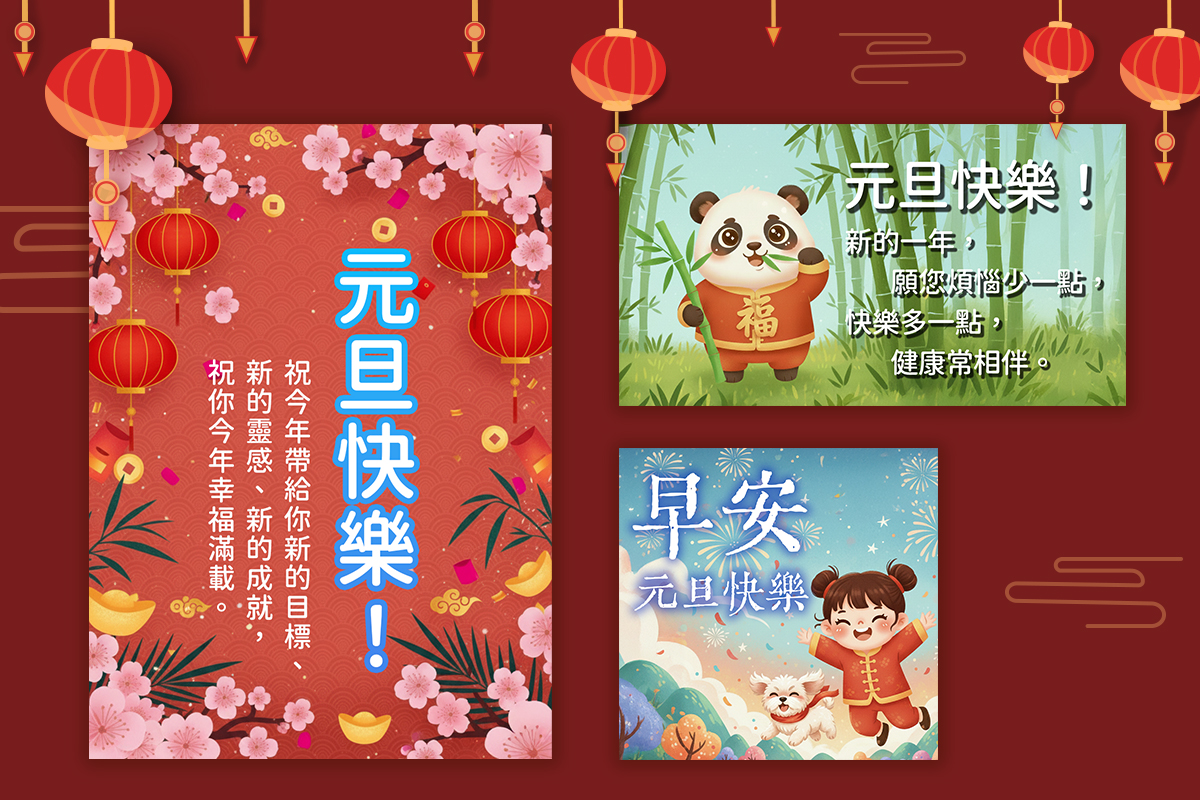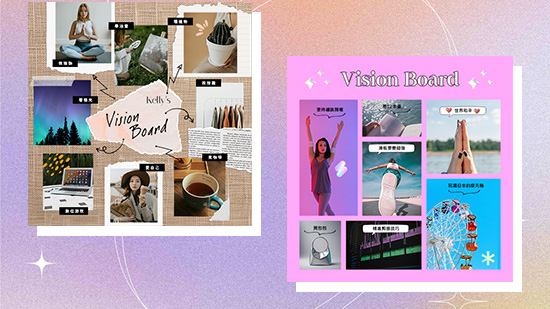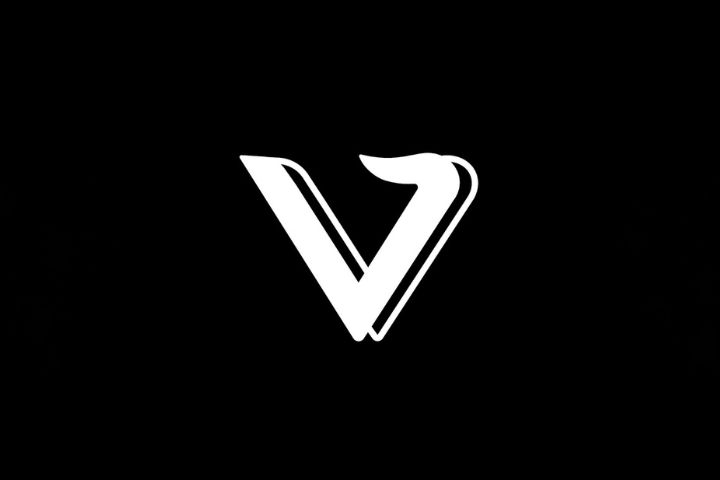精選文章
最新文章
-
2026 元旦賀卡下載和製作教學,免費自製精美元旦卡片!
2025年 12月 26日 -
2026 元旦跨年祝福語:100 句溫馨、搞笑、情侶、英文、日文新年祝福任你選!
2025年 12月 26日 -
December Dump 怎麼做?教你 IG Photo Dump 拼貼,輕鬆回顧十二月和一整年!
2025年 12月 26日 -
2025 回顧影片怎麼做?年度回顧影片模板一鍵套用和製作 App 推薦!
2025年 12月 26日 -
2026 元旦快樂圖下載,加碼自製元旦早安圖教學和背景圖素材
2025年 12月 26日 -
2025 冬至祝福語大全:50 句幽默、溫馨、押韻語錄,長輩最愛早安圖必備!
2025年 12月 26日 -
夢想版是什麼? 4 步驟快速製作夢想版,顯化你想要的一切!
2025年 12月 26日 -
Viggle AI 免費玩!迷因生成神器教學 & 動作模仿替代工具全攻略
2025年 12月 26日