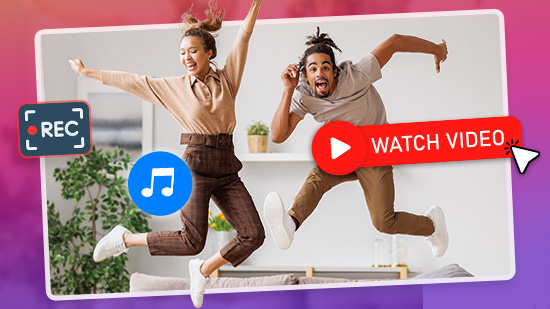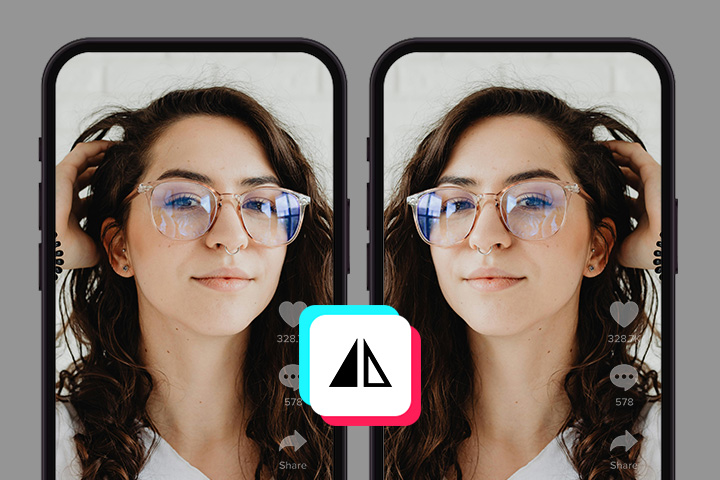How to Add Light Leak Overlay to Video on iPhone and Android

Photographers and videographers alike once tried to avoid light leaks at all costs. The burst of light into their camera could completely ruin their film. But over time, light leaks became a desired aesthetic to purposefully craft a warm and textured look.
From nature scenes to music videos, a light leak can add a touch of nostalgia to your footage. Read on to learn the easiest way to add a light leak to your videos.
- How to Add Light Leak Overlays
- Step 1: Create Your Project
- Step 2: Select Your Favorite Light Leak Overlay
- Step 3: Export and Share Your Video
- Free Light Leaks for Your Phone
How to Add Light Leak Overlays

The simplest way to add light leaks to your videos is to use an app that provides overlays. For our example, we will use PowerDirector because it's free to download and has professional quality overlays.
Download PowerDirector on iOS or Android to follow along.
Step 1: Create Your Project
After installing and opening PowerDirector, you'll immediately receive a prompt to create a new project.
Give your project a name and pick the perfect size template for your video based on where you plan to share it. For example, you may choose the 9x16 option for Instagram Stories or 16x9 for YouTube videos.
Once your project is created the editing interface will open. Now, you'll need to add your footage. If you already have a clip in mind, open your video library and browse through your files.
Find your footage and tap it once to reveal the "+" and "play" buttons. Preview each clip using the "play" button or tap "+" to add your file to the editing timeline.
Alternatively, you can use a stock video clip from PowerDirector's collection of over 3,000,000 royalty-free clips provided by Shutterstock. Simply type in a few keywords or scroll through the library to find the perfect video for your latest creation.
Step 2: Select Your Favorite Light Leak
Tap on the "Layers" icon on the left-hand side of the app. It looks like a square sitting on top of another square.
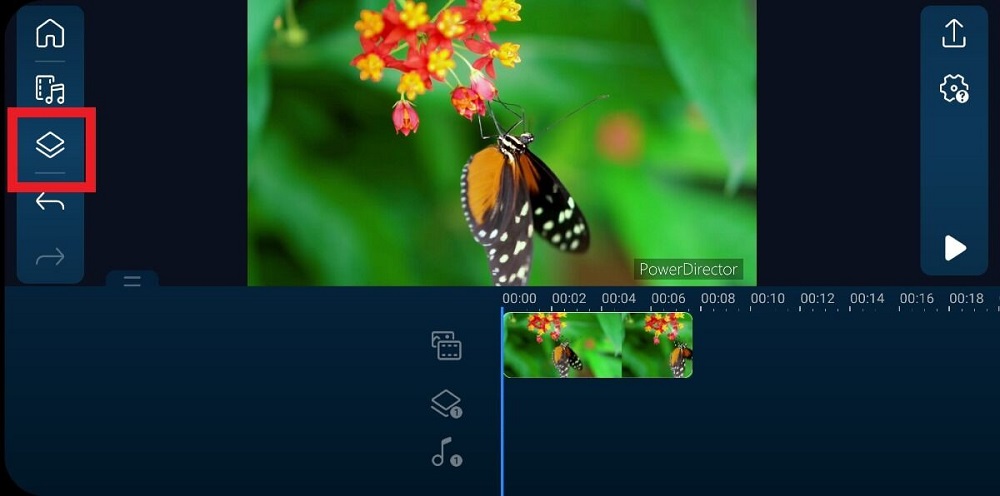
A new menu will open. Tap on "Overlay" at the bottom. Select "Light," and the light leak overlay options will appear. While most natural light leaks have a red or orange hue, PowerDirector offers blue, purple, pink, and green options.
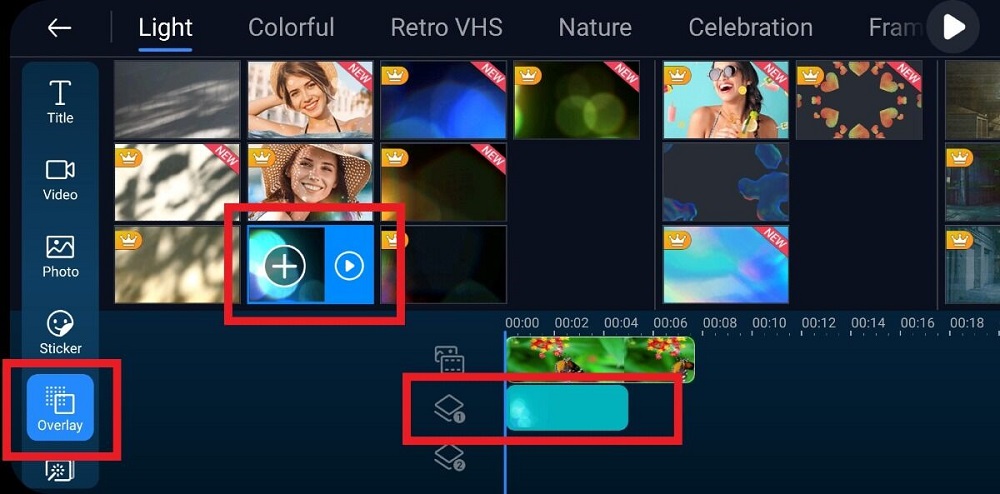
Add your favorite overlay effect by tapping the "+" button. You can adjust its placement or trim its length directly on the timeline.
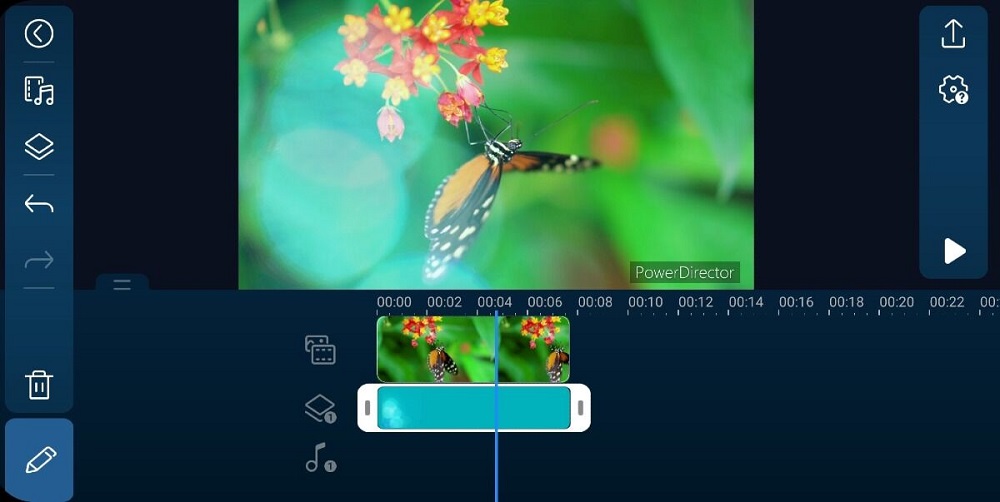
Step 3: Export and Share Your Video
Finally, it's time to share your creation with the world. You can easily save your masterpiece to your video gallery in 4K Ultra HD or upload it directly to your social media via PowerDirector's built-in sharing feature.
Upload to Instagram, Facebook, or YouTube by selecting which site, adjusting the video resolution as desired, and following the prompts to post your video for the world to see.
Free Light Leaks for Your Phone
Learning how to do light leaks doesn't have to be a hassle, especially if you have the right video editing app. Finding the best video app to create stunning visual effects, speed up or slow down your videos, and adjust lighting and color can be a hassle.
You could experiment with dozens of apps in an attempt to find a high-quality light leak overlay—or you could skip the hassle and download PowerDirector. This streamlined app eliminates the learning curve with beginner-friendly tools and advanced features, including chroma key, blending modes, transition effects, and more.
Ready to create better videos and add professional light leak overlays? Download PowerDirector for iPhone or Android and transform your content.