3 Ways to Make Music Videos on Your Phone
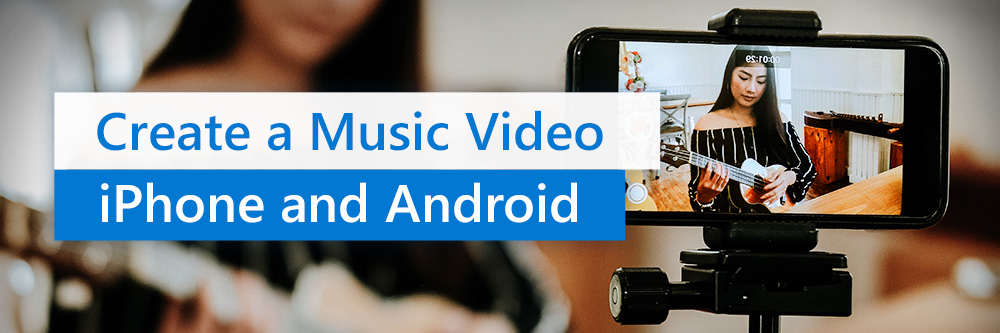
If you are an aspiring musician who wants to make a music video, you're probably asking yourself a few questions.
“What kind of music video should I create? How do I maek and edit a music video? What tools do I need?”
We're here to help.
You can make three main kinds of videos—a lyric video, performance, or concept. The only things you need to make a music video besides your phone are a great idea and a quality editing app.
The most well-rounded video editing app in 2021 is PowerDirector for Apple or Android. Its robust set of features are ideal for making any kind of music video.
So if you're serious about making a music video, download PowerDirector. Then read on to learn everything you need to know about creating stunning lyric videos, live performance videos, or concept videos to share with your fans.
3 Ways to Create a Music Video on Android or iPhone
1. Create a Lyric Music Video
PowerDirector makes it easy to create a lyric music video in minutes. With more than 50 motion graphics and hundreds of customizable preset templates, you're sure to find the perfect fit for your track.
To get started:
- Start a project and add your music.
- Upload videos, photos, or a logo as a background for the lyrics
- Navigate to the title template option from the left-hand menu.
- Browse through the title template options until you find a preset that you love.
- Tap the template to add it to the app's intuitive editing timeline.
- Type your lyrics in and fit text to the part of the song.
- Use your fingers to pinch and zoom or drag the text to the best location.
- Add another title template for the next set of lyrics. If your song repeats certain sections, like the chorus, you can duplicate and drag to speed up the creation process.
- Lastly, add dynamic transitions to your text to amplify your song and catch your viewers' attention before sharing with your friends, family, and fans on social media.
2. Create a Live Performance Music Video
Every good video requires three basic steps: planning, filming, and editing. When it comes to a live performance music video, planning is crucial.
Taking the time to review shot lists and angles will make post-production much more manageable. After you arrive at the filming location, film a brief clip to check for good lighting, then ensure that your phone's camera has a central position and that your whole band fits into the frame before starting the shoot.
You'll likely want to film at least two takes of your performance to ensure that you have enough footage to work with when editing. Place your phone in different locations or use other band members' devices for multiple angles. When you finish shooting, add your videos to PowerDirector and organize them.
You can use the editing interface to cut and rearrange the footage. Add your favorite shots, splice them together, and add bold transitions and visual effects.
If you want to take your live performance over the top, use the app's professional-grade special effects and green screen tools for an out-of-this-world result.
Finally, take advantage of PowerDirector's audio syncing tools to line up your song with your performance. The app also comes fully loaded with powerful audio editing tools, allowing you to remove reverb, decrease audio noise, or create a dramatic audio drop to keep your viewers on the edges of their seats.
Check out this video for all the basics you need to know about the app and cutting a performance video:
3. Create a Concept Music Video
You can harness PowerDirector's powerful visual effects tools to create whatever you can imagine. From double exposures to green screen effects and a royalty-free library of stock video, photos, and sound effects, the possibilities of what you can create are endless.
Before you get started, consider where you plan to film your video footage. Aim for a location that will provide a clean, easily edited background. After you've captured the footage, add it into the editing interface and navigate to the "FX" menu option to browse special effects like stop-motion, glitch effects, and animation.
Whether you want to feature a crowded city, a blissful forest, or an alien invasion, the PowerDirector music video maker has the tools you need to create a dynamic concept video without frustrating tutorials or years of experience.
Here is a look at how to create a music video with special effects in the app.
Make Your Own Music Video
Learning how to create a music video may seem overwhelming at first. If you've never experimented with video editing software before, you may not know where to begin. The PowerDirector mobile editing app makes it simple to upload, edit, and share professional-quality music videos in minutes. Even beginners can create moving lyric videos, dynamic live performance videos, and one-of-a-kind concept music videos that impress their fans.
Have fun trying out the app's expert editing tools and special effects, such as masking, animation, green screen, and dynamic transitions. You can even turn your video into a viral meme using PowerDirector's versatile capabilities.
PowerDirector's video creation tools can help you take your video ideas to the next level. Download PowerDirector for Apple or Android and start editing today.


