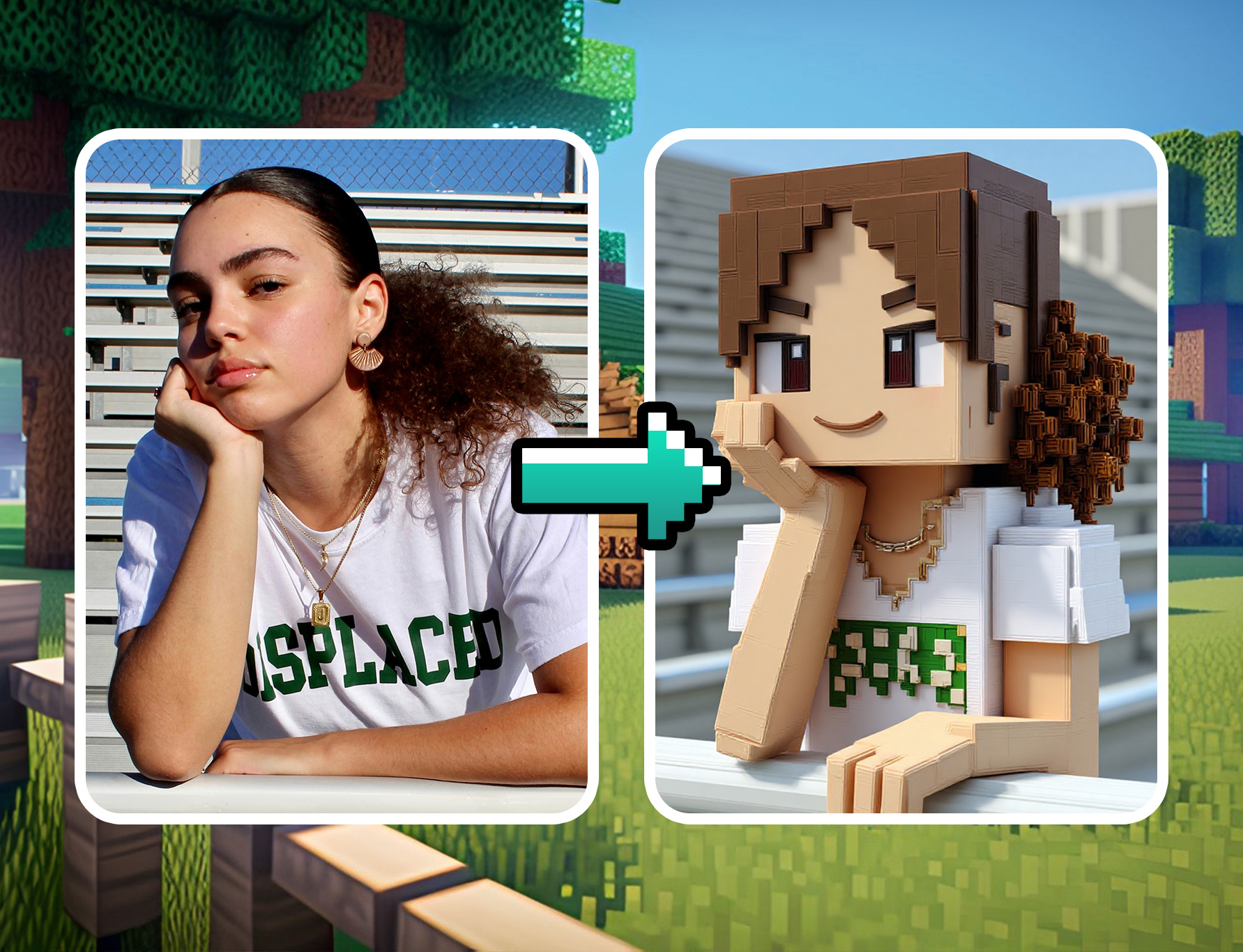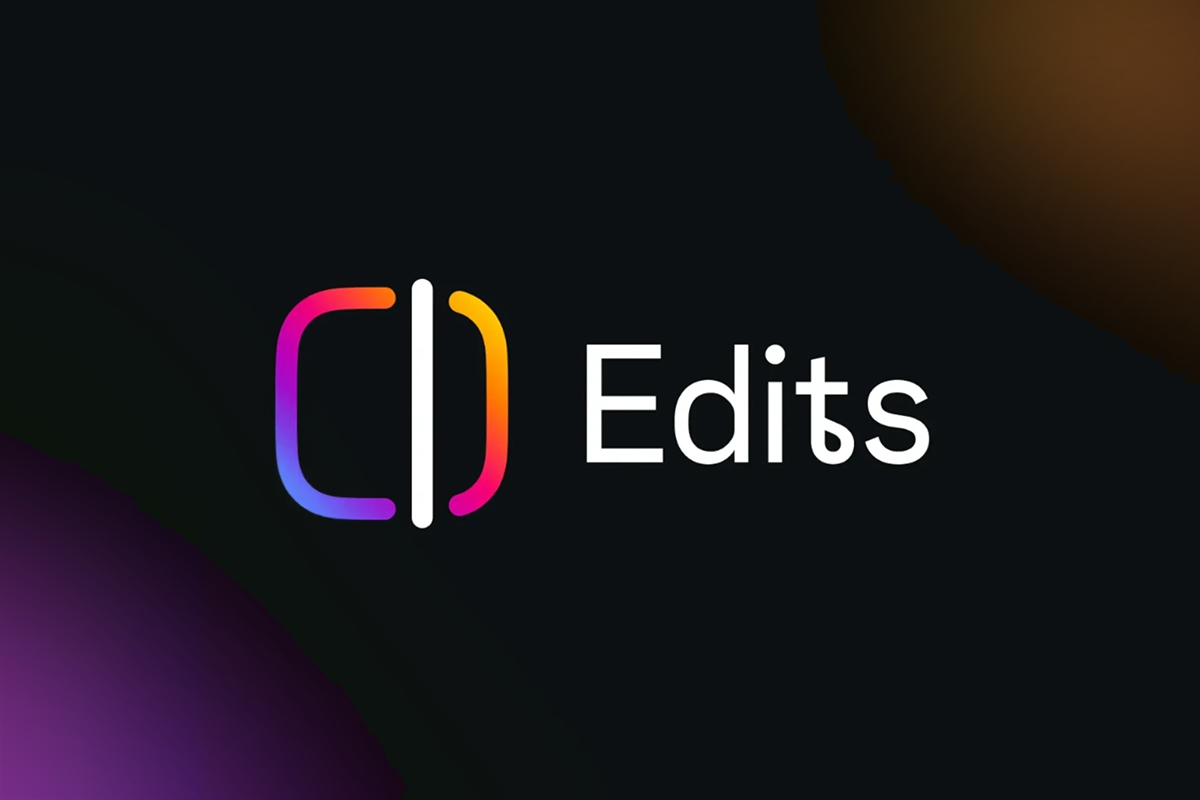How to Combine Videos on iPhone & Android [2025]
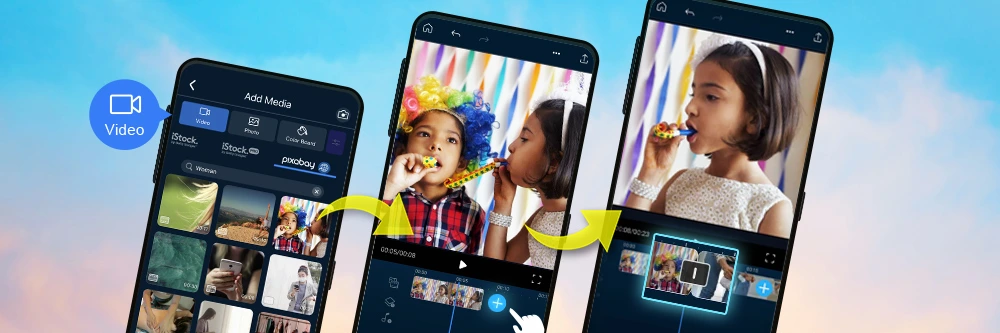
Ready to combine your favorite clips into one amazing video? Whether it’s a vlog, a social media post, or a fun memory reel, merging videos has never been easier.
With apps like PowerDirector, you can trim, add transitions, and create polished videos on your iPhone or Android.
Let’s show you how to bring your clips together effortlessly and make your videos shine.
How to Combine Multiple Videos on Your Phone (iPhone or Android)
PowerDirector is a powerful and user-friendly app for iPhone and Android that lets you merge videos quickly. Follow these steps to combine clips, add transitions, and export your final video in minutes.
- Download PowerDirector – Get the free PowerDirector app from the App Store or Google Play.
- Create a New Project – Open the app, start a new project, and import the videos you want to combine.
- Organize Your Clips – Drag and drop clips to set the order, trim unwanted parts, and adjust duration as needed.
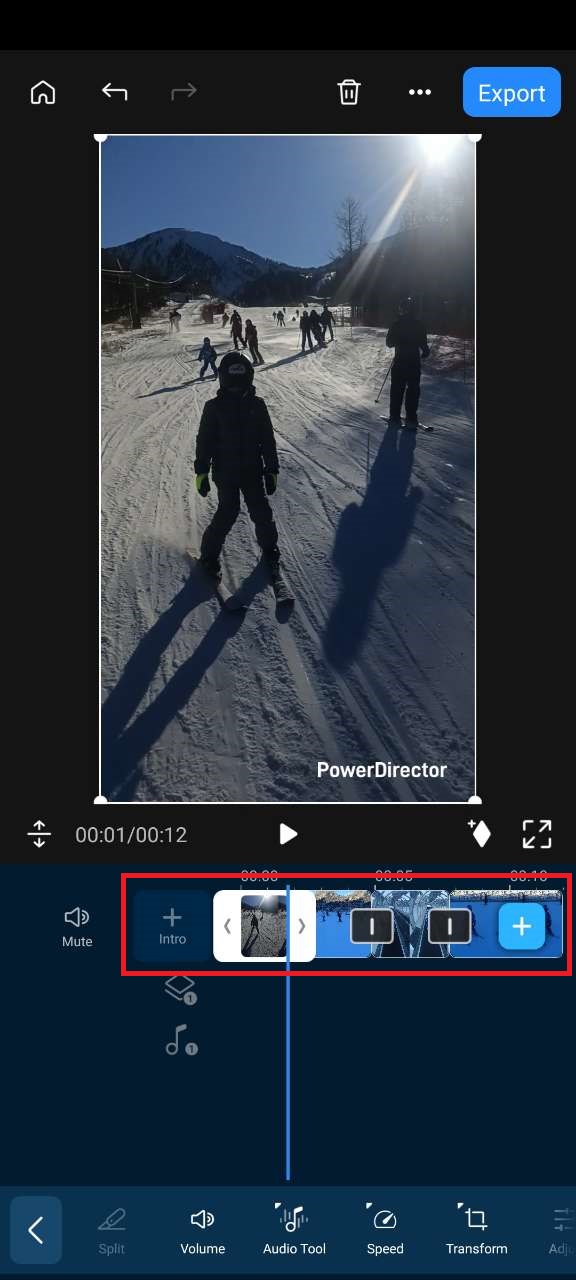
- Add Transitions – Tap the transitions icon to explore a variety of pre-made and customizable effects to create a smooth flow between your clips.
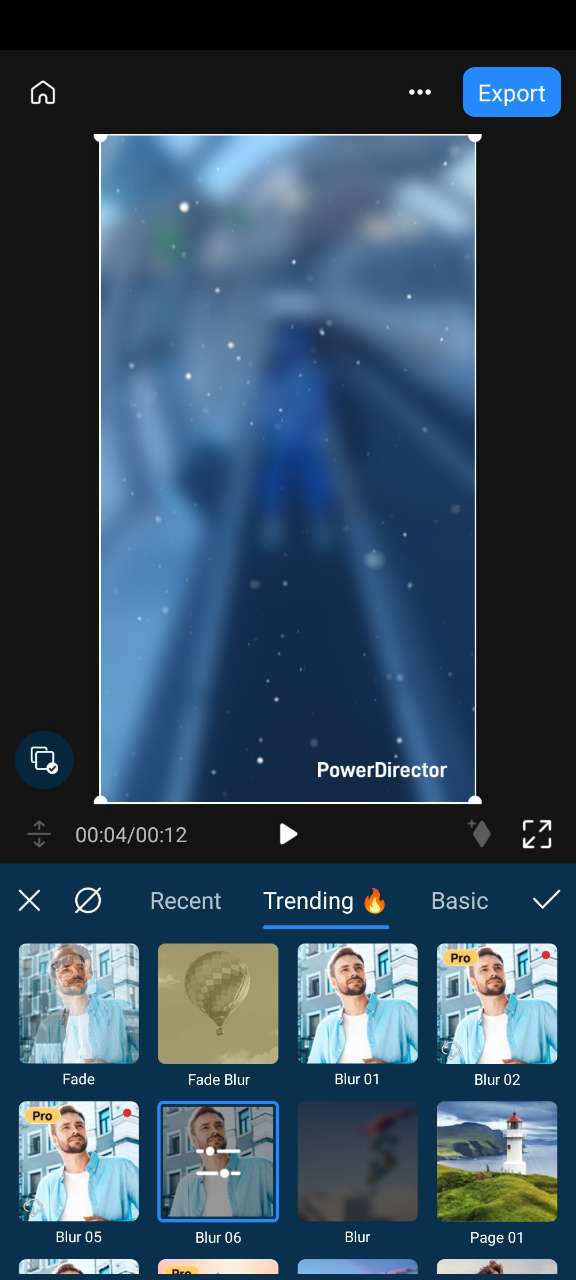
- Enhance Your Video (Optional) – Add music, visual effects, text, or stickers to make your video more engaging and polished.
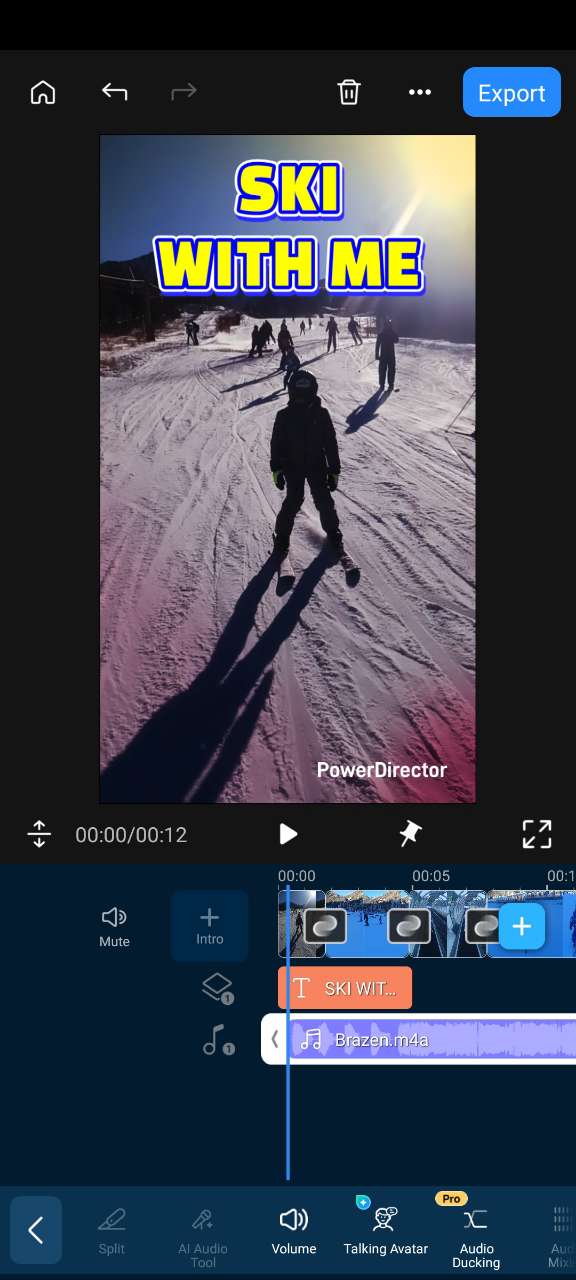
- Export & Share – When your video is ready, tap Export to save it to your device or share it directly on social media.
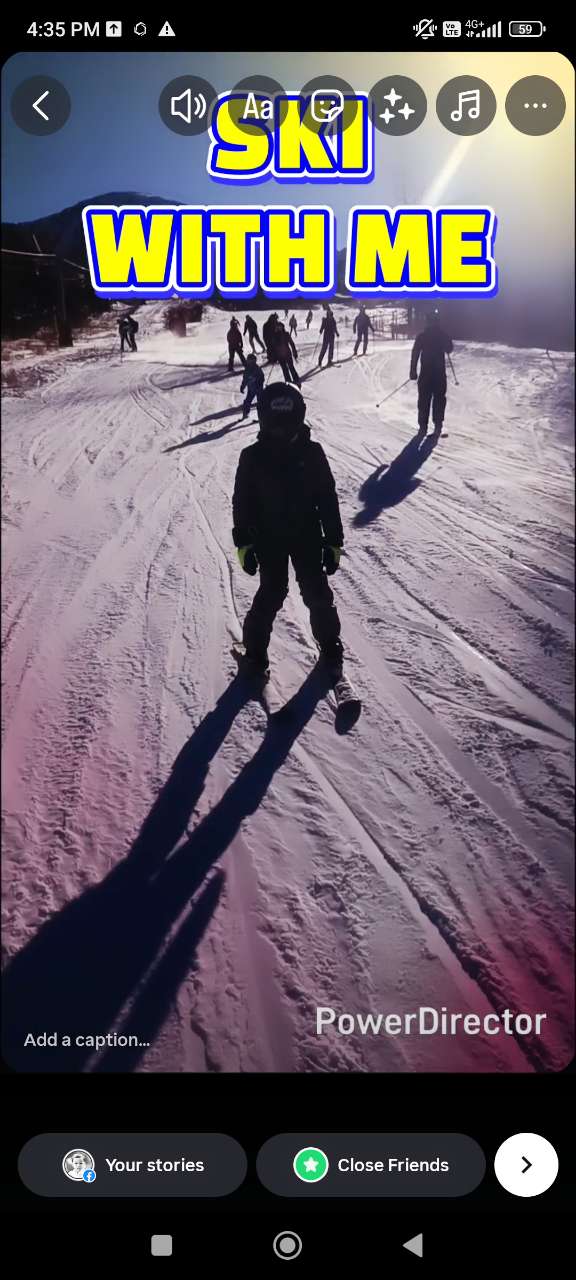
Top 4 Best Apps to Combine Videos on iPhone & Android
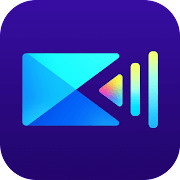
1. PowerDirector
PowerDirector is a feature-rich video editor available on iOS and Android. Beyond merging videos, it allows you to trim clips, add transitions, and include special effects. Perfect for users who want a professional-looking video without using a desktop editor. Its drag-and-drop timeline makes organizing clips simple, and it supports exporting in high resolution.
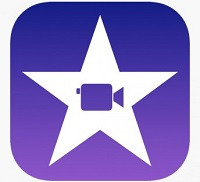
2. iMovie
iMovie comes pre-installed on iPhones and is a simple yet reliable tool for merging videos. Perfect for beginners or quick edits, iMovie offers clean, polished videos quickly, though it has fewer transitions and effects than PowerDirector.
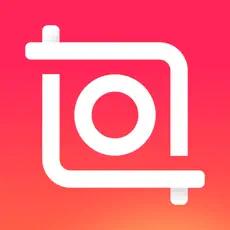
3. InShot
InShot is a mobile-friendly video editor designed for social media creators. Merge multiple clips, add filters, text overlays, and transitions. Its simple interface makes it easy to create engaging content for TikTok, Instagram, or YouTube. Free with optional in-app purchases.
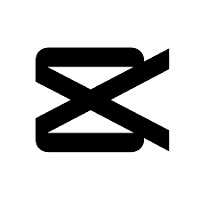
4. CapCut
CapCut is a trending video editor, especially popular among TikTok users. Combine multiple clips, add transitions, text, and effects. The free version supports high-quality exports, making it ideal for creating dynamic and eye-catching videos quickly and easily.
Related Articles:
- Best Video Merger Apps to Combine 2 Videos
- How to Combine Videos Online Without Watermark
- How to Instantly Enhance Video Quality
Video Merging FAQ
- Download PowerDirector: Install the app from the App Store.
- Create a new project: Open the app and import the videos you want to merge.
- Arrange clips: Drag and drop to order your clips and trim if needed.
- Add transitions: Tap the transition icon to select a style between clips.
- Export your video: Once ready, tap export and save or share your merged video.
- Open PowerDirector: Available on iPhone and Android.
- Import your clips: Add the videos you want to merge.
- Organize the timeline: Drag clips into your preferred order.
- Add transitions or effects: Customize between clips.
- Export & share: Save your final video in high resolution.
The easiest app to combine videos on iPhone is PowerDirector. It offers a drag-and-drop timeline, trimming, and transitions to merge your clips quickly and professionally.
For iPhone and Android, the best apps include:
- PowerDirector – Advanced editing and merging.
- iMovie – Simple and beginner-friendly for iPhone.
- InShot – Social media-focused with easy merging.
- CapCut – High-quality merging and trendy effects.
PowerDirector is widely recommended for putting videos together. It offers intuitive editing, multiple transitions, and high-quality export options on both iPhone and Android.
PowerDirector is the go-to iPhone app for combining videos. It’s easy to use, supports transitions, and exports high-quality merged videos.
- Install PowerDirector: Available on Google Play Store.
- Create a project: Import the clips you want to merge.
- Organize clips: Drag and drop, trim, or reorder.
- Add transitions: Choose from built-in templates.
- Export and share: Save your merged video in high quality.
The top video merger app isPowerDirector. Other options include iMovie, InShot, and CapCut.



![How to Add Captions to Videos for Free [Windows, Mac]](https://dl-file.cyberlink.com/web/content/b969/Thumbnail.jpg)