Using Split Toning and HDR to Enhance the Color of your Video
PowerDirector 16 has several color adjustment tool s and in this tutorial you will learn how to color grade your video using two new features: Split Toning and HDR Effect.
Step 1: Import Your Video into the Timeline
Import your video into the timeline, and then click Fix/Enhance. You will find both the Split Toning and HDR Effect tools under Enhance.


Step 2: Adjusting Color with Split Toning
PowerDirector 16's Split Toning option is very easy to use, there are only five options: Highlight Hue, Shadow Hue, Highlight Saturation, Shadow Saturation, and Balance. A higher Saturation will give you more intense colors and adjusting Hue will adjust the colors themselves.

You can choose a specific color by clicking on Highlights and Shadows.

Step 3: Applying a HDR Effect
Next select the HDR (High Dynamic Range) Effect. For best results, adjust the radius and strength of the both Glow and Edge. Make sure there are no halos in the video. The radius slider controls the mask blur while the strength slider determines how strongly the effect will be applied.
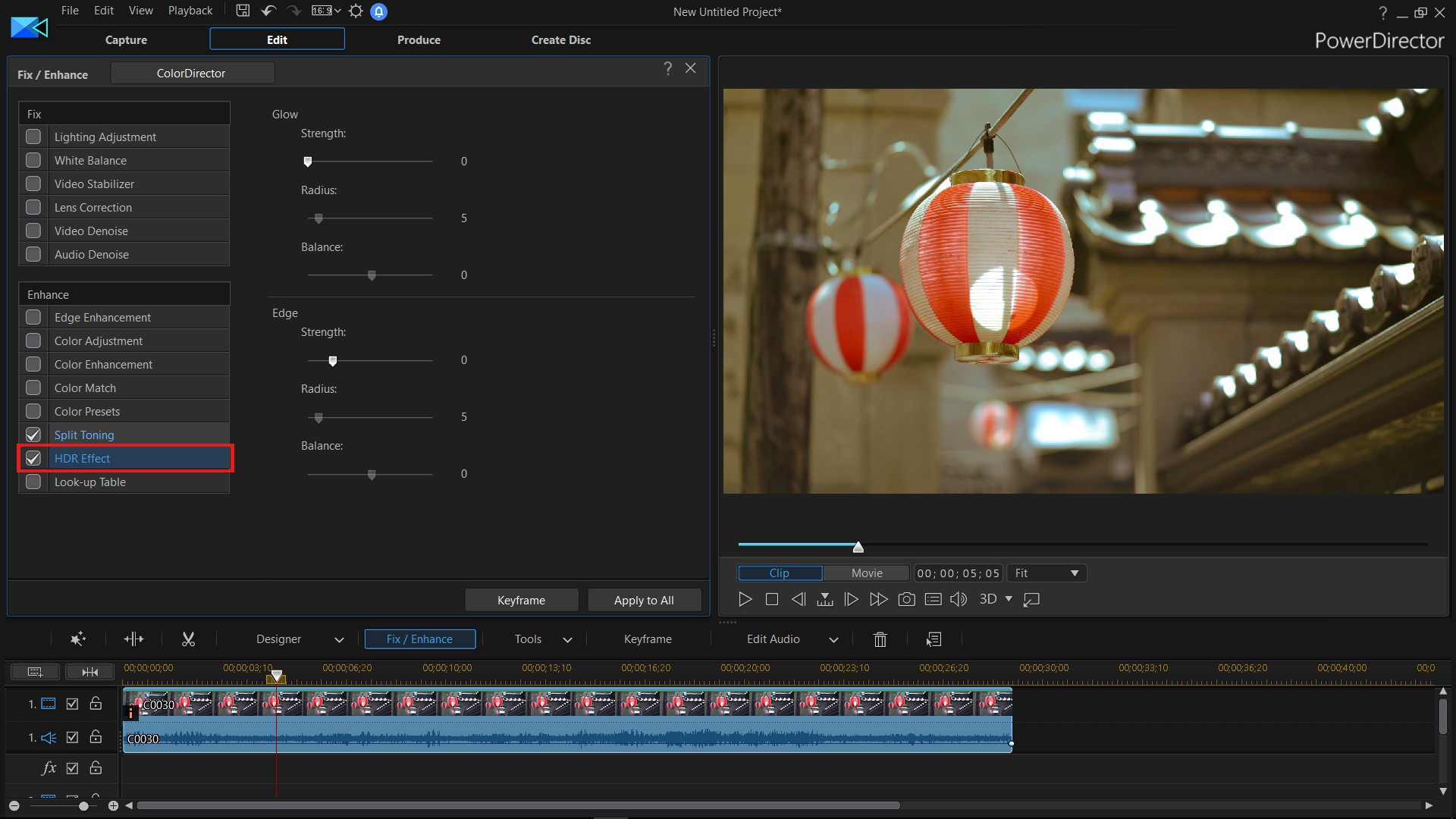
Before

After

Get PowerDirector 365 Essential for Free
Take your videos to the next level with the best video editor for Windows PC



