Create a Stunning Parallax Effect using PowerDirector and PhotoDirector
The Parallax Effect is a technique that uses panning and zooming to simulate motion in an otherwise still image. By panning and zooming, a simple two-dimensional image can be seen in 2.5D. Simply put, the image will appear to be in 3D. In this tutorial we will show you how to create this effect using PowerDirector and PhotoDirector.

This is the image we are going to use in this tutorial
Step 1: Import your image into PowerDirector and edit in PhotoDirector
Launch PowerDirector and drag your photo to the timeline.
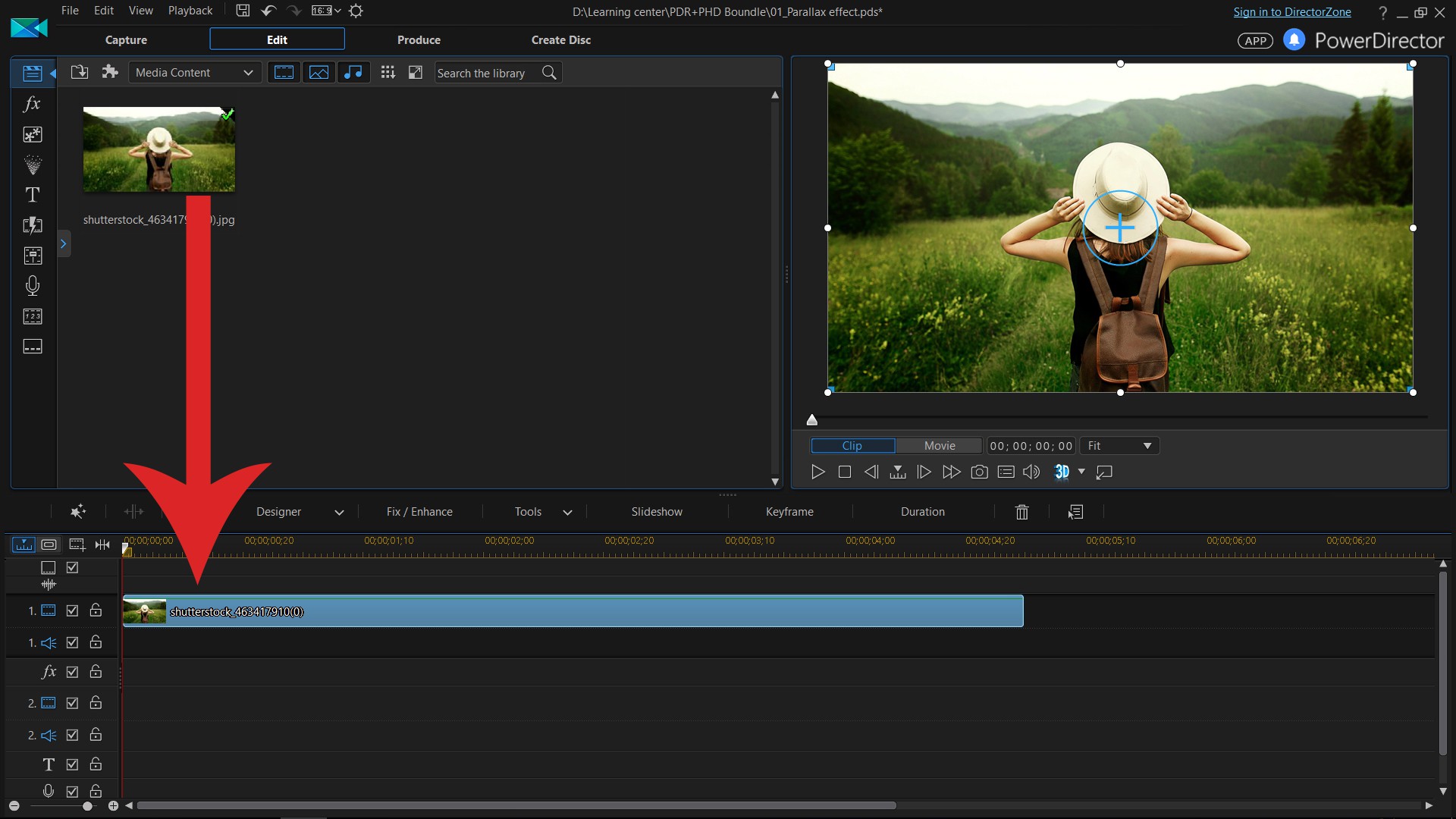
If this particular photo has a different aspect ratio to the rest of your project, you can simply Crop your photo according to your project settings.
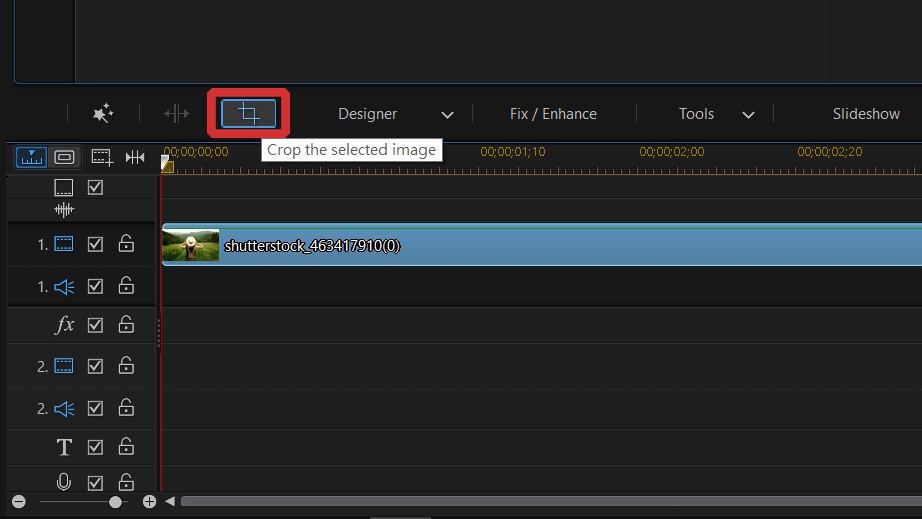
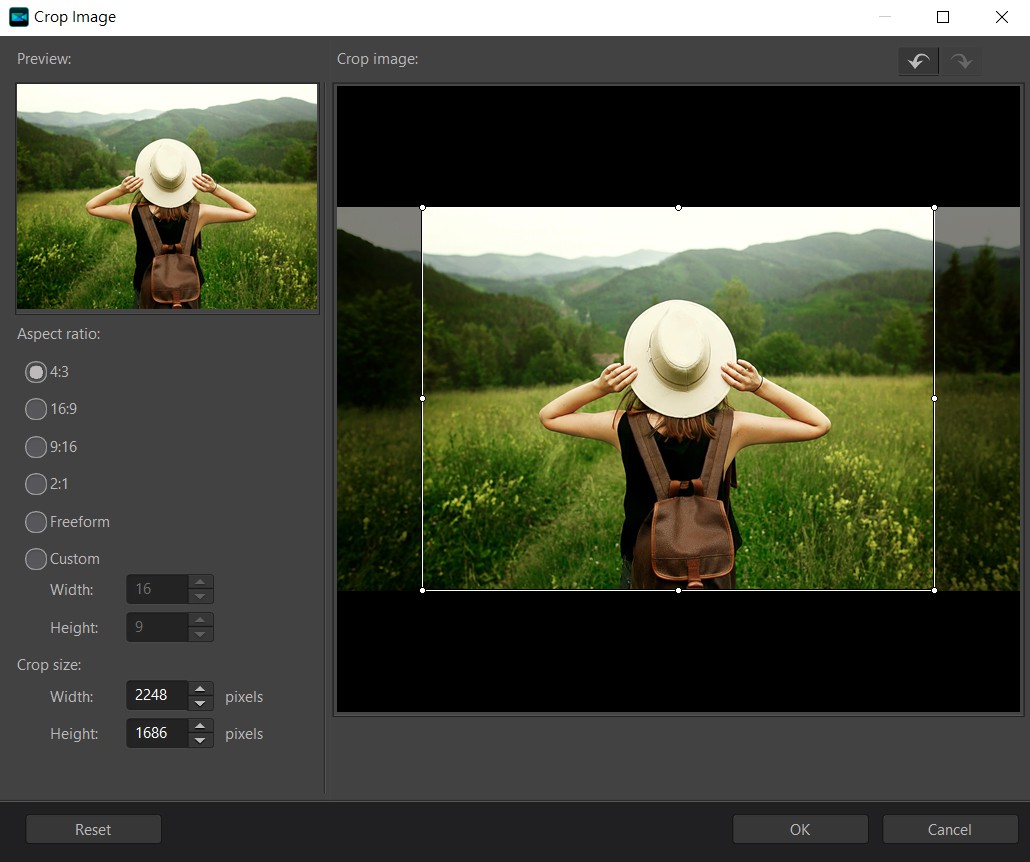
Now select your photo and click Fix/Enhance. Then open in PhotoDirector.
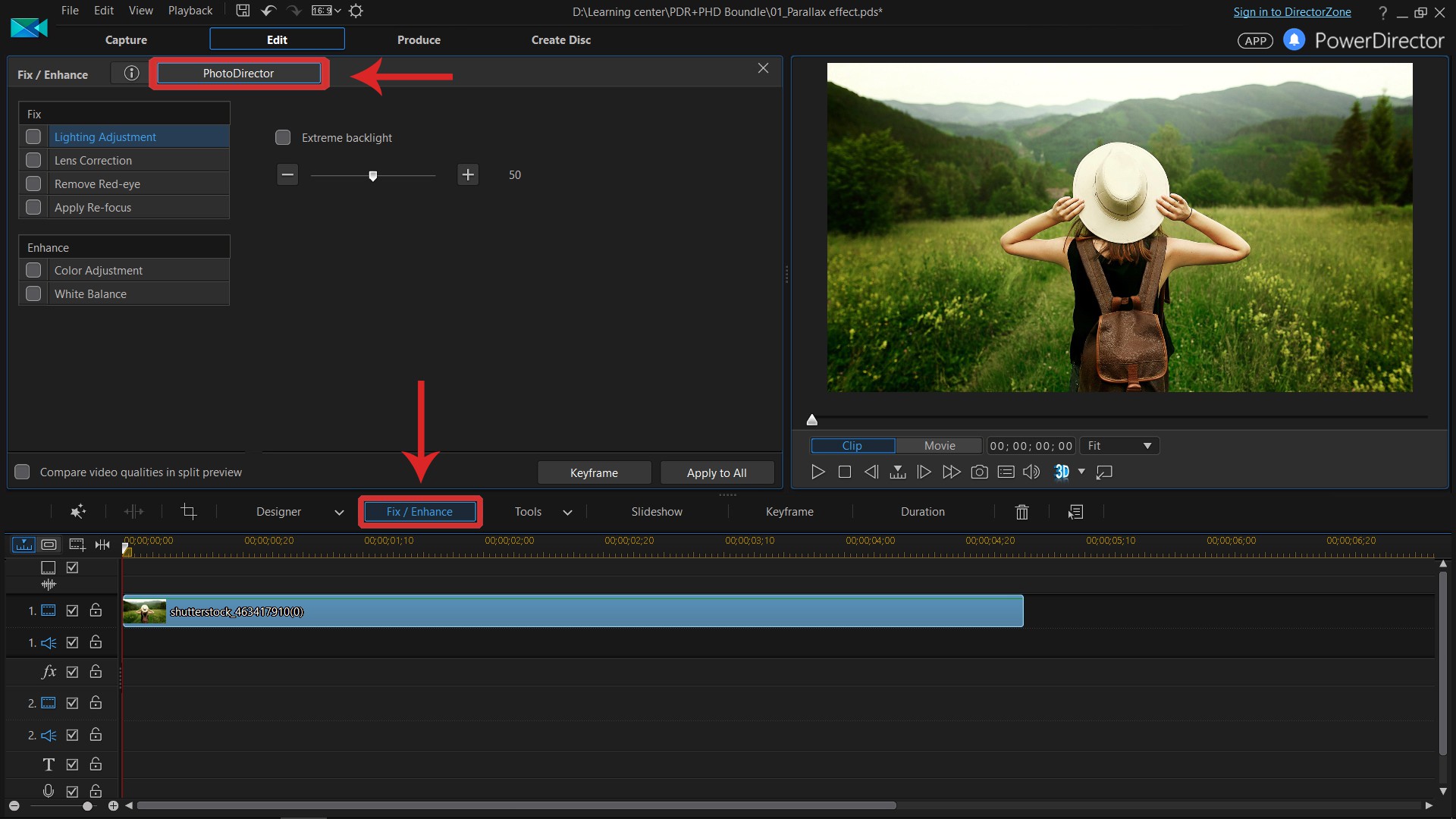
Step 2: Separate your image into different layers (Foreground/Background)
We will use this girl as a foreground image. To remove the foreground image from the background layer, go to the Edit tab then click on the Content Aware Removal.
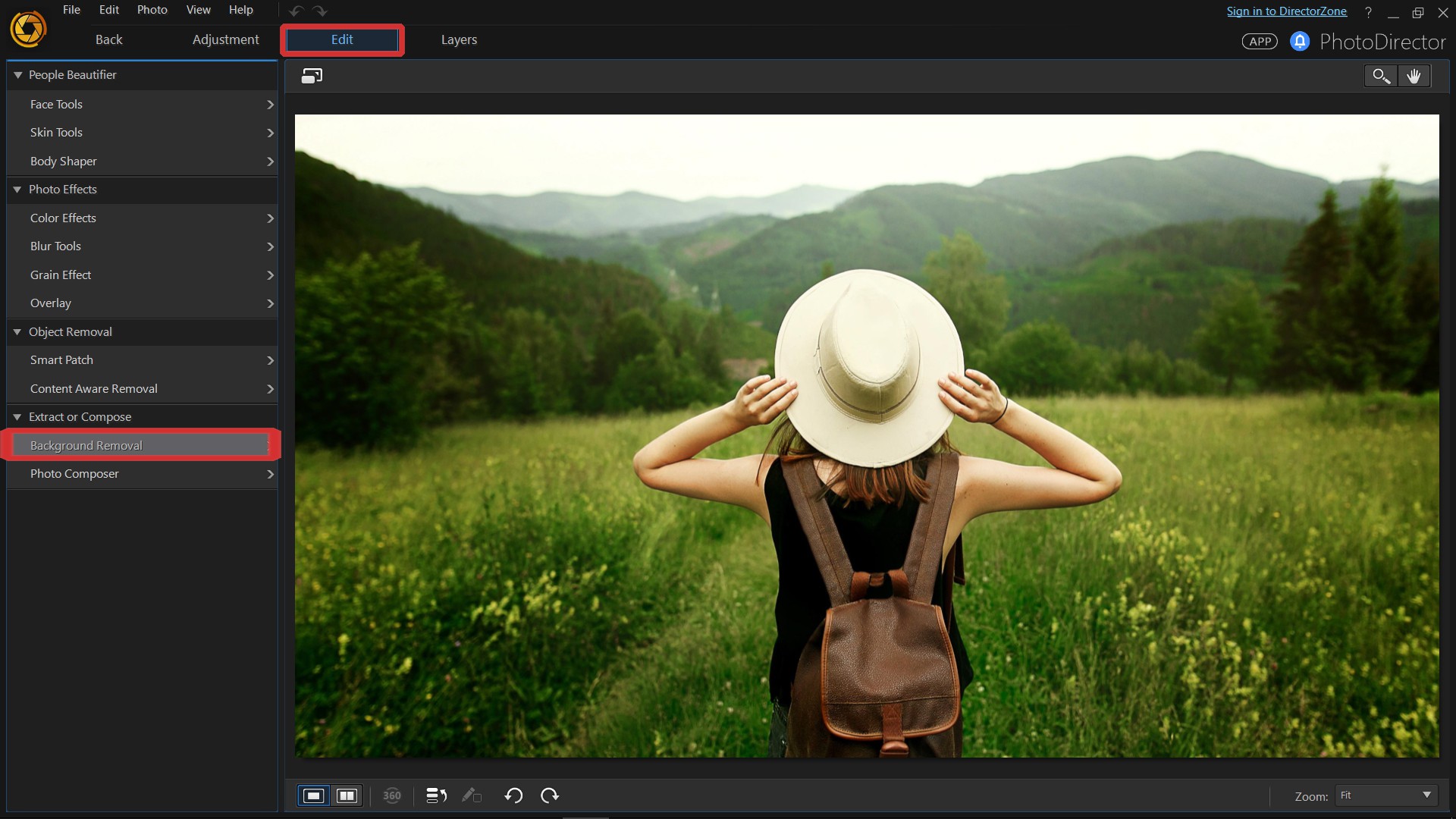
Make a selection slightly bigger than your foreground image then click Apply.
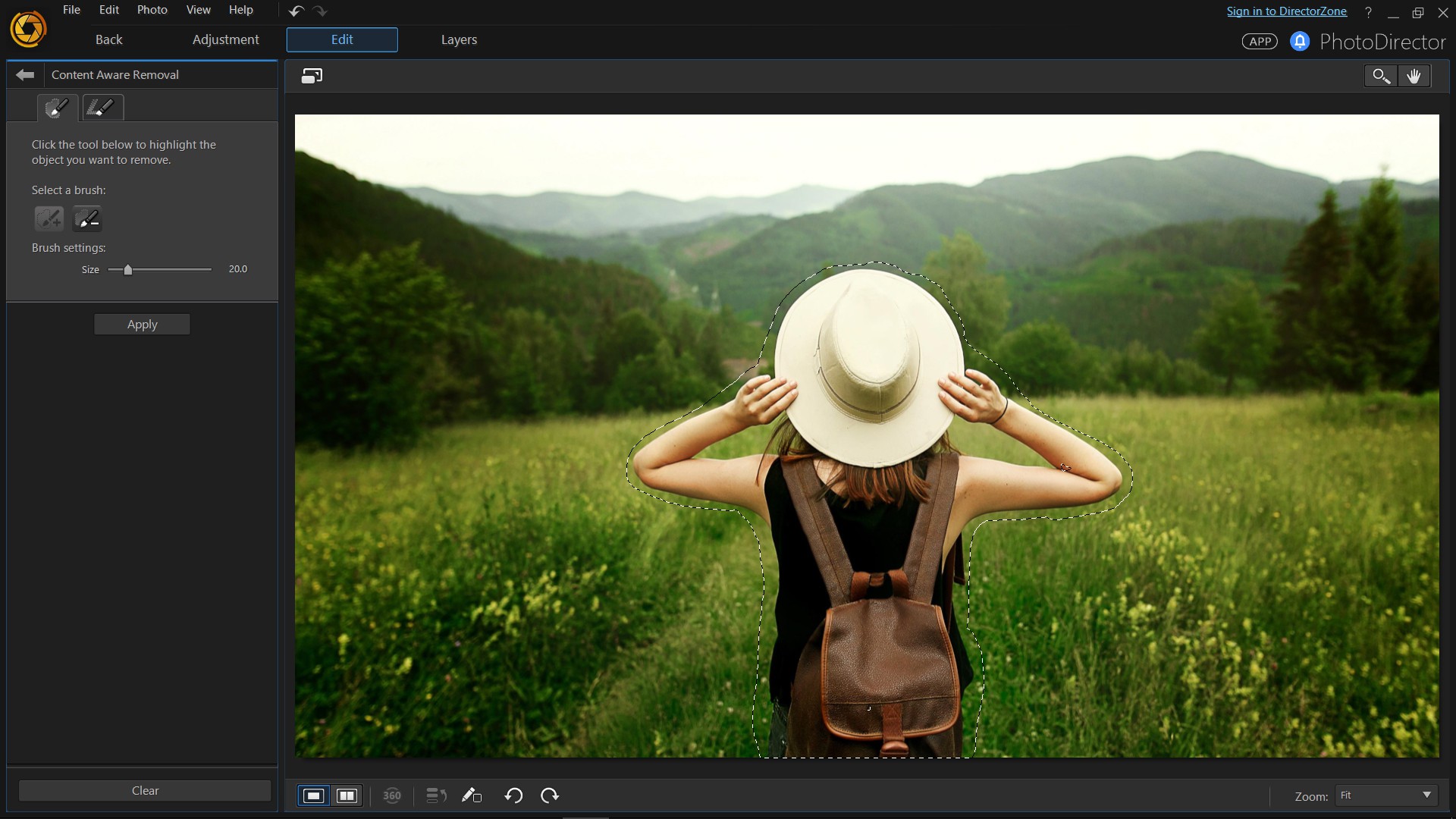
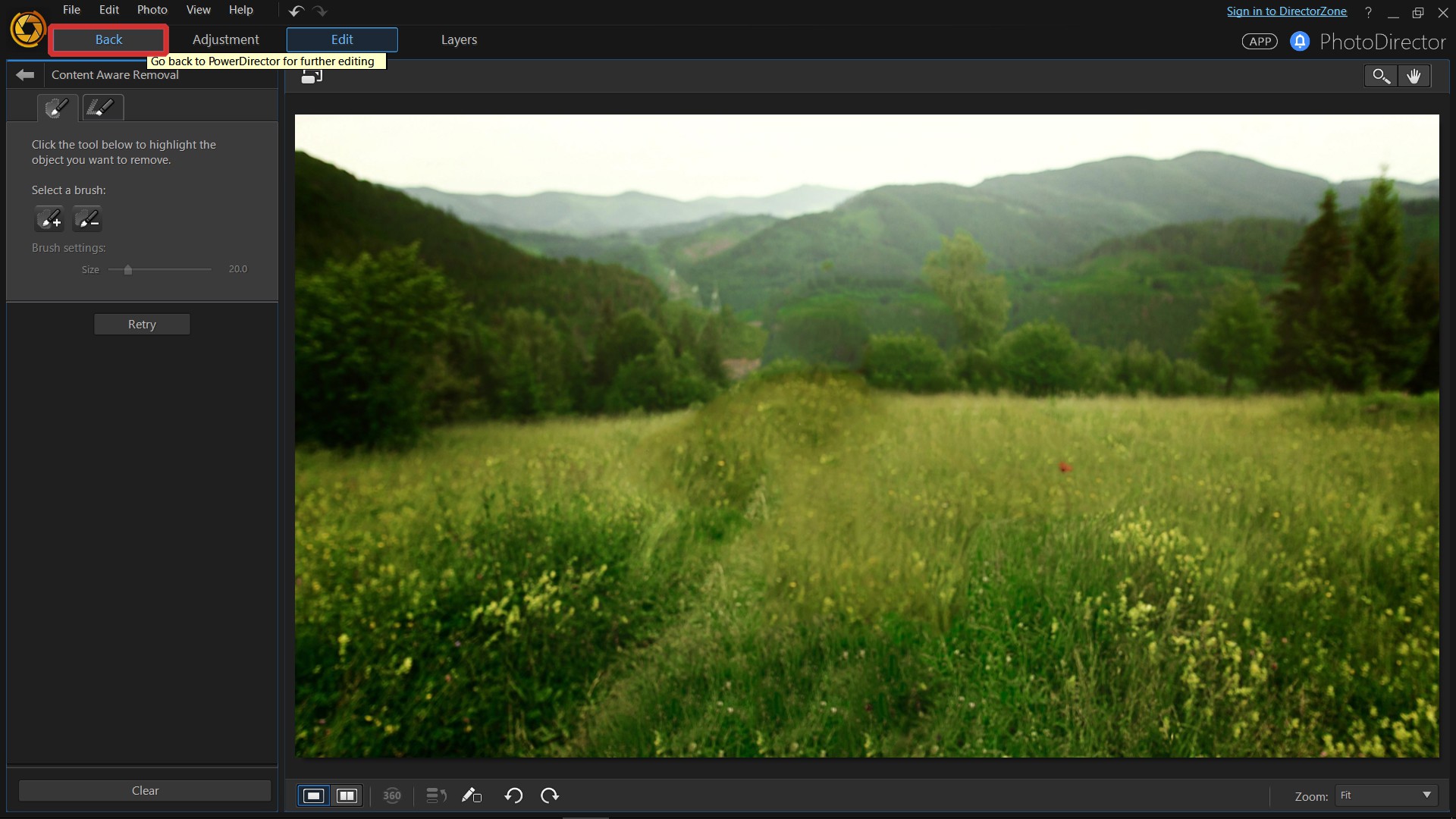
Click Back to save this layer and head back to PowerDirector.
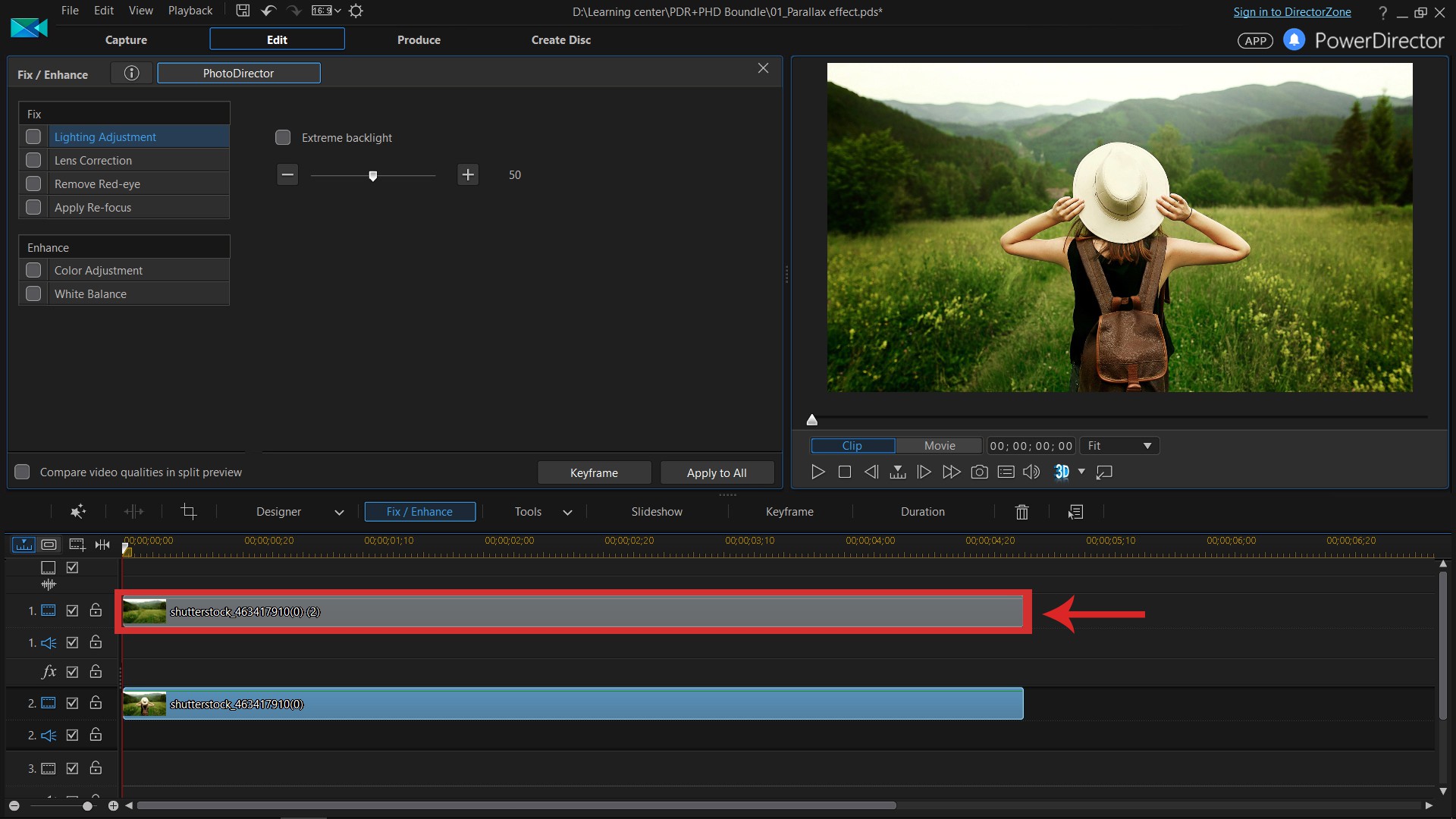
The next step we will be to remove the background image from the foreground layer. This will mostly be a repetition of the steps you just took. Select the original photo again from the library, move it into the timeline and click Fix/Enhance again to edit in PhotoDirector.
Go to the Edit tab and click on the Background Removal tool. Remove the background and make any fine-tuned adjustments as necessary.
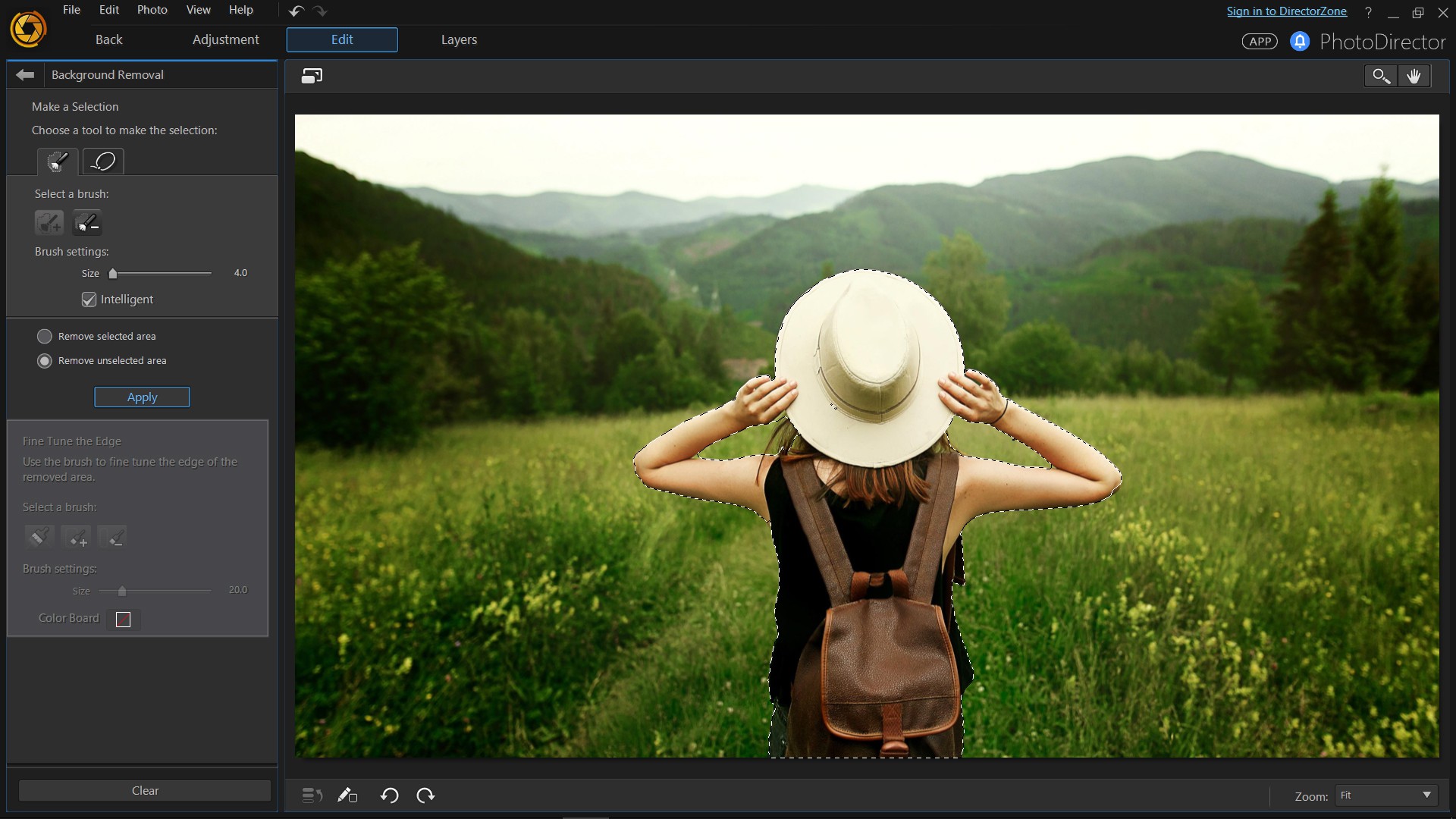
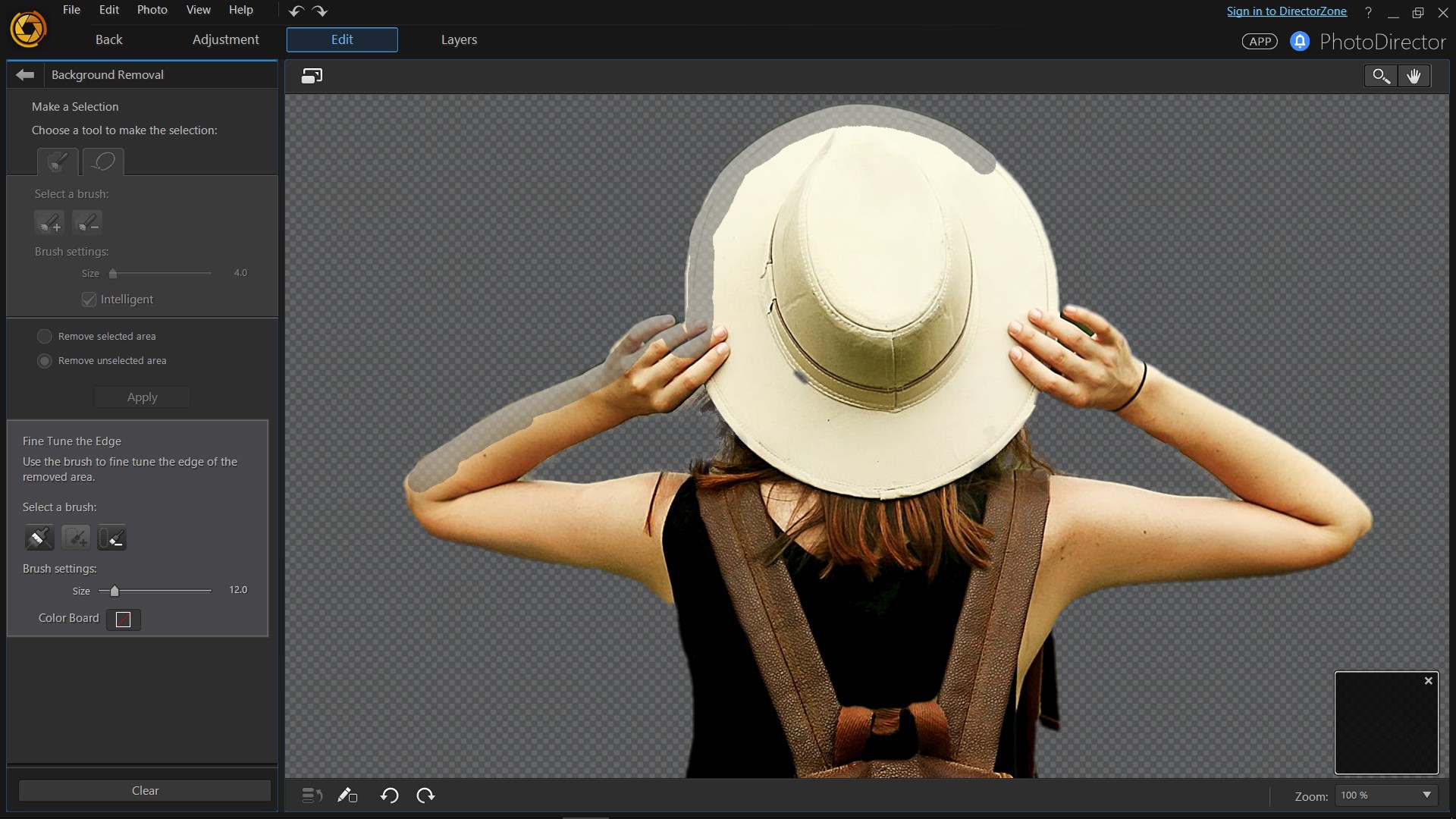
When finished, click Back and continue editing in PowerDirector.
Step 3: Use keyframes to create a motion effect
The next step will be setting up two keyframes for each layer, to create a zooming effect. Double click on each image individually, to open the PiP Designer.
For this example we set a keyframe at the start and another before the 3 second mark. Again, do this for each image. The crucial difference here is to make sure you set one image to scale at an increasing width, while the other image scales at a decreasing width.
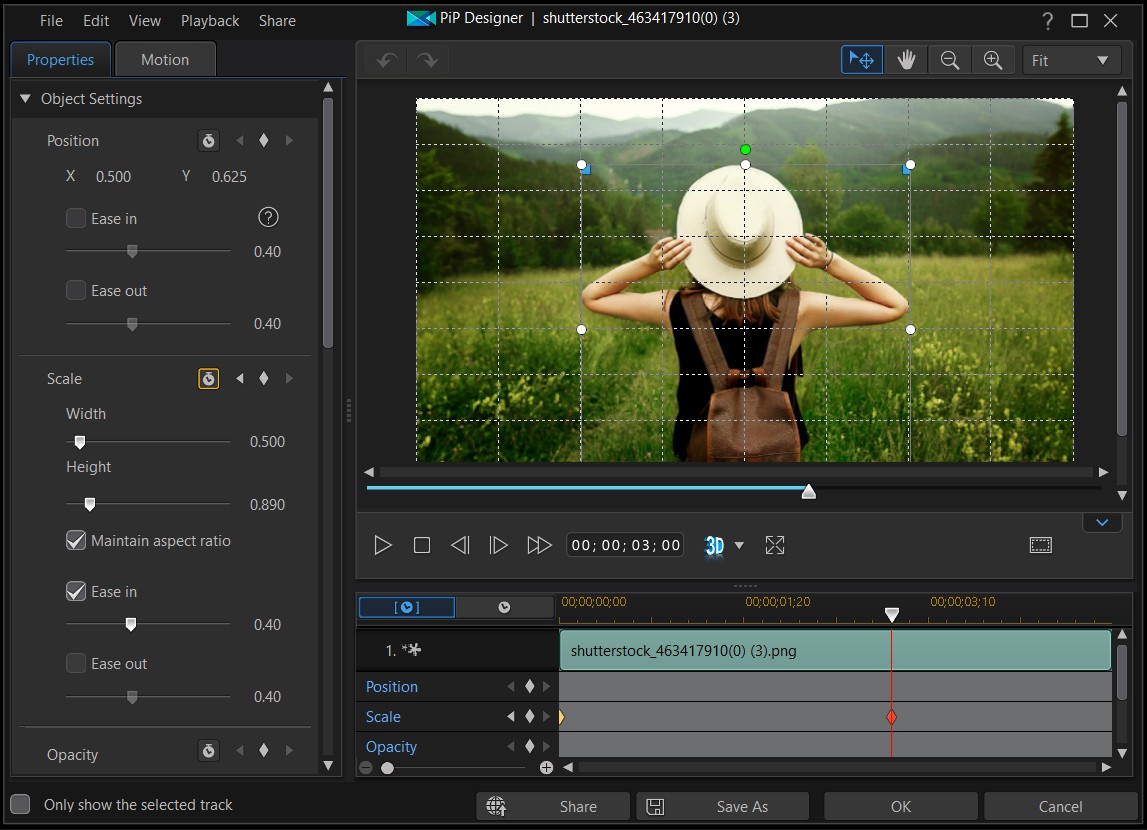
Get PowerDirector 365 Essential for Free
Take your videos to the next level with the best video editor for Windows PC



