Using Keyframes to Enhance Effects on your Videos
If you want to make your video look more dramatic, you can apply special effects to it. The quality and the volume of these effects can even be adjusted for a specific period of time so they don't always look the same. This is when you need "keyframes."
Effect template - Glow
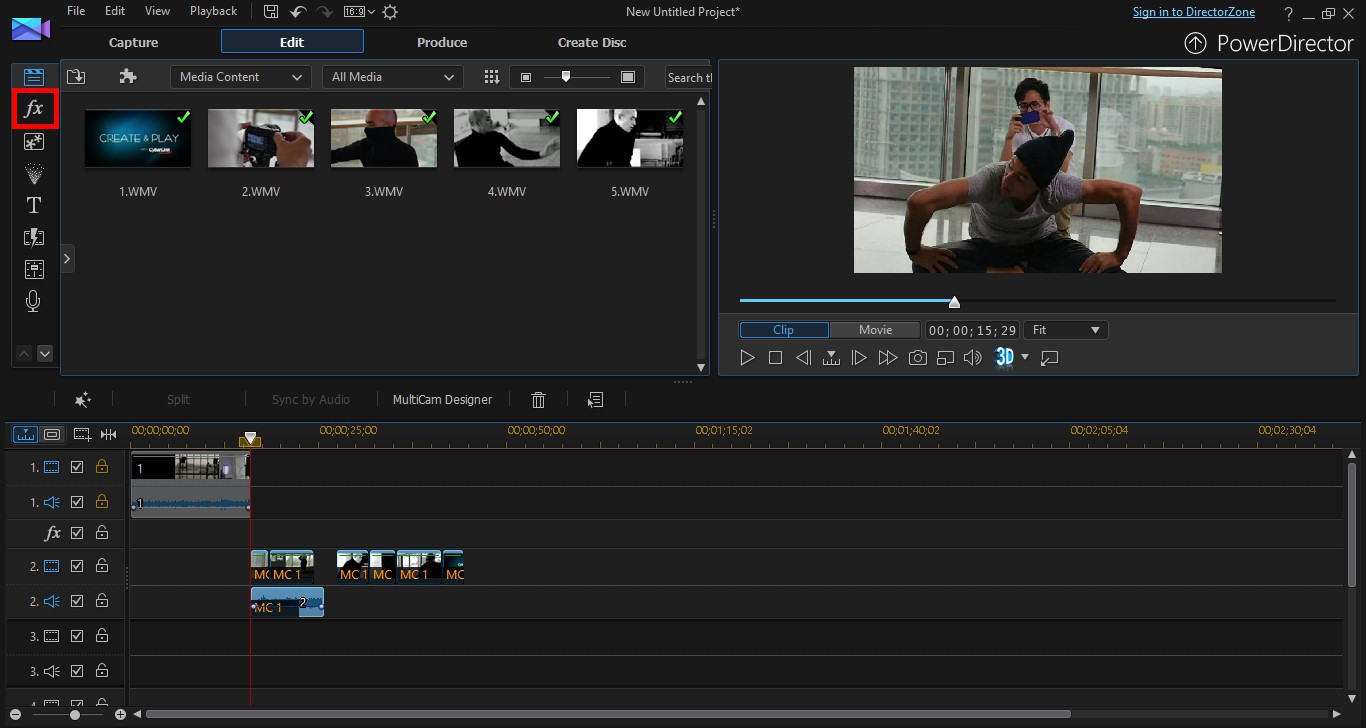
1. Click  to go to the Effect Room.
to go to the Effect Room.
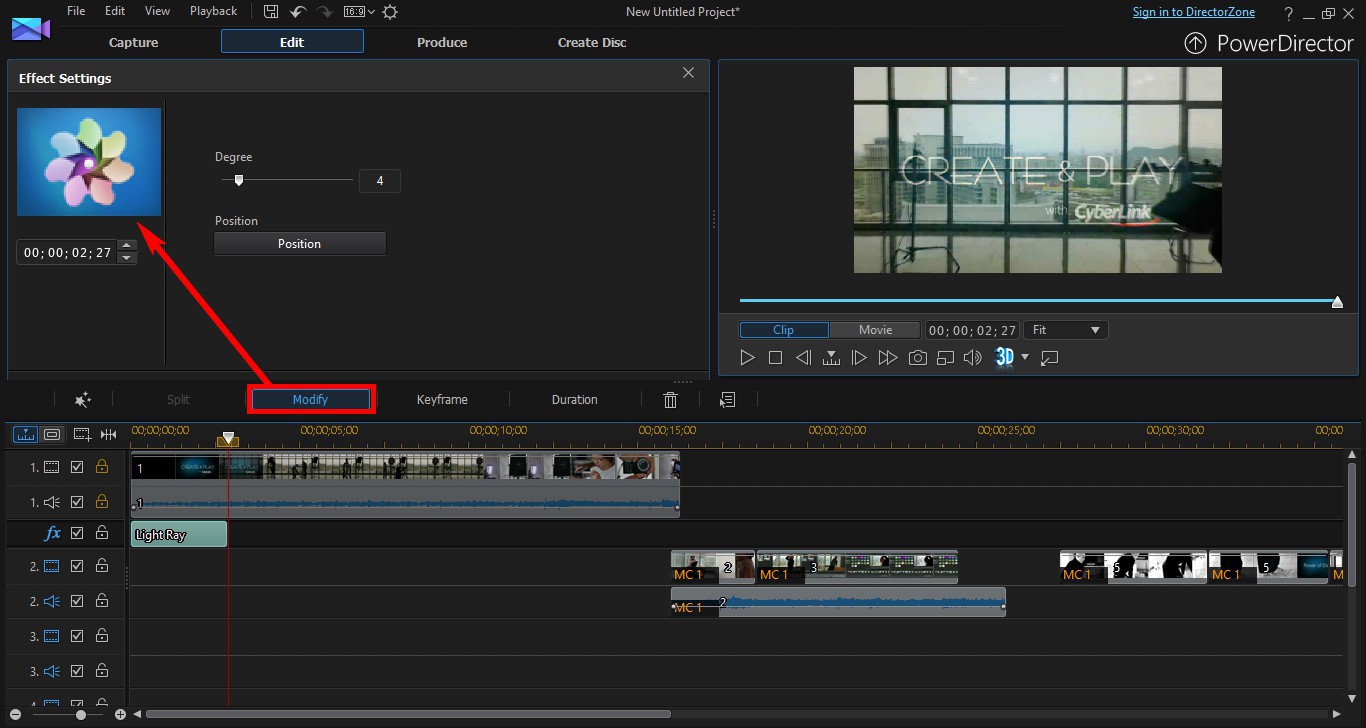
2. Click and drag the effect Glow to the effect track.
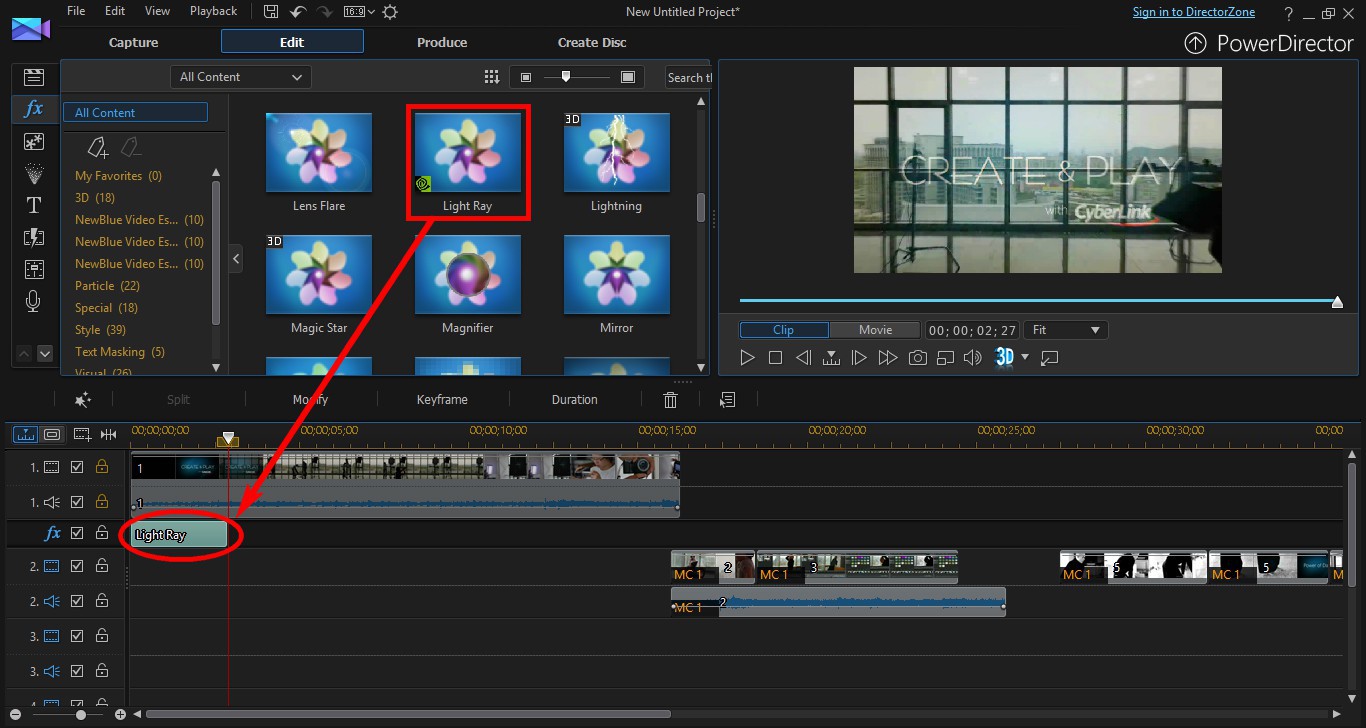
3. Click on the effect on the effect track, and then click the Modify button above the timeline to open the settings panel.
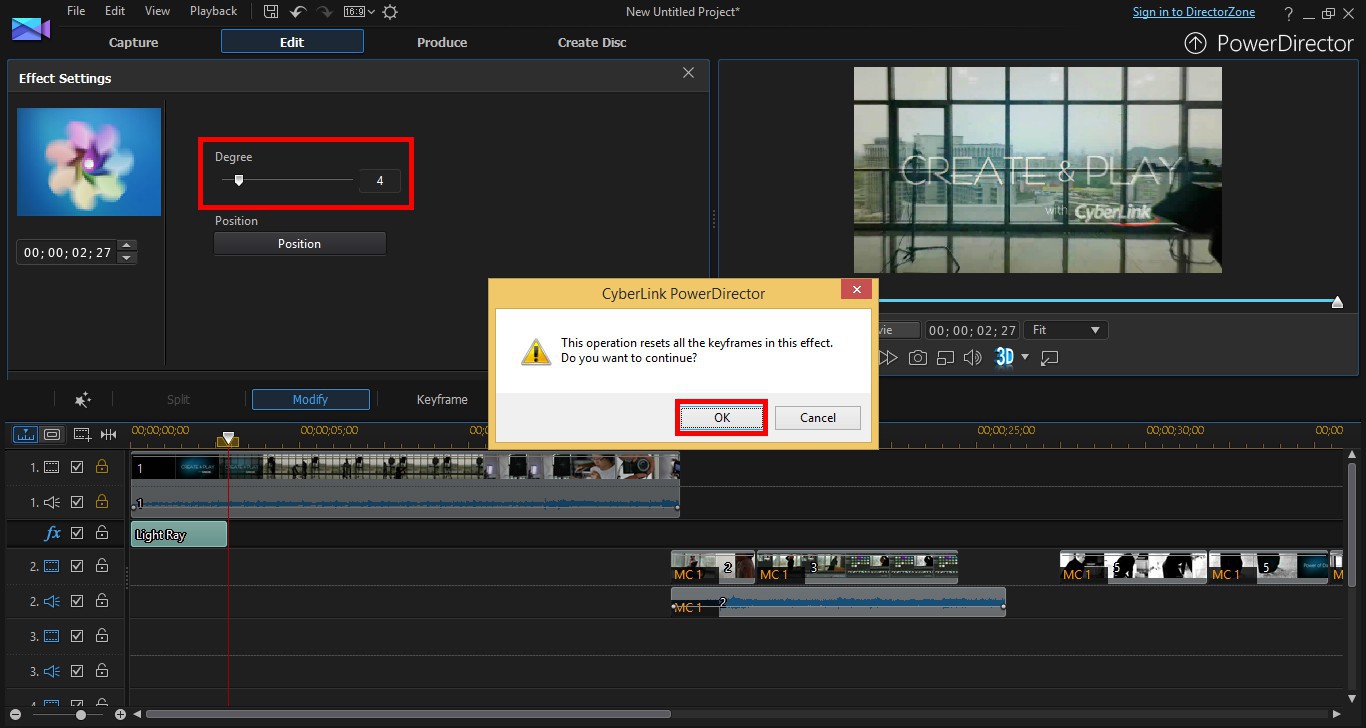
4. When you adjust any of the parameters, a reminder message will display. Click OK to continue.
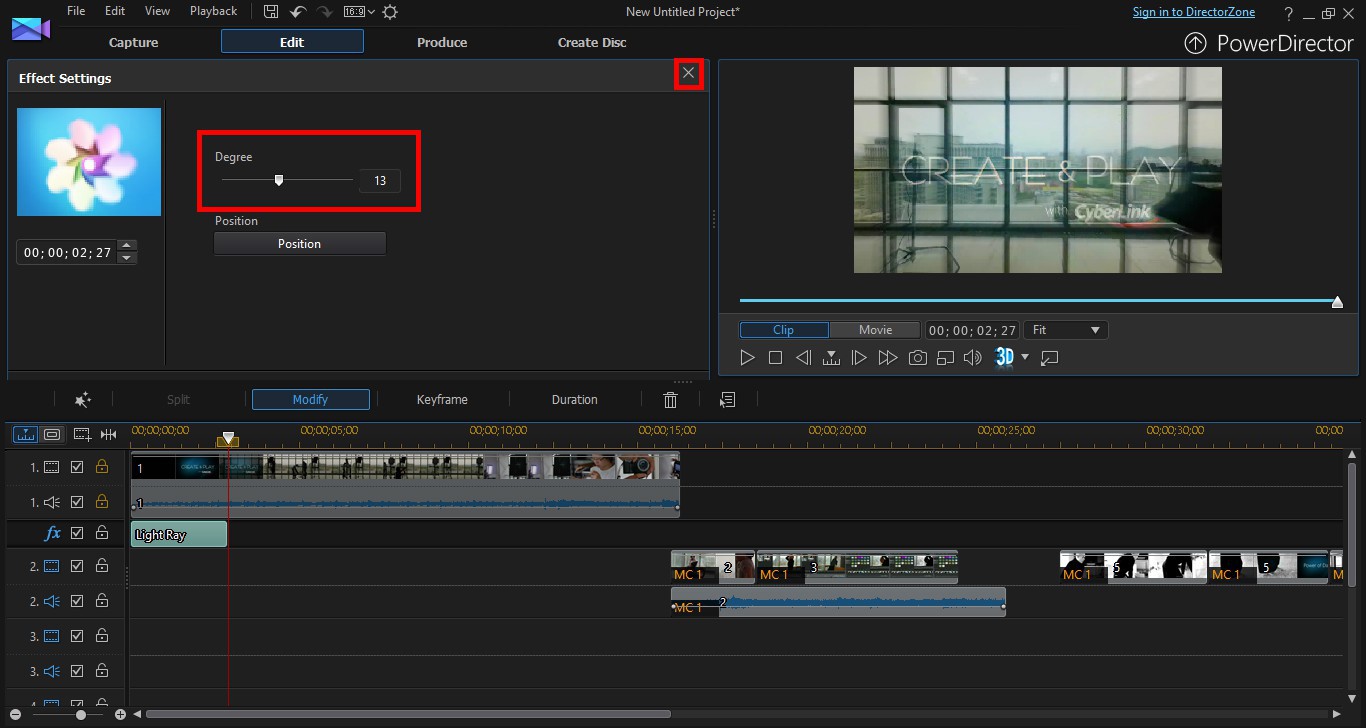
5. When you are finished adjusting the parameters, click  to close the settings panel.
to close the settings panel.
Effect template - Bloom
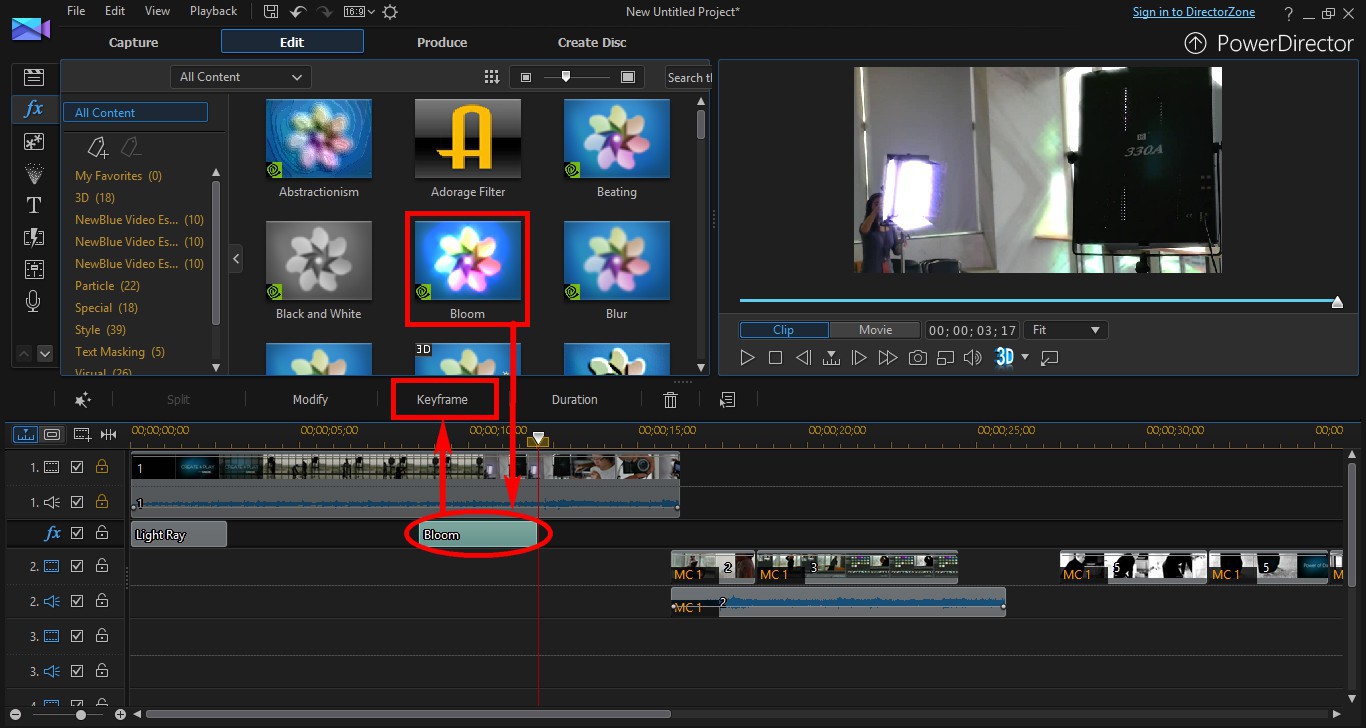
1. Click and drag the effect template Bloom to the effect track, and then click  .
.
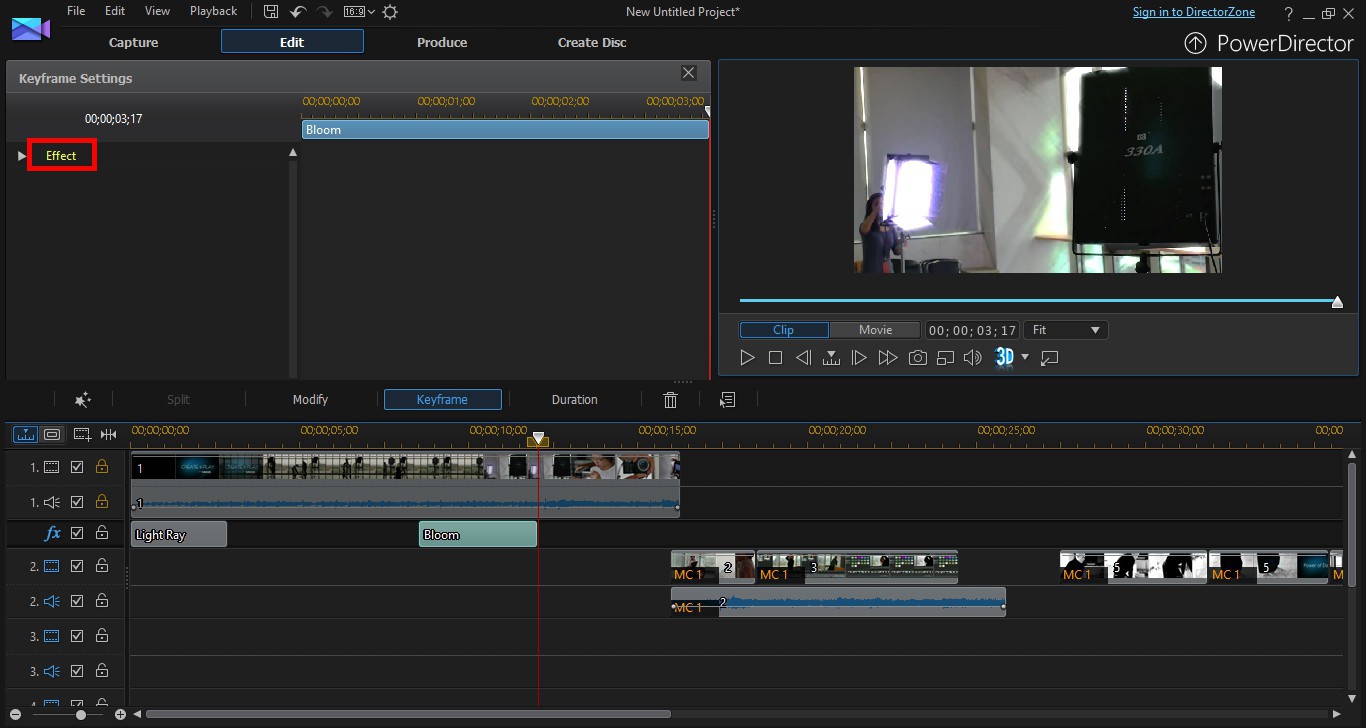
2. Select Effect to display the keyframe settings.
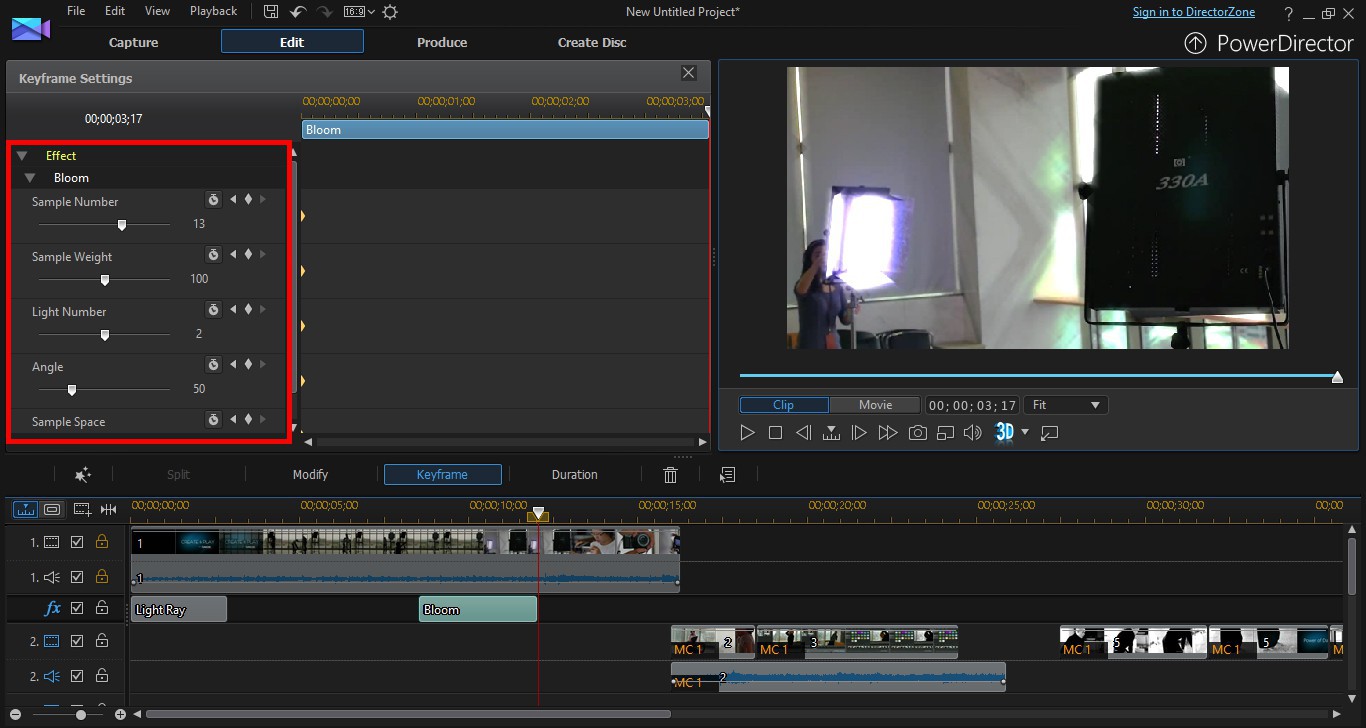
3. Move the timeline slider to the start of the video clip, and adjust the parameters.
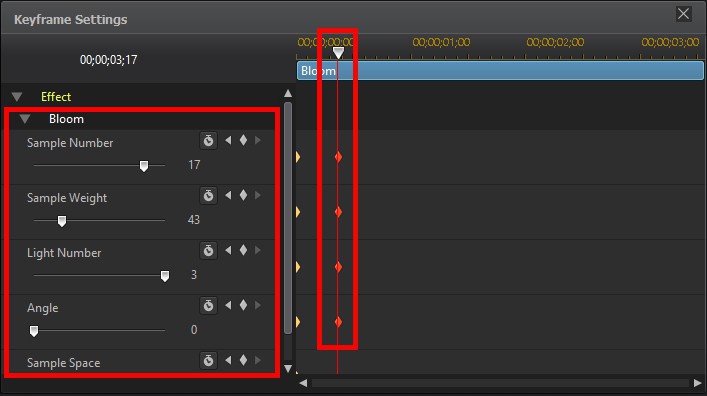
4. Move the timeline slider forward and adjust the parameters.
Extra information
When you preview the video clip, you'll see the effect is adjusted is now different.
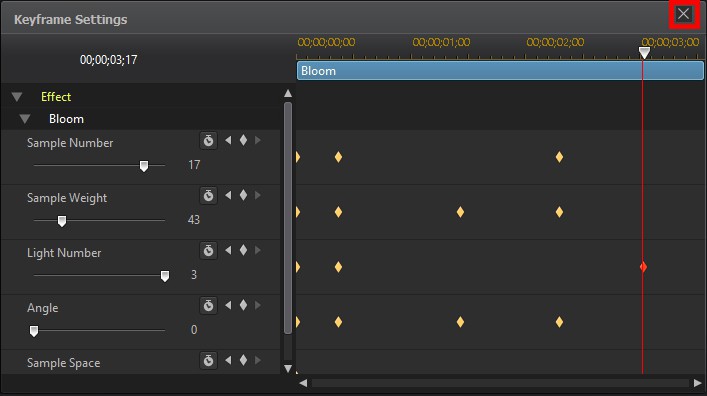
5. When you're done adjusting the effect, click  to close the settings panel.
to close the settings panel.
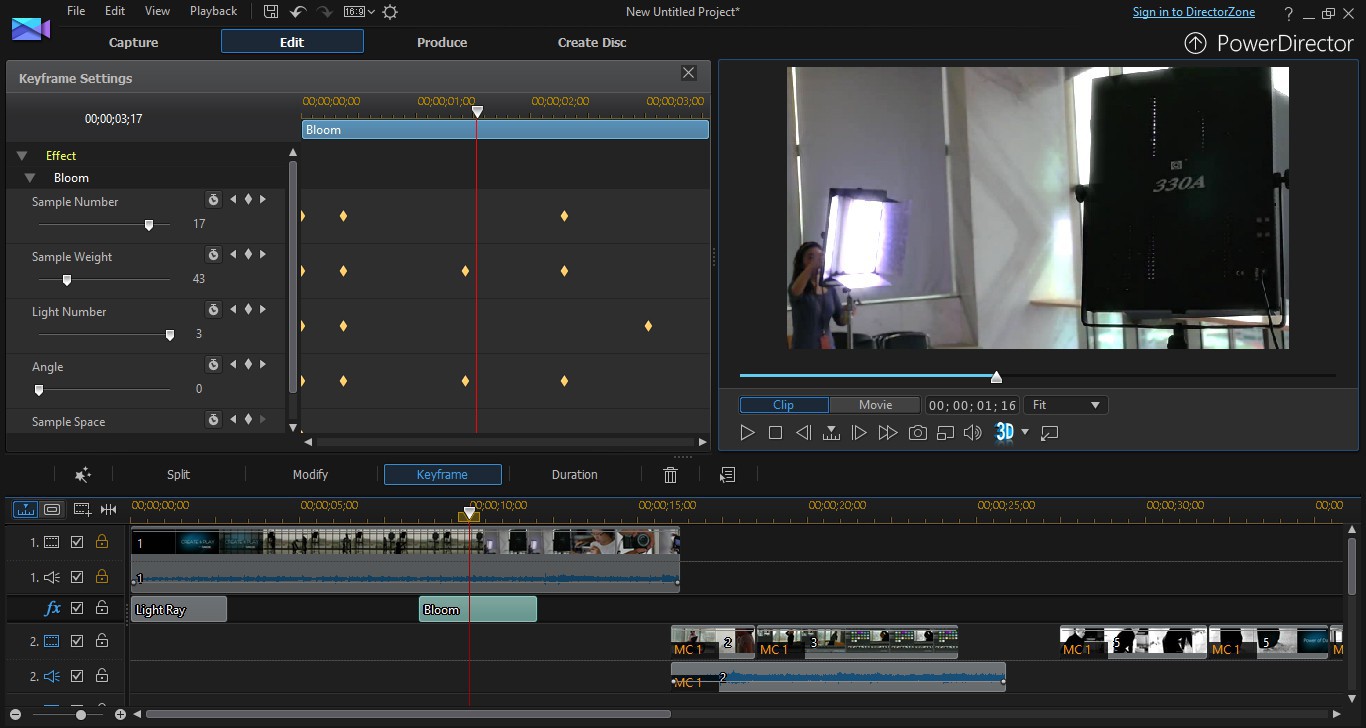
6. Preview the video.
Get PowerDirector 365 Essential for Free
Take your videos to the next level with the best video editor for Windows PC



