Make Photos Pop using the Brush Tool in PhotoDirector
Sometimes, getting the tones of the overall photo is just not enough. For example in this photo, here is the shot it was taken and after tone adjustments.
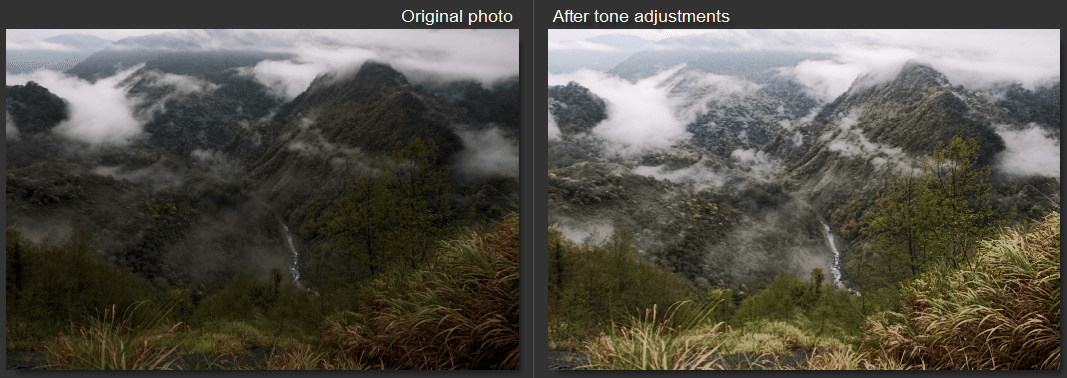
The global adjustments made are demonstrated in the UI below.
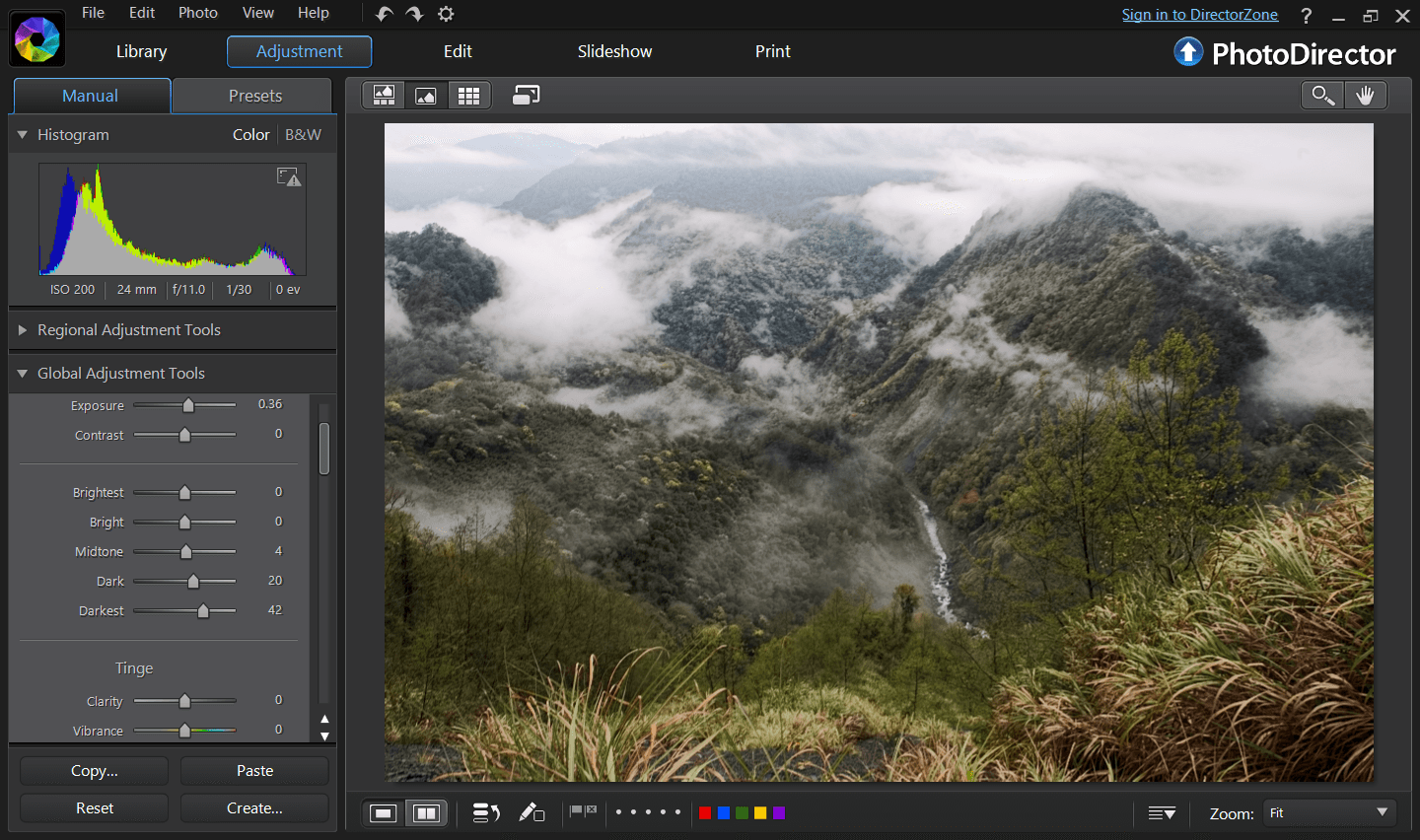
Even after applying a gradient filter, increase vibrance and clarity
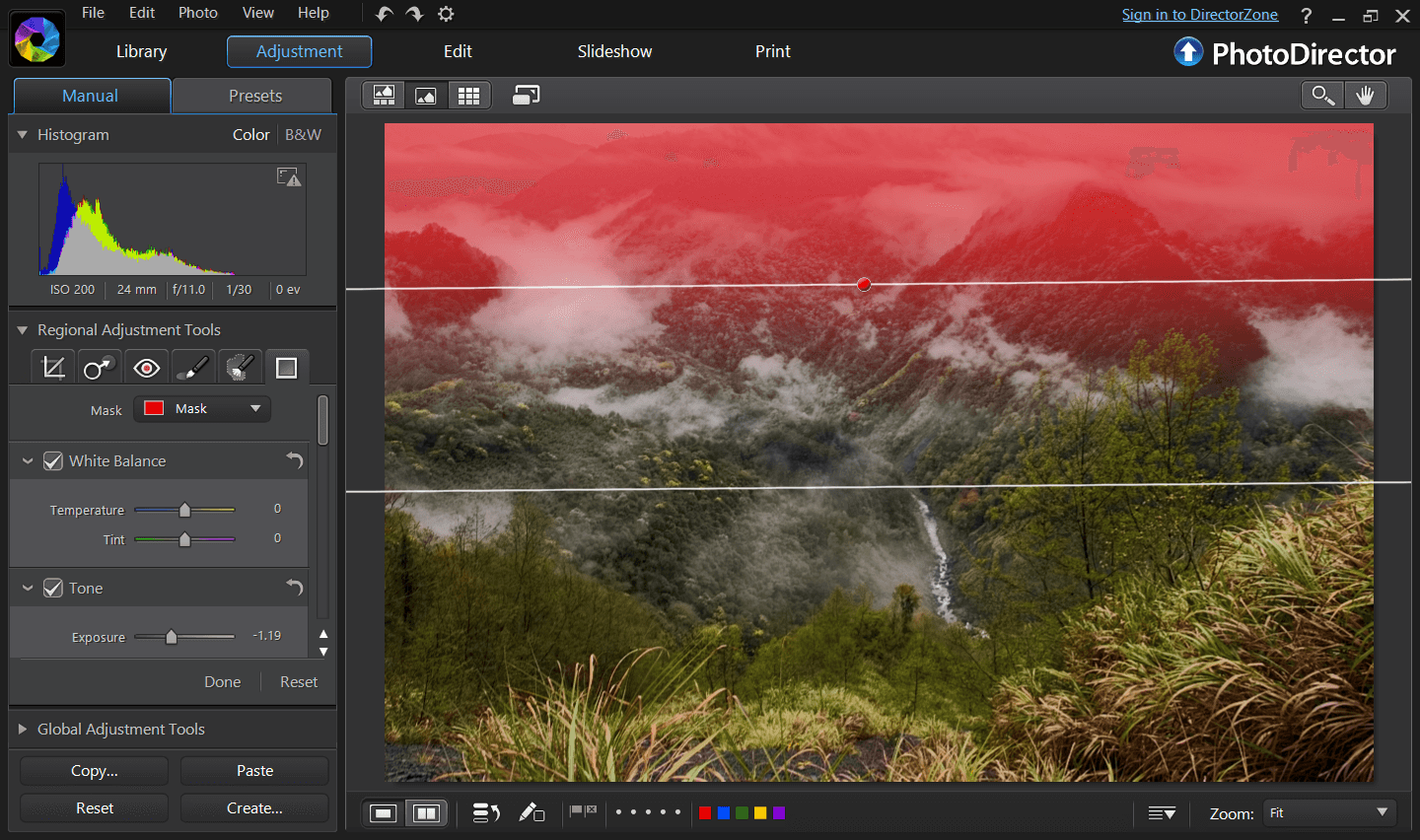
The photo still seems flat to my liking.

The brush is a handy tool to darken or brighten some areas and make this photo more three dimensional. The brush tool is one of the regional adjustment tools you find in PhotoDirector.
The image below demonstrates the areas I’ve brushed. I have used 3 brushes. The red one mainly to darken the surrounding area but not creating a vignette effect and some areas in the mountains.
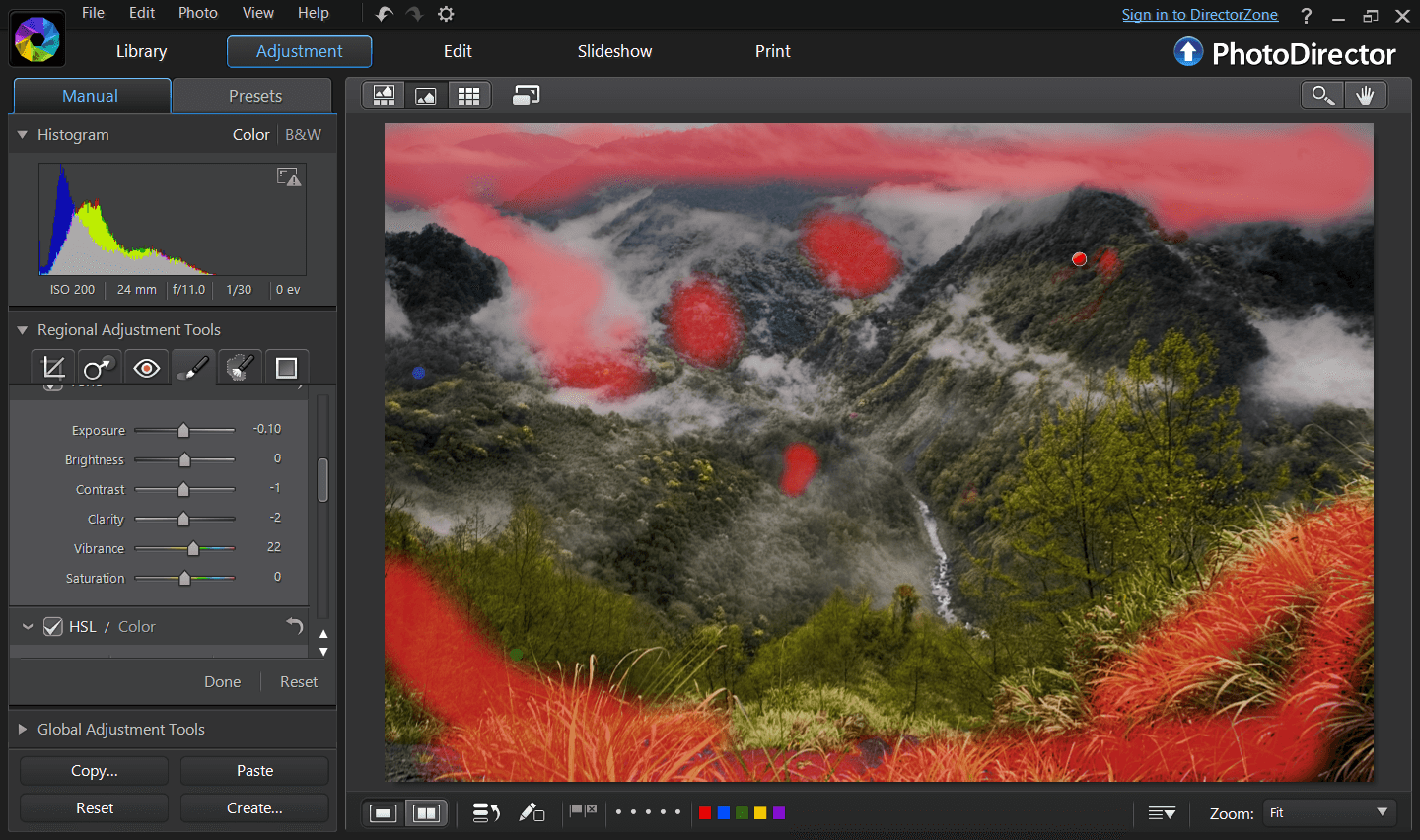
The blue brush is to darken fine details in the mountains so it doesn’t look flat.
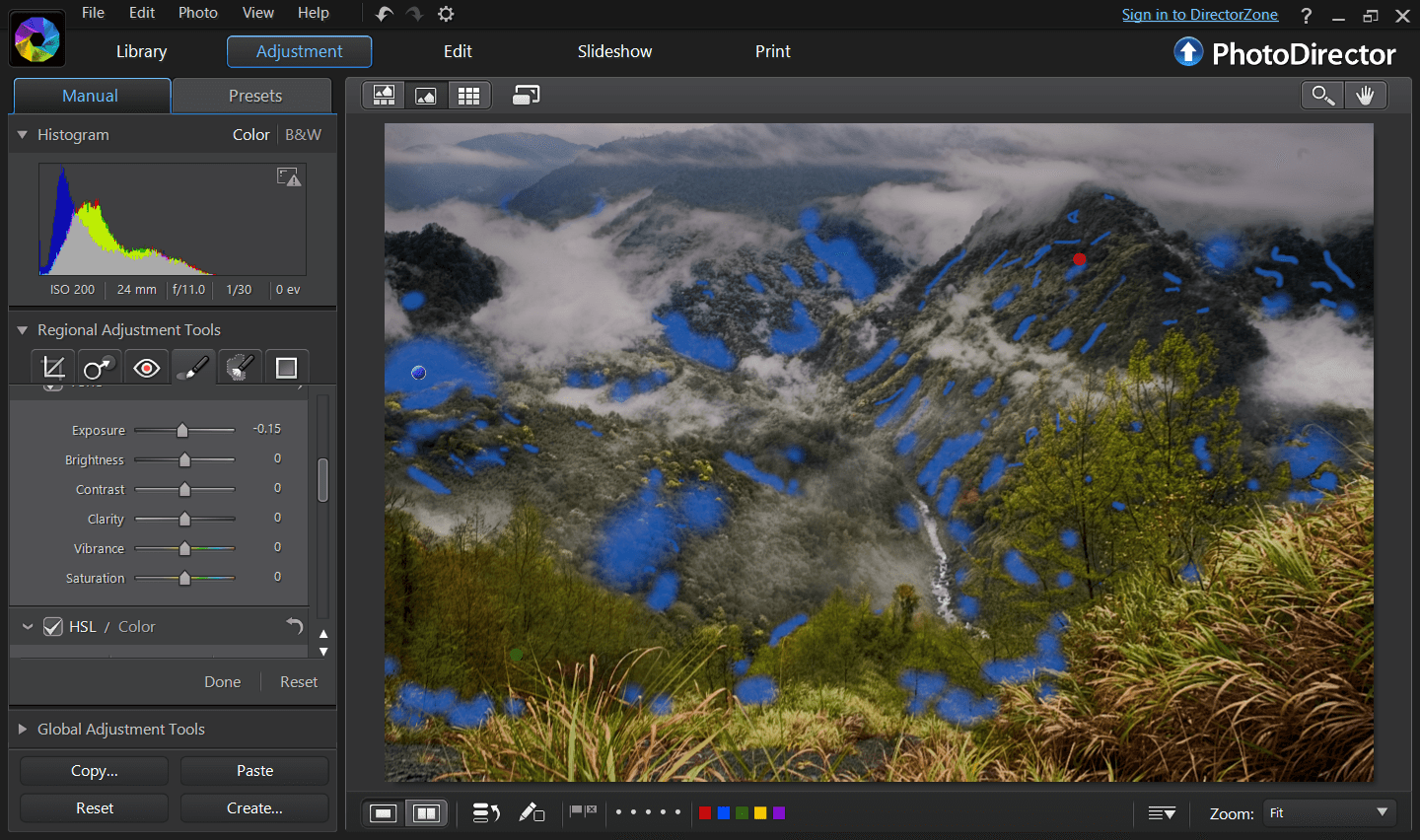
And the third brush to highlight a couple of areas especially the trees in the front.
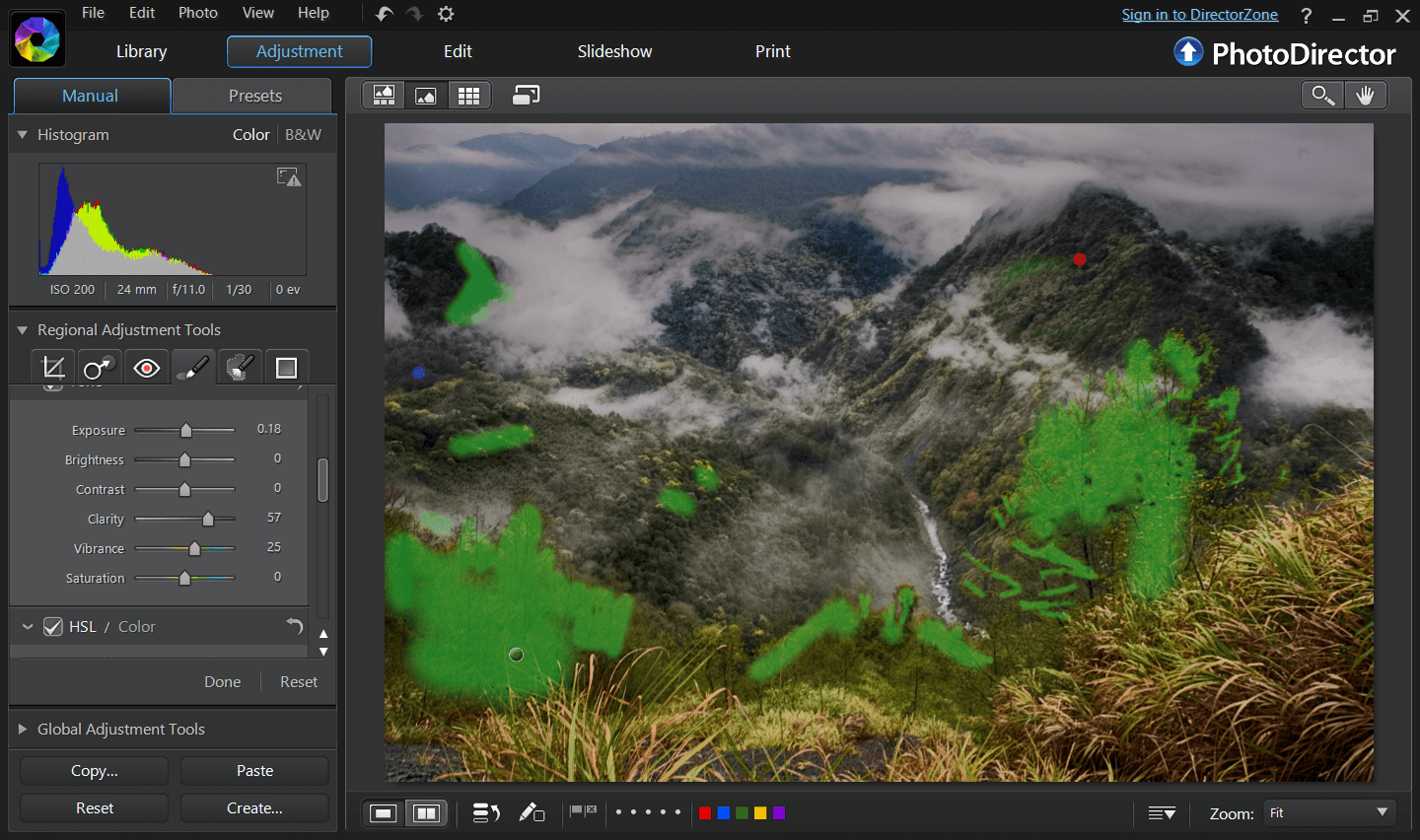
Here is to compare, the image before using the brush and after.
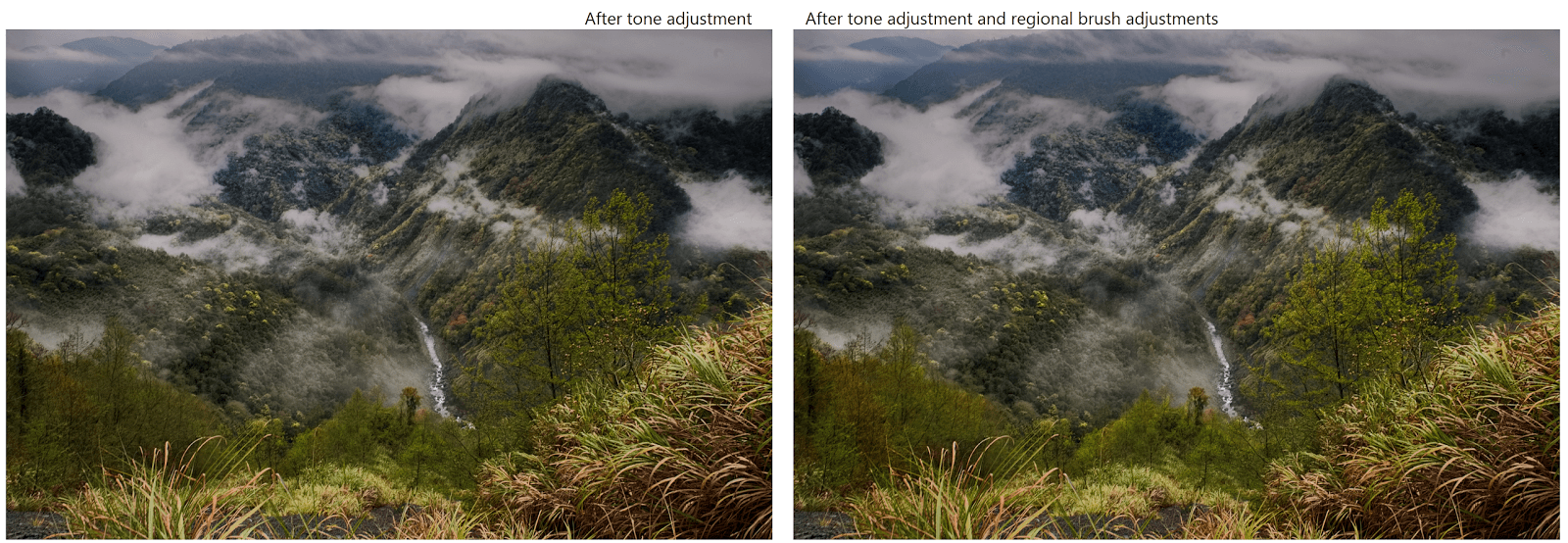
The brush tool is like painting on your photos to brighten or darken areas that will help make your photos pop.
The final image in larger size.

PhotoDirector 2026 Essential
Free Software With 30-Day Premium Features




