Enhancing Your Photo Using PhotoDirector
There are times when the light condition is not at its best, your digital camera may have captured the details but the colors are not that great. In this situation, you can use PhotoDirector to adjust the colors to enhance the overall look of your photo.
In this tutorial, I will take an example of a photo taken in bamboo forest in Taiwan. It was a cloudy day and right before the heavy rain, the forest was very dark. However, I was able to capture enough detail of the photo in RAW. Because it was shot in RAW, the photo was fairly easy to adjust to an acceptable photograph. Here is the before and after adjustment.
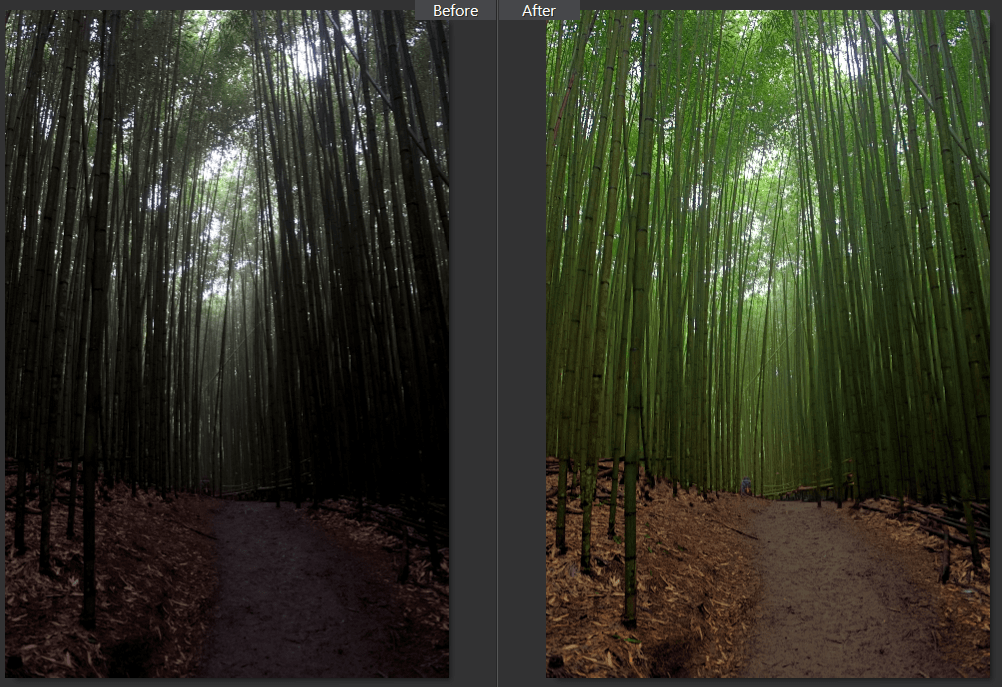
After importing the photo, adjust tone and tinge to brighten up the shadows and bring out the colors.
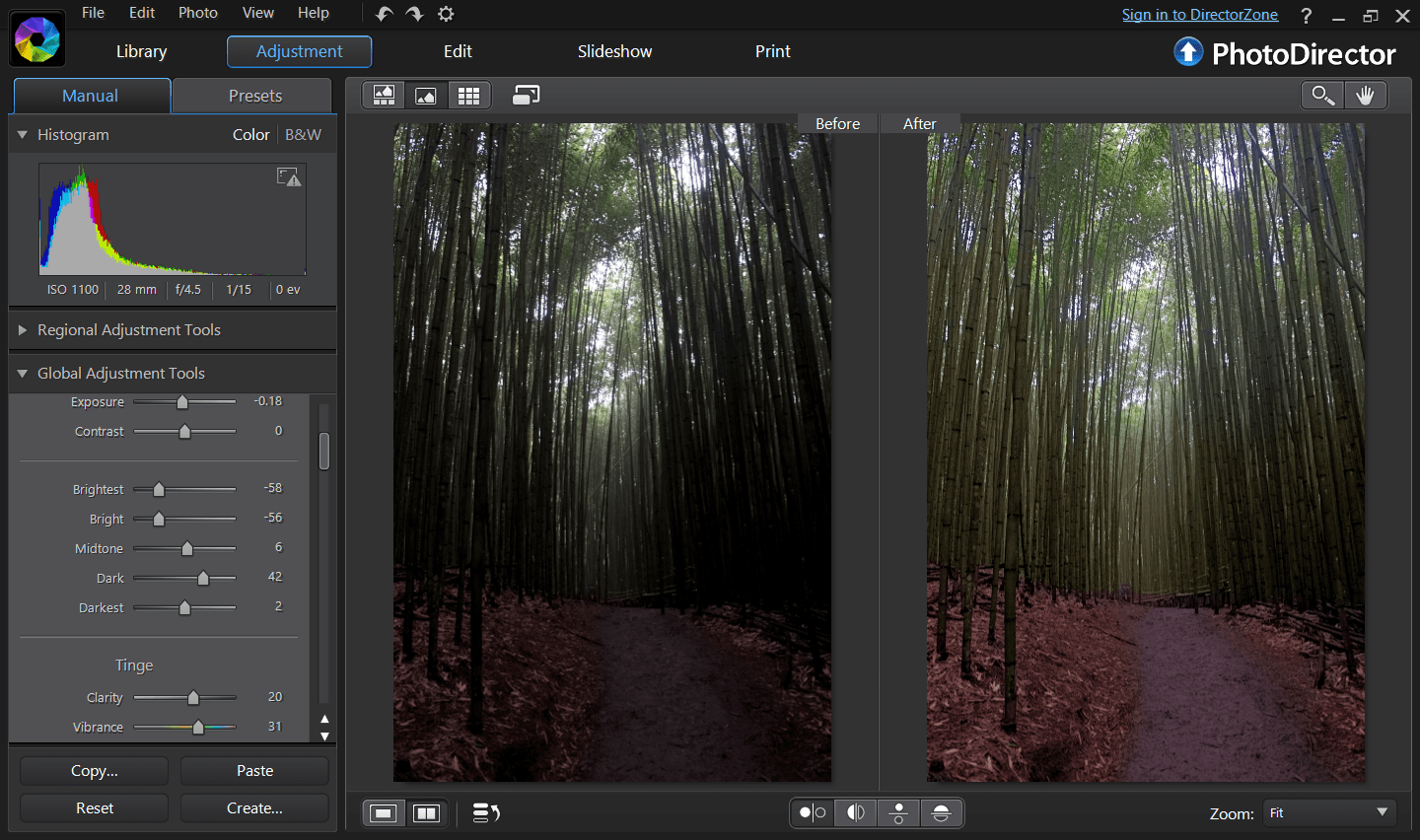
The next step is to adjust the tint by reducing the red and bringing out more green.
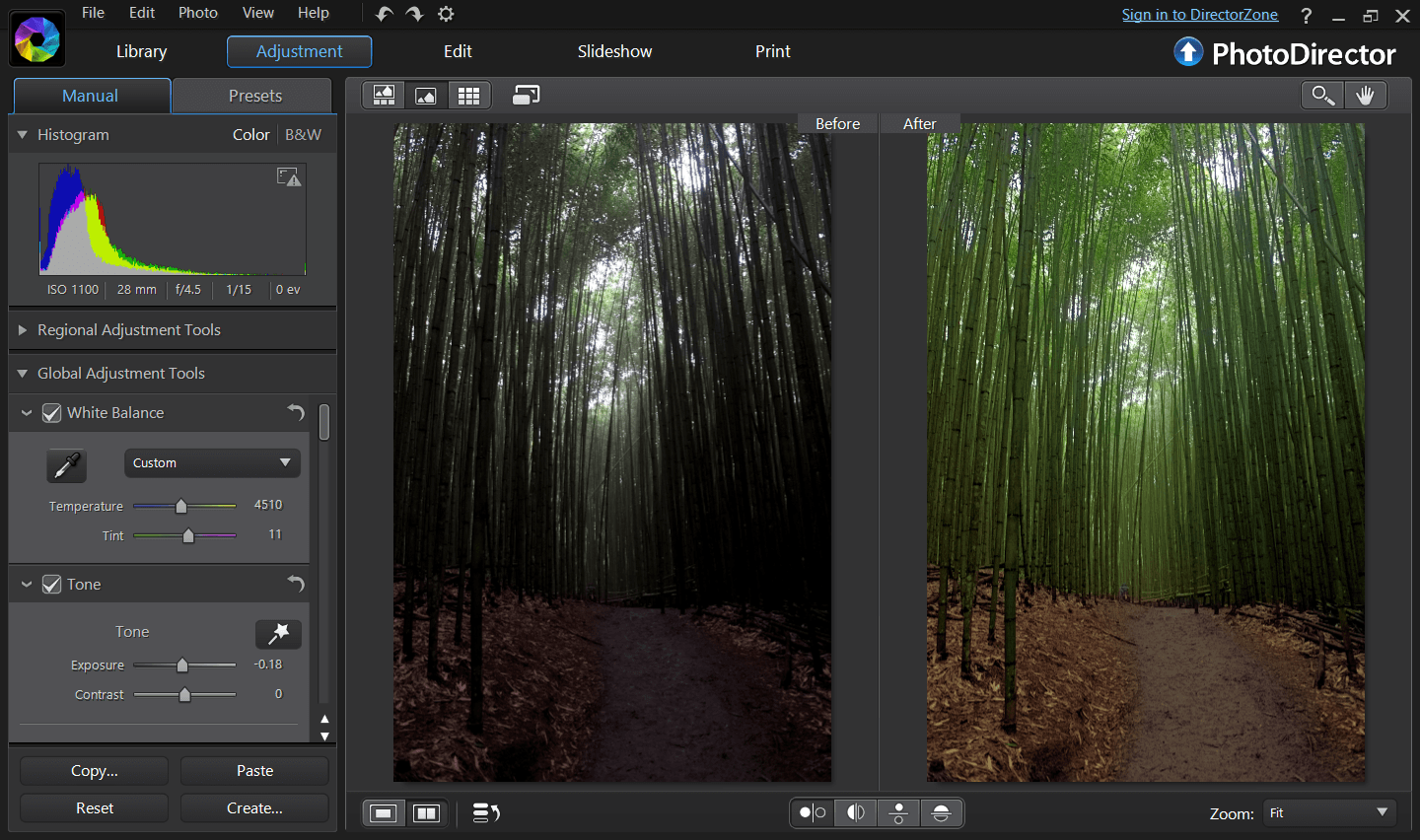
The final step is to remove noise and only the bottom part of the bamboo is the problematic area. By using the brush tool, we can remove noise in only the selected area.
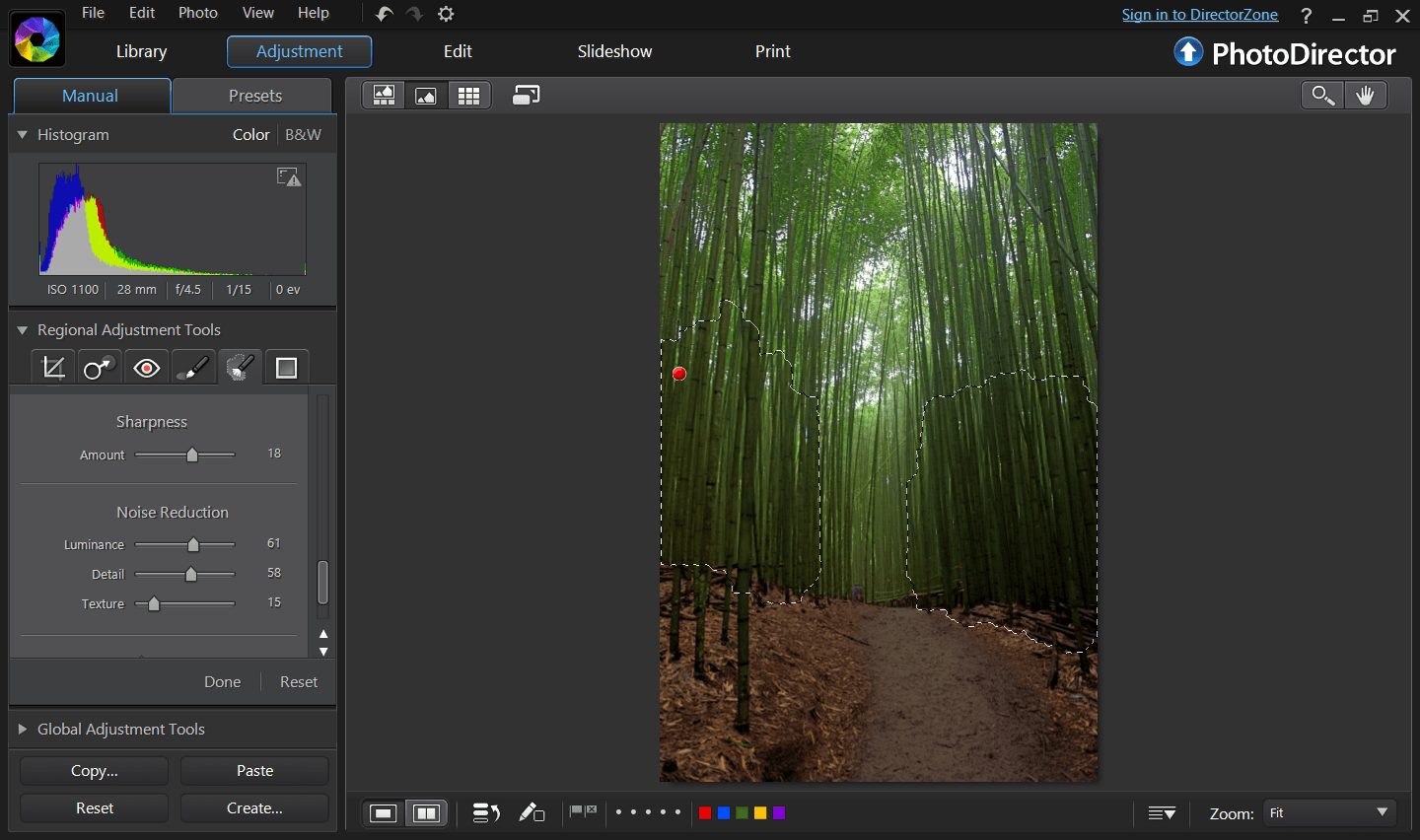
And this is the final photo, all done in less than 5 minutes.

PhotoDirector 2026 Essential
Free Software With 30-Day Premium Features




