3 Steps to Create a Holiday Family Photo Greeting Card using PhotoDirector

To create this wonderful family portrait greeting card, you don't need to hire a professional studio or invest in expensive backdrops. In this tutorial, we will take advantage of PhotoDirector's Background Removal, Photo Composer and Watermark Creator features in the Edit module.
First select a family photo or take one group shot anywhere at home. Take several shots and use the face swap feature in PhotoDirector to achieve the perfect group photo. Next select a holiday background image, which you can easily get from online photo stocks. There are dozens of royalty-free images from as low as to $5 per image. The pictures below will be used in this tutorial.

Step One: Import the images into PhotoDirector. We will start by removing the background in the family photo. Go to the Edit module in PhotoDirector and select Background Removal.
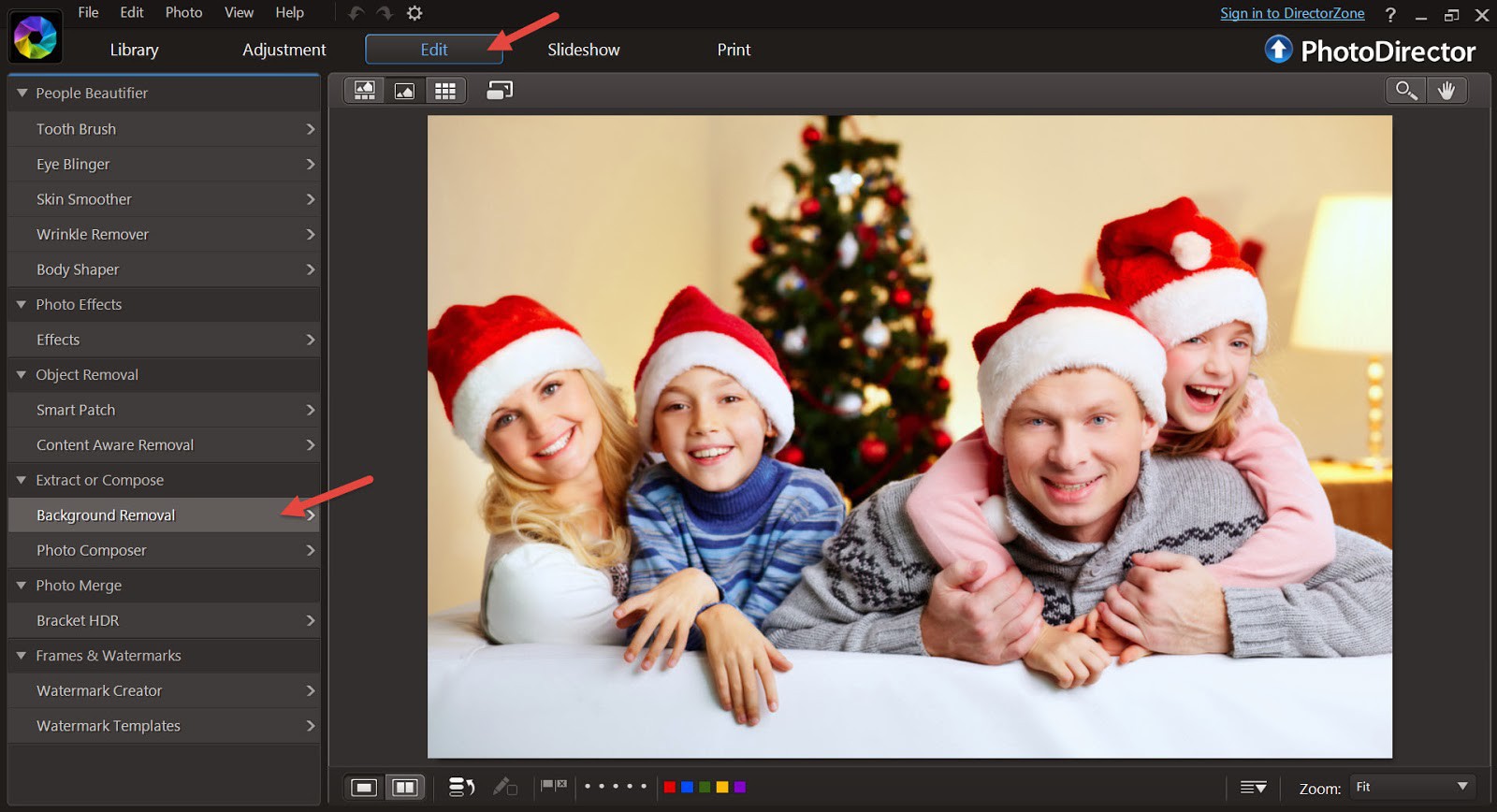
Use the paintbrush tool to select the areas you want to keep. In this case, we will select the four members of the family including the back of the white sofa. You can start by using a bigger brush and reduce the brush size as you select smaller areas. Don't worry if your selection is not precise, you can always fine tune it later.

Next select Remove background. You will notice that some unwanted areas are not selected, and you can use the fine tune brush to exclude those areas using the "minus" brush or add in areas using the "plus" brush. You can also adjust the brush size, but I would suggest to work with smaller brush sizes for fine tuning. It is also easier to fine tune by enlarging the photo too.
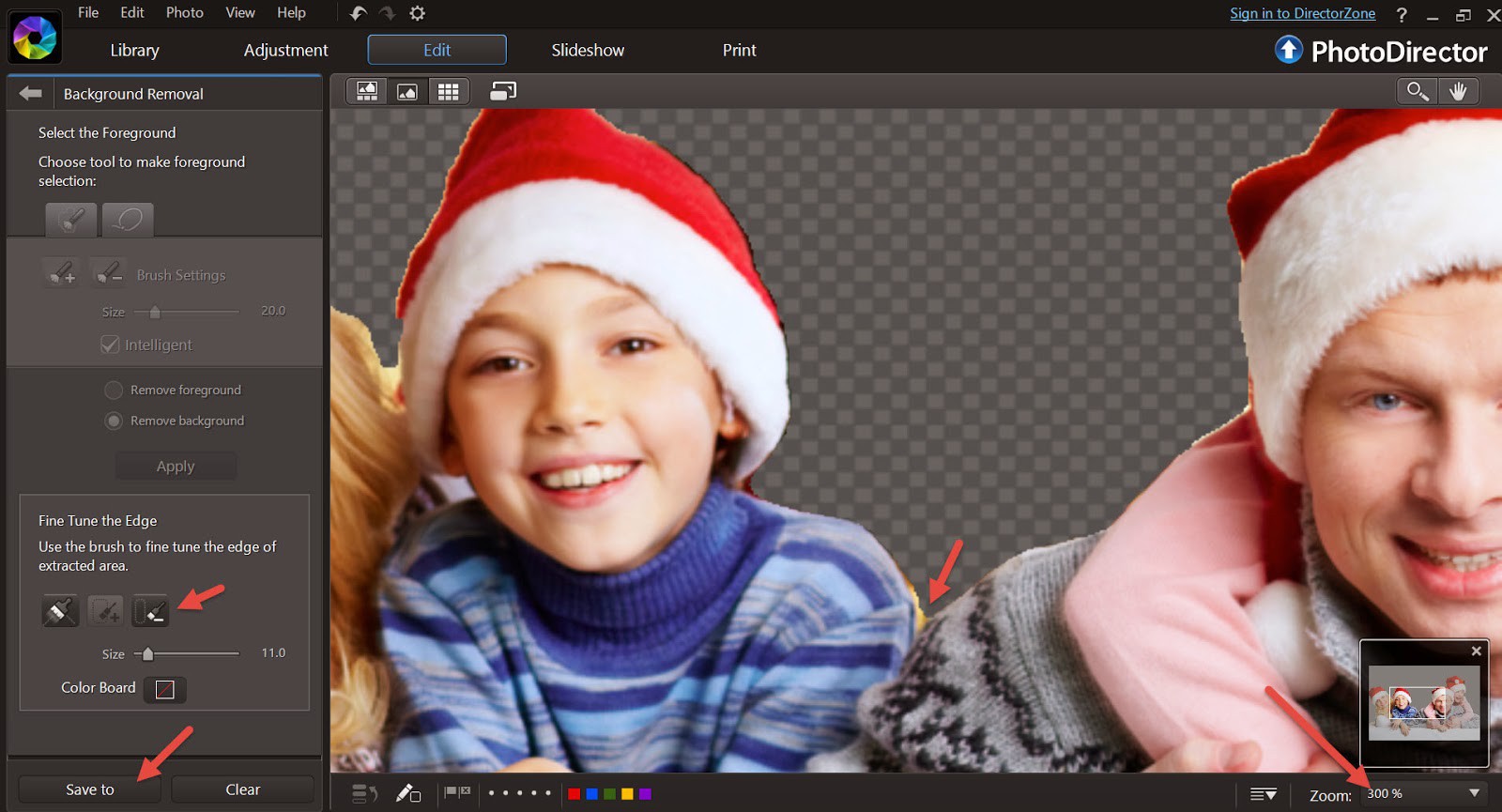
Now save the new family photo with the removed background and we are done with step one.
Step Two: Compose two images. Select the background image, go to the Edit Module and select Photo Composes.
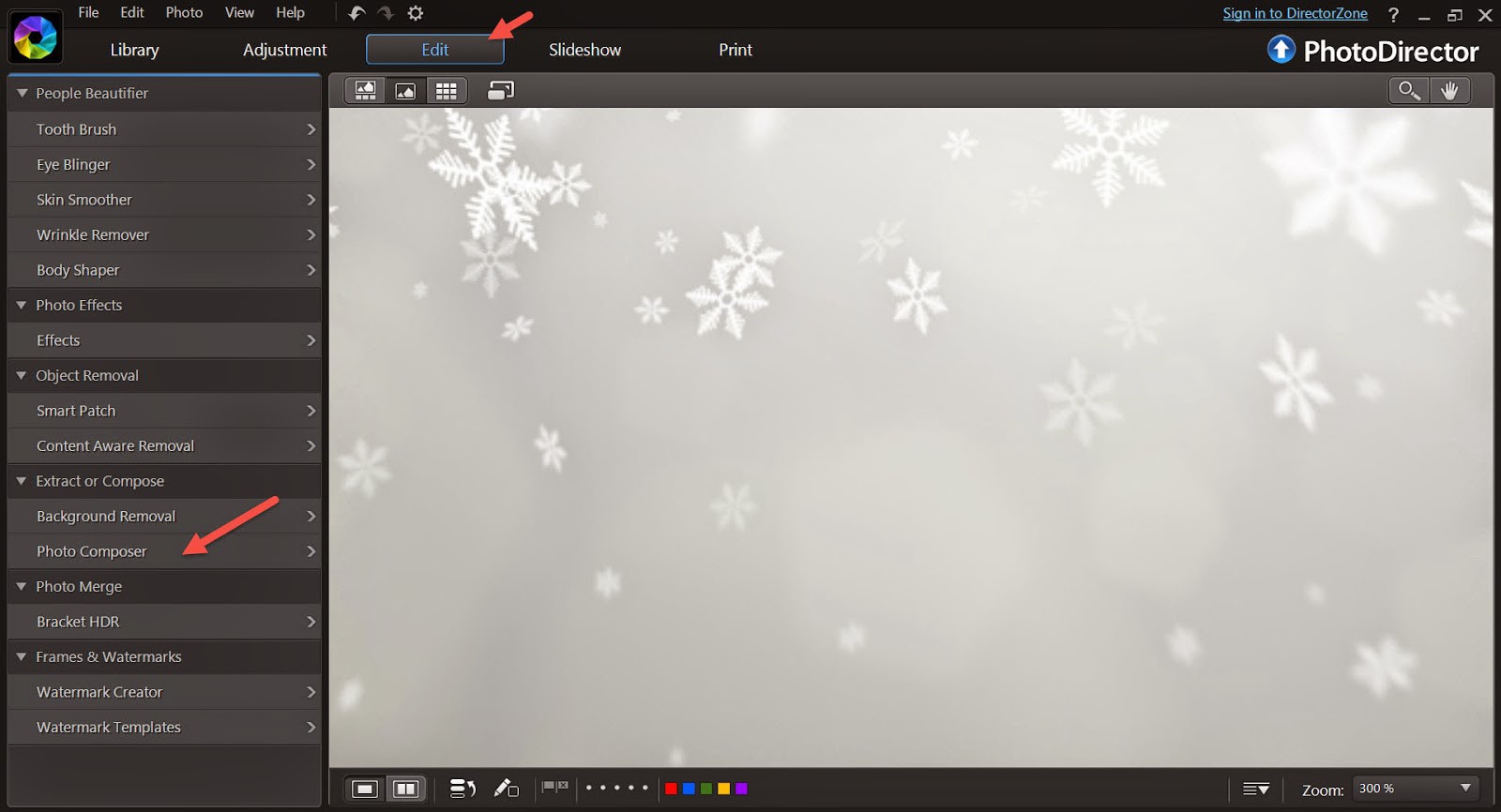
Select the Add Photo button to overlay the new family photo and adjust its size to fit into the background image. Now you have a holiday photo shot as if it was taken from a professional studio.
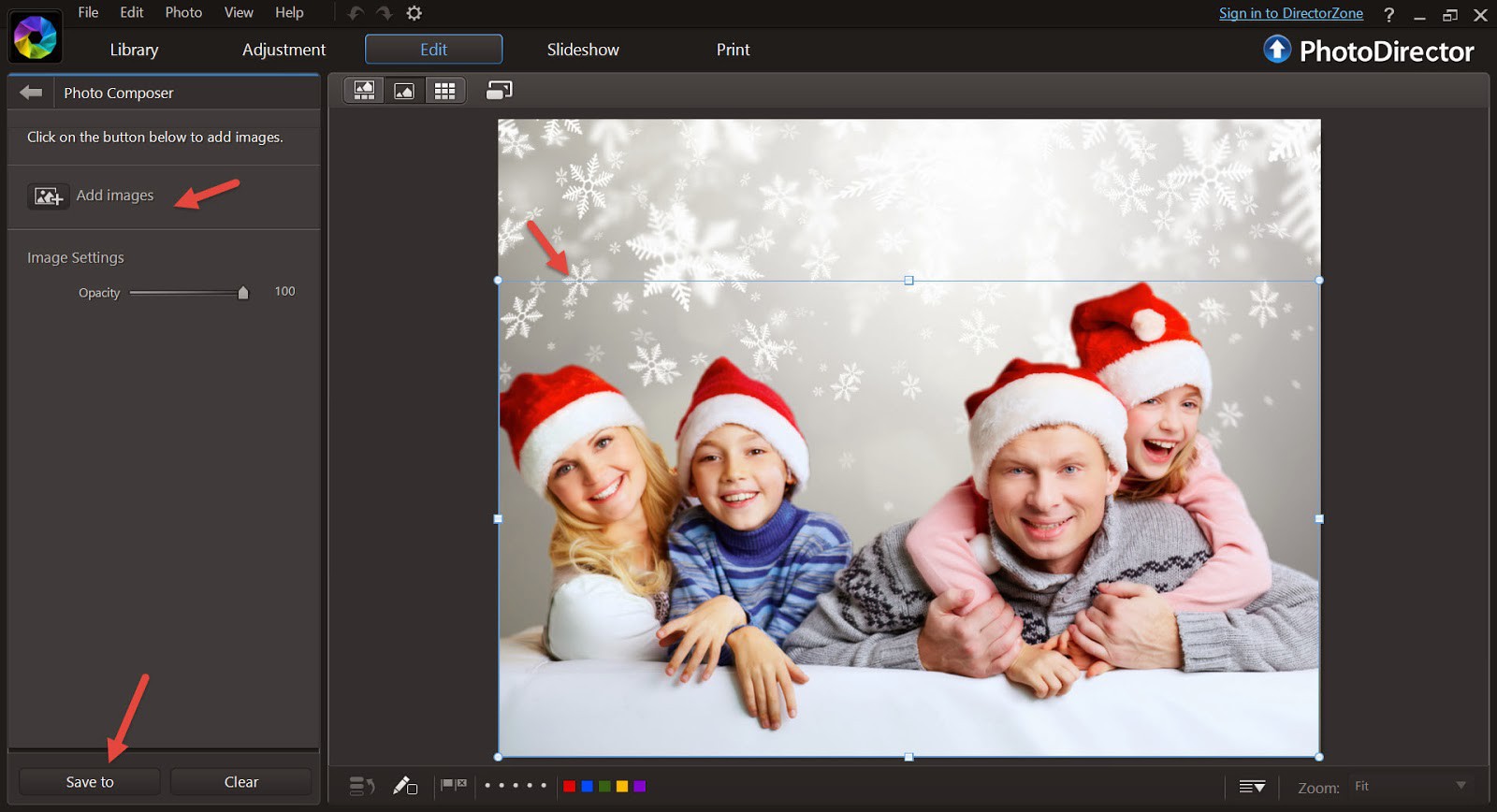
Step Three: Add Holiday Greetings. Go to the Edit Module and select Watermark Creator.
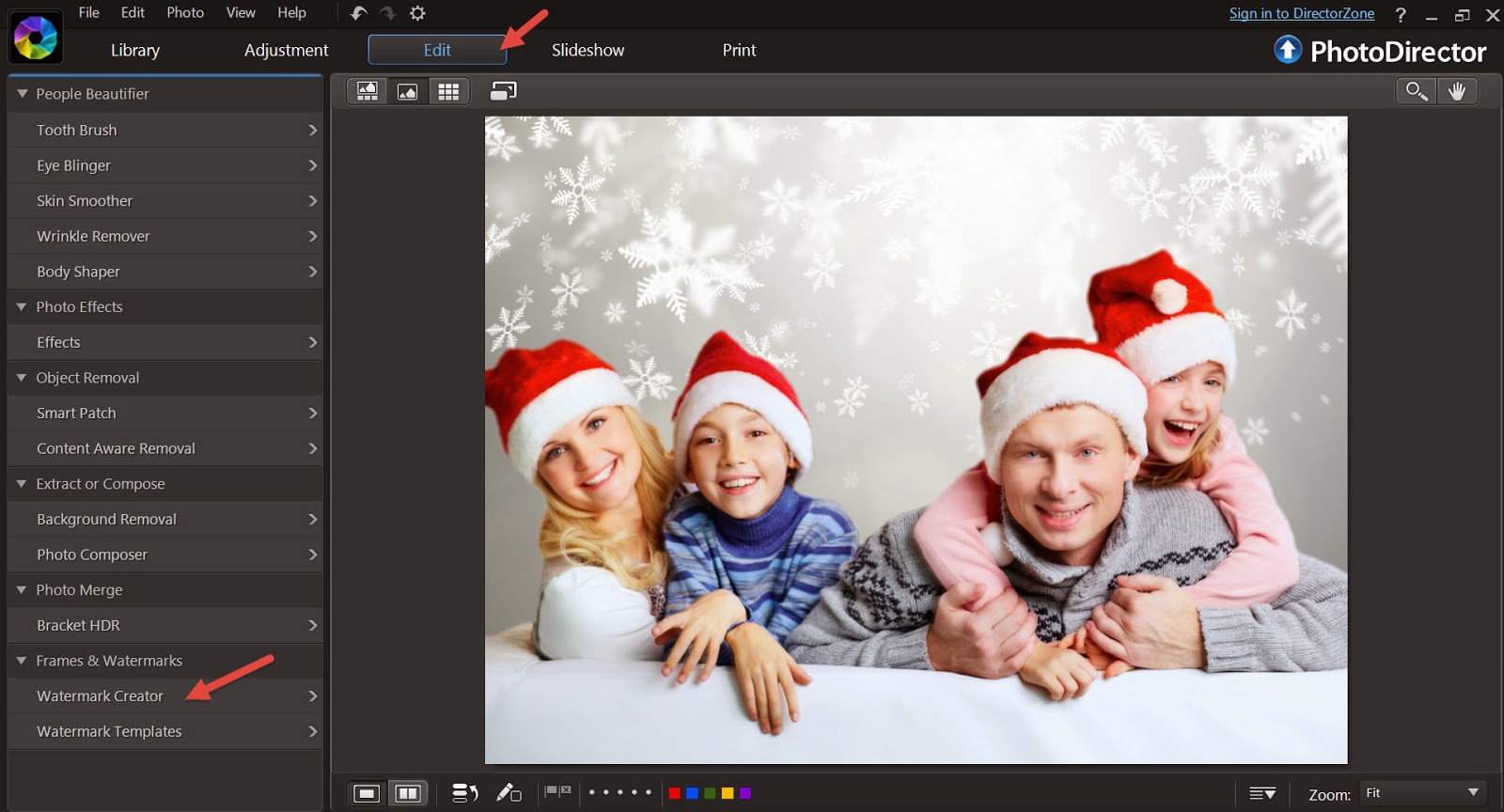
Go to the Text Tab and click on the Add Text button. Type in the greeting message and adjust font type, size and color. You can move the text to the exact location you want on the image. In addition, you can add as many lines of text as you want.
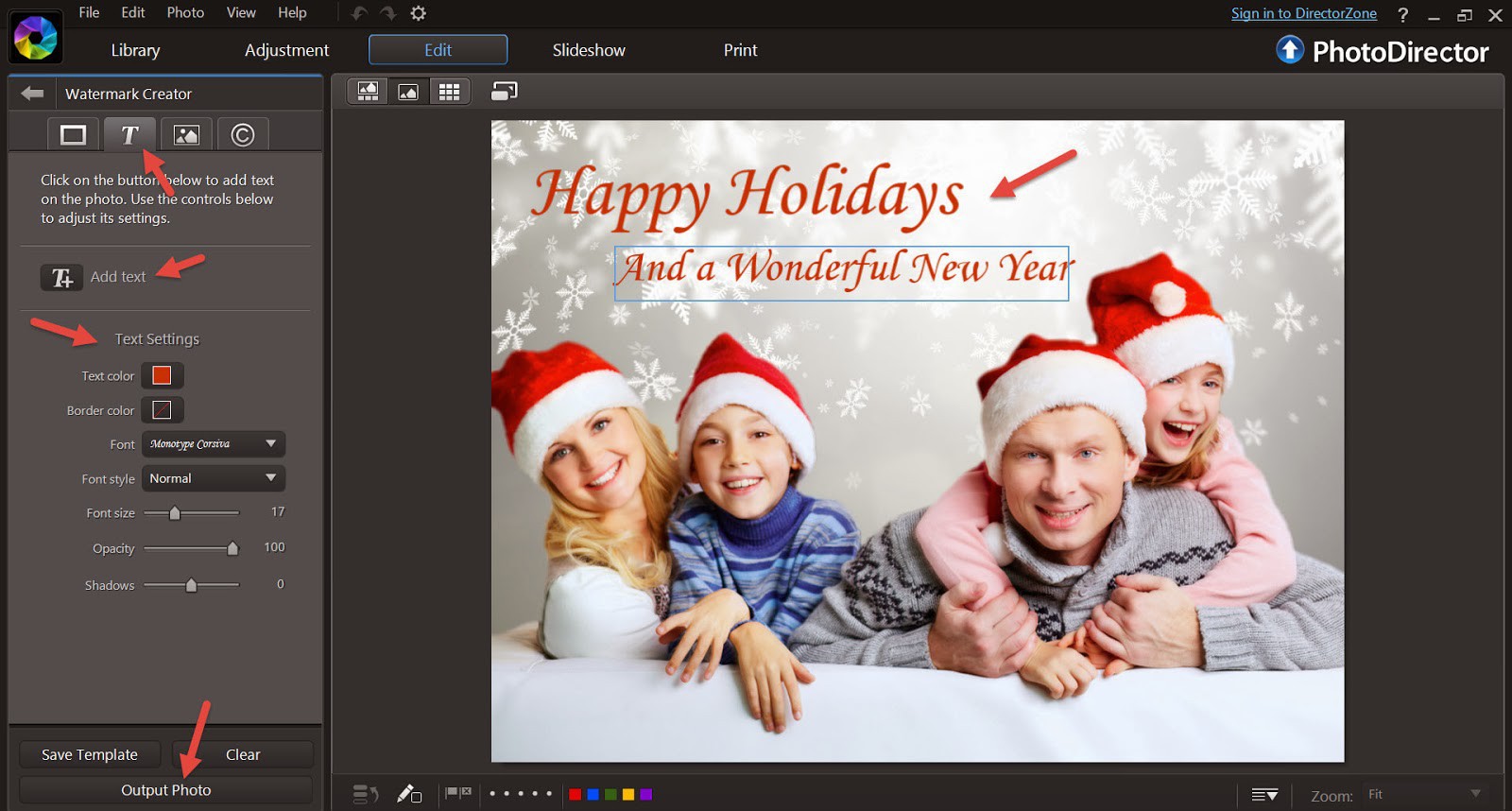
Once you have the final image, there are several ways to share directly to social networks, export to file or make prints to send to family and friends.
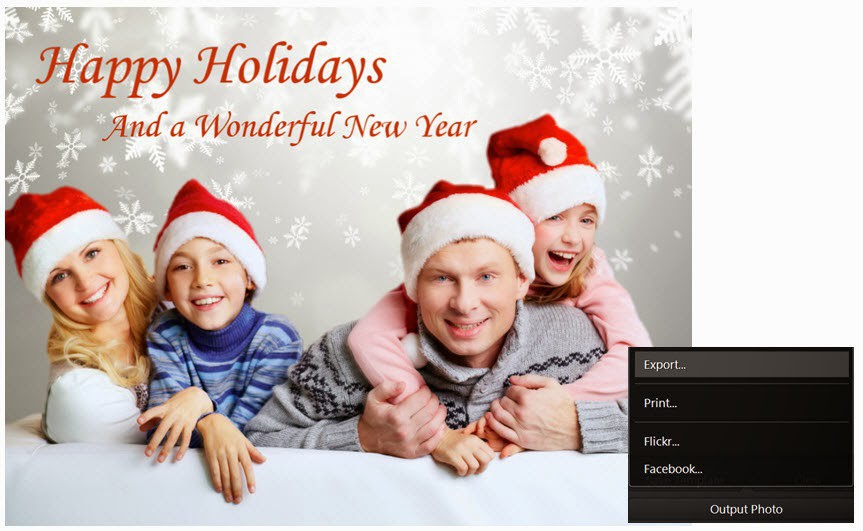
Now give it a try with your own photos. Send your greetings by creating wonderful family portraits.
PhotoDirector 2026 Essential
Free Software With 30-Day Premium Features




