Remove Unwanted Objects to Make a Perfect Photo
One of the biggest advantages of PhotoDirector is its capability to remove objects without having to use an additional image editing software. The new version takes a step further with the introduction of new Content Aware Removal, meaning that you do not have to find areas in the image to patch the object you want to remove, the program will automatically fill up the space.
In this tutorial, we will remove two objects in this photo: the utility pole together some wires around it and a patch of dark soil. I find these two objects blocking the visual flow in this picture.

After the image is imported into the library, go to the “Edit” module and select “Content Aware Removal”.
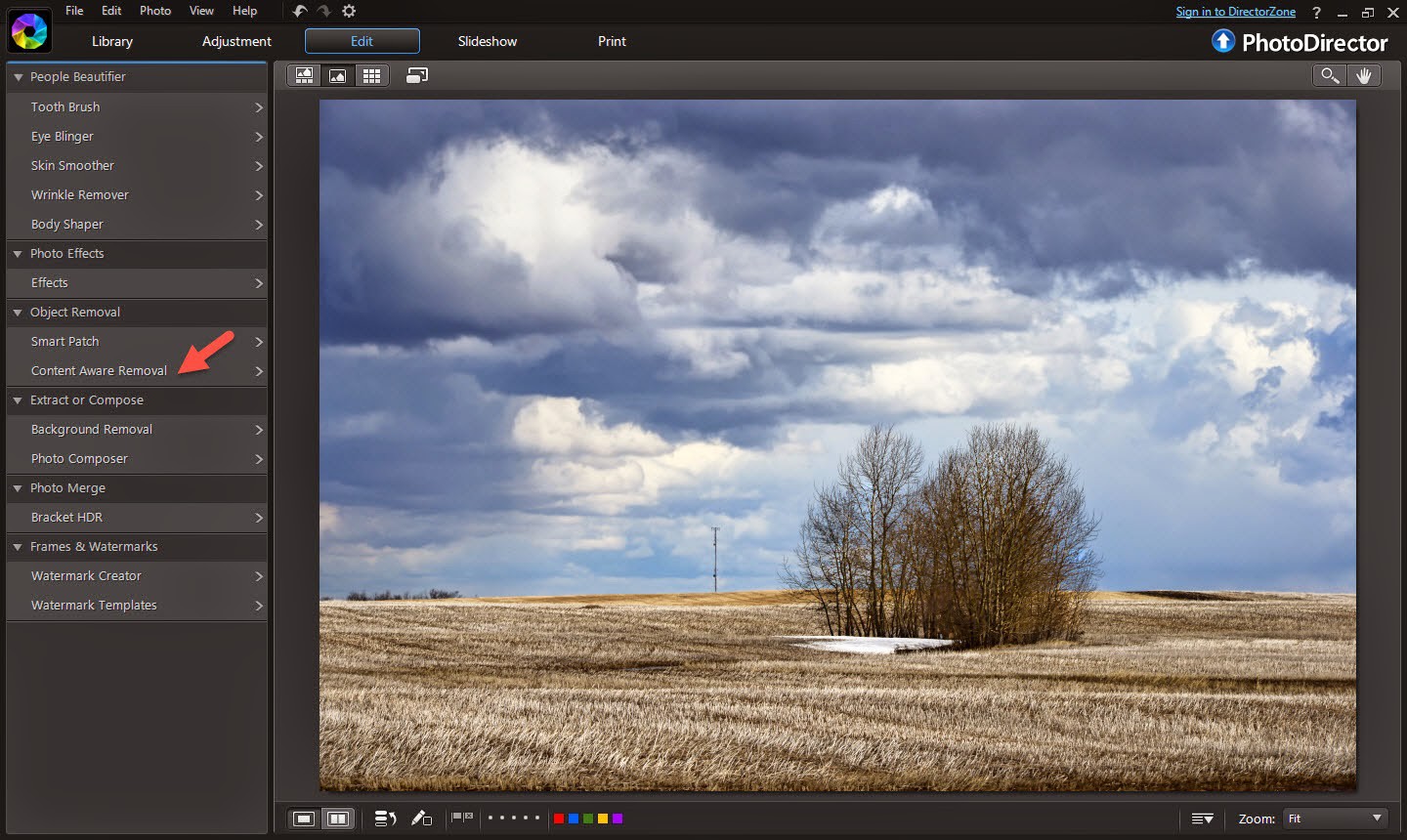
There are 2 types of selection brushes, one for removing objects and another for straight lines. To remove the utility pole, it is easier to select the pole by using the line brush. The size of the brush is adjustable and several lines can (of different sizes) be selected at the same time. Once the selection is made, click on the “apply” button and PhotoDirector will remove the pole and wire lines altogether.
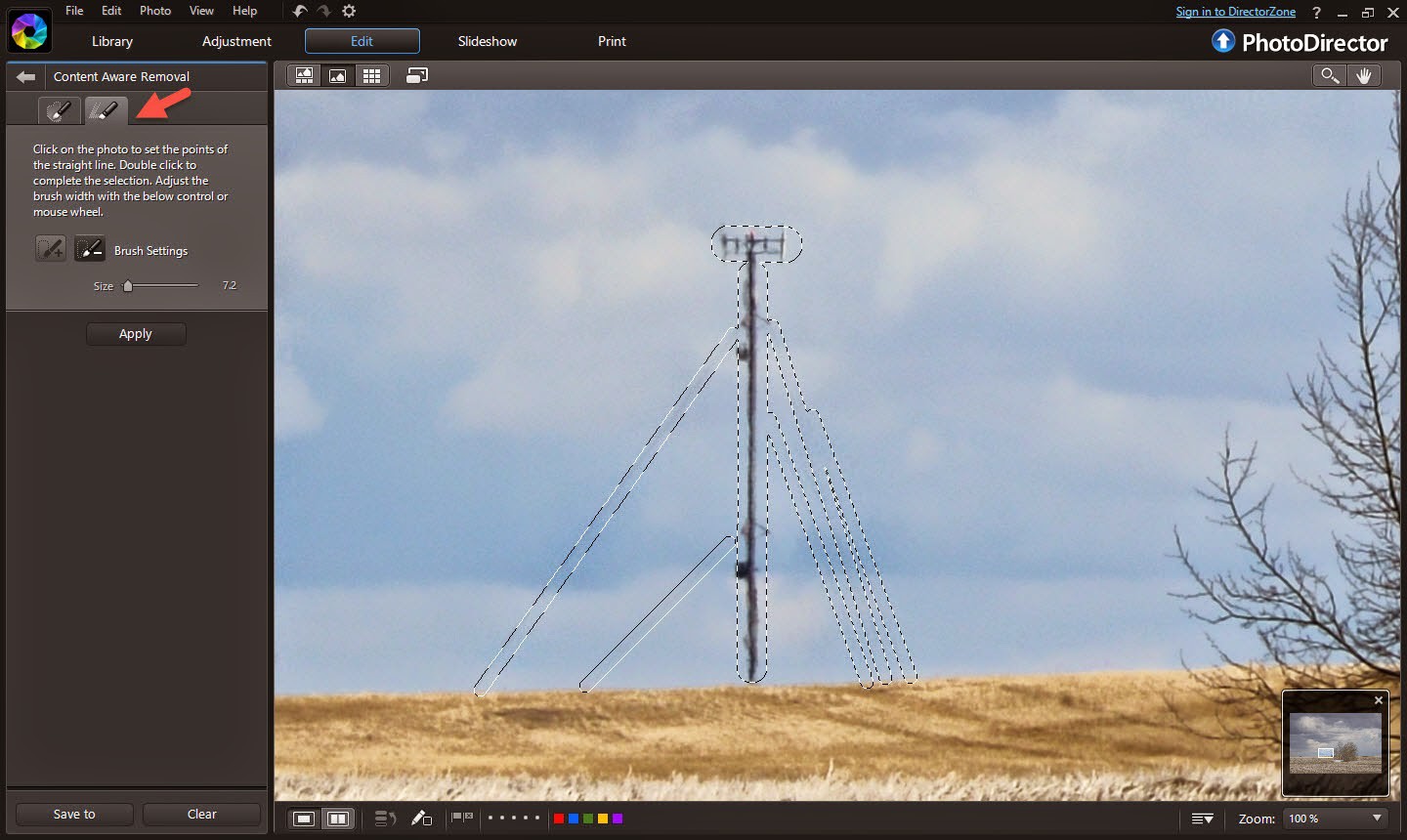
Here is the photo after removing the utility pole. As you can, the sky is automatically filled in place.
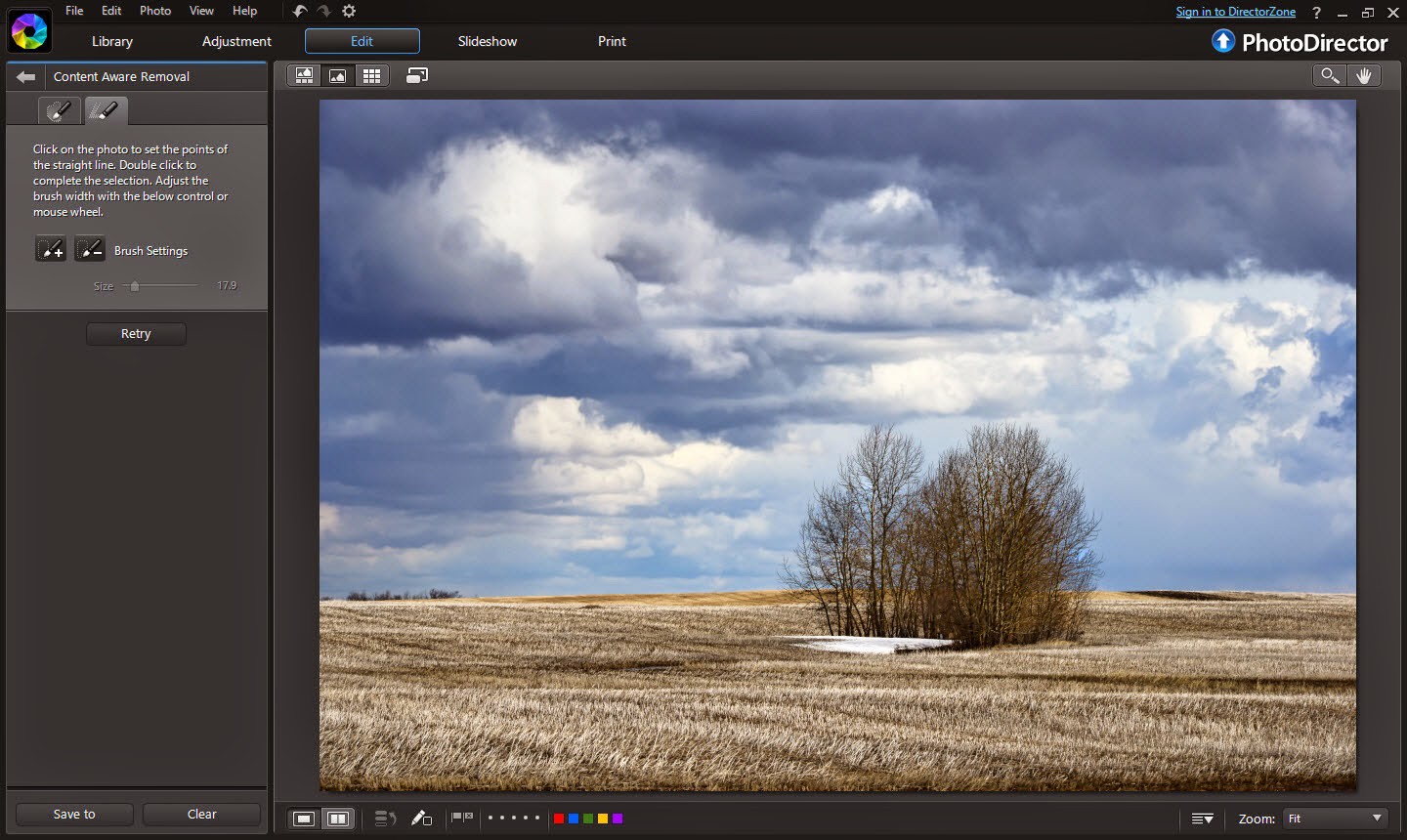
Now, let’s work on the dark patch of field on the other side of the image. This time, we will use the object brush and paint over the area. The brush size can be adjusted to selected small areas such as the corners of the field.
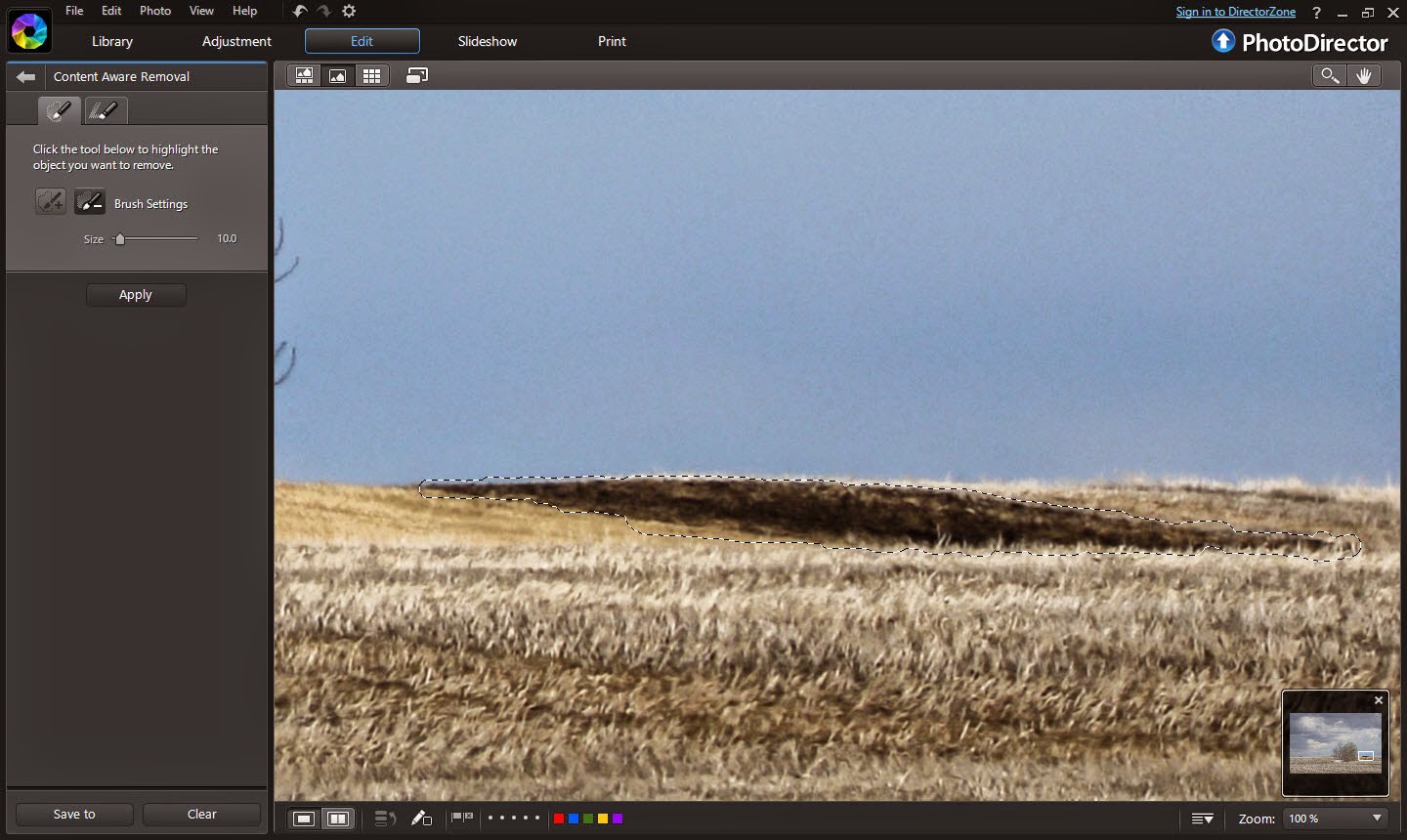
Now, that both objects are removed, the image looks cleaner and more serene.
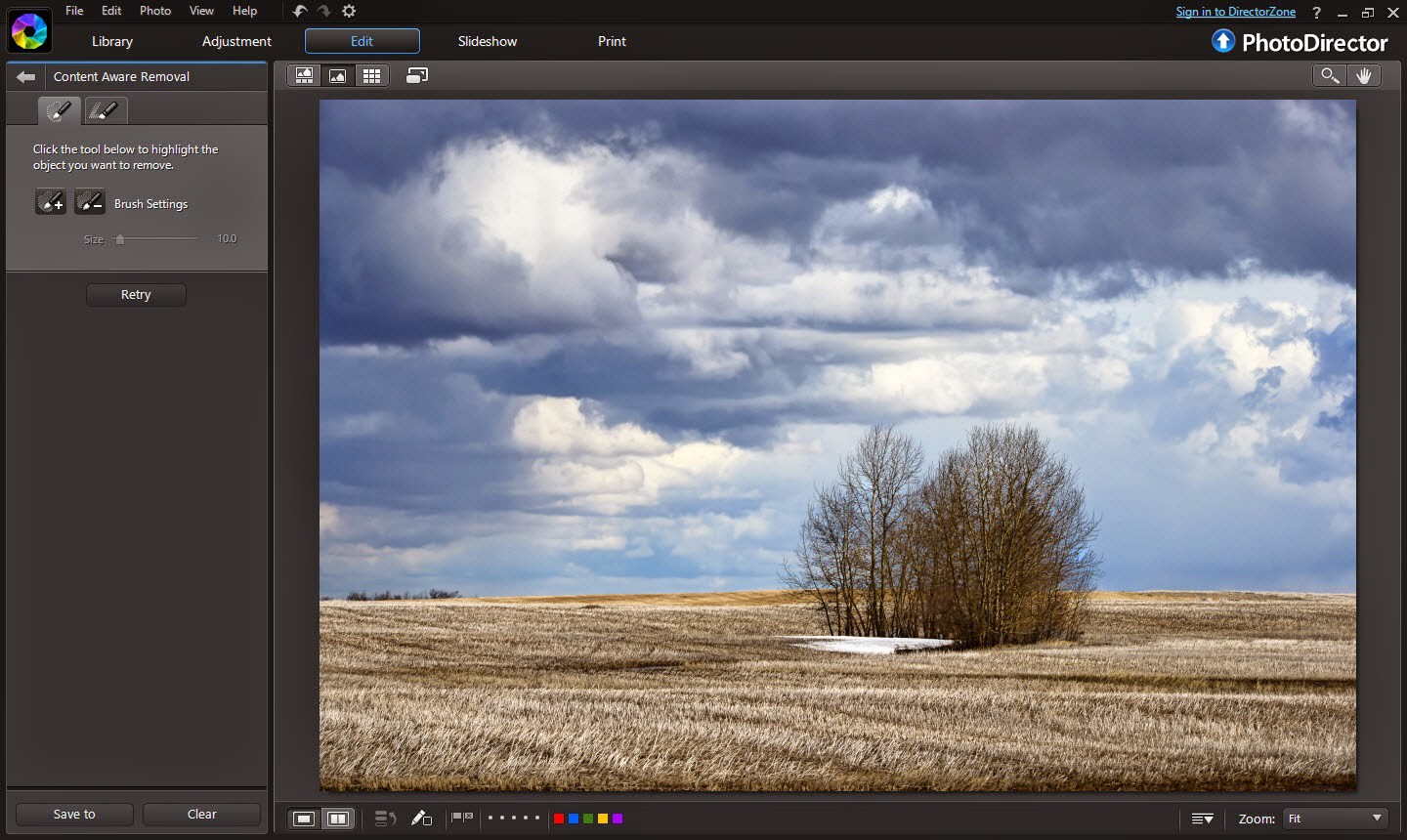
Click on the “Save to” button to save the final image and at the same time, PhotoDirector will import the final image into the media library.
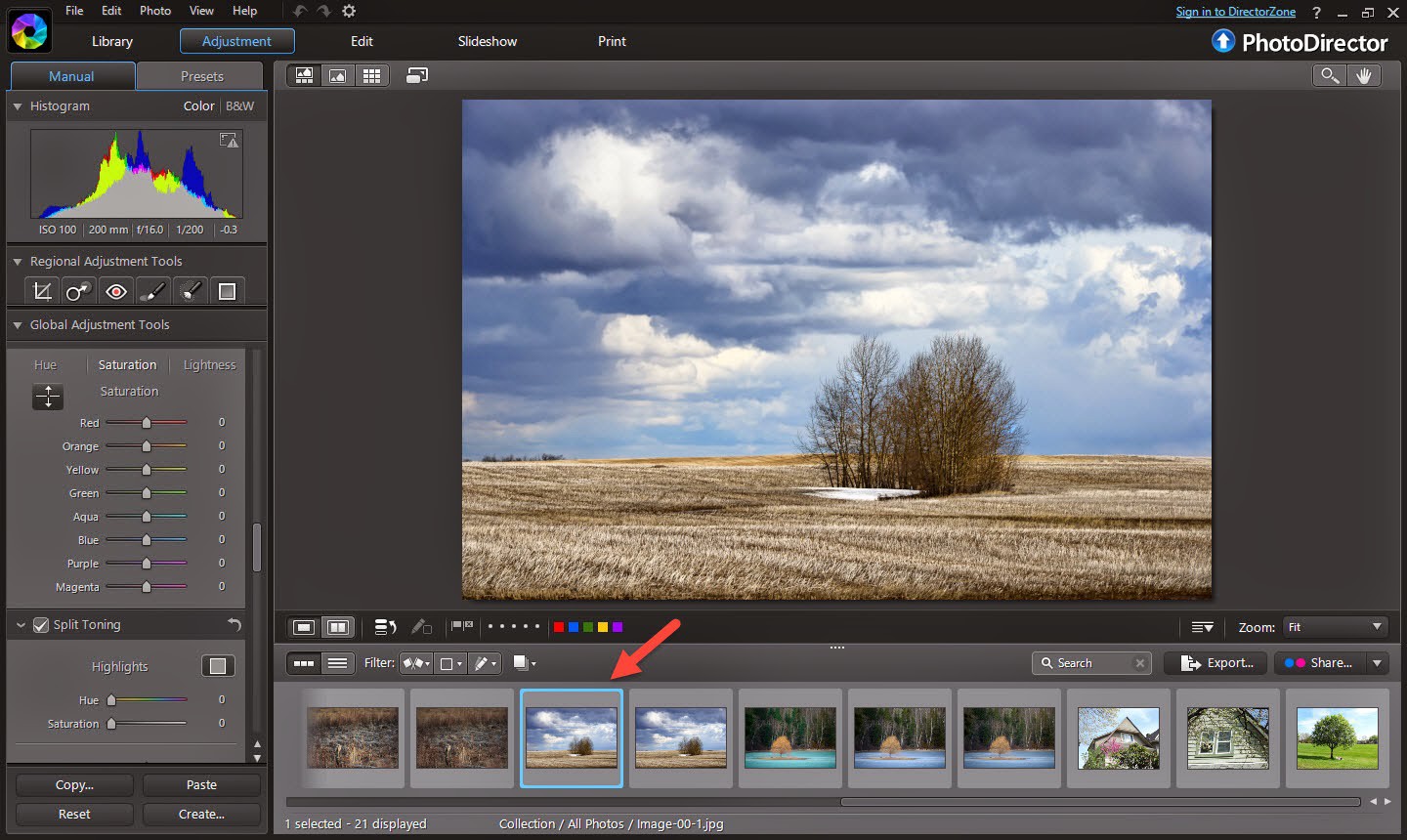
Now, we can make a few final touches such as sharpening the image and remove noise or style it to your taste and liking.

PhotoDirector 2026 Essential
Free Software With 30-Day Premium Features




