Converting Photos to Black and White
PhotoDirector gives you a quick way to convert color photos into Black and White. By selecting B&W, you image is automatically converted.
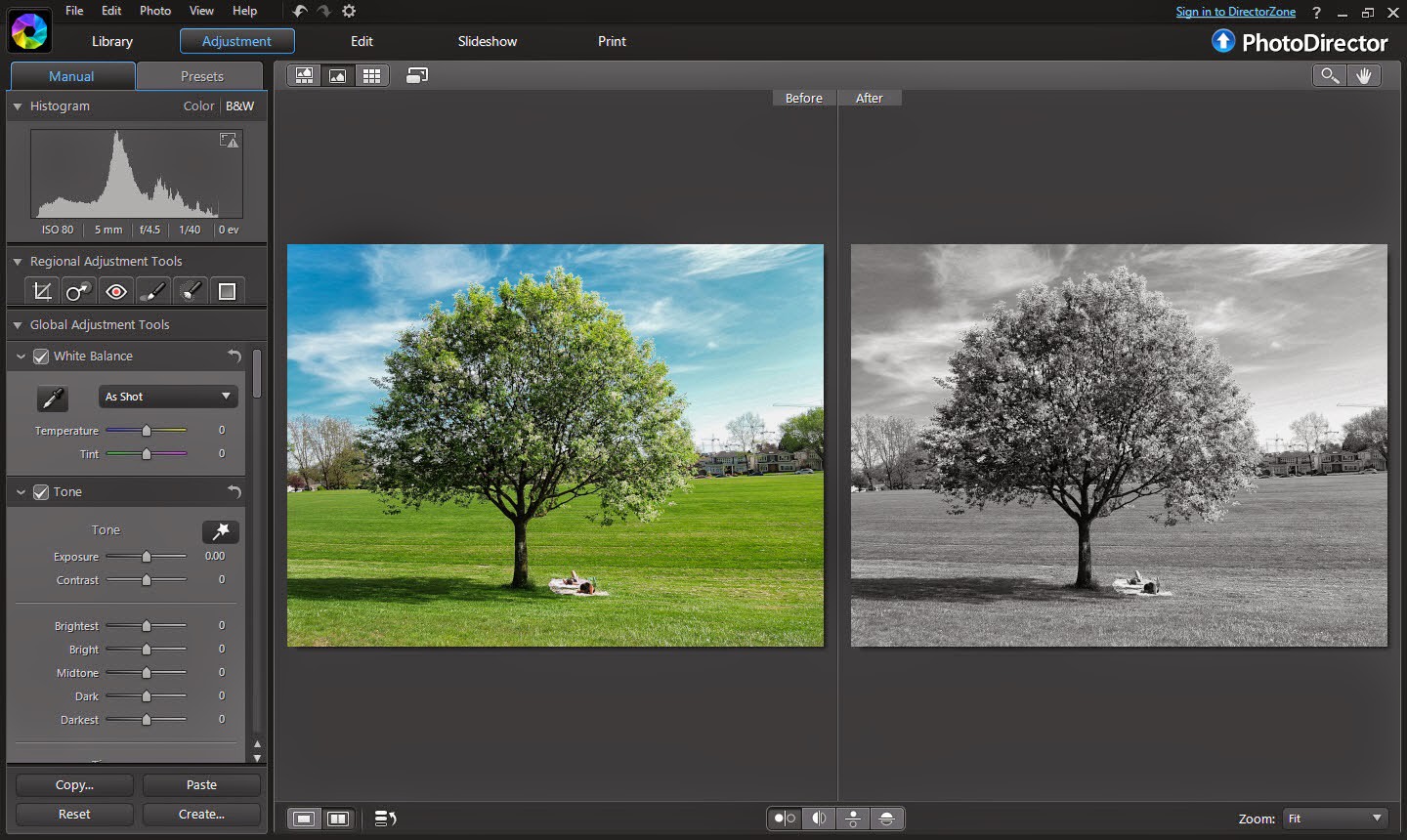
However, the image may appear to be flat. You can further enhance your photo by adjusting the color slider. Usually, color of the sky appears to be brighter after converting to black and white, so you can slide the lightness of the “Blue” Color down. In this image, both green and yellow sliders are adjusted to enhance the contrast of the tree.
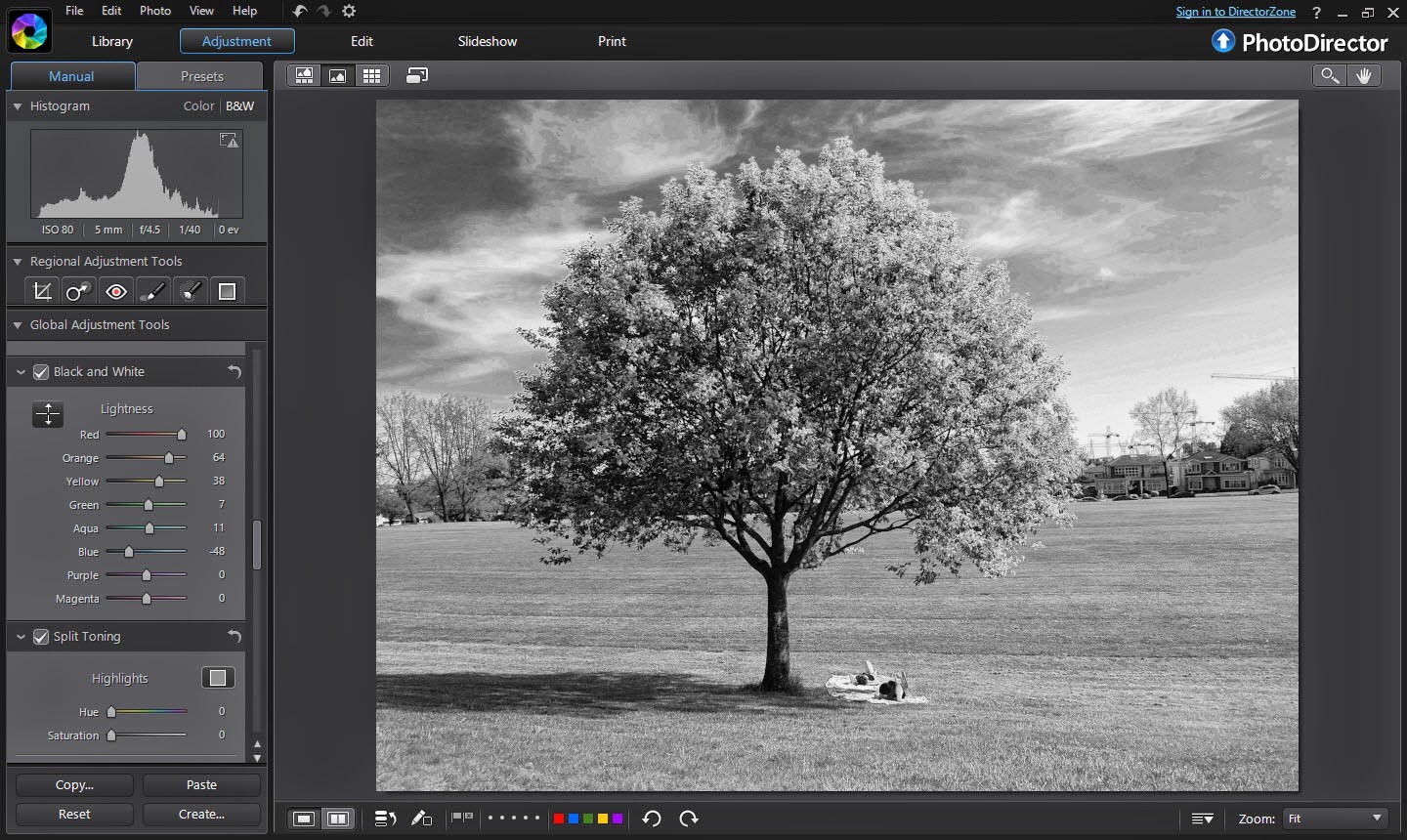
Your image editing doesn’t stop here, you can add more punch by adjusting clarity and contrast.
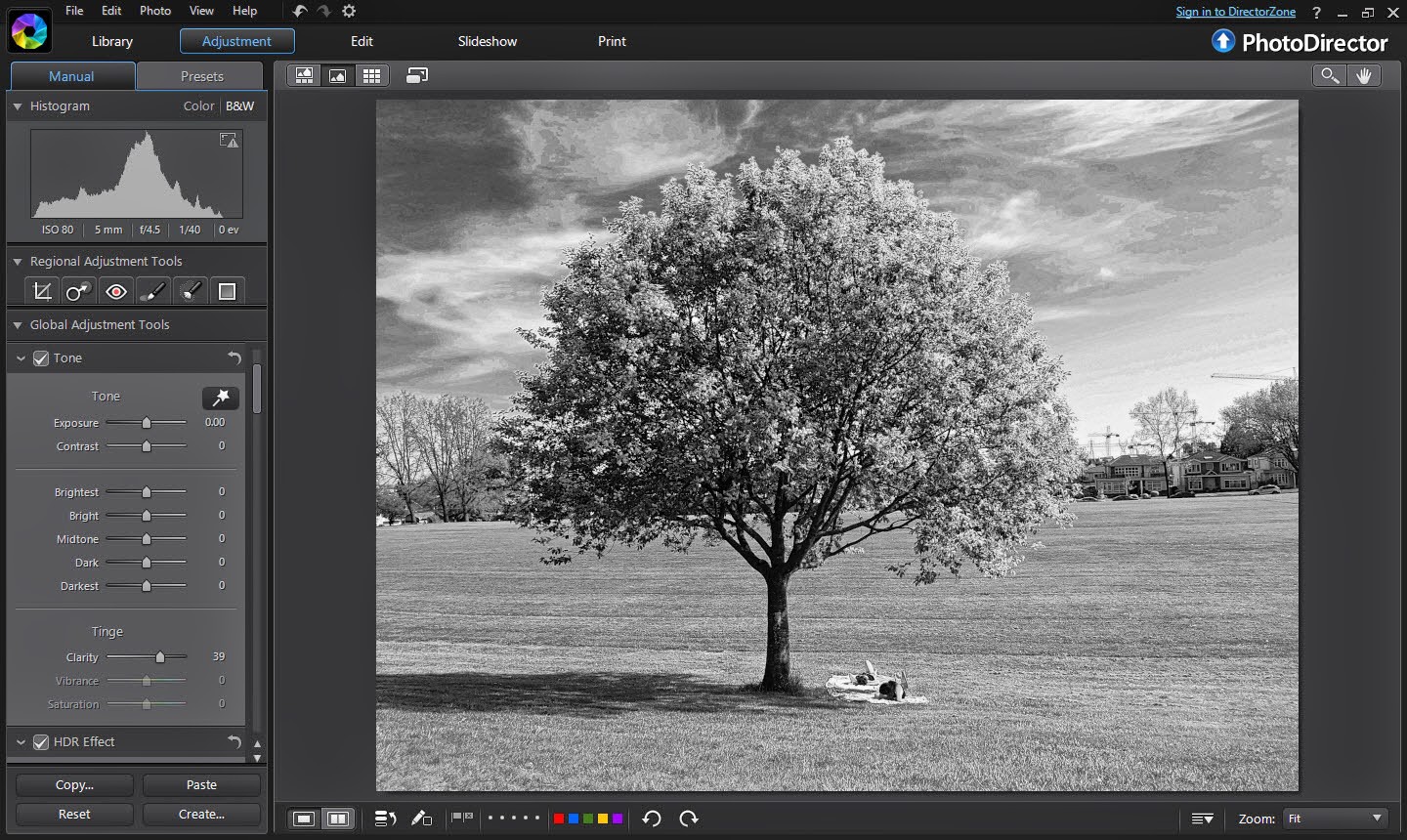
To ensure your image have the full tonal range, click on the Over/Exposed indication icon in the histogram and slide the Bright and Black sliders until a couple of clipped dots are displayed in the photo.
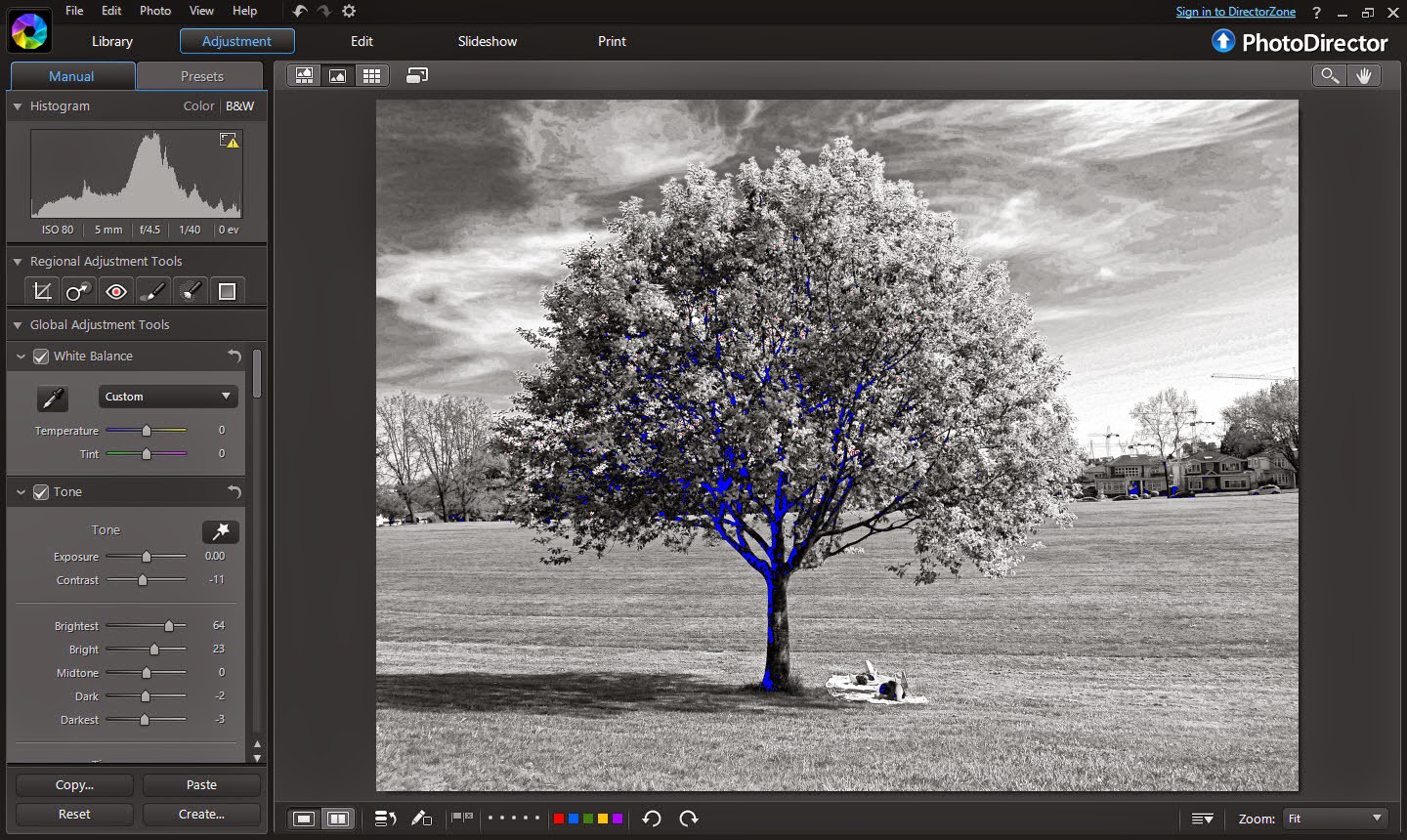
The key to a great B&W photo is to have enough contrast (pure black and pure white) in your image.
There is no right or wrong in image editing, you can go back and forth adjusting contrast and colors until it has reached your preferred style and taste. PhotoDirector is a non-destructive editing software, so you can be brave to experiment while the original image is left untouched. Changes are only made when you export your photos and are saved to another file.
Here is the final image:

PhotoDirector 2026 Essential
Free Software With 30-Day Premium Features




