How to Add Stickers to Photos [Windows, Mac]
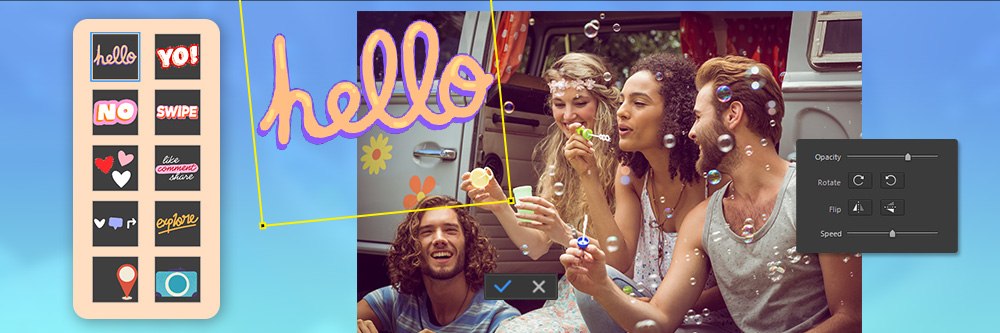
We've all seen pictures on social media with digital stickers, including memes and other images like family photos and collages. But, if you've never used sticker packs to edit and enhance your photos before, we promise it's easier than you might think. We'll teach you how to add stickers to photos using one of the most powerful photo editing software on the market: PhotoDirector 365.
PhotoDirector uses artificial intelligence to power a vast array of editing tools, including object detection when adding stickers to photos. Not only does the software have sticker packs galore, but you can also use presets, templates, text, and royalty-free stock images from Getty Images to unleash your creativity.
Keep reading for more information about PhotoDirector and how you can use it to add stickers to photos.
To add stickers to videos, check out PowerDirector.
- What are Stickers for Photos?
- Best Software to Add Stickers to Photos
- How to Add Stickers to Photos
- Best Stickers for Photos
- Download the Best Software to Add Stickers to Photos for Free
- How to Add Stickers to Photos FAQ
What Are Stickers for Photos?
Gone are the days when stickers were only for grade-schoolers or the bumper of your car. Now, you can use photo editor apps and software to add text, virtual stickers, emojis, overlays, frames, designs, and so much more to your digital selfies and pictures. It's the perfect way to get your photos social media-ready and make them stand out from the crowd.
Photo stickers are also ideal for scrapbookers or memorializing your favorite life events with a photo collage. For example, maybe you just got back from traveling or got married. Or perhaps you had a fun night out with your significant other, family, or friends, and you want to add frames or text to spice up your photos.
Enhance your Marketing Content
Photo stickers are also excellent for marketing, whether you're an influencer or a small business owner. For example, perhaps you sell on Etsy or eBay and want to make your shop look more professional and visually engaging. Using sticker packs can make it easy to create cohesive marketing content to promote your shop in an increasingly competitive digital marketplace.
However, not every "free" photo editing software you find on Google Play or the App Store is worth your time. Some are very rudimentary or only have limited sticker options. Others will inundate you with ads or obnoxious third-party links. The worst of the bunch are basically fronts to scam your information or steal your personal data.
Fortunately, you can find software and apps that are of high quality and offer powerful editing tools and dozens of stickers and design packs. We'll explore the best one right now – PhotoDirector.
Best Software to Add Stickers to Photos

PhotoDirector
PhotoDirector is undeniably among the best and most powerful software in today's market for photo editors, influencers, professionals, and hobbyists of all kinds. It has some of the most advanced AI tools for photo editing, plus hundreds of stickers you can use to spice up your photos.
PhotoDirector has an intuitive interface that makes for a seamless workflow. Plus, we won't lie – it's just plain fun to use. You can get lost for hours experimenting and creating new photos and designs to share with family, friends, and the world at large.
How to Add Stickers to Photos
Next, we'll tell you how to use PhotoDirector to add stickers to photos. Just follow these simple steps:
- Download and install PhotoDirector.
- Open PhotoDirector and click on Import to upload your own pictures or Stock Photos to browse the Getty Images libraries.
- Next, open the Guided tab.
- Look on the left side of the screen and click on Decorations, then open Stickers to view the different sticker packs. You can add emoji stickers, flowers, animals, text, designs, and more.
- Double-click on the sticker icon you want to add to your photo.
- Adjust the sticker’s location, size, and rotation directly on the image. Use the settings on the left-hand side to make additional changes, including moving the sticker behind the main object of your photo with the Position controls.
- Use Save as to export a New Photo File or a New Video/GIF File when you are done adding stickers and making edits.
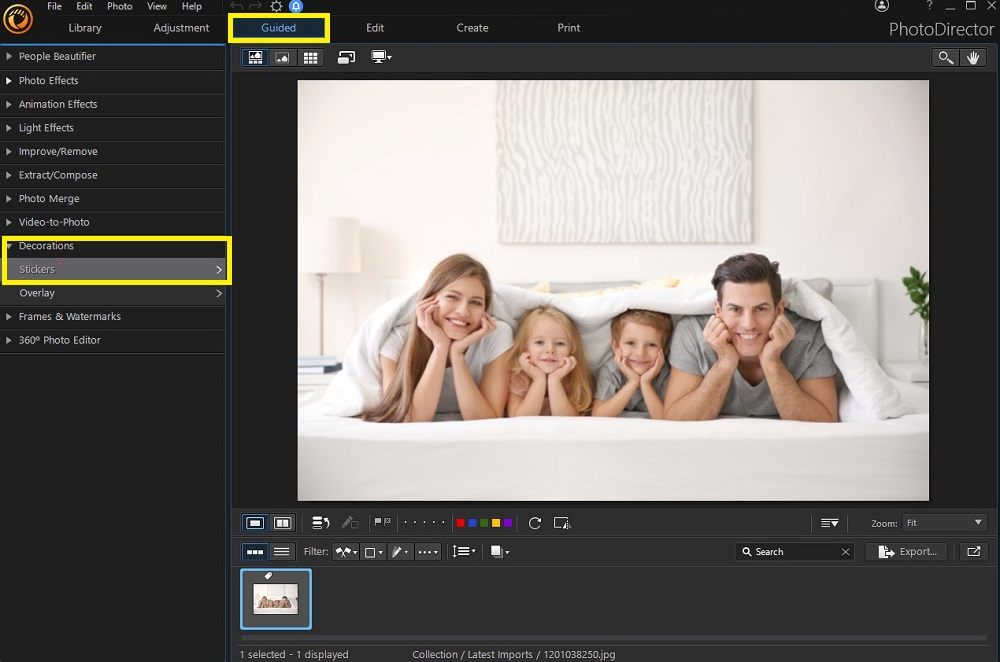
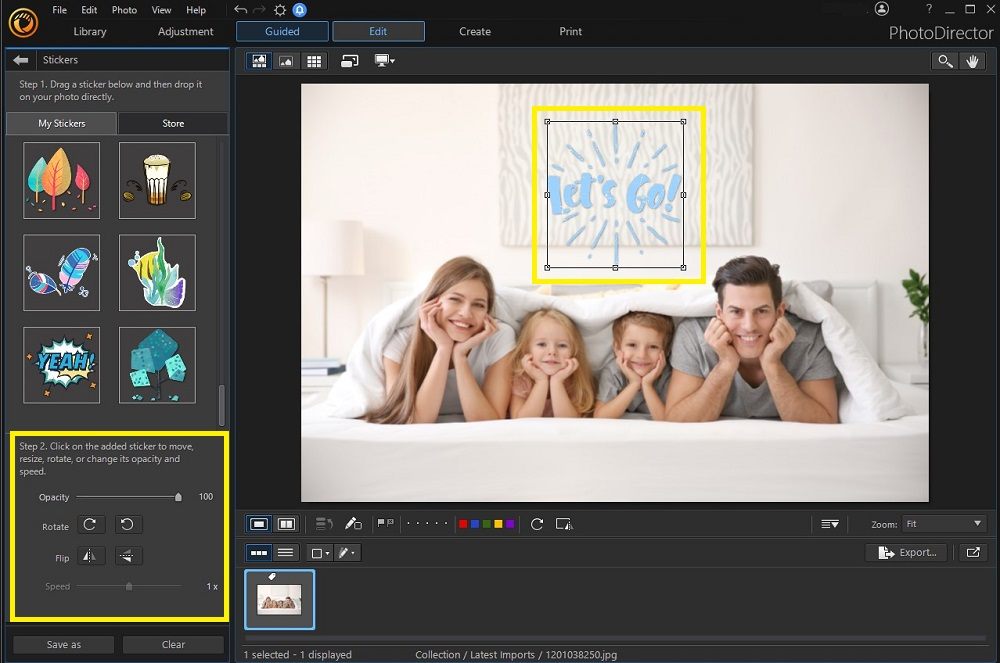
Best Stickers for Photos
PhotoDirector is jam-packed with so many different stickers and themes that it would be impossible to show all of them. However, we chose five of our favorites that are perfect for all your photo editing needs. Check out our picks below!
1. Social Media Sticker Packs – Best for Selfies and Social Media Platforms
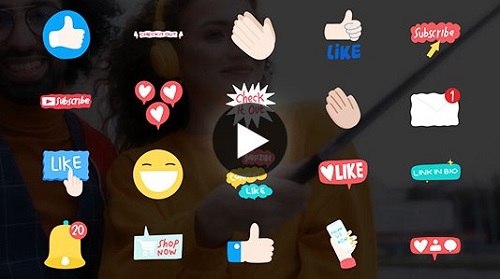
PhotoDirector's Social Media Stickers are the best for selfies, influencers, and social media users of all kinds. You can add emojis, thumbs up, hearts, stars, and buttons to remind people that they should like and subscribe to your content. Also, PhotoDirector offers two separate packs for social media stickers, so you can get both for even more inspiration when you create content.
2. Family Sticker Pack – Best for Scrapbooking and Holidays
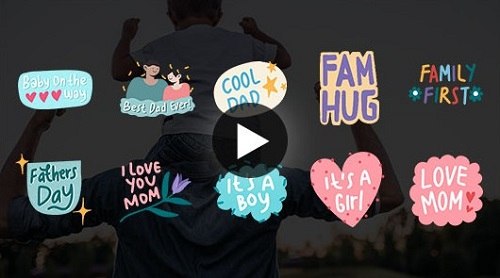
PhotoDirector's Family Stickers are ideal for memorializing all your favorite family moments. If you are expecting or already have children, you can use the Family Sticker pack to show the world all the fun things you do with your kids.
You can also find stickers for holidays like Mother's Day and Father's Day. They're tasteful and cute without being "too much" and are the perfect choice for people who scrapbook. You can edit your images, add stickers, and then print them out for framing or your photo album.
3. Online Shopping Sticker Pack – Best for Marketing
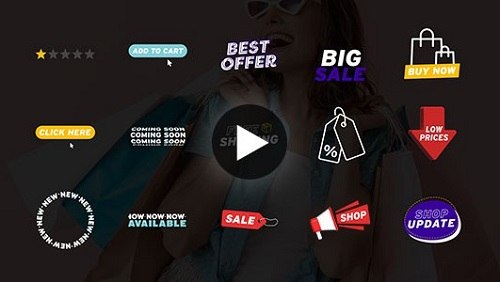
If you have an e-commerce shop, then PhotoDirector's Online Shopping Sticker Pack provides a fast and convenient way to enhance all your promotion, marketing, and advertising content. For example, you can add text and icons stating "50% Off," "New Sale," "Free Shipping," or "Back in stock!"
No matter what kind of e-commerce store you have, PhotoDirector's Online Shopping Sticker Pack has everything you need to make promotional content. You can also combine this sticker pack with other preset templates and frames to make your photos pop!
4. Travel Stickers Pack – Best for Vacation Photos
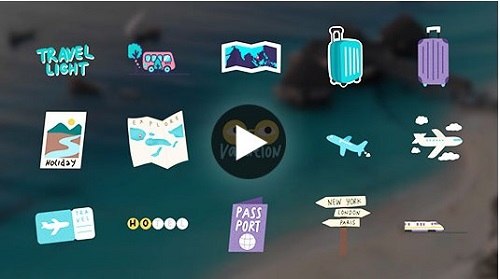
For all you world travelers out there, PhotoDirector's Travel Stickers are the perfect choice to share your adventures. Perhaps you flew to Bali or took a road trip across all 48 states in the continental U.S. No matter where you went, you can use PhotoDirector to enhance your trip photos and add them to social media. Of course, the best part of a vacation is commemorating all the beautiful places you went to and the fun things you did.\
Some of the sticker icons include maps, suitcases, planes, compasses, postcards, and more. Make your trip last for a lifetime with PhotoDirector!
5. Tutorials Stickers Pack - Best for Livestreamers and Influencers
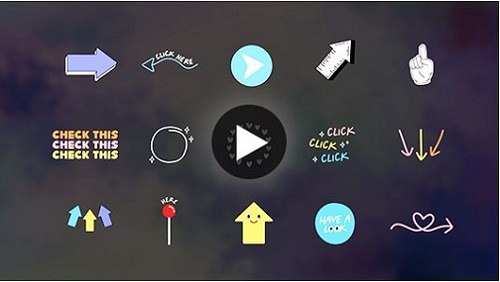
Are you a live streamer or social media influencer? Do you make YouTube videos? If so, then the Tutorials Sticker Pack is an excellent choice. It has a wide range of stickers, texts, and icons that will help you make your tutorial videos the best on the block.
The sticker pack has arrows, hands, text, frame overlays, faces, and other visual elements to help clarify your message and make your tutorials easier for your followers to understand.
Download the Best Software to Add Stickers to Photos for Free
So now you know how to add stickers to photos using PhotoDirector. Whether you're a professional editor, hobbyist, influencer, scrapbooker, or just someone who loves to save their favorite memories and share them, PhotoDirector makes it easy and straightforward to enhance your photography.
With over 1,900 effects, templates, designs, tools, and sticker packs, PhotoDirector has everything you need and more to express your creativity and share your vision with the world.
The best part? You can download PhotoDirector for free right now.
How to Add Stickers to Photos FAQ
1. How do I add stickers to photos on iPhone?
Not everyone has a computer, and Apple's iPhone has gotten so advanced that it does just about everything a desktop can do and more. Fortunately, you can add stickers to photos using your iPhone with PhotoDirector's streamlined mobile app. Follow these simple steps:
- Download and Install PhotoDirector from the App Store.
- Select the photo you want to edit from your gallery.
- Tap the Edit button on the welcome screen in PhotoDirector.
- Swipe to the left and look for the "Sticker" option.
- Browse through the sticker gallery and choose your favorite ones.
- Experiment with editing tools and image opacity to finish your creation.
- Save your image and export it to share!
2. How do you put emoji stickers on pictures?
It's so fast and easy to add emoji stickers to your pictures using PhotoDirector. You can choose from dozens of sticker packs to add emojis to all your images or choose a frame template, design, special effect overlay, or animation to add further enhancements.
- Import your pictures or use stock images.
- Then, click on the Guided tab and select Stickers under Decorations on the left-hand side of the screen.
- Browse all the different packs and add emojis.
Plus, you have plenty of other editing tools and options you can use to spice up your photos, like light sparkles, templates, frames, overlays, and more.
3. What app puts stickers on pictures?
PhotoDirector is fully compatible with Android and iOS, so you can easily use it to add stickers to your pictures. Just download the app, then install it on your phone. Once you import your photos into the PhotoDirector app, scroll to the left and look for the option that says Stickers.
Once you pick your favorite sticker, you can edit it to your liking or adjust the opacity. Alternatively, you can use the Elements option in the PhotoDirector app to add animations to your images. Then, choose your favorite animated stickers from the selection and save them as a GIF before you export them.
4. How do I download stickers for pictures?
One of the best features of PhotoDirector is that it comes pre-loaded with different sticker packs and various themes, including:
- Family Stickers
- Social Media Stickers
- Travel Stickers
- Love Stickers
- Tutorial Stickers
- Autumn Stickers
- School Stickers
- Special Effects Overlays
- Party And Celebration Stickers
- Decoration Stickers
- Online Shopping Stickers
Those are only a few of the available sticker packs on PhotoDirector. You can also use many other free templates and tools to enhance your images.
For example, PhotoDirector has intelligent, one-click editing and photo correction, portrait retouching, photo collages, deblur tools, and much more. You can pick from over 1,900 different effects, tools, and features to create your own unique style.
5. How do I add something to a photo?
Sticker packs are fun to use, but they're by no means the only option for creating and editing photos. You can use photo editing software and apps like PhotoDirector to add virtually any design elements to your pictures, including frame templates, overlays, special effects, animations, icons, text, and more. PhotoDirector makes it easy to execute your creative vision whenever you want.

