9 Best Image Inverters to Invert Colors Without Quality Loss
![9 Free & Easy Ways to Invert Colors in Pictures [Image Inverter]](https://dl-asset.cyberlink.com/web/prog/learning-center/html/35536/PDR19-YouTube-289_Best_Color_Inverter_Software/img/color_inversion_software.jpg)
If you enjoy taking photos as a hobby or a profession, knowing how to apply a wide range of color and visual effects to your images is essential. One of the most intriguing effects you can apply to photos is color inversion.
Inverting the colors in your photos creates a “negative” of the image, similar to what you would see when producing photos using actual film. The best way to create this visually appealing effect in your photography is to use image inverter software. However, some photo editing programs make inverting colors easier and produce a higher-quality effect than others.
To help you identify the best program for your needs, we’ve reviewed the top nine best color inverter software of 2022. Continue reading to learn our top choices, how to invert image colors using software, and answer a few common questions about image inverter programs.
- Top 3 Free Image Inverter Software Snapshot
- What is Image Inversion?
- 9 Best Image Inverters to Invert Colors Without Quality Loss
- PhotoDirector - Best Overall Software
- Photoscape X - Best for Photo Collages
- GIMP - Best Open-Source Image Inverter
- Adobe Photoshop - Best for Professional Photographers
- Adobe Illustrator - Best for Professional Illustrators
- PhotoPad - Best for Color Adjustments
- Hornil StylePix - Best for Selection Tools
- Photopus - Best for Batch Processing
- IrfanView - Best Graphics Viewer
- Best Free Image Inverter Software Comparison Chart
- How to Invert Colors on Windows and Mac
- Download the Best Image Inverter Software for Free
- Free Image Inverter Software FAQ
Top 3 Free Image Inverter Software Snapshot

1. PhotoDirector - Best Overall Software
PhotoDirector’s user-friendly color curves tools and extensive range of pro-level effects make it our top image inverter choice all around. Detailed Review >

2. Photoscape X - Best for Photo Collages
This simple photo editor makes it easy to invert image colors in an entire batch of photos and apply a range of other essential effects. Detailed Review >

3. GIMP - Best Open-Source Image Inverter
An open-source image manipulation platform used by professionals to invert colors. Detailed Review >
What is Image Inversion?

The concept of image inversion in photography originated with traditional black-and-white film. When photographers take images using traditional cameras, they first produce negatives of the image.
A negative is an image on a sheet of transparent film in which the lighter areas of the subject appear dark, and the darker images appear light. During development, photographers project these images onto paper and reverse their tones again, restoring the light and dark portions.
Photographers use a similar concept when developing color film. However, instead of simply reversing the light and dark areas of the photos, this process reverses the colors into their complementary colors. Then, photographers can project these color negatives to create a positive print of the image, representing the scene’s actual hues.
This reversal of colors is the effect that image inverter software creates. When you invert image colors, you switch them with complementary colors: red with green, yellow with purple, green with magenta, and orange with blue.
9 Best Free Image Inverter Software in 2022 [Windows & Mac]
1. PhotoDirector - Best Overall Software
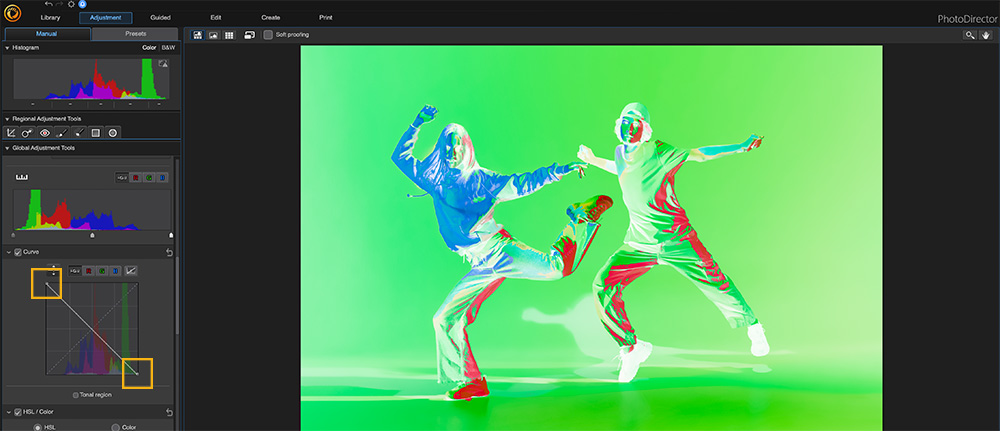
Overall Rating: 10/10
Color Inverter Tool: 10/10
Price: Free
*Premium subscription available for $3.42/month
Key Features:
- Color Splash
- Light hits
- Royalty-free stock image library
- Facial retouching
If you're looking for an all-around photo editing program with pro-level tools to invert colors, you can't go wrong choosing PhotoDirector. It's a user-friendly, comprehensive photo editing program featuring an extensive range of tools, effects, and filters to suit your needs — whether you're a beginner or professional.
PhotoDirector lets you completely control the color inversion process with its color curves tools. This tool enables you to adjust the specific RGB values in your image, manually altering them to their inverted values. You can also edit red, green, and blue separately, enabling you to create unique looks.
Along with its color adjustment tools, PhotoDirector includes an impressive array of photo editing effects. You can apply AI-powered effects, such as sky replacement, or clean up your photos using professional photography enhancements. You can also add text and titles and choose from numerous color effects and filters to add to your photos.
Download PhotoDirector for free below:
2. Photoscape X - Best for Photo Collages
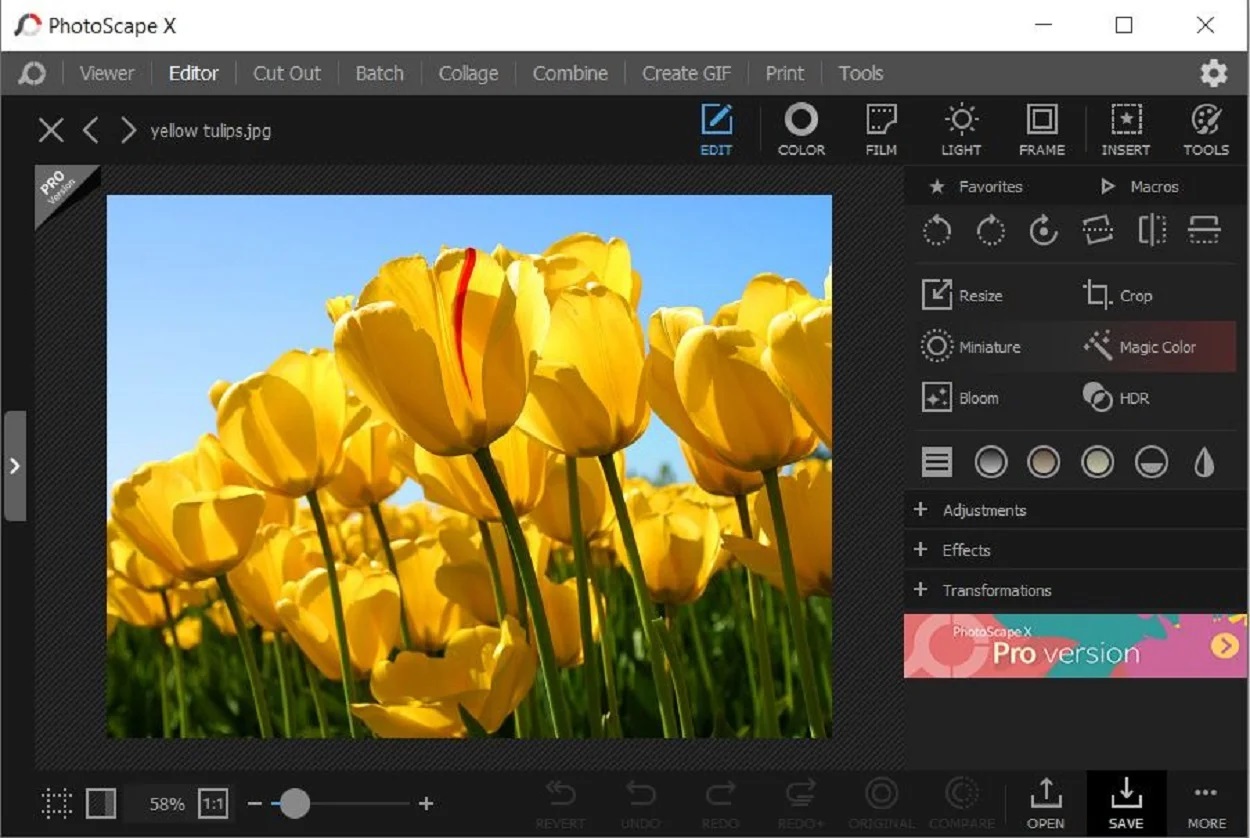
Image from Photo Software Blog.
Compatibility: Windows, Mac
Overall Rating: 9/10
Color Inverter Tool: 8/10
Price: Free
*Pro version available for $39.99
Key Features:
- Light leaks
- Remove background
- Blemish remover
- GIF creator
PhotoScape X is an all-in-one free photo editing software and photo inverter. It is a great tool for making photo collages, as it has tons of adjustable collage frame templates. You can even edit each photo in the collage separately. With Photoscape X, you can combine multiple photos to create one panorama photo.
This free image inverter will quickly invert image colors on a single image or multiple images at once. Simply open the image in the editor tab and press the “Invert Negative Effect” button. Besides being an image inverter, PhotoScape X is also an image viewer, screen capture tool, and image editor, with over 1,000 filters and effects.
Photoscape X is beginner-friendly with a surprising number of photo editing tools for a free software. However, its interface is confusing and outdated. If you desire an easy-to-use photo inverter with lots of free editing tools and a user-friendly interface, we recommend PhotoDirector.
3. GIMP - Best Open-Source Image Inverter
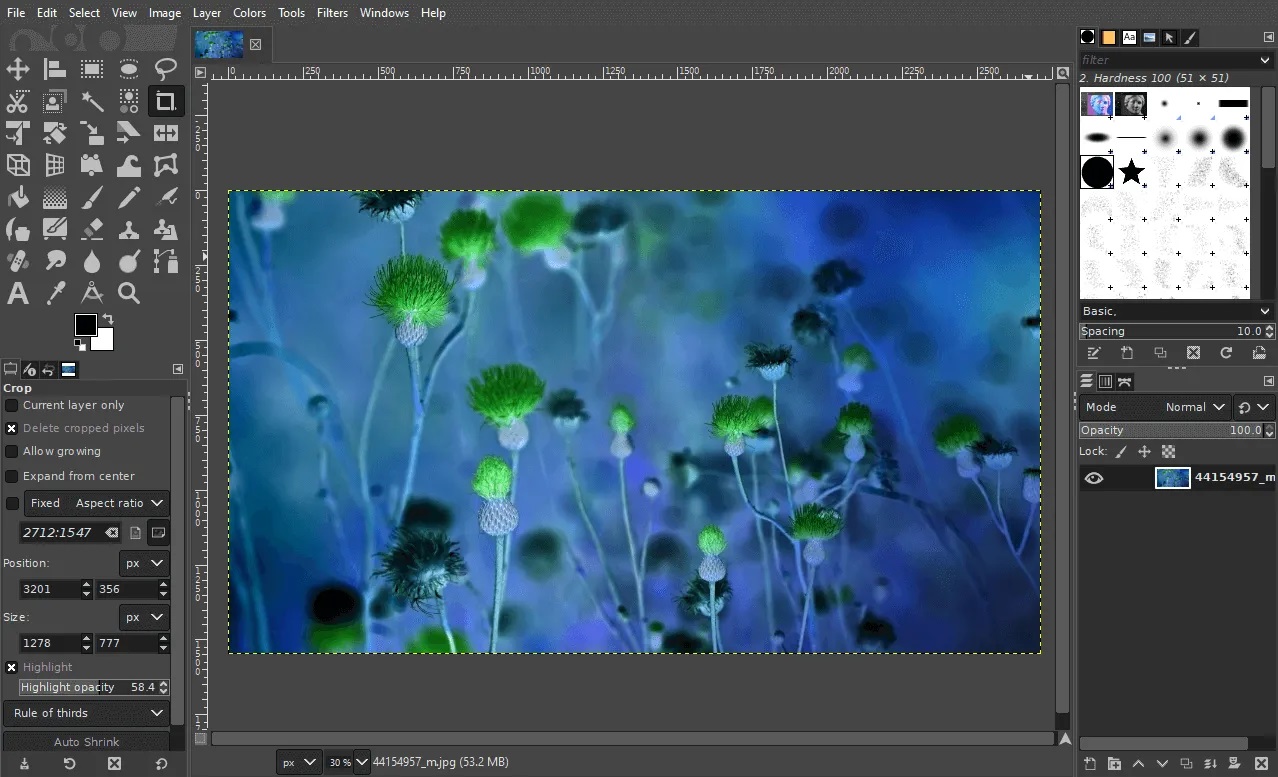
Image from Logos By Nick.
Compatibility: Windows, Mac, Linux
Overall Rating: 8/10
Color Inverter Tool: 10/10
Price: Free
Key Features:
- Crop/Resize
- Clone brush
- Distortion correction
- Selection tools
GIMP is an open-source and cross-platform image manipulation software for advanced photographers, illustrators, and graphic designers. Like PhotoDirector and the Adobe products, GIMP’s photo inverter can be manually adjusted and customized. For instance, you can choose to invert the luminosity but not the hue or saturation of an image.
With GIMP you can retouch and restore images or create graphics and illustrations from scratch. It provides top-notch color management when used with other free software like SwatchBooker and Scribus.
This free photo editor and image inverter is packed with professional features. GIMP is not for casual photographers looking for a simple way to invert image colors. It is for those who already use the program on a professional basis and happen to need a photo inverter. If you need an advanced imager inverter tool that will let you make manual adjustments to the negative image but don’t want a steep learning curve, try PhotoDirector instead.
4. Adobe Photoshop - Best for Professional Photographers

Compatibility: Windows, Mac
Overall Rating: 8/10
Color Inverter Tool: 9/10
Price: 7-day free trial, then $20.99/month
Key Features:
- Sky replacement
- Masking
- Brushstroke filters
- Facial retouching
Adobe Photoshop is a professional editing program that includes a comprehensive selection of tools, effects, filters, and adjustments. If you’re looking for a pro-level program that can give you complete control over color inversions, Photoshop may suit your needs.
Like PhotoDirector, Photoshop allows you to invert image colors using color curves, offering more precision and flexibility over your color adjustments. You can also invert image colors by creating an “invert layer,” which automatically flips the hues in the photo to their complementary colors.
However, Photoshop has a steep learning curve and is more suitable for professional editors who need an image inverter than casual hobbyists. PhotoDirector and Photoscape are better choices if you need a more user-friendly photo inverter.
5. Adobe Illustrator - Best for Professional Illustrators

Compatibility: Windows, Mac
Overall Rating: 7/10
Color Inverter Tool: 8/10
Price: 7-day free trial, then $20.99/month
Key Features:
- Scan images with Adobe Capture
- Stock logo templates
- Image Trace tool for custom fonts
- Wallpaper maker
If you’re a professional illustrator or graphic designer, you may be looking for an illustration program that allows you to invert image colors. Our top recommendation for you is Adobe Illustrator.
Illustrator is a powerful design tool that includes all of the features you need to create web graphics, illustrations, logos, etc. You can quickly invert the colors of any design by navigating to Edit, Edit Colors, then Invert Colors. You can also use the photo inverter to adjust the RGB values of the image for more precise edits.
While Adobe Illustrator includes powerful color adjustment tools for illustrations, it is not the best option to invert image colors. Like Adobe Photoshop, Illustrator is expensive and requires a steep learning curve to master all of its features. We put it below Photoshop on our list because Photoshop is a photo inverter better suited for image editing.
6. PhotoPad - Best for Color Adjustments

Image from PCmacstore.
Compatibility: Windows, Mac
Overall Rating: 7/10
Color Inverter Tool: 7/10
Price: Free
*Premium versions available for $39.95 for Home and $49.99 for Pro
Key Features:
- Crop/Rotate/Resize
- Clipart library
- Retouch tools
- Drawing tools
PhotoPad is free photo editing software with a great selection of color adjustment tools, including an image inverter. It offers a slider tool to quickly adjust exposure, brightness, contrast, and saturation. There’s a color curves tool where you can get creative and play with red, green, and blue curves separately. There are gradient, hue, and tint tools and sepia, negative, grayscale, and vintage photo effects you can apply with just one click.
With this free photo inverter, you can stitch photos together to create stunning panoramas, add frames and borders, make collages, calendars, and even passport photos with PhotoPad’s passport tool. We think this is a great introductory tool for novice photo editors because it is easy to use, offers good customer support, and has an uncluttered, user-friendly interface.
With all the color adjustment tools PhotoPad offers, it is disappointing that the one-click image inverter tool cannot be manipulated once applied. You can play with brightness and contrast after applying, but you can’t adjust the level of the color inversion. That’s why we’ve placed it below PhotoShop and Illustrator on our list.
7. Hornil StylePix - Best for Selection Tools

Image from Neowin.
Compatibility: Windows
Overall Rating: 6/10
Color Inverter Tool: 7/10
Price: Free
*Pro version available for $29.99
Key Features:
- Text tool
- Remove red-eye
- Image restoration
- Layer editing
Hornil StylePix is a free image inverter, graphics editor, and image viewer. We like StylePix for its various selection tools, like auto selection, circular region, lasso region, layer selection, and more. There are also combination modes for the selection tools, such as add, subtract, and intersect. With the Pro version, you can even create your own brushes.
The software has a quick and easy invert colors option. Simply go to the Color Menu and click the “Invert” option. StylePix also comes with a selection of image enhancement tools and basic editing tools like crop, resize, and rotate.
Hornil StylePix has an outdated interface and the website has so many ads you can’t even see the screen to access features or screenshots. But StylePix offers a good amount of graphic design and image manipulation tools and is a quick way to invert colors on your photos.
8. Photopus - Best for Batch Processing

Compatibility: Windows
Overall Rating: 6/10
Color Inverter Tool: 7/10
Price: Free
*Pro version available for $19.95
Key Features:
- Crop/flip/rotate
- Auto resize
- Red-eye correction
- Add/remove borders
If you’re looking for a tool that allows you to invert the colors in an entire batch of photos with a single click, we recommend Photopus. This simple photo editor features user-friendly batch processing and several essential photo effects, including color inversions.
Photopus makes it easy to use the photo inverter tool. Simply upload all of the pictures you would like to edit into the program, then head to the color adjustment tools. Then, select the filter you would like to apply to your photos. The program includes a few filters that can invert or alter the colors in your images.
While this simple program includes several user-friendly features, you’ll need to purchase the Pro version to gain the most benefits from this program. Additionally, Photopus doesn’t offer many professional-level editing tools, so you may want to go with a comprehensive photo inverter like PhotoDirector, GIMP, or Photoshop if you plan to apply more advanced edits.
9. IrfanView - Best Graphics Viewer

Compatibility: Windows
Overall Rating: 6/10
Color Inverter Tool: 6/10
Price: Free
Key Features:
- Slideshow creator
- Batch processing
- Image converter
- Plugin support
IrfanView is technically a graphics viewer, a tool you can use to view images in your library. However, this program also features a decent selection of editing tools — including an easy-to-use image inverter tool.
IrfanView includes somewhat of an old-fashioned interface. However, the program is easy to navigate and includes several keyboard shortcuts to streamline your photo viewing and editing processes. For example, you can quickly invert image colors by opening the photo in IrfanView, selecting “Image,” then clicking “Negative (invert image)” in the dropdown.
While IrfanView doesn’t offer the selection of editing tools you’d need for professional editing, it is an excellent choice if you’re looking for a photo viewer that includes color inversion tools.
Best Free Image Inverter Software Comparison Chart
OS
Windows, Mac
-
Beginner-friendly
Yes
-
Image Inverter Tool
Invert colors with color curves offering more control and customizable looks
-
Photo Filters
Yes
-
Royalty-Free Stock Images
Yes
-
How to Invert Colors on Windows and Mac
Inverting the colors in your images is easy when you use PhotoDirector. This program includes a user-friendly, straightforward interface that anyone can quickly learn. Even if you’ve never used PhotoDirector before, you can master its photo inverter tool within a few minutes.
PhotoDirector includes one primary method to invert colors, its color curves tool.
Download PhotoDirector below and follow these steps to precisely invert colors using color curves:
- Open PhotoDirector and upload the photo you would like to edit.
- With the photo selected, navigate to Adjustment.
- Select the Curve dropdown on the left-hand side of the screen.
- To invert the colors to their complementary shades, you will need to reverse the line in the box. Drag the bottom of the line to the bottom-right corner and the top of the line to the top-left corner, as is represented above.
- Once you are happy with the color changes in your image, you can save the photo. Click File, then Save.


A box will appear with a diagonal line running from the bottom left to the top right of the box, indicating that the colors are in their natural positions.

For more information on how to invert colors with PhotoDirector, click here.
Download the Best Image Inverter Software for Free
Inverting the colors in your images is an excellent way to transform their appearances. While you can invert colors using any of the programs on our list, we recommend PhotoDirector as the best photo inverter.
PhotoDirector includes the easiest methods to invert colors while giving you precision and control. Additionally, this photo inverter features numerous photo editing effects and tools, including impressive AI-powered effects like automatic sky replacement and background removal.
Adding PhotoDirector to your arsenal can provide you with an all-in-one photo editor for your editing and adjustment needs.
Download PhotoDirector for free today and try it out for yourself.
Free Image Inverter Software FAQ
1. How Do I Invert Colors on iPhone and Android?
If you’d rather not use a desktop-based program to invert colors in your photos, you can download a mobile app instead. You can find numerous apps on the Apple and Google Play app stores that allow you to invert colors.
However, if you’re looking for the most comprehensive, user-friendly photo inverter app, we recommend using PhotoDirector mobile.
You can quickly invert colors in PhotoDirector using color curves. Here are the steps you’ll need to follow:
- Download the PhotoDirector app for iPhone or Android for free.
- Upload the photo you would like to edit.
- Select Adjustments in the bottom toolbar.
- Scroll to the left, then tap Curves.
- Using your finger, drag the bottom-left point of the line to the top-left corner of the box. Then drag the top-right point of the line to the bottom-right corner of the box. Doing so will invert colors in the photo.
- Click the Checkmark in the top-right corner to save your changes.
- Apply any other color adjustments using the tools in the Adjustments tab.
- When you are happy with the results, click the Download button at the top of the screen to download a new copy of your inverted image.
A box will appear that allows you to adjust the RGB values manually by dragging the diagonal line.
To learn more, check out How to Invert Colors of a Photo [iOS, Android].
2. What are the Best Free Image Inverter Apps?
You can also achieve color inversion effects through mobile apps. Here are the top image inverter apps for iPhone and Android:
- PhotoDirector - Best Overall App
- Negative Image - Best for Negative Effect
- Negative Me - Best for Color Conversion
- Negative Photo - Best for Negative to Photo
- Negative Photo Effects HD - Best for Adding Effects to Particular Areas
Learn more about each in 5 Best Color Inverter Apps [iOS, Android]
3. What Features Should I Look for in a Free Image Inverter Software?
Image inverter tools can include various features that enhance your photo editing process. If you’re searching for high-quality image inverter software, we recommend looking for the following top three features:
- A user-friendly interface
- Precise color inversion tools, such as color curves
- Professional photography effects
If you’re looking for a photo inverter that checks all of these boxes, we recommend PhotoDirector.

