16 Best Free Video Editing Software for Windows PC in 2024

In today's digital landscape, videos reign supreme. Whether you edit videos for YouTube or Vimeo or craft snappy clips for TikTok or Instagram Reels, everyone is dabbling in content creation.
Perhaps you're eager to jump into video editing but feel overwhelmed by the vast array of video editors for Windows available. The last thing you want to do is invest time in the wrong software.
Not to worry - we've done the legwork for you and have compiled a list of the best free video editing software for Windows currently on the market.
- Snapshot of Our Top 3 Free Video Editing Software for Windows PC
- How to Choose a Free Video Editing Software for Windows PC
- How We Test the Free Video Editing Software for Windows PC on This List
- Free Video Editing Software for Windows PC Comparison Chart
- The Best Free Video Editing Software for Windows PC in 2024
- What is the Best Video Editing Software for Windows PC?
- Free Video Editing Software for Windows PC FAQ
Snapshot of Our Top 3 Free Video Editing Software for Windows PC

1. PowerDirector Essential - Best Overall
Designed for beginners and professionals alike, PowerDirector is the best free video editing software available. This video editor for PC and Mac is easy to learn and will enable you to edit videos in no time with drag-and-drop effects and AI-assist tools. Detailed Review >

2. Promeo - Best For Templated Video Ads for Social Media
Promeo is one of the best free video editing software if you need to edit videos for social media. Create an ad to grow your brand in seconds using this video editor for Windows’ template-based, 3-step process. Detailed Review >

3. DaVinci Resolve - Best for Experts
DaVinci Resolve is the best free video editing software for Windows, Mac, and Linux if you are a professional video editor. This video editor for PC is a one-stop shop for all your post-production needs. Detailed Review >
How to Choose a Free Video Editing Software for Windows PC
Don’t waste time learning to edit videos on a video editor for Windows that isn’t the right fit for you or your projects. Below are several factors to consider before choosing a free video editing software.
Your Experience Level
The free video editing software on our list covers everyone from first-time editors to experienced professionals. If you are a beginner, make sure you edit videos with a beginner-friendly video editor for Windows with plenty of templates and guided edits. If you are a more advanced user, choose a video editor for PC with professional tools and manual controls for more precision.
System Requirements
You’ll need free video editing software that works with your PC, but also make sure it has enough RAM and CPU so you can edit videos without any lag.
Format Support and Video Resolution
Does your free video editing software support the format your camera shoots? Will it work with your webcam, external mic, or video capture card? Check the maximum resolution your video editor for PC will support, and make sure that includes the free version. If you spent good money on a 4K camera, you won’t want to upload a video downgraded to 780p.
Tools and Features
Free video editing software come with vastly different feature sets for different kinds of video projects - from social media posts to feature films. Write a list of the features most important for your needs and make sure your video editor for Windows has what you require.

How We Test the Free Video Editing Software for Windows PC on This List
Why should you trust our opinion to find the best free video editing software for Windows? Below we explain how we test and rank the video editor for Windows on this list.
Product Testing
First, we test the video editor for Windows ourselves. We edit videos with the same essential editing tools on all software so we can compare apples with apples. We compare ease of use, format support, number of features, accuracy of tools and effects, and more.
Compare Versions
If the free video editing software has paid versions, we compare them to see what is included at each price point and decide which video editor for Windows give you the most bang for your buck.
Publisher Reviews
We read reviews written by the best critics in the business to make sure our findings reveal an accurate picture of each video editor for PC. To remove bias, we take the most common rating out of 5 from the publisher reviews to help rank our products.
User Reviews
We scan user reviews to find out what consumers are saying about the free video editing software for Windows and make a note of the most common pros and cons.
Free Video Editing Software for Windows PC Comparison Chart
| Software/App | Best For | Notable Feature | Price | Download Link |
|---|---|---|---|---|
| PowerDirector | User-friendly video editing at any skill level | AI-powered tools and drag-and-drop effects | Free; Premium $4.58/month | |
| Promeo | Templated video ads for social media | Thousands of customizable templates and backgrounds | Free;Premium $2.50/month | |
| DaVinci Resolve | Experts who need a one-stop shop for post-production | A full digital audio workstation | Free;Premium $295 | Download |
| Blender | 3D modeling and rendering | Ultra-realistic simulations | Free | Download |
| VideoProc Vlogger | Action cam footage | Motion presets to simulate movement | Free | Download |
| Lightworks | Advanced editing at any skill level | Automatic QC for broadcasters | Free;Create$9.99/month Pro $24.99/month | Download |
| Kapwing | Adding captions to videos | AI-generated videos from text | Free;Pro$16/month Business$50/month | Download |
| Animoto | Small businesses with a tight turnaround | Hundreds of drag-and-drop video templates | Free;Basic$15/month Professional $24/month | Download |
| OpenShot | Learning video editing | Drag-and-drop and advanced editing timelines | Free | Download |
| Shotcut | Users ready to move up from beginner software | Frame accurate seeking for any format | Free | Download |
| VideoPad | Easy edits | 3D and 360-degree VR editing features | Free;Master’s Edition$7.72/month | Download |
| VSDC Free Video Editor | Outdated PCs | Advanced color correction | Free; VSDC Pro $19.99/year | Download |
| WeVideo | Screen recording | Screen recording from your browser | Free;Power$4.99/monthUnlimited $7.99/month | Download |
| Avid Media Composer First | Budding professionals | Multicam editing | Free; Media Composer $23.99/month | Download |
| Clipchamp | Busy creators | Speaker Coach that analyzes your speech patterns | Free;Premium $11.99/month | Download |
| HitFilm | Editing gaming videos | Aesthetically-pleasing 3D light leaks | Free;Creator $7.99/month Pro $12.99/month | Download |
Best For
User-friendly video editing at any skill level
-
Notable Feature
AI-powered tools and drag-and-drop effects
-
Price
Free; Premium $4.58/month
-
The Best Free Video Editing Software for Windows PC in 2024
- PowerDirector Essential for the best free video editing software overall
- Promeo Best for online selling and marketing
- DaVinci Resolve for experts
- Blender for 3D modeling and rendering
- VideoProc Vlogger for action cam footage
- Lightworks for advanced editing at any skill level
- Kapwing for video captions
- Animoto for quick video creation
- OpenShot for learning how to edit videos
- Shotcut for intermediate users
- VideoPad for easy edits
- VSDC Free Video Editor
- WeVideo for screen recording
- Avid Media Composer First for budding professionals
- Clipchamp for busy creators
- HitFilm for gaming videos
Best free video editing software overall
PowerDirector Essential
PowerDirector is the best free video editing software for Windows for all skill levels,offering users easy, one-click AI tools and precise, manual adjustments. Beginners can edit videos immediately using PowerDirector’s easy-to-use tools, effects, transitions, and titles, while more advanced editors will appreciate a high level of creative control with hundreds of customizations. We found this video editor for PC and Mac was a perfect fit for YouTubers, TikTokers, video podcasters, and more.
This video editor for PC is filled with trending AI-powered tools like speech enhancement, speech-to-text, object detection, and body effects. Advanced features like motion tracking, multicam editing, keyframe controls, and blending modes allow users of any editing background to produce pro-level content easily.
PowerDirector continues to rank as the best free video editing software thanks to constant improvements and additions. Over the past few months, they added generative AI tools and a redesigned launcher with shortcuts to the most used features. Most recently, we’ve seen the addition of an AI Anime Effect and AI Auto Face Blur - proving this video editor for Windows is always at the forefront of the latest technology. PowerDirector is a long-time winner of the prestigious PC Magazine Editors' Choice award and is highly recommended by TechRadar Pro. This video editor for Windows includes user-friendly tools to help you quickly edit videos into studio-quality masterpieces.
Key Features:
- Edit videos with access to millions of royalty-free stock videos, images, and music
- Amaze your friends with thousands of drag-and-drop video effects
- Accurately pin graphics to moving objects with AI motion tracking
- Adjust the tone of your video with color grading and correction tools
Compatibility: Windows, Mac
PCMag Rating: 5/5
Price: Free
*Premium features available for free for 30 days, then $4.58/month
Download our pick for the best free video editing software for Windows and Mac by clicking the link below.
Best for online selling and marketing
Promeo
Promeo is the best free video editing software for video ads and product shots. Its background replacement options are second to none, with a library of professionally designed options and AI-generative backgrounds you can create with a text prompt. It has powerful AI tools, including object removal and AI Enhancement.
Beginners and serious influencers alike will love the simplicity of Promeo’s 3-step process for designing high-quality videos and motion graphics. Simply pick a template, customize it, and share. Templates are organized by type, including Reels, Stories, Videos, Posts, and many more. Use a template as-is, or personalize it with animated stickers, stock images, color filters, motion titles, and background music.
Promeo’s free version is extremely robust and comes with 1 million stock videos and 2 million images, and if you decide to upgrade, the premium version is very affordable. Since our last test, this video editor for PC added a generative AI feature for creating custom templates from text. We love this for marketing and e-commerce purposes, as it lets you put your products/subjects in any setting you can imagine.
Key Features:
- Access millions of free images and videos from world-renowned stock libraries
- Add eye-catching motion graphics titles to videos in seconds
- Use AI to extract objects from images and create transparent backgrounds
- Edit videos with color LUTs and change the mood of your video instantly
Compatibility: Windows
Google Play Rating: 4.6/5
Price: Free
*Premium subscription available for $2.50/month
Click the link below and try this Windows video editor for yourself.
Best free video editing software for experts
DaVinci Resolve
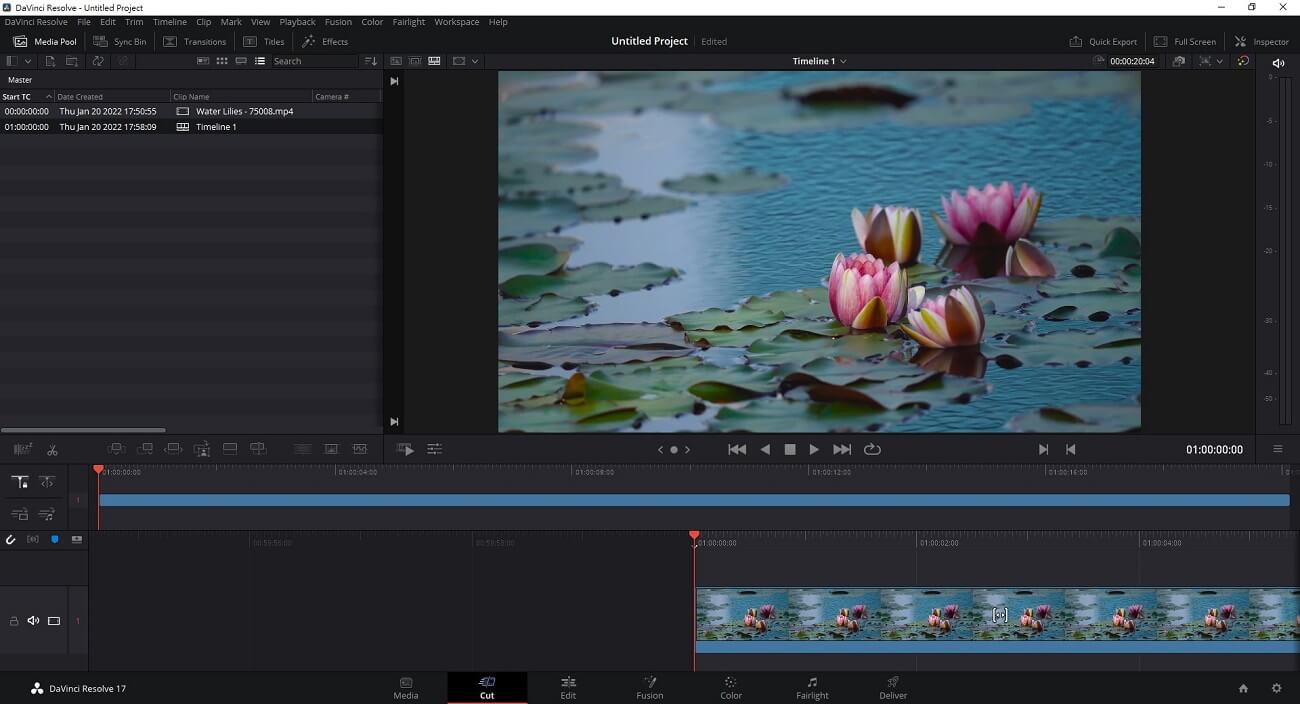
DaVinci Resolve is a clean, intuitive video editing program that you would never guess is free. This video editor for PC, Mac, and Linux offers a wide range of advanced features, covering every area of post-production. DaVinci divides its massive feature set into Pages, which keeps the interface from becoming too overwhelming. Pages include Edit, Cut, Color, Fusion (advanced VFX), and Fairlight (a full digital audio workstation).
This is the best free video editing software for experts, with 2 editing modules - one for advanced editing techniques, and one for quick edits and fast turnarounds. The Edit page is a professional non-linear editor with a dual-monitor design that is great for large projects. The Cut page has a streamlined interface, smart editing tools, and the Multi-Source feature, which allows you to edit on the timeline while the camera is still rolling! It’s a great option for multicam editing and live broadcasts.
Even some professional editors find DaVinci Resolve frustrating since it lacks ready-made tools that come standard in other video editors for Windows, such as export presets. However, we found this video editor for PC is constantly improving, and each version is becoming more user-friendly. The newest version has added a large selection of AI tools including text-based timeline editing, music remixing, dialogue separation, and noise reduction. If you edit videos by trade, you should consider this free video editing software over expensive professional software like Adobe Premiere Pro or Avid.
Key Features:
- Edit skin tones, eye color, and lip color with intelligent color-correction
- Automatically identify and isolate objects in a clip with AI Magic Mask
- Edit videos and upload directly to YouTube, TikTok, Vimeo, and more
Compatibility: Windows, Mac, Linux
TechRadar Rating: 4.5/5
Price: Free
*Premium version available for $295
Best for 3D modeling and rendering
Blender

Blender is the best free video editing software if you are an animator, illustrator, or VFX artist. In our testing, we found this video editor for PC, Mac, and Linux excelled in 3D rendering, using the Cycles engine for ultra-realistic shading, lighting, textures, and more. Blender includes many modeling, sculpting, and rigging tools you’d be hard-pressed to find in other free video editing software.
Animators will find full support for 2D and 3D drawing, as well as onion skinning, a character pose editor, and sound synchronization. With Blender, you can also edit videos with 32 slots for video, images, audio files, and effects.
Blender gets closer to professional VFX software with each version. The release of version 4.0 is no exception, adding highly advanced color and shading tools. There are also quality-of-life releases every few months, and the most recent one improved workflow for animation keyframes (among many other improvements - too many to list here). Specialized 3D software is typically much more expensive than standard video editing software, and Blender’s loyal band of users is grateful it remains free of charge. However, this video editor for PC has an extremely high learning curve, so if you simply need to cut and combine clips, look elsewhere.
Key Features:
- Isolate objects for special effects or color correction with ultra-precise masking tools
- Add realistic particle effects and simulations, including hair, cloth, liquids, and fire
- Edit audio by adjusting volume, equalizing, and reducing background noise
Compatibility: Windows, Mac, Linux
Trustpilot Rating: 4.4/5
Price: Free
Best for editing action cam footage
VideoProc Vlogger

VideoProc Vlogger is one of the best free video editing software for beginners, hobbyists, and adventure seekers who often edit videos from an action camera/GoPro. This video editor for Windows and Mac can correct the fish-eye distortion these wide-lens cameras often produce. It also has advanced speed adjustment tools, over 20 speed presets, time-lapse tools, and motion simulation for applying tilt, roll, and dolly effects.
While motion features are its strength, this is a well-rounded video editor for PC. You’ll find audio editing tools, color correction, transitions, effects, and cut/split tools. You can record voiceovers directly into the free video editing software, utilize split-screen and green-screen effects, and edit videos with 20+ blending modes.
We found that VideoProc Vlogger has a simple interface filled with powerful VFX and motion tools. While this free video editing software for Windows is much easier to use than DaVinci Resolve or Blender, it lacks the 3D capability and collaboration tools that advanced users may need. As the name suggests, it is the perfect tool for vloggers, especially those with a sports or travel channel.
Key Features:
- Extract audio tracks from videos
- Eliminate unwanted noise or grain from videos
- Quickly color correct/color grade videos and photos, including HDR and 4K
Compatibility: Windows, Mac
Capterra Rating: 4.4/5
Price: Free
Best for advanced editing at any skill level
Lightworks
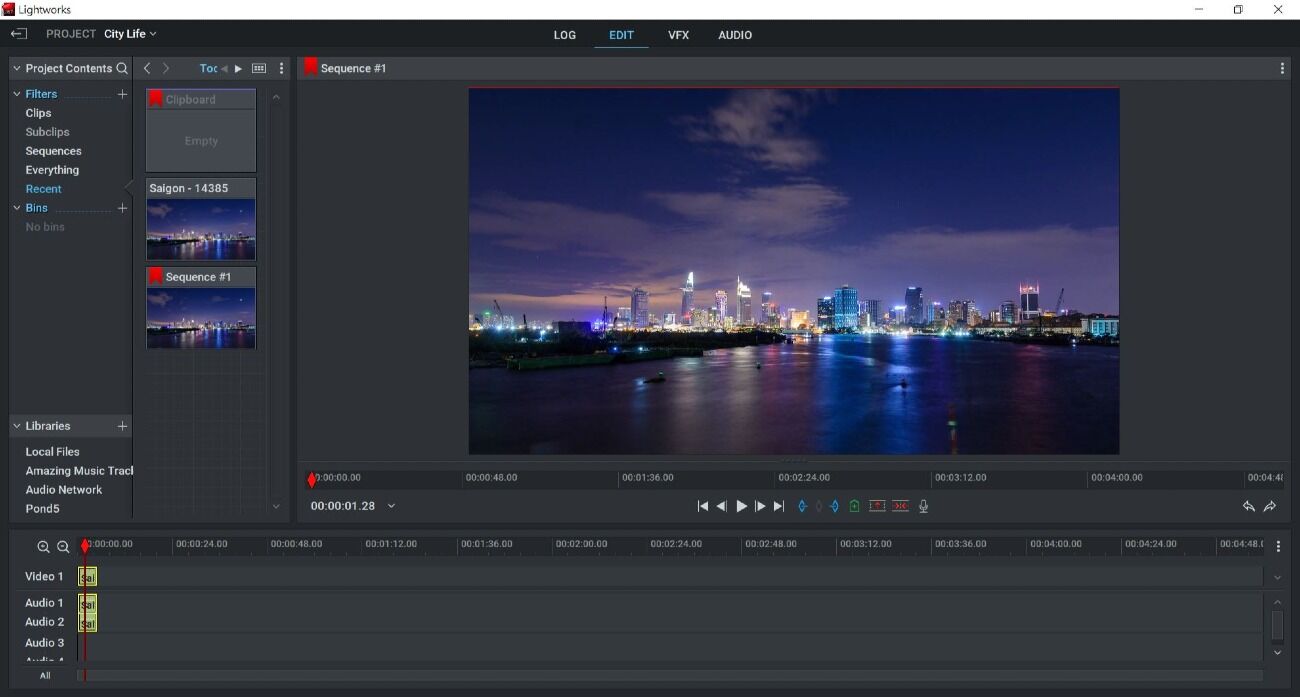
Lightworks is one of the best free video editing software for users who want to leap into advanced video editing without the steep learning curve. It has a universal timeline with drag-and-drop functionality for beginners, or advanced editing for pros. This video editor for PC, Mac, and Linux can handle footage of any size, frame rate, and quality, and offers helpful tools for professional workflows, such as background processing, instant autosave, and automatic QC.
The interface for this free video editing software has Custom Layout Creation, which allows users to personalize the program’s look and workflow. It offers a full range of transitions including 3D, light, color, and motion transitions. There are 27 automatic video filters and HDR workflows for advanced color management.
Lightworks is best known as the video editor for Windows used to cut Martin Scorcese’s films. While it will continue to be a good option for professional editors, it has rebranded as a beginner-friendly tool for content creators. This video editor for PC has 2 paid tiers - a Pro option with advanced features and a precise level of control, and Create, a mid-level option that’s perfect for YouTubers, gamers, and editing enthusiasts. We should note that the free version has a smaller feature set that is aimed strictly at new users and only allows exports up to 720p. Lightworks has a new release once a year, but there aren’t any updates or additions in between releases.
Key Features:
- Showcase aural creativity with audio filters like reverb, chorus, and distortion
- Add movement with over 700 customizable titles and motion graphics
- Imbue a cinematic quality to footage with pre-built or custom LUTs
Compatibility: Windows, Mac, Linux
Software Advice Ratin: 4.2/5
Price: Free
*Premium subscriptions available for $9.99/month for Lightworks Create and $24.99/month for Lightworks Pro
Best video captions
Kapwing
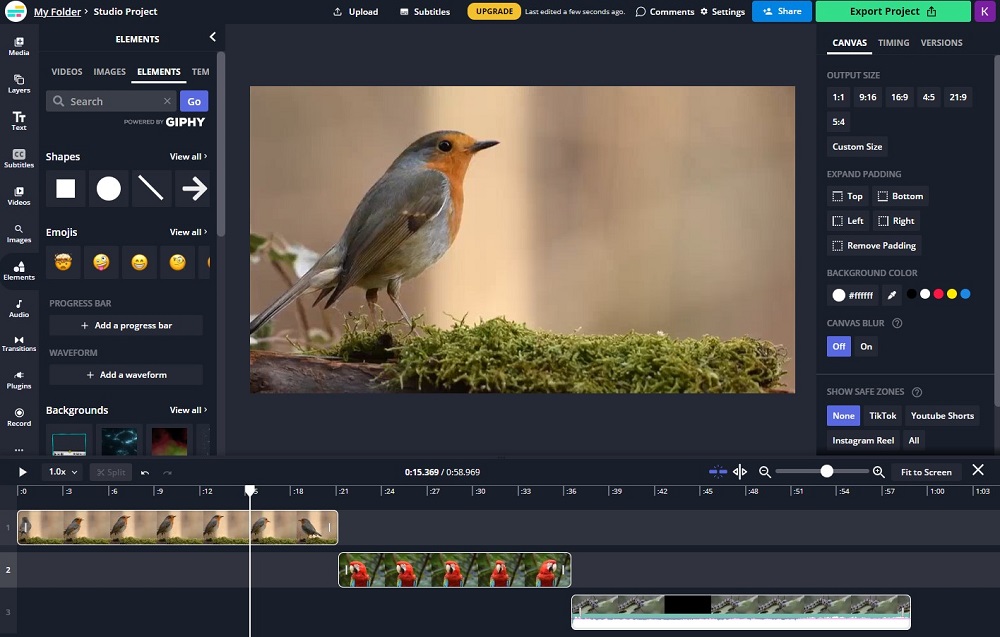
Kapwing is a browser-based free video editing software that offers auto-translation, text-to-speech, and a subtitle generator. With these tools, you can add captions to your posts with the click of a button, making them more accessible and growing your audience. We liked that you could use fun title presets for captions, making them more appealing.
Other notable tools include screen recording, transitions, green screen effects, and video templates. This video editor for PC offers a shared workspace and real-time comments for teams, and Automatic Resize for content creators.
Like Promeo, Kapwing has recently added generative AI tools to its arsenal. This includes a video generator and the ability to turn articles and documents into videos with a few clicks. The main issue with this video editor for PC is the price. The paid version is more expensive than other consumer-level video editors for Windows, and we found the free version very limiting, both in the number of tools available and the number of times you can use each tool. For these reasons, we moved it behind Lightworks, which has a fairly robust free option. This free video editing software also has restrictive export limits, including a max resolution of 720p.
Key Features:
- Automatically remove silences from your video with Smart Cut
- Generate images and videos from text with AI
- Quickly create posts with a variety of templates for memes, videos, collages, and more
Compatibility: Web Browser
Product Hunt Rating: 3.6/5
Price: Free
*Premium subscriptions available for $16/month for Pro and $50/month for Business
Best templates for quick video creation
Animoto
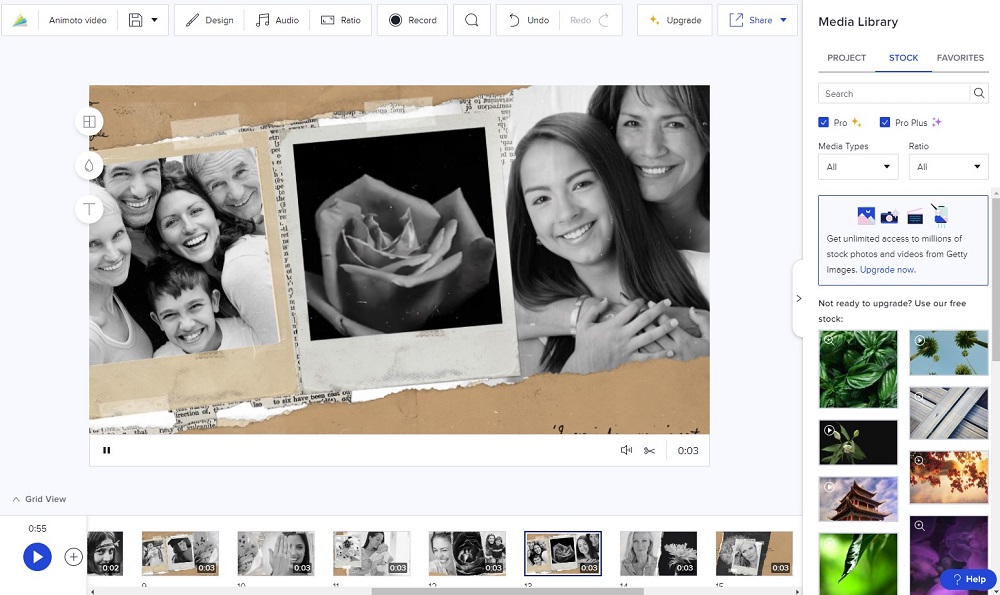
Animoto is one of the best free video editing software for users with no design or video editing experience. Edit videos quickly with hundreds of time-saving templates. Drag-and-drop your images and videos from your computer or cloud storage, use the built-in screen recorder, or choose stock from Animoto’s Getty Images library.
This video editor for Windows has preset aspect ratios for landscape, square, and vertical, so you can repurpose your videos for any platform with a few clicks. It has a vast library of royalty-free background music tracks, and 50 are available in the free version. There’s also a Teams plan that is ideal for businesses.
Animoto is one of the best free video editing software for social media posts, ads, and events, but not for long-form content or plot-driven YouTube videos. While we like it for those with little design know-how, most of the reviews we found complained of the lack of creative control, an issue we also came across in our test. The free video editing software is watermarked with an export limit of 720p.
Key Features:
- Capture your computer screen for tutorials, software demos, or gameplay
- Remove unwanted portions and adjust the framing of shots with trimming and cropping tools
- Add title screens, lower thirds, and captions to videos with over 40 professional fonts
Compatibility: Web Browser
Capterra Rating: 4.3/5
Price: Free
*Premium subscriptions available for $8/month for Basic, $15/month for Professional, and $39/month for Professional Plus
Best for learning how to edit videos
OpenShot

OpenShot is a video editing software for Windows, Mac, and Linux, that gives beginners access to advanced video editing tools. It’s as easy to pick up as a template-based editor but set up like a professional video editor for PC, which is why we think it’s a great learning tool. The universal timeline allows for dragging and dropping, with advanced timeline editing available when your skills develop.
OpenShot offers collaboration with another video editor for Windows, Blender, for adding 3D titles and animations to videos. This makes it a good option for those who want to learn 3D animation but find Blender too intimidating. You can also learn how to produce keyframe animations and make video composites with blending modes and layer editing features.
In our research, we found most users applaud OpenShot for its low learning curve and cost-free feature set. However, most users also mention frequent lags and longer-than-average video export times. While it’s not the best free video editing software if you have a tight turnaround, it’s worth trying if you can wait around for your finished videos.
Key Features:
- Choose from 40 vector title templates and adjust the font, color, and text
- Adjust the speed of your clips with time-mapping
- Mix audio channels individually and display audio as a waveform
Compatibility: Windows, Mac, Linux
Capterra Rating: 4.3/5
Price: Free
Best intermediate video editor
Shotcut
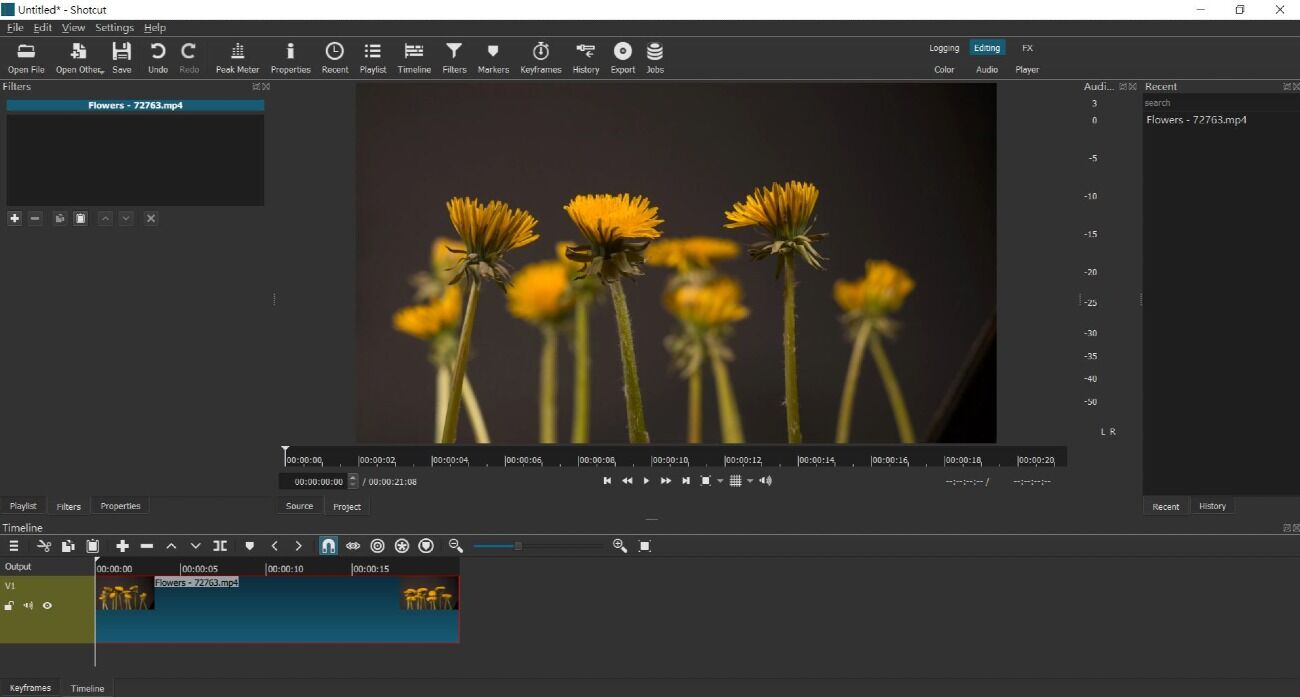
Shotcut is the best free video editing software for users looking to take the next step in video editing as it offers advanced effects and filters to help you produce high-quality content. It may take a little bit of time to get started but it’s worth the effort once you’re up and running.
This video editor for PC, Mac, and Linux supports hundreds of video and audio formats and includes a multi-format timeline where users can mix and match formats and resolutions (including 4K and 8K) within the same project. It also supports 360-degree editing with ambisonic audio.
Shotcut is an excellent next step if you have moved on from a basic-level free video editing software, but aren’t ready for a pro-level video editor for PC. We don’t recommend it for beginners, as many tools require some prior knowledge to use. It also lacks time-saving features like templates and direct uploads to popular sites. A new version is released every month or 2, usually with a long list of bug fixes and improvements.
Key Features:
- Allows for precise color correction and creative grading
- Includes filters specifically designed for 360-degree videos
- Provides pitch compensation to maintain audio quality when adjusting video speed
Compatibility: Windows, Mac, Linux
G2 Rating: 4.2/5
Price: Free
Best basic tools for easy edits
VideoPad
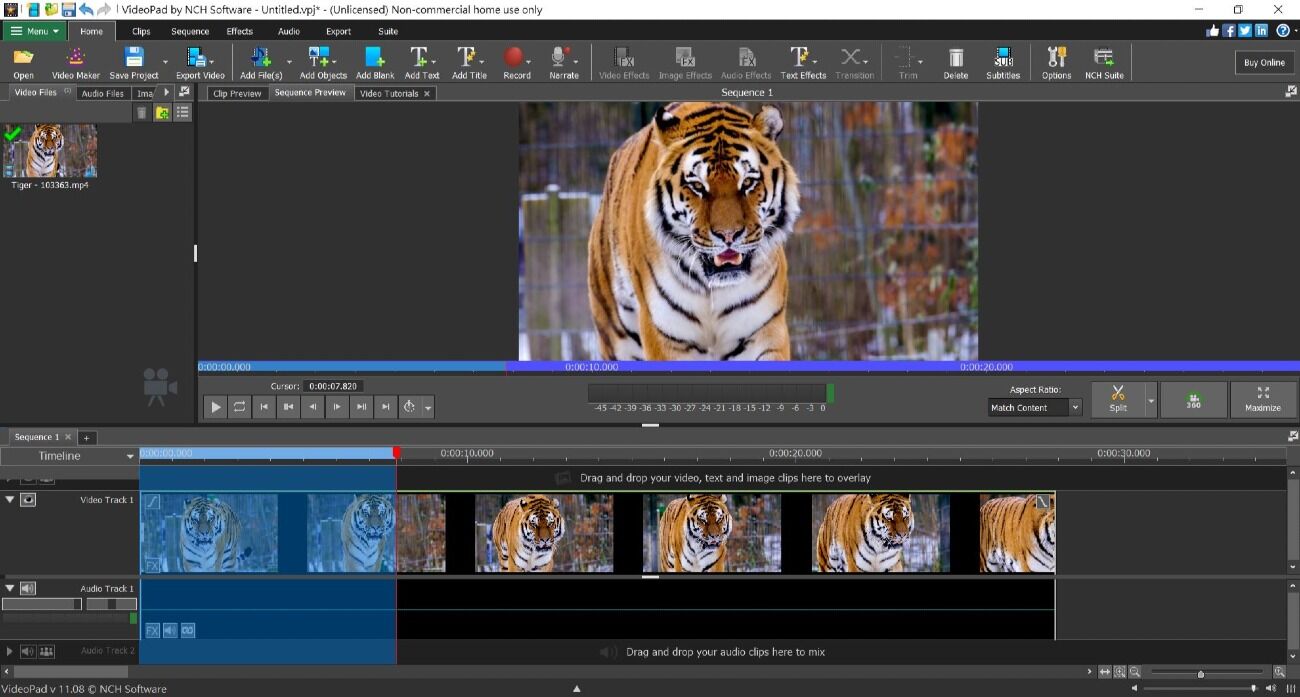
This free video editing software features a variety of basic and advanced tools within a familiar and easy-to-learn platform. VideoPad is one of the fastest video stream processors on the market and offers drag-and-drop functionality for easy editing. There’s a Video Maker Wizard with professionally designed templates for video intros, outros, and full videos, and speech-to-text for adding automatic subtitles.
With VideoPad, you’ll find a wide variety of transitions, video templates, audio tools, and export options. It also has AI text-to-speech for automatic VO, video stabilization, and plugin support for users who need more advanced effects.
Based on our tests, we felt this video editor for PC offers everything you need to edit videos without much expertise. VideoPad performs most of the fundamental functions you can expect in free video editing software but doesn’t go too far beyond that. It is a great place to start but eventually, you may outgrow it and want to upgrade.
Key Features:
- Edit videos with tools and features specifically designed for 3D and 360-degree videos
- Enhance sound quality with audio effects and filters
- Remove or replace backgrounds with green screen effects
Compatibility: Windows, Mac
G2 Rating: 4.1/5
Price: Free
*Premium versions available for $80 for Home Edition and $139 for Master’s Edition
Best for laptops and outdated PCs
VSDC Free Video Editor
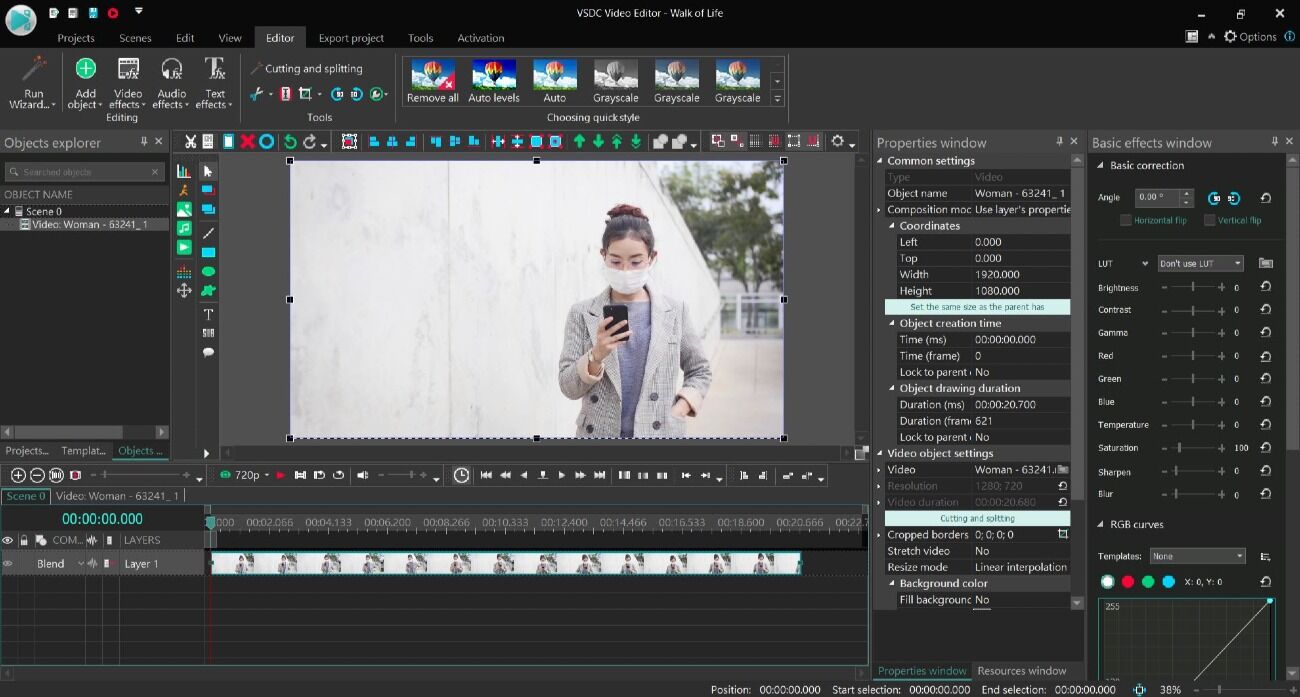
VSDC Free Video Editor is one of the best free video editing software if you have an outdated PC or laptop. It has the lowest system requirements of any video editor for Windows, and hardware acceleration means you can edit videos lag-free and export them quickly. It supports all popular video/audio formats and codecs.
Lightweight does not mean basic, as VSDC is filled with tools, including multicam editing, text animation, green screen effects, and advanced color correction. This video editor for PC offers precise edits with subpixel accuracy. While the free video editing software is missing some helpful tools like video stabilization, multi-color chroma key, and motion tracking, the paid version is pretty affordable.
VSDC Free Video Editor offers regular updates, and it has been improving on both stability and usability in recent versions. In our last review, we mentioned that this video editor for PC had a complex interface with many tools hidden behind menus. However, a recent update optimized navigation, making it a little easier to find what you need.
Key Features:
- Easily edit keyframes for simplified motion graphics and color correction with the Key Editor window
- Browse an expanded template collection including gradient backgrounds, YouTube presets, and graphic elements
- Remove or replace backgrounds with chroma key effects
Compatibility: Windows
Trustpilot Rating: 3.8/5
Price: Free
*Premium subscription available for $19.99/year
Best for screen recording
WeVideo
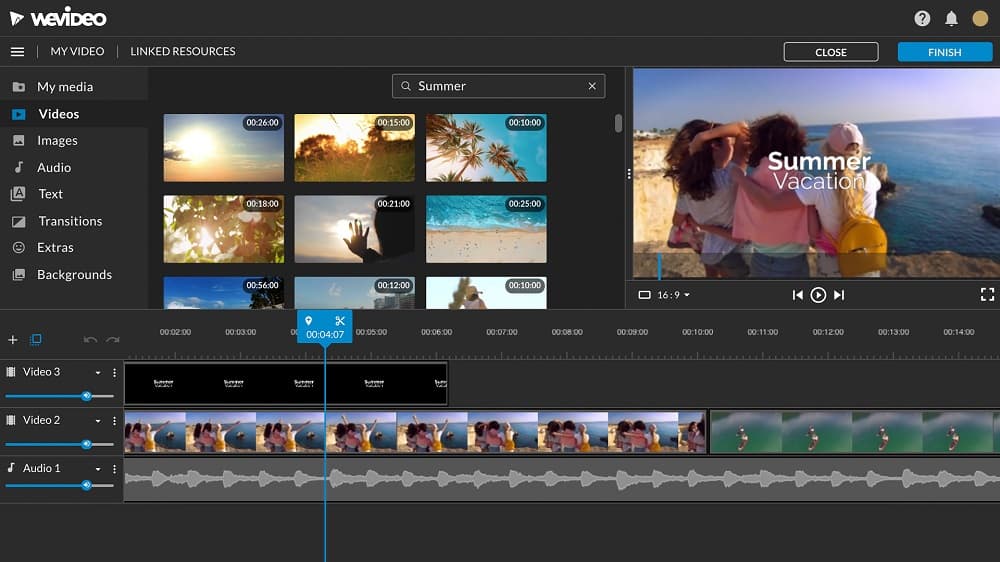
WeVideo is one of the best free video editing software for webinars, how-tos, and training videos thanks to the built-in screen recorder. Record your screen directly from your browser, then export directly to YouTube, Google Drive, and more. You can also save your file and use the video editor for PC to add polish.
With this video editor for Windows, you can trim recordings, add voiceovers and music, create motion titles, and browse over 1M stock media assets. The Professional and Business options offer brand kits, collaboration tools, and direct uploads to social media platforms.
We previously lauded WeVideo for its templates, but have discovered that templates aren’t included in the free version. Neither are green screen effects, cropping, speed adjustments, and many more. The free video editing software only includes screen recording, a GIF creator, and VO recording. The paid option is great for content creators, but the free version is almost unusable, with export limits at 480p resolution and only 5 minutes of content a month.
Key Features:
- Record your screen for video tutorials, demonstrations, or gameplay videos
- Choose from a collection of 50 transitions such as crossfades, wipes, and fades
- Add dynamic and engaging animations to videos, like text animations, motion graphics, and visual effects
Compatibility: Web Browser
G2 Rating: 3.6/5
Price: Free
*Premium subscriptions available for $4.99/month for Power, $7.99/month for Unlimited, $19.99/month for Professional, and $36.99/month for Business
Best for budding professionals
Avid Media Composer First

Avid Media Composer First is the free version of Avid Media Composer, a popular program Hollywood professionals use to edit videos. Although aimed at beginners, the free version of this video editor for Windows is still challenging to learn, which is why we recommend it for budding professionals willing to put in the time. The interface is the same as the professional version, making it a good free tool for those interested in learning Avid.
It has a pared-down set of features but even the basic tools you’ll encounter are best-in-class, including trim tools, audio editing, and color correction. This free video editing software has also thrown in some advanced tools like video stabilization, bulk edit features, and multicam editing.
While Avid Media Composer is an industry-standard video editor for PCs, we think Avid Media Composer First will only appeal to a small group of users. Not robust enough for pros, but too difficult for beginners, it hits the spot for novices interested in editing as a career. The paid versions are also very expensive, so hopefully, by the time these users are ready to upgrade, they’ll be getting paid to do so.
Key Features:
- Reduce camera shake with powerful video stabilization
- Add motion effects like dolly, pan, and zoom to static footage
- Slow down, speed up, and reverse footage with TimeWarp effects
Compatibility: Windows, Mac
Tom's Guide Rating: 3.5/5
Price: Free
*Premium subscriptions available for $23.99/month for Avid Media Composer and $49.99/month for Avid Media Composer Ultimate
Best for busy creators
Clipchamp

Busy creators and beginners can edit videos quickly and easily using this video editor for Windows. It comes with tons of AI-powered tools, allowing you to resize video, add captions, or generate voice-over with the click of a button. There is also an amazing time-saving tool called Auto Compose. Simply upload your media, pick a video style, and the platform will automatically create a video for you.
This free video editing software for Windows also comes with video templates for pre-packaged video creation you can personalize as much or as little as you want. Templates can be customized with text, filters, overlays, and transitions.
Clipchamp has replaced Windows Video Editor as the built-in video editor for PCs. This is good news for Windows users because Clipchamp is a superior product. It’s also updated more regularly, and we noticed a few fun additions since our last test. One notable addition is Speaker Coach, a webcam tool that records and analyzes your speech, tracking pace, pitch, “ahs,” and “ums.” But unlike its predecessors, this video editor for Windows is not entirely free. Users can access some free stock content, filters, and effects, but 4K exports, brand kits, content backup, and premium stock assets require payment.
Key Features:
- Upload clips, pick a video style, and use Auto Compose to create a video with AI
- Access free audio, video, and photo stock assets
- Automatically add captions or VO with AI text-to-speech and speech-to-text tools
Compatibility: Windows, Web Browser
PCMag Rating: 3.5/5
Price: Free
*Premium subscription available for $11.99/month
Best for gaming videos
HitFilm
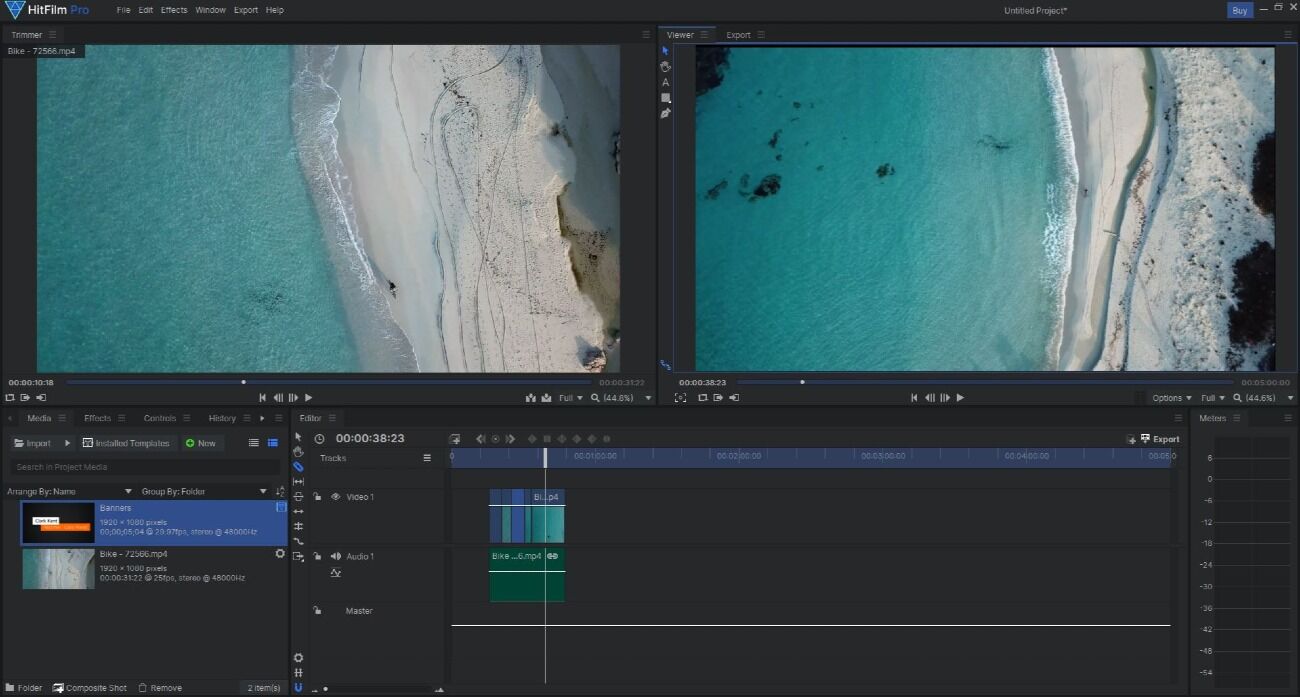
While HitFilm is not professional VFX software like Blender or DaVinci Resolve, we found it was perfect for content creators looking to edit videos for their gameplay channels. This video editor for PC supports direct uploads to YouTube and offers free sound effects (25 in Free, 100 in Creator, 200 in Pro) and intro templates. You can incorporate webcam footage into your gameplay, adjust the shape and borders of your picture-in-picture effect, and change the opacity of your backgrounds.
This Windows video editor includes one of the biggest free VFX toolkits on the market, including color adjustments, keying effects, lens flares, and light swords. It has a magnetic timeline you can turn on/off as you wish, and a second video timeline so you can edit videos with layers, creating visually appealing composites and effects.
We moved this free video editing software for Windows to the bottom of our list because it hasn’t changed much over the last few years. As a VFX-heavy video editor for PC, you’d think HitFilm would need to keep up with modern tools and technology, but it is slipping behind. For instance, it lacks AI speech-to-text tools that now come standard on most video editors for Windows, forcing you to waste time writing captions manually. It also lacks instant movie features, which help create content quickly. We noticed the company hasn’t added any content to its YouTube channel, Twitch, or online blogs in over a year - making us wonder if FXhome still stands behind its product.
Key Features:
- Add effects to moving objects with motion tracking
- Incorporate 3D simulations into videos, adding depth and visual interest
- Apply displacement and distortion effects to video clips
Compatibility: Windows, Mac
PCMag Rating: 3/5
Price: Free
*Premium subscriptions available for $7.99/month for Creator and $12.99 /month for Pro
What is the Best Video Editing Software for Windows PC?
Dozens of free video editing software exist on the market today, but not all of them offer the same features and high-quality results. Hopefully, we’ve helped you narrow down your search for a video editor for PC.
If you are still unsure which free video editing software to try, download our top pick, PowerDirector. It is the only video editor for PC and Mac on this list that works well for novice, intermediate, and advanced editors. It’s the perfect program to develop your skills.
Download the best free video editing software for Windows, PowerDirector, by clicking the link below and become an expert-level video editor in no time.
Free Video Editing Software FAQ
1. What are the best free video editing software for Mac?
The best free video editing software for Mac are
- PowerDirector Essential
- VideoProc Vlogger
- VideoPad
- Shotcut
- iMovie
Check out our in-depth review of the 15 Best Free Video Editing Software for Mac [Inc. M1/M2 Macs], or click the button below to download the best free Mac video editor, PowerDirector.
2. Which video editing software is best for beginners?
PowerDirector is the best video editor for PC and Mac for beginners. It has the most intuitive platform and offers dozens of tutorials to help beginners learn the ropes. It is also filled with AI-powered tools, so beginners can edit videos with complicated-looking effects with the click of a button.
Click the link below and try the highly-rated video editor for Windows that PCMag labeled “Best for Tons of Tools and Ease of Use.”
3. Should I pay for a video editor to get better results?
Free video editing software for Windows such as PowerDirector Essential, has cut home movies to independent films for years. They may not have all the bells and whistles as paid software but if you are looking to edit videos with the basics, you can’t go wrong with free.
However, if you will be editing YouTube videos regularly, it is advisable to invest in a premium video editor for PC. We recommend PowerDirector as the best option.
Click the link below and edit videos with PowerDirector for free for 30 days. After that, you can decide to stick with the free version or upgrade to premium features.
4. What do most YouTubers use to edit their videos?
Most YouTubers use PowerDirector to edit videos. It is an affordable and beginner-friendly video editor for PC and Mac that also comes with tons of tools and pro-level features.
PowerDirector has all the tools a YouTuber needs, such as a large library of royalty-free music, templates for YouTube intros/outros, and direct uploads to the platform.
YouTubers can edit videos into clickable content today by downloading PowerDirector for free with the below link.
5. How can I learn editing?
If you want to become a professional editor, you can pay for an online course.
Learn how to edit videos in no time at all by downloading the best free video editing software for Windows, PowerDirector, with the link below.

