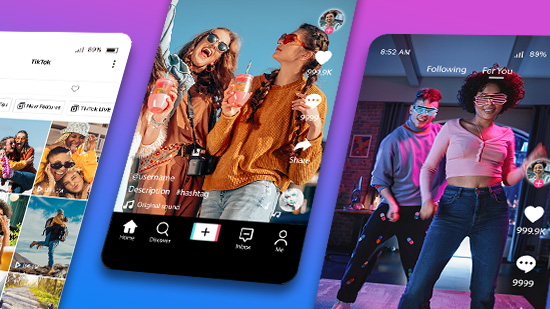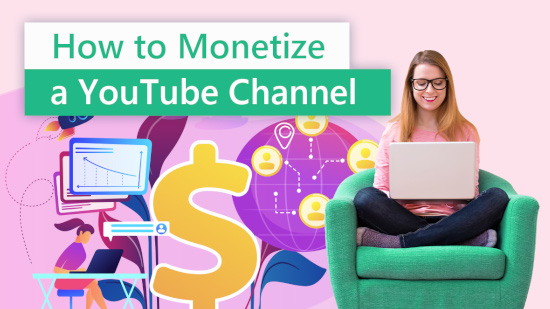How to Make a YouTube Short
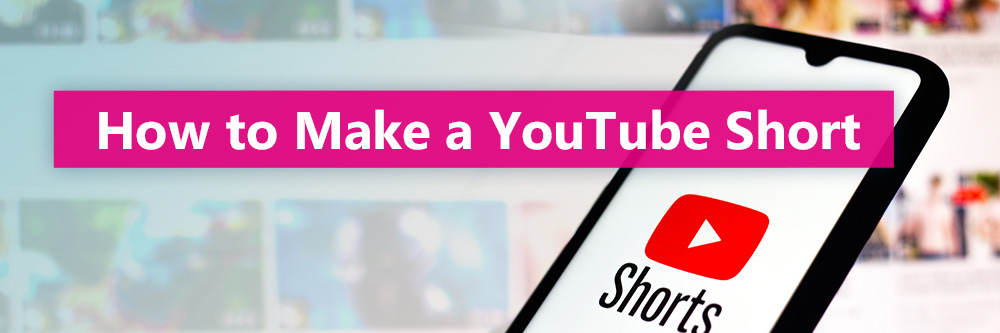
Everyone is starting to watch Shorts!
YouTube Shorts are the latest video trend and a massive untapped market for many YouTube Creators. A YouTube Short is similar to a regular YouTube video, but it can’t be longer than 60 seconds. Unlike regular videos that can stay up forever, YouTube Shorts also only stay up for seven days. With over15 billion views daily, these quick, TikTok-style clips are a fun way to get new subscribers.
Want to learn how to make a YouTube Short? The process is simple as long as you have the appropriate tools. Below, we’ll go over the steps to make and edit short-form videos, how to upload a short video with the YouTube app, and more. Let’s get started.
- How to Make a YouTube Short in App
- How to Edit a YouTube Short with a Video Editing App
- Start Making YouTube Shorts
- FAQ and Requirements to Make YouTube Shorts
- How long are YouTube Shorts?
- How to upload YouTube Shorts?
- What aspect ratio are YouTube Shorts?
- How long can you use audio from YouTube's library or other videos?
- How long can you use songs longer than 15 seconds in YouTube Shorts?
- How to know which videos qualify as YouTube Shorts?
- How to analyze the performance of YouTube Shorts?
- What is the best video editor for YouTube Shorts?
- Can you monetize YouTube Shorts?
How to Make a YouTube Short in App
To make and upload a YouTube Short, you need a smartphone with a working camera and the YouTube app installed. Make sure your YouTube app is the latest version, as earlier versions may not have the Shorts feature. Once you have these minimum requirements, follow these steps to create and upload YouTube Short videos:
- Open the YouTube app and sign in.
- Click on the Create button (the encircled plus sign) at the bottom of the app.
- Click the Create a Short button inside the pop-up that appears.
- YouTube may ask for permission to access your device’s microphone and camera. If it does, grant access.
- The app will then take you to the YouTube Shorts recording page. You can only shoot videos in a vertical orientation.
- The default maximum length for YouTube Shorts is 15 seconds. You can increase this to 60 seconds by pressing the numbered button over the record button and changing it to 60 seconds.
- When you are ready to shoot, press the Record button to start recording. Stop the recording by pressing the button again.
- If your recording length is longer than 60 seconds, you can speed it up to make it fit. Do this with the Speed button (speedometer icon) on the right of the screen.
- Use the Filters button to boost your video’s aesthetics with visual filters (some Android devices may not have this feature).
- Click the Check Mark button at the bottom right of the screen to preview your short video. You can add music and text at this stage.
- After editing your video, tap Next, and adjust the sharing settings.
- Click Upload to publish your new YouTube short video.
How to Edit a YouTube Short with a Video Editing App
Before uploading your YouTube Short, you can also edit it. The YouTube app only offers basic editing tools. If you want a more robust video editor, opt for an app like PowerDirector.
The free version of PowerDirector comes loaded with special effects, transitions, royalty-free songs, and other editing tools to make your YouTube shorts more engaging. The tool is user-friendly and available for Android and iOS devices.
Here’s how to use PowerDirector to edit your short video before uploading it to YouTube:
- Open the PowerDirector app on your device and click on New Project.
- Name the project and choose an aspect ratio. The recommended aspect ratio for YouTube Shorts is 9:16.
- Upload your pre-recorded short video to PowerDirector.
- If your video is too long, use PowerDirector’s trim tool to shorten the video. Do this by dragging the video into the timeline and selecting where you want the video to start and stop.
- Alternatively, use the split tool under the Edit menu to break a long video into 60-second clips. The Edit menu is the pencil icon in PowerDirector.
- Add transitions between shots by clicking the Transition icon between merged shots. Select your preferred transition from the transition menu that appears.
- Add text and titles to your video by clicking the Layers icon on the left. You can choose a default title and customize it or use motion graphic titles.
- Speed up your video by clicking the Speed icon under the Edit menu. Increasing the video speed to 2x will turn a 60-second video into a 30-second video. For dramatic slow motion, reduce the video speed to 0.5x.
- Other PowerDirector special effects tools include Chroma Key, Blending, Masks, Skin Smoothener, and Transform Keyframe.
- After editing your project, export it to YouTube by clicking on the produce project icon. It’s an upward-facing arrow in the right corner of the app.
- Click on the produce project icon and save your edited video to your gallery. Open Shorts on your YouTube app, click on Create, then Upload a Video. Find your PowerDirector edited video and upload it.
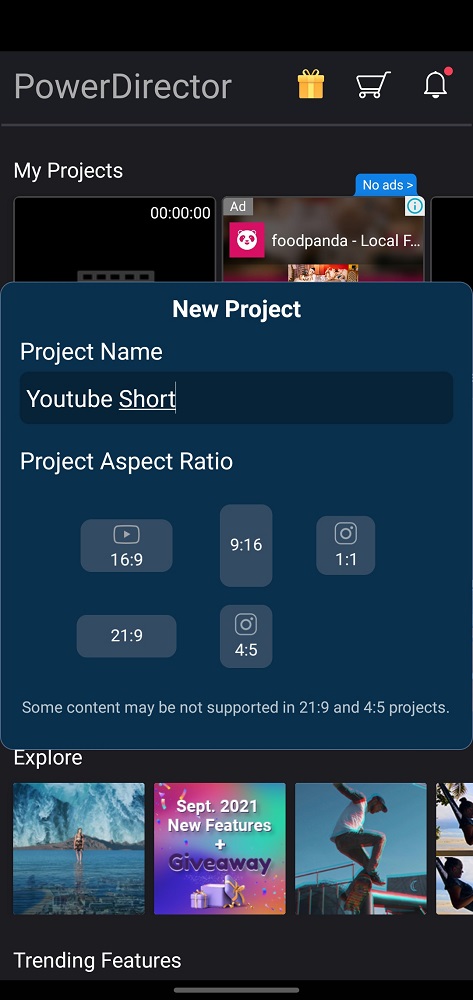
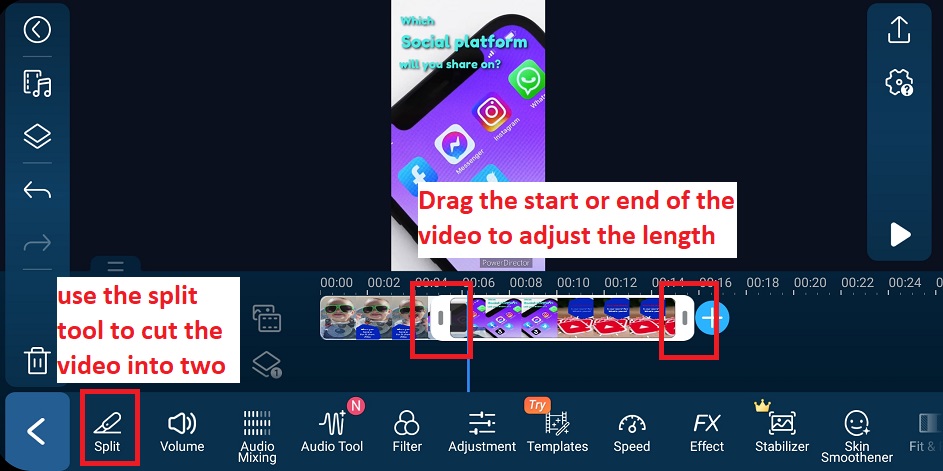
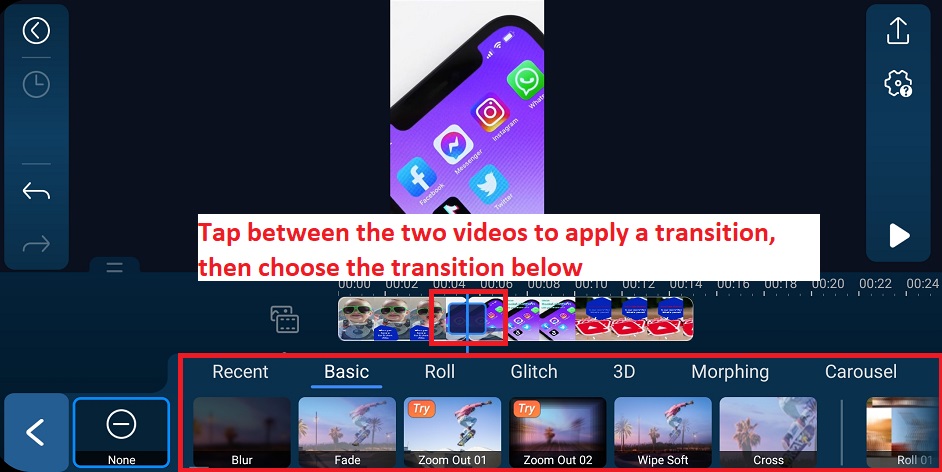
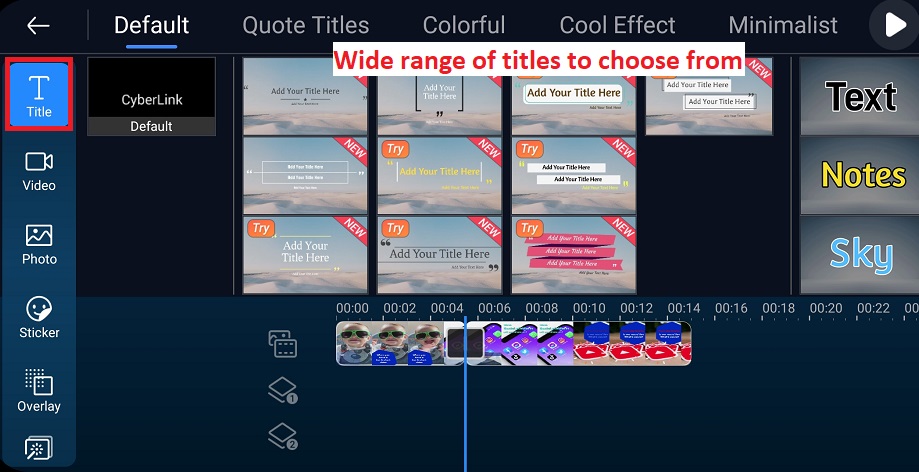
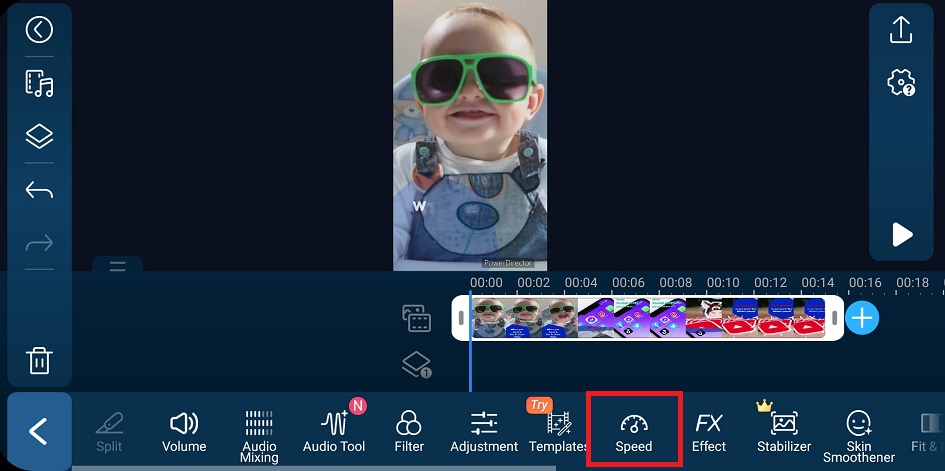
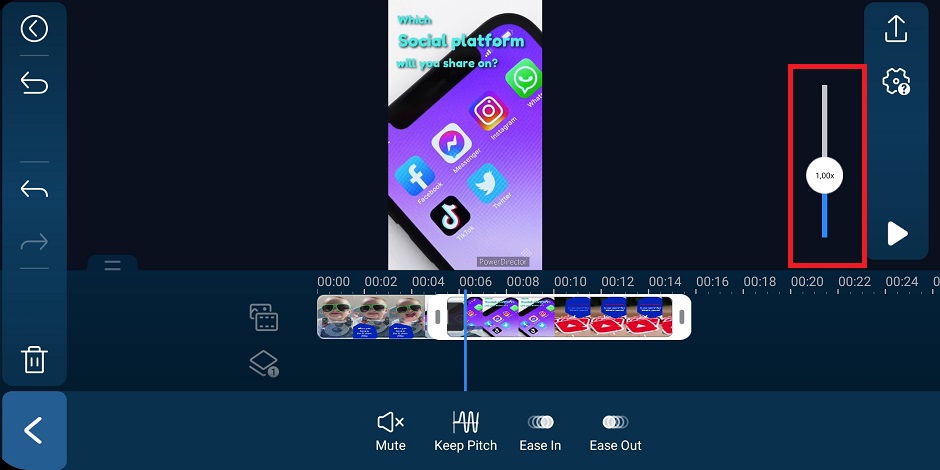
Start Making YouTube Shorts
Now that you know how to make YouTube Shorts and a bit more about this new feature, you're probably eager to create and upload your first video. Increase the chances of YouTube accepting your short video and getting maximum views by using PowerDirector to edit your video.
You can use the video editor tool to shorten your video to the correct length and add special effects to captivate and entertain your viewers. PowerDirector also allows you to upload videos directly to YouTube after editing.Download PowerDirector for free and try it today.
FAQs and Requirements to Make YouTube Shorts
The default time limit for a YouTube short video is 15 seconds, but you can record and upload videos up to 60-seconds long. You can also use your 60-second video slot by breaking a video into 15-second videos that amount to less than 60 seconds when combined.
You can upload YouTube Shorts with the YouTube app by clicking the encircled plus sign or Create button at the bottom of the app. Clicking the button will give you the option to upload a prerecorded video, shoot and upload a new video, or stream a short video.
YouTube Shorts are vertical videos with a 9:16 aspect ratio. The 9:16 aspect ratio ensures that the video takes up most of the screen on a mobile device, eliminating black bars. If you upload a video with a larger aspect ratio, YouTube will automatically change the video’s format to match a viewer’s screen.
YouTube offers royalty-free songs that you can add when creating YouTube Shorts. You can find these songs in the YouTube Audio Library. When adding music from YouTube Audio, you must follow any attribution guidelines provided. In most cases, this is simply a credit to the artist in the video description.
If attribution is required, it doesn't matter how long the clip is. You still have to credit the artist. Songs from outside of the YouTube audio library may only be used with permission from the copyright owner. Again, it doesn't matter if the clip is 3 seconds or 3 minutes. You must get permission and include attribution if requested.
While you can make YouTube shorts up to 60 seconds long, if you create a YouTube Short with music from YouTube’s library or audio from other YouTube videos, the audio clip can’t exceed 15 seconds. You can circumvent this limitation by ensuring that your video is under 15 seconds or by creating your own original audio. If you use music from YouTube, it will override your video's original audio.
A YouTube Short is a 9:16 aspect ratio video under 60 seconds long and uploaded under YouTube Shorts. If you want to be 100% sure that YouTube treats your short videos as Shorts, add a Shorts Featured section to your YouTube channel homepage. All your videos that qualify as Shorts will automatically appear under this new section.
You can check the performance of your YouTube Shorts by logging into your YouTube account and going to YouTube Studio. Selecting Analytics in the left navigation menu will take you to the Overview tab. Under Overview, a graph will display your:
- Views
- Subscribers
- Watch time
- Estimated revenue
Click See More under the graph to see Advanced Analytics. On the Advanced Analytics page, click on Traffic Source to see the number of views, watch time, and other details of your shorts.
While you can use any video editing app for YouTube Shorts, we recommend PowerDirector. This powerful editing suite allows you to trim or speed up a video to match YouTube Shorts requirements and add special effects to make your short videos more engaging.
The PowerDirector app is available for free for iOS, Android, Windows, and Mac devices. On the app, you will find a royalty-free library of images, songs, and videos. However, keep in mind that you can still only use 15 seconds in your YouTube Short.
No, you can’t monetize YouTube Shorts. However, posting Shorts can increase your visibility on YouTube, leading to more traffic to your YouTube channel. More traffic can lead to more people watching your monetized videos.