How to Reverse a TikTok Video in 2025 (With or Without Audio)
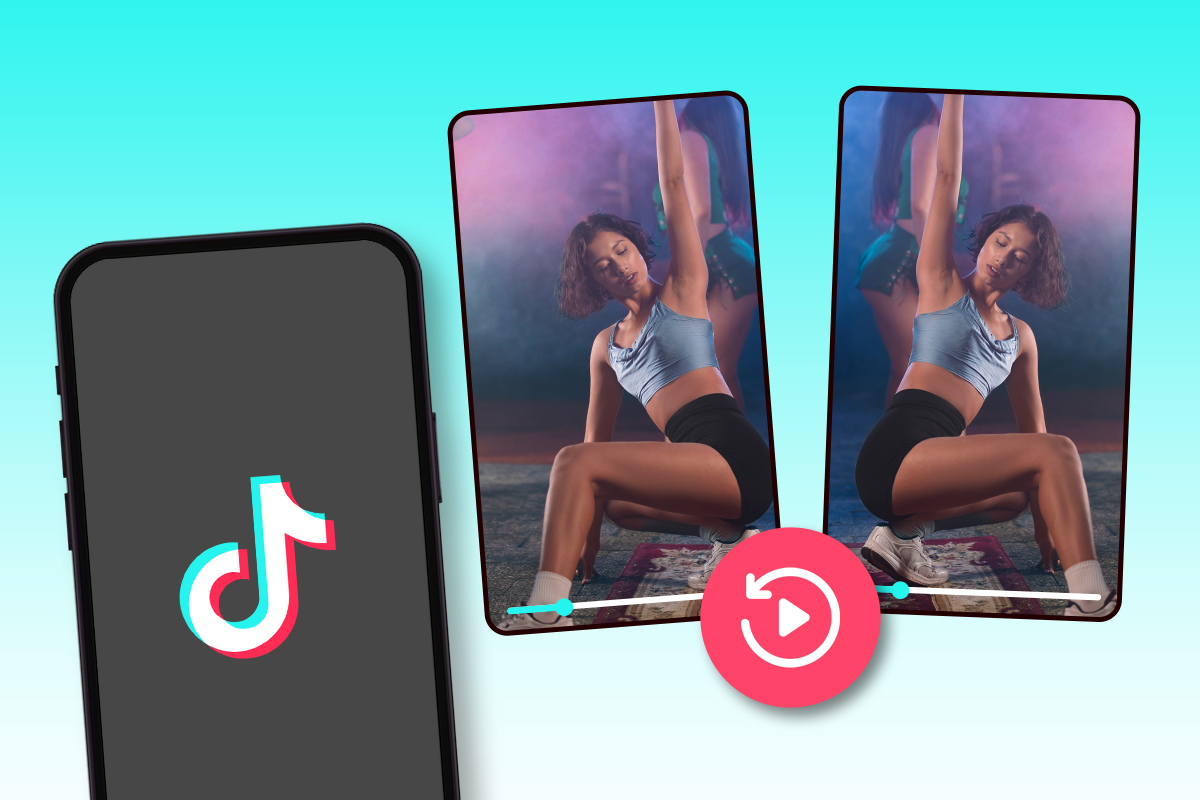
Reversing videos on TikTok is a fun way to add a creative twist to your clips, whether you want to make dance moves look magical, create surprising effects, or simply play with your favorite moments in reverse.
TikTok’s native reverse feature lets you do this quickly and easily, but it only affects the video - your audio remains in its original order, and editing options are limited.
For full control over video and audio, try PowerDirector to create reversed TikTok videos with professional-quality effects, speed adjustments, and segment control, ready to share instantly.
- Reversing TikTok Videos: The Native Way
- How to Reverse Both Video and Audio for TikTok
- TikTok Video Reversal FAQ
TikTok Video Reverse Tutorial: Quick and Easy
Reversing a video on TikTok is surprisingly simple, and it can give your clips a fun, creative twist. Follow these steps to make your video play backwards in just a few taps:
- Open TikTok and Upload Your Video - Launch TikTok and tap the “+” button to record a new video or upload an existing one from your gallery. Tap Next to go to the editing screen.
- Access the Effects Menu - On the editing screen, tap Effects at the bottom. Scroll to the Time category.
-
Apply the Reverse Effect - Select Reverse. TikTok will process your video and play it backwards. Preview your clip to ensure it looks correct.
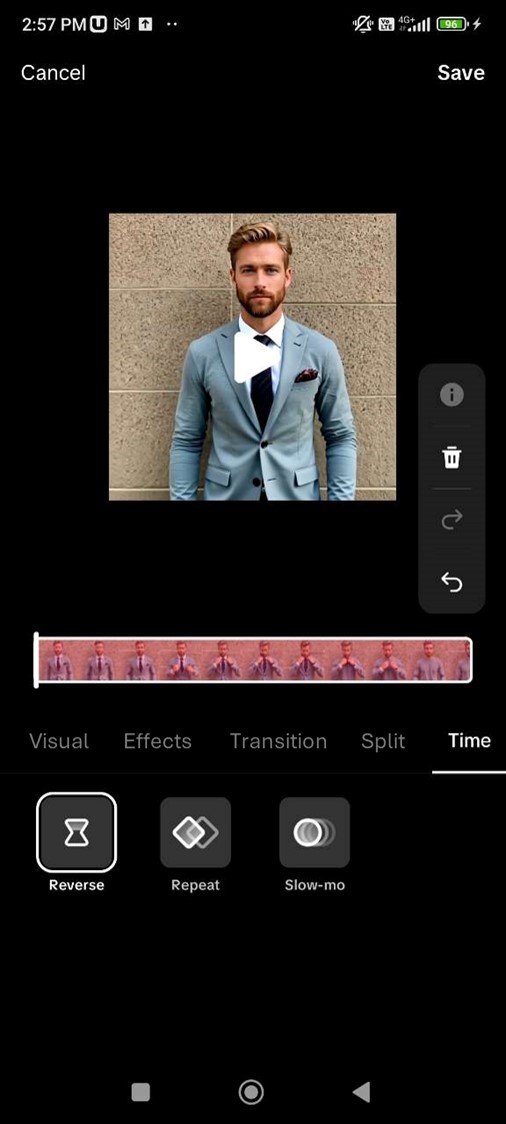
-
Save or Share Your Reversed Video - Tap Next to go to the posting screen. Add captions, hashtags, or other edits, then publish your reversed video on TikTok.
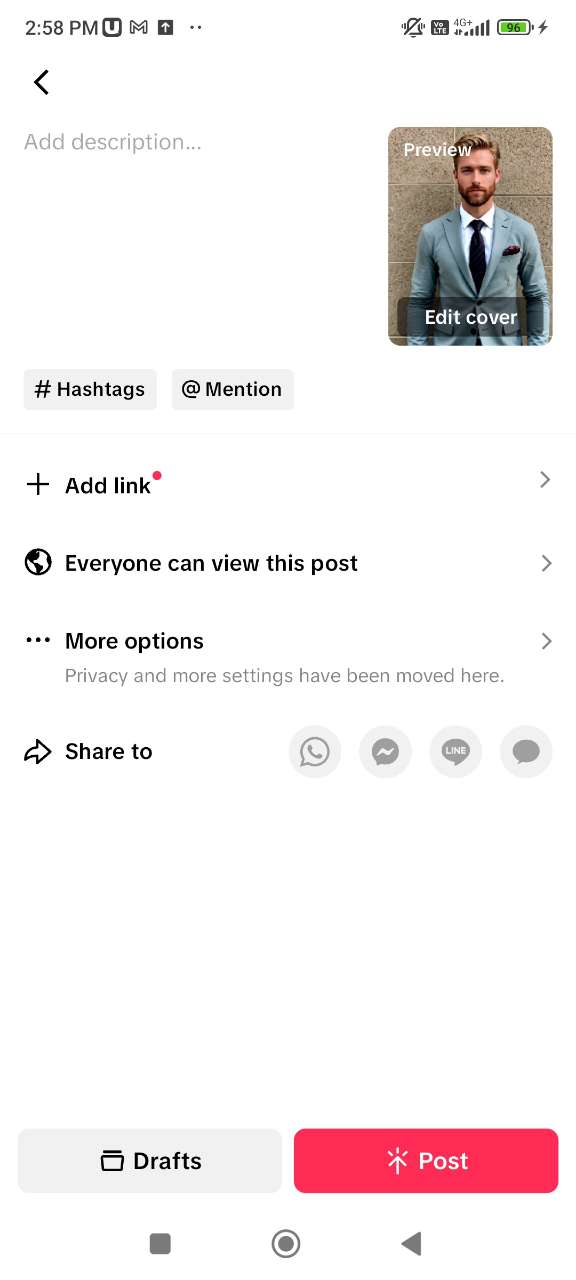
Limitations of TikTok’s Native Reverse Tool
While TikTok makes it easy to reverse videos, there are several important restrictions to keep in mind:
- Audio Is Not Reversed: TikTok only reverses the video itself. The original sound remains in its normal order, which may not create the effect you want if you need the audio to match the reversed visuals.
- No Segment Control: You cannot reverse only part of a video. The reverse effect applies to the entire clip, so editing flexibility is limited.
- Video Quality: Longer videos or clips with multiple effects may lose quality when reversed. Processing can take longer and may reduce the sharpness of your final video.
- Limited Speed Options: You cannot adjust the speed of the reversed segment independently, making it difficult to create slow-motion or fast-motion reverse effects.
- Limited Creative Effects: Adding multiple layers of effects while reversing is tricky and sometimes unsupported, which restricts advanced editing possibilities.
Tip: If you want to reverse both video and sound, or need precise control over segments, speed, and effects, consider using PowerDirector as a more powerful alternative.
How to Reverse Both Video and Audio for TikTok
PowerDirector allows you to reverse both video and audio for TikTok, giving you full creative control over your clips.
- Download PowerDirector - Download the free PowerDirector app from the App Store or Google Play Store.
- Import Your Video - Open PowerDirector and tap New Project. Select the video you want to reverse.
-
Reverse Video and Audio - Select your clip, then tap Tools → Reverse.
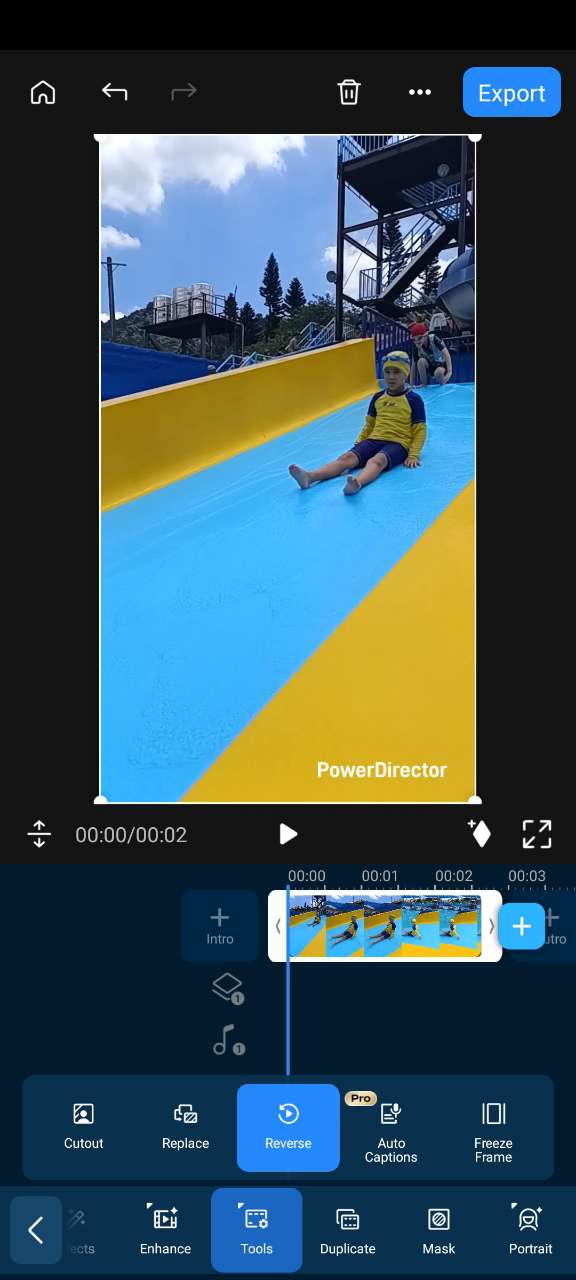
-
Process Your Clip - PowerDirector will reverse your video in a few seconds. You can then add effects, titles, adjust speed, or combine it with the original clip for creative effects.
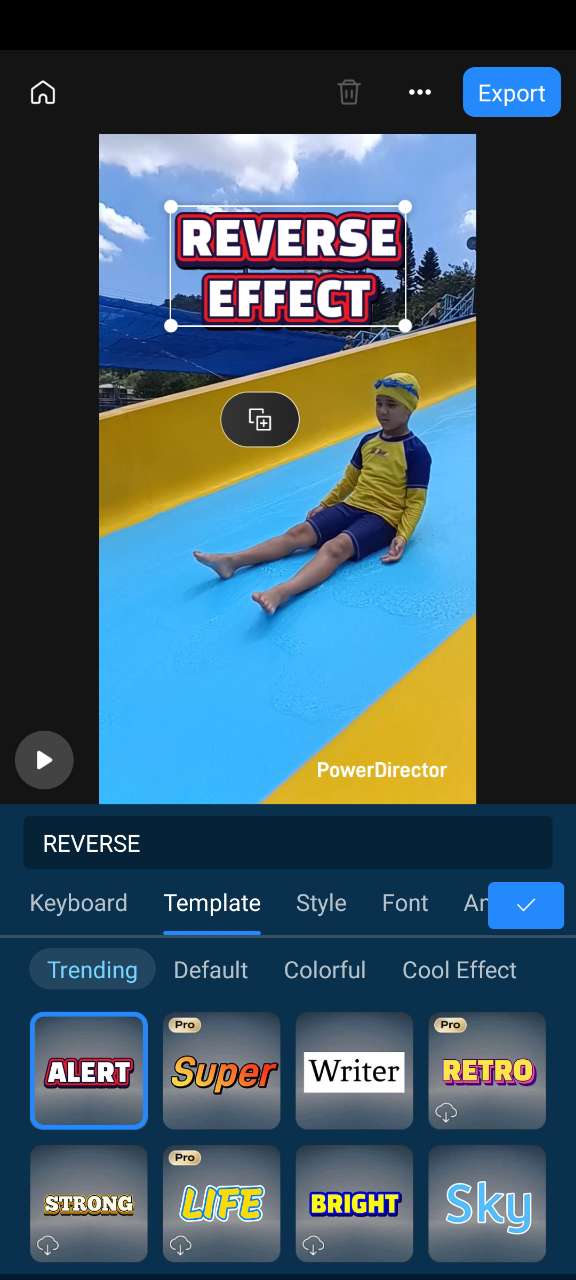
-
Export the Reversed Video - Save your reversed video to your camera roll before sharing it on TikTok, Instagram, Facebook, or other platforms.

Once exported, share your reversed video directly on TikTok for maximum impact!
Related Articles:
TikTok Video Reversal FAQ
Can you reverse a video on TikTok?
Yes, TikTok has a built-in reverse feature that lets you make your videos play backward. You can apply it from the Effects → Time → Reverse menu. However, TikTok only reverses the video itself - audio stays in its original order. For reversing both video and sound, a tool like PowerDirector is recommended.
Where is the reverse filter on TikTok?
The reverse filter is found under Effects on the editing screen. Tap Effects → Time → Reverse to apply it to your video. TikTok will process the clip and play it backward.
How to reverse video and audio on TikTok?
TikTok’s native tools cannot reverse audio, only the video. To reverse both video and sound, you’ll need an external editor like PowerDirector, which lets you reverse clips with full control over video, audio, speed, and effects.
How to reverse a video with sound on iPhone?
Use an app like PowerDirector on iPhone:
- Import your video into a new project.
- Tap your clip and select Tools → Reverse.
- PowerDirector will reverse both video and audio, and you can add effects before exporting.
Is it possible to reverse part of a video?
On TikTok, no - you can only reverse the entire clip. For reversing only specific segments, external tools like PowerDirector allow precise control over which parts of the video and audio you want to reverse.


