TikTok Video Size Guide 2025: Best Dimensions & Resizing Tools

Wondering why some TikTok videos look sharp and professional while others appear cropped or blurry? It's not just about creativity—video size, dimensions, and format directly impact performance.
TikTok is a vertical-first platform, and videos that don't meet its specs can end up with black bars, poor resolution, or awkward cropping—all of which hurt engagement.
In this 2025 guide, you'll learn:
- The exact TikTok video size you need
- Why optimizing video dimensions boosts reach
- How to resize videos on both PC and mobile
- The best tools to create perfectly sized TikToks
- TikTok Video Size at a Glance (2025)
- How to Resize Videos for TikTok Effortlessly
- Best Tools for TikTok Video Editing & Resizing
- TikTok Video Tips to Boost Performance (2025)
- FAQs on TikTok Video Size
TikTok Video Size at a Glance (2025)
Follow these official TikTok settings for the best results:
| Setting | Recommended |
|---|---|
| Resolution | 1080 × 1920 pixels |
| Aspect Ratio | 9:16 (vertical) |
| File Format | MP4 or MOV |
| Max Length | Up to 10 minutes |
| Frame Rate | 30 FPS or higher |
✅Pro Tip & Best Practices:
- Always shoot vertical (9:16) for maximum screen coverage
- Start with at least 1080 × 1920 to avoid pixelation
- Keep text within TikTok's safe zones to prevent UI overlap
- Preview your video before posting to avoid awkward crops
Why Optimizing Video Size Matters
TikTok prioritizes immersive full-screen videos. Using the wrong size can result in:
- Lower visibility on the For You page
- Reduced engagement due to black bars or cut-off text
- An unprofessional appearance
Common Mistakes to Avoid:
- Uploading horizontal YouTube clips without resizing
- Using 720p videos (blurry on most screens)
- Ignoring compression—large files often fail on Android
How to Resize Videos for TikTok Effortlessly
Most creators shoot in different formats, but resizing doesn't have to be complicated. PowerDirector PC & mobile makes it simple.
Resize Videos on PC (PowerDirector Desktop)
- Download
PowerDirector
PC (Windows/Mac).
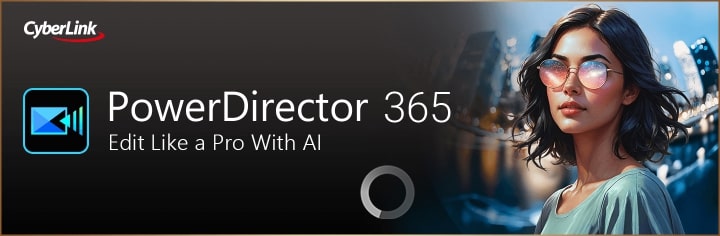
- Import your video into a new project.
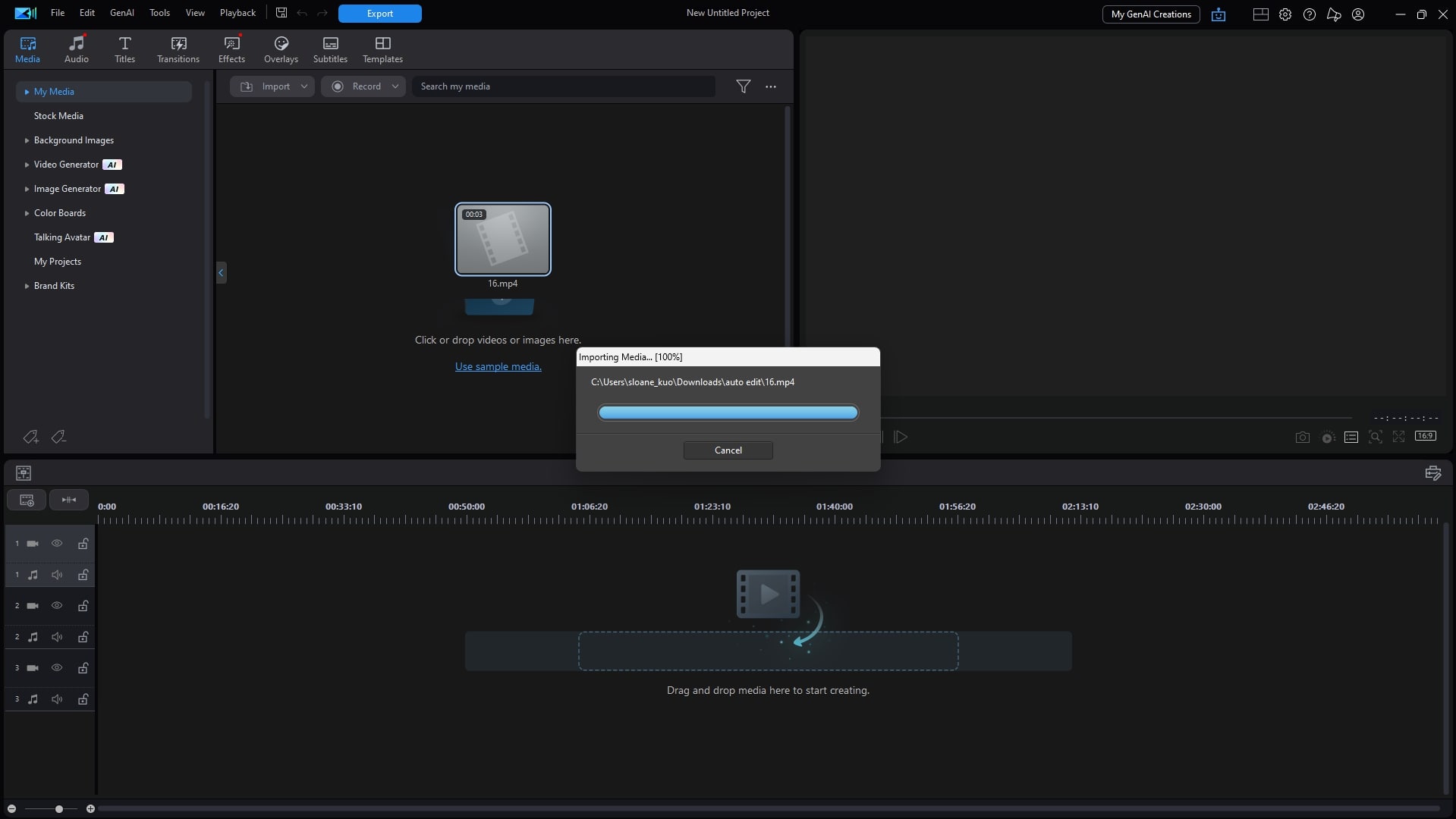
- Click Aspect Ratio → 9:16 (TikTok).
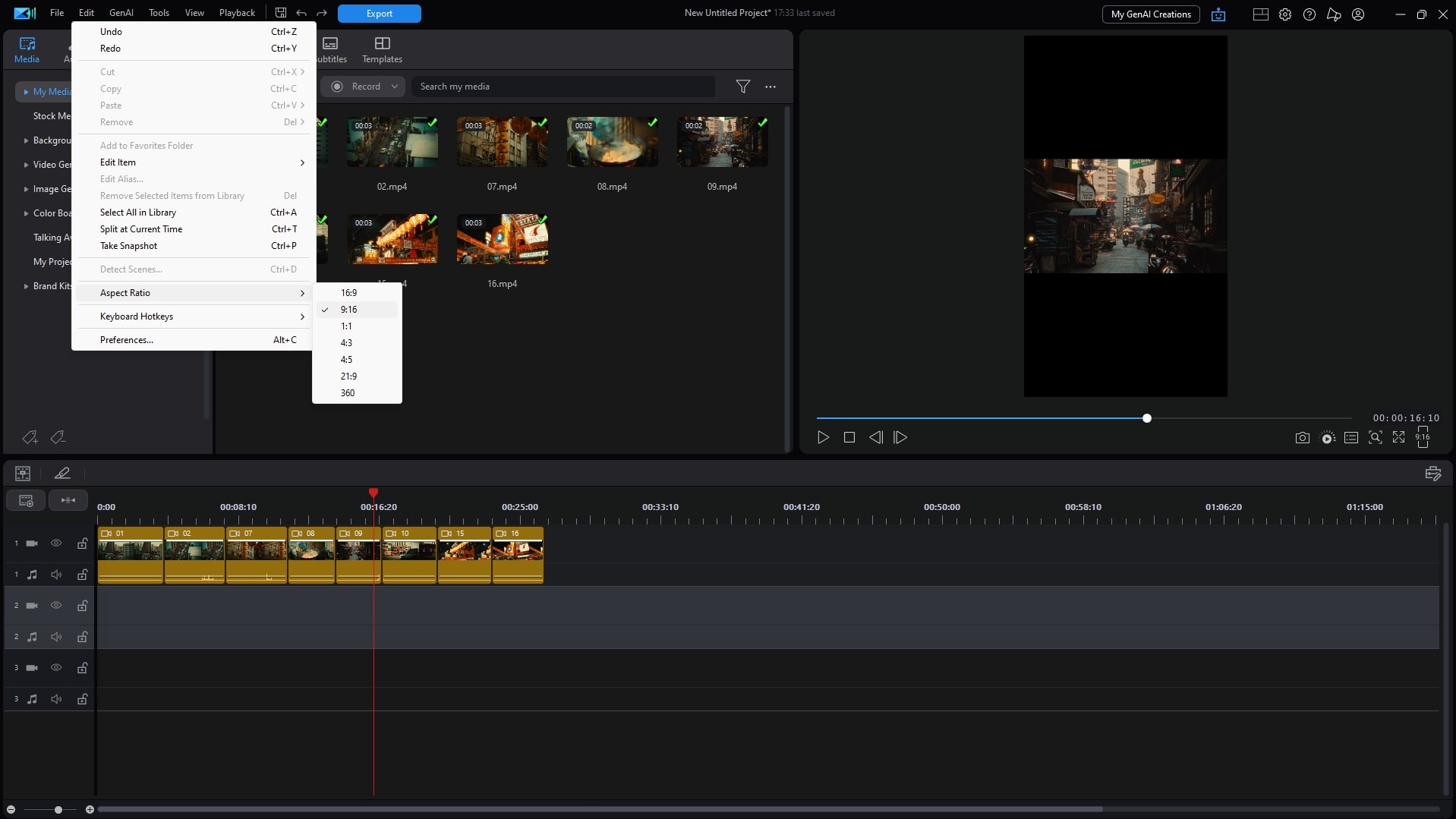
- Adjust framing or crop to center your subject.
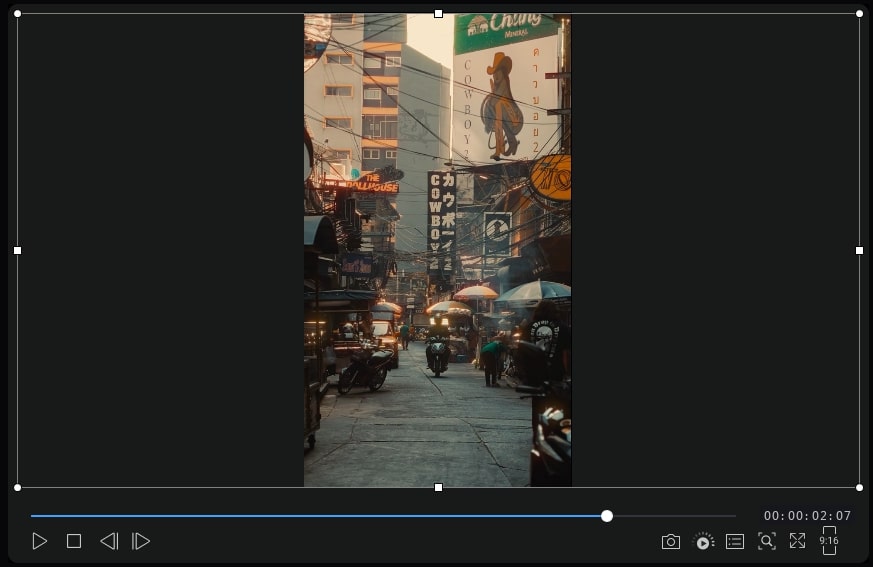
- Export as 1080 × 1920 MP4.
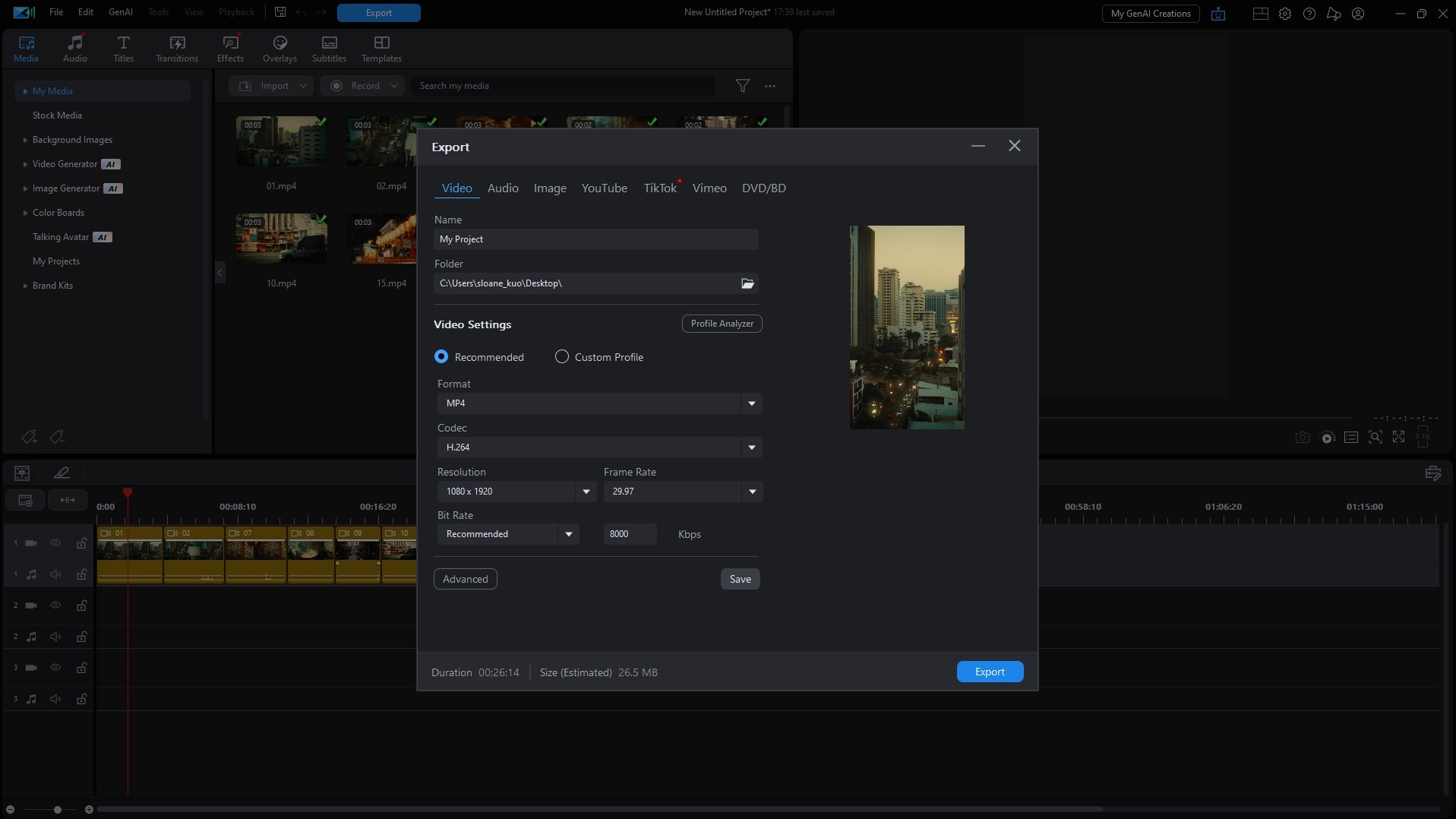
To keep the original aspect ratio, tap Original before cropping the video manually in order to fix the current ratio.
Resize Videos on Mobile (PowerDirector App)
- Open
PowerDirector (iOS/Android).
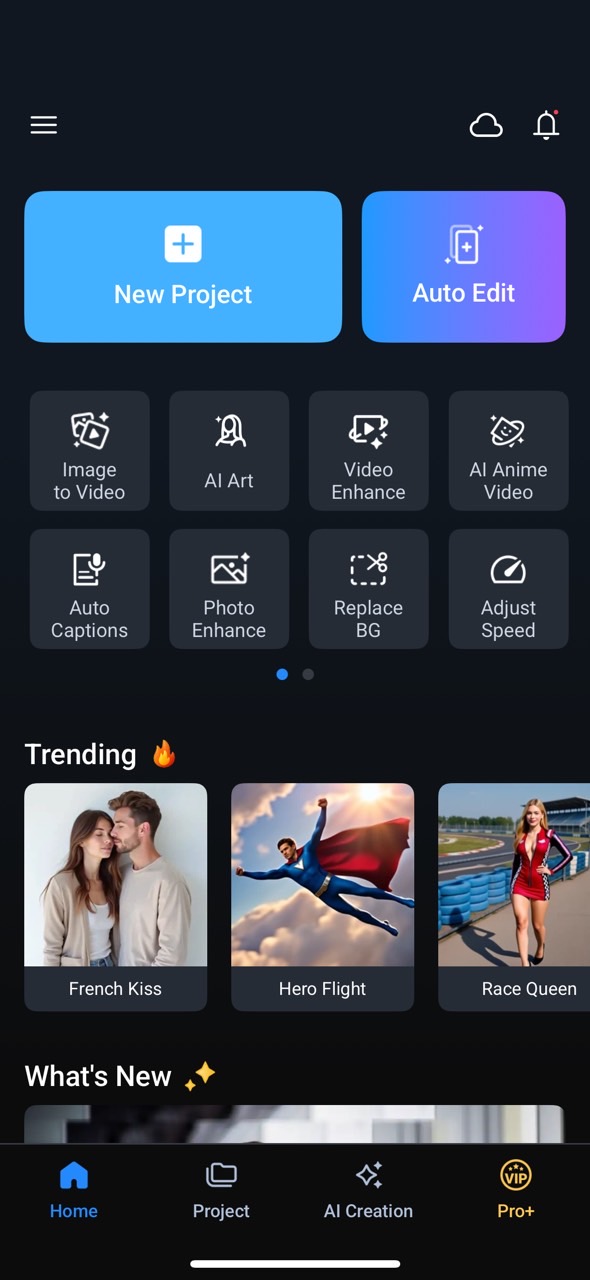
- Start a new project and import your video.
- Change to 9:16 aspect ratio.
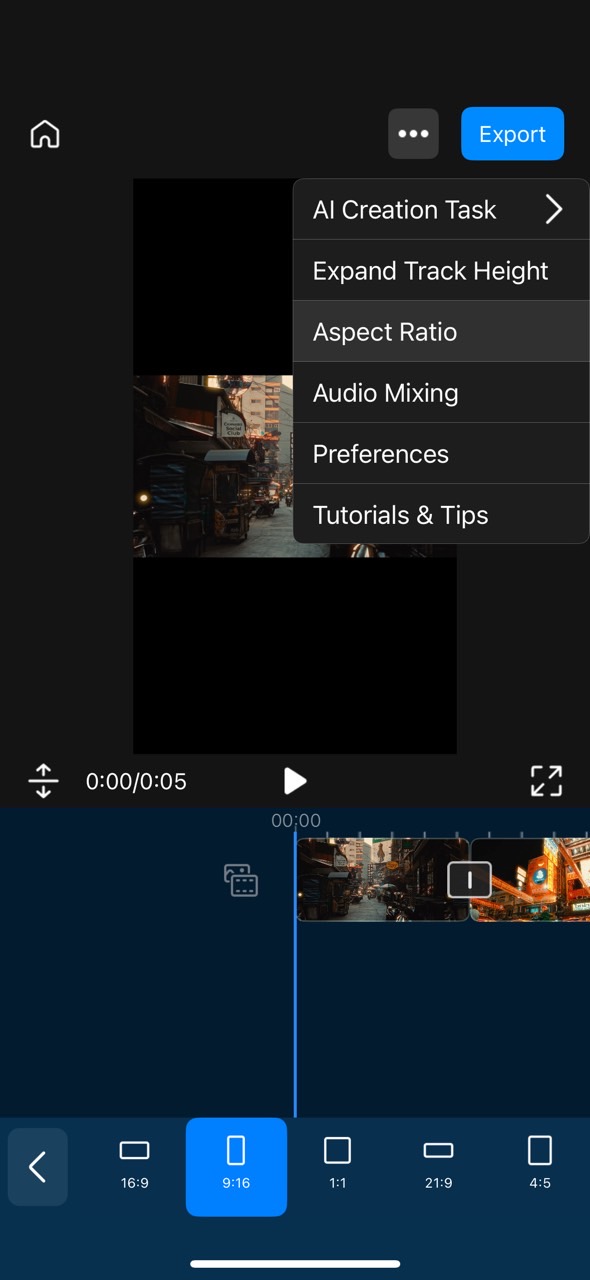
- Adjust framing or crop to center your subject.
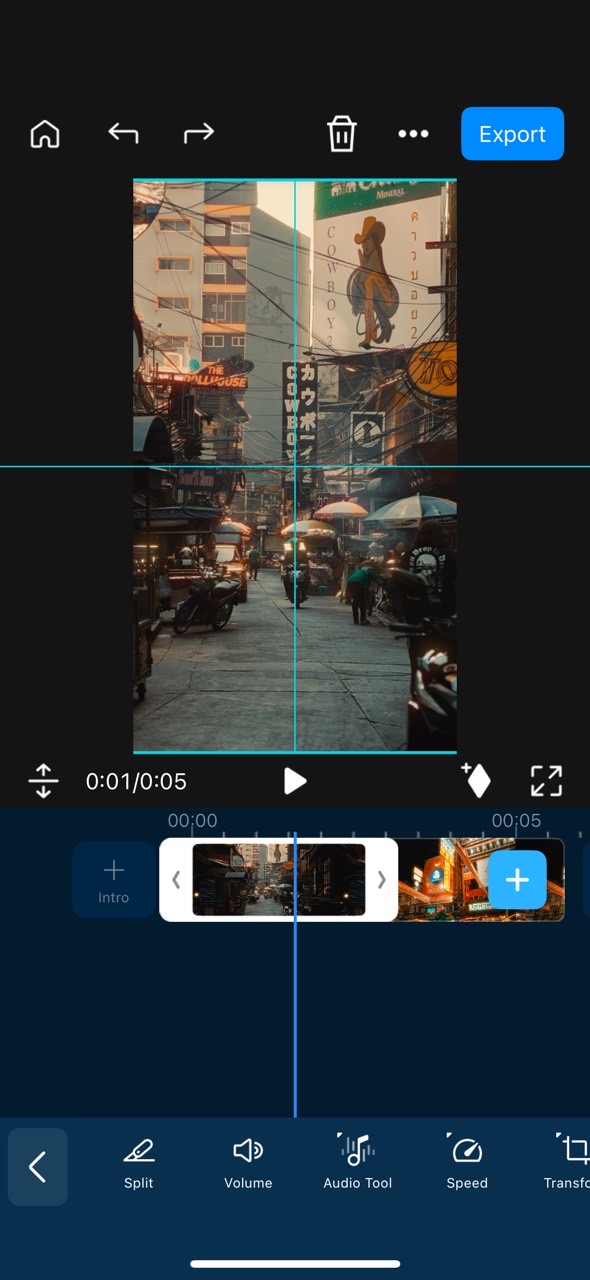
- Export in TikTok-ready MP4 format.
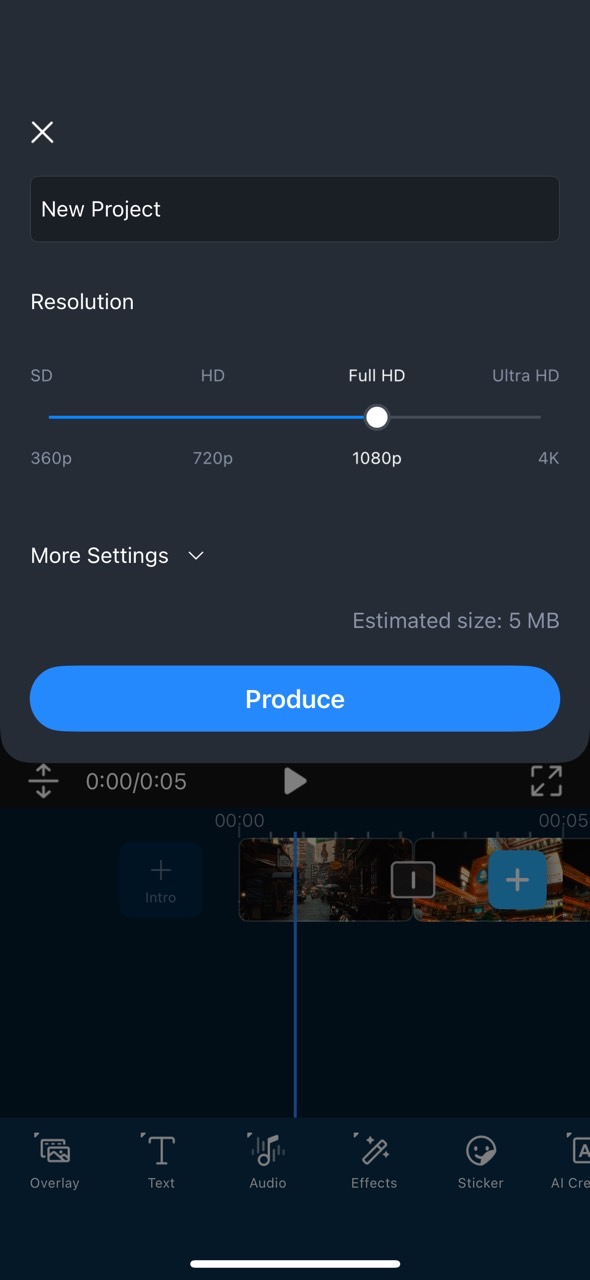
Best Tools for TikTok Video Editing & Resizing
PowerDirector is more than just a resizing tool—it's a full TikTok editing suite for both PC and mobile.
Why Use PowerDirector:
- One-Tap Resize for TikTok, Instagram Reels, and YouTube Shorts
- AI Auto Captions to boost SEO and accessibility
- Trendy Effects & Transitions for viral content
- Voice Changer & Filters to stand out
- PC Version: Perfect for resizing horizontal videos and camera footage
TikTok Video Tips to Boost Performance (2025)
Want to go beyond perfect sizing? Try these quick wins:
- Post during peak audience times(check analytics).
- Use trending sounds and effects.
- Add captions and text overlays for silent viewers.
- Leverage AI effects in PowerDirector to stand out.
Read More:
FAQs on TikTok Video Size
Q1: What's the best TikTok video size for 2025?
1080 × 1920 pixels with a 9:16 vertical aspect ratio.
Q2: Can I upload horizontal videos?
Yes, but horizontal clips show black bars. PowerDirector lets you resize horizontal videos into vertical 9:16 with one click.
Q3: What's the max file size for TikTok uploads?
287 MB for iOS and 72 MB for Android.
Q4: Does TikTok support 4K uploads?
Not yet—1080p is currently the max, but you can upscale content in PowerDirector before posting.

