How to Reverse a Video on iPhone (With or Without an App)
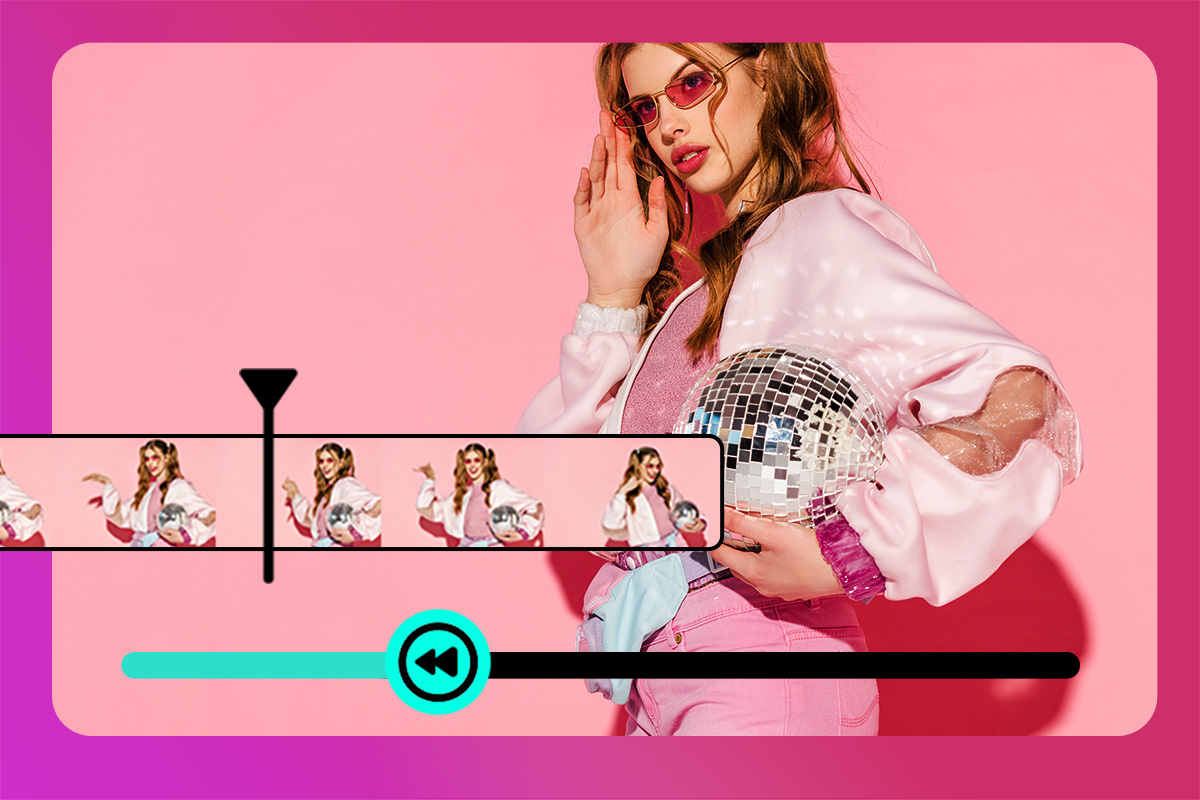
Reversing videos on your iPhone can make your clips more fun, creative, and shareable. Whether you want to highlight a cool trick, create a playful effect, or make content for social media, playing footage backward adds a fresh perspective.
While iPhones don’t include a native reverse feature, you can easily do it using an app or a free online tool.
For the smoothest experience, PowerDirector lets you reverse videos, add effects, and share them directly to TikTok, Instagram, or Facebook.
- Why Reverse a Video on iPhone
- Reverse Your iPhone Video With an App
- Reverse iPhone Videos Without an App
- Best Tools to Reverse Videos on iPhone
- FAQs About Reversing Videos on iPhone
Why You Might Want to Reverse a Video on iPhone
iPhones don’t include a native reverse option, but reversing clips can make your content more engaging and creative. Here’s why you might want to do it:
- Add a creative twist: Play your clips backward for a fun or surprising effect.
- Highlight tricks or actions: Perfect for sports, DIY, or magic trick videos.
- Make social media content stand out: Reversed videos catch attention on TikTok, Instagram, and Facebook.
- Combine with effects: Reverse clips can be layered with speed changes, filters, or titles for extra impact.
Since iPhones don’t include a native reverse option, using an app or an online tool is the simplest way to create high-quality reversed videos quickly.
Below, we’ll show you two easy methods: one using a dedicated app and another using a free online tool, so you can choose the one that works best for you.
How to Reverse a Video on iPhone Using an App
iPhones can’t reverse videos natively, but PowerDirector makes it easy. Reverse any clip, add effects, adjust speed, and get creative in just a few minutes.
- Download PowerDirector — Download the free PowerDirector app from the App Store for your iPhone.
- Import Your Video — Open PowerDirector and tap New Project. Select the video you want to reverse.
-
Reverse Your Video — Select your clip, then tap Tools on the lower bar and choose Reverse.
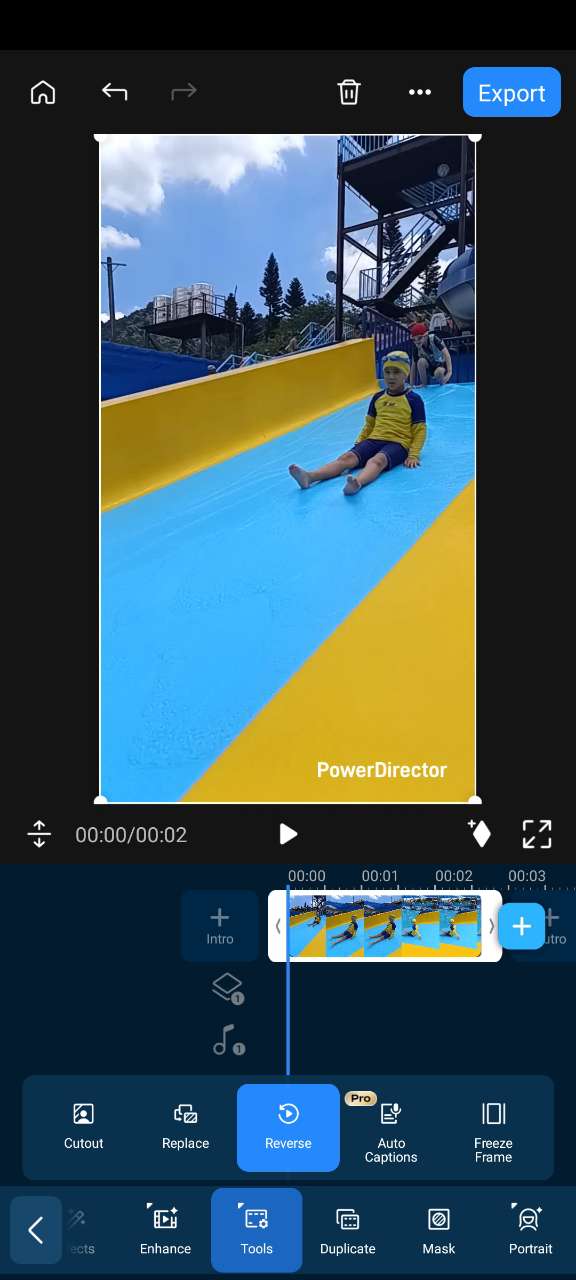
-
Let the AI Process Your Clip — PowerDirector will reverse your video in a few seconds. You can then add effects, titles, adjust speed, or combine it with the original clip for creative effects.
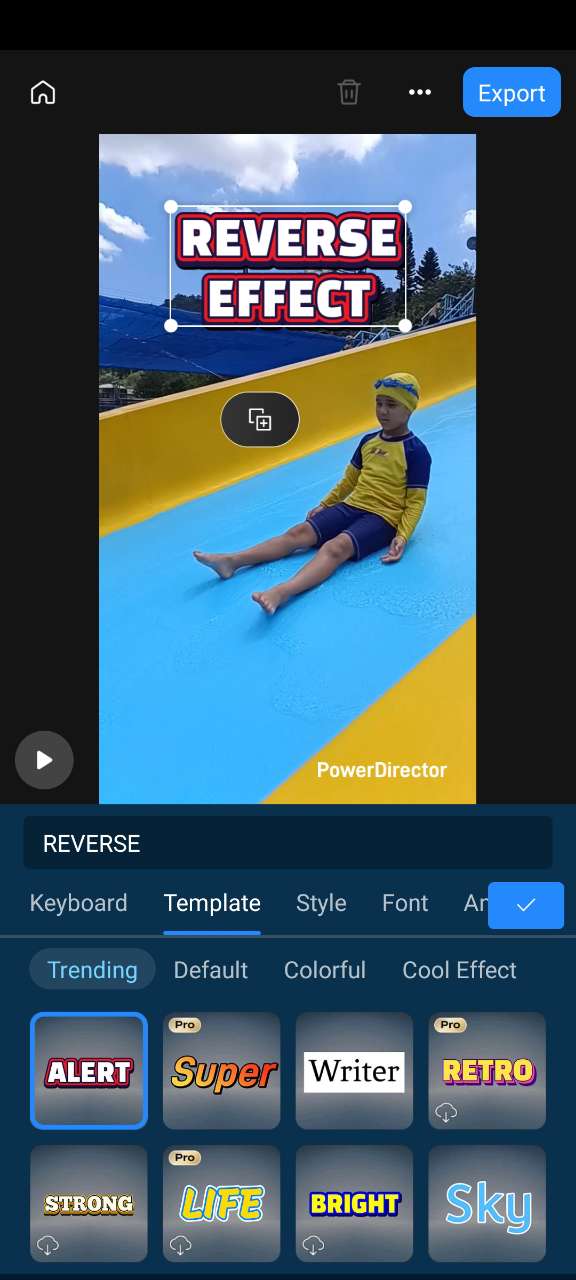
-
Export the Reversed Video — Save your reversed video to your camera roll before sharing it on TikTok, Instagram, Facebook, or other platforms.

How to Reverse a Video on iPhone Without an App
Ezgif is a free online tool that lets you reverse your videos directly from your iPhone without installing any app. Follow these simple steps:
- Open Ezgif — On your iPhone, go to Ezgif Reverse Video in Safari.
-
Upload Your Video — Tap Choose File and select the video from your Photos library. Then tap “Upload Video.”
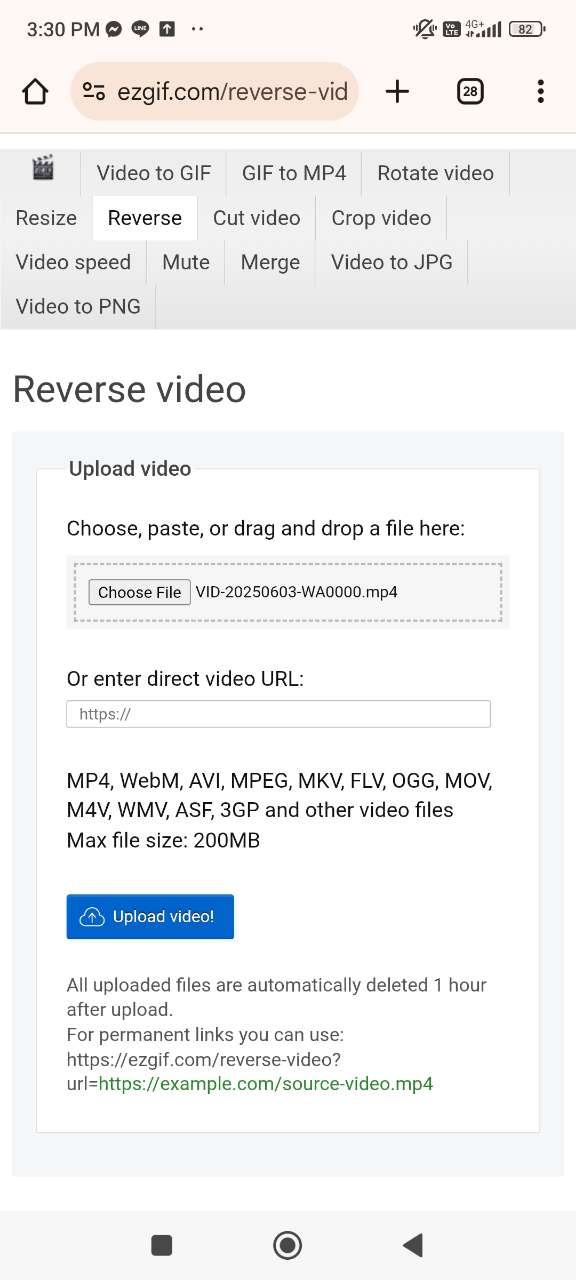
-
Select Reverse Options — Choose whether to reverse the video, mute the audio, or apply a boomerang effect.
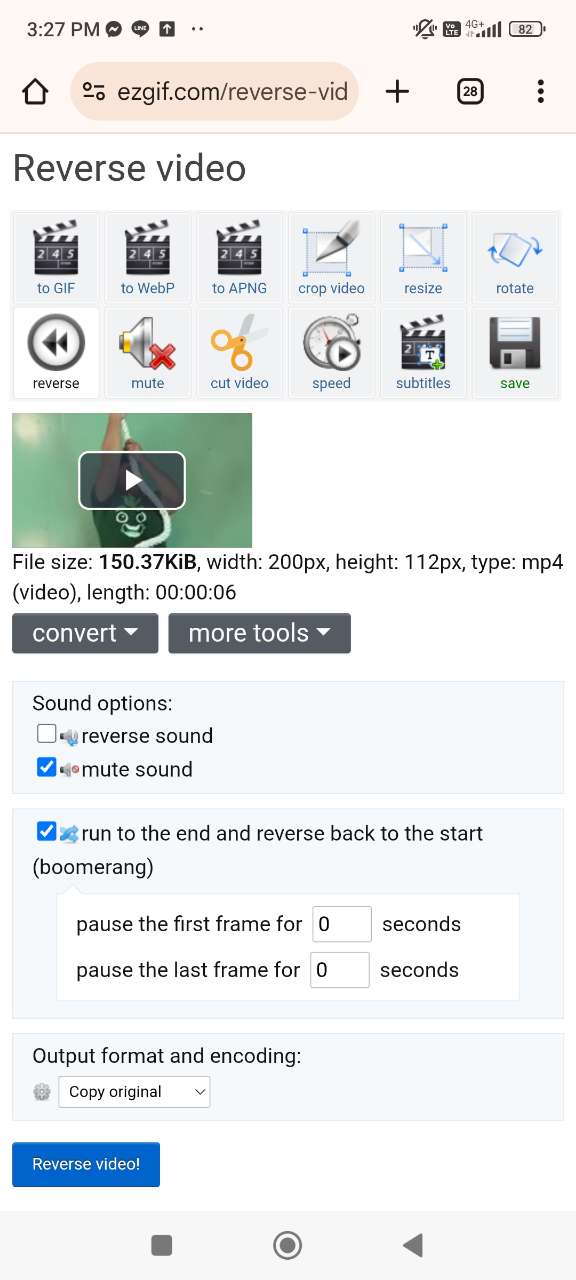
-
Reverse the Video — Tap “Reverse Video!” and wait for the tool to process your clip.
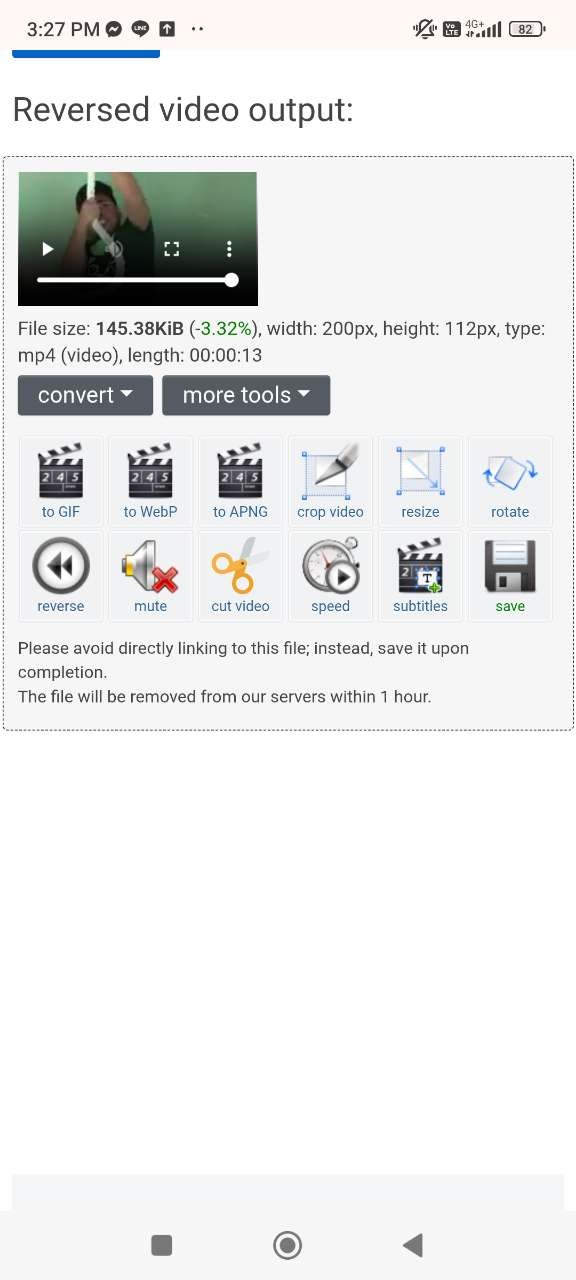
- Download or Continue Editing — Save your reversed video to your iPhone, or explore other Ezgif tools like crop, resize, or speed adjustments for extra edits.
Best Tools to Reverse Videos on iPhone (Apps and Online)
PowerDirector (App)
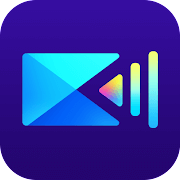
PowerDirector stands out as the most versatile iPhone app for reversing videos. With a one-tap Reverse feature, you can instantly flip your clip, then enhance it with effects, speed adjustments, titles, and more. It’s free to download and perfect if you're serious about creating polished content for TikTok, Instagram, or YouTube.
Ezgif (Online Tool)

Ezgif is a fast, no-install online solution that runs directly in Safari—ideal when you just need to reverse a clip quickly. Just upload your video, choose to reverse the video, mute the audio, or add a boomerang effect, and then download the result.
Reverse Video – Play Backwards (App)
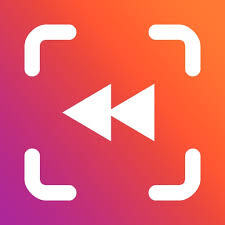
This dedicated iPhone app keeps it simple and focused. You can import any video, reverse both image and audio, adjust playback speed, and export with a single tap. No menus, no clutter—just reverse and share.
FAQs About Reversing Videos on iPhone
Can you reverse videos on an iPhone?
iPhones don’t include a native reverse feature, so you can’t reverse videos directly in the Photos or iMovie apps. However, using an app like PowerDirector makes it quick and easy—you can reverse any clip, adjust speed, add effects, and share it to social media in minutes.
Can I reverse clip direction on my iPhone?
Not with built-in iPhone tools, but with PowerDirector, you can reverse your video clips with a single tap. The app also lets you enhance your reversed clips with effects, titles, and speed adjustments.
What iPhone app reverses video easily?
PowerDirector is one of the easiest apps for reversing videos on iPhone. Its intuitive interface allows you to reverse clips instantly, plus you get access to editing tools like trimming, filters, and titles.
Is it free to reverse a video?
Yes! With PowerDirector, you can reverse videos for free. The app also offers extra features like speed control, effects, and social media sharing, making it a full-featured video editor.
How to put videos in reverse on iPhone?
Step-by-step using PowerDirector:
1. Download PowerDirector from the App Store.
2. Import your video into a new project.
3. Select the clip on the timeline and tap Tools → Reverse.
4. Wait a few seconds for the AI to process the reversal.
5. Optional: Add effects, titles, or adjust speed.
6. Export the video and share it anywhere you like.
How do I play a video in reverse?
Using PowerDirector:
1. Open your project and import the video.
2. Tap the clip and select Tools → Reverse.
3. The video will play backward automatically.
4. Add optional effects or titles if desired.
5. Export the reversed video to your iPhone or directly to social media.

