How to Create the Ghostface AI Photo Trend with Gemini (Prompts Included)
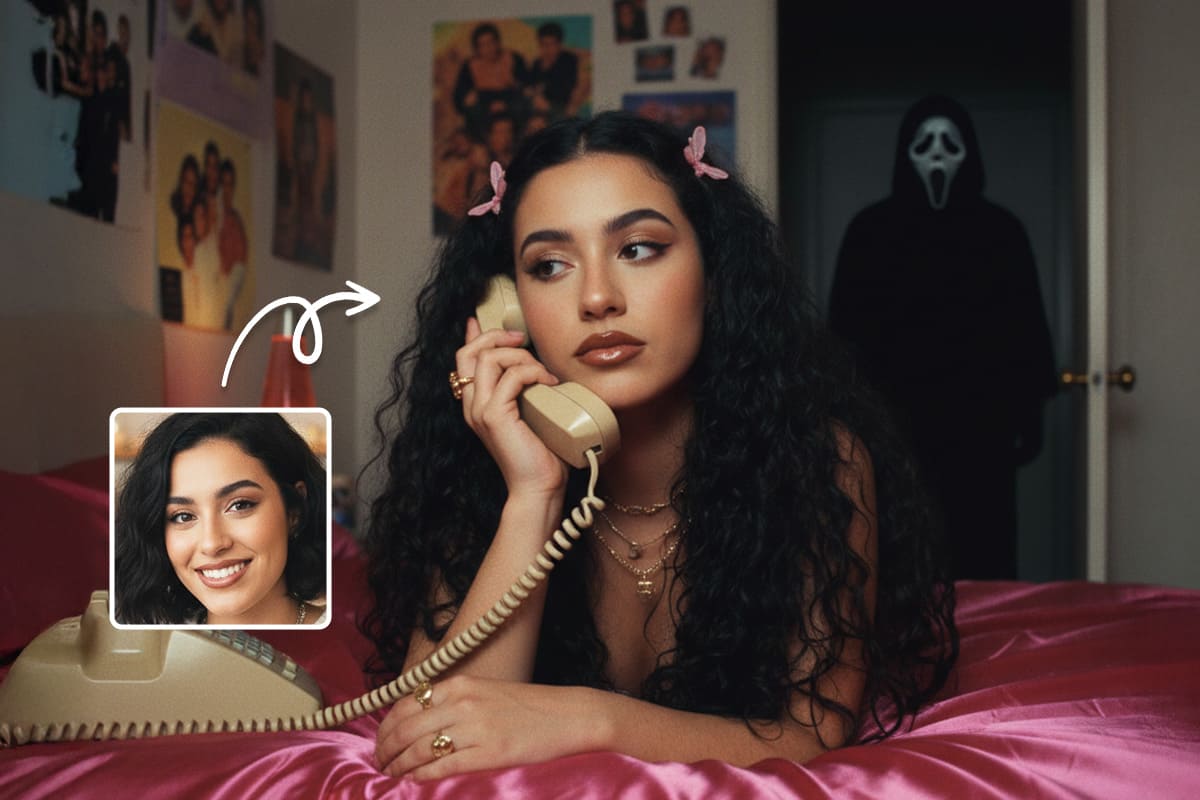
The Ghostface AI trend is taking over social media this Halloween! Using Gemini AI, fans are transforming their selfies into chilling Scream-inspired scenes, placing the iconic masked figure lurking just behind them.
With Gemini’s cinematic rendering, eerie lighting, and realistic AI effects, these images are both spooky and mesmerizing — perfect for sharing and joining the viral sensation.
Take it a step further with MyEdit’s Image to Video feature. Instead of a static image, you can create a moving Ghostface animation that brings the scene to life, amplifying the suspense and cinematic thrill.

- What Is the Ghostface AI Trend
- Ghostface AI Trend Prompt
- How to Animate Your Scream AI Picture
- Gemini AI Scream Trend FAQ
What Is the Ghostface AI Trend on Gemini AI?

Halloween is just around the corner, and the internet is buzzing with the Ghostface AI trend! Thanks to Gemini AI, anyone can transform a simple selfie into a spine-chilling scene straight out of a Scream movie.
Imagine Ghostface lurking behind you in a dim hallway, shadows stretching across your bedroom, or that iconic mask appearing just over your shoulder. The trend blends horror and style, mixing eerie lighting with dreamy, cinematic vibes — think Y2K bedrooms, soft film textures, and retro aesthetics.
The Scream AI picture trend is exploding on TikTok, Instagram, and AI art communities. With the right prompts, you can create your own terrifying yet shareable images — the perfect way to get into the Halloween spirit without touching a single Photoshop tool.
How to Create a Ghostface AI Photo with Gemini Prompts
Turn your selfie into a cinematic, suspenseful scene with Gemini AI! Follow these steps to join the viral Ghostface AI trend and create your own mysterious photo.
How to Generate a Ghostface AI Photo Using Gemini
Here’s a step-by-step guide to create your own Ghostface AI picture safely:
- Open Gemini: Log in at gemini.google.com. You can use the free plan to try the prompt.
- Upload a clear selfie: Choose a photo where your face is well-lit and visible — this helps Ghostface appear naturally behind you.
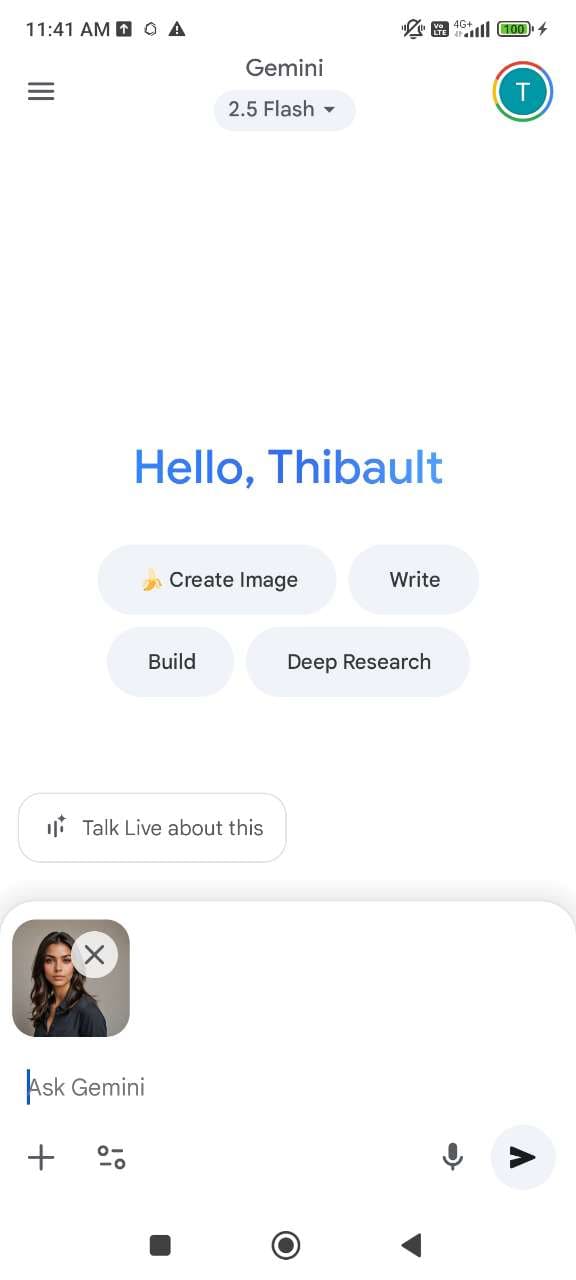
- Enter the Gemini prompt: Type a description like “Create a cinematic scene with me in my bedroom at night, Ghostface standing behind me in the doorway, partially in shadow. Dim, moody lighting with long shadows across the floor, 90s film style, subtle grainy texture. Keep my face natural and recognizable while maintaining a mysterious, suspenseful atmosphere.”
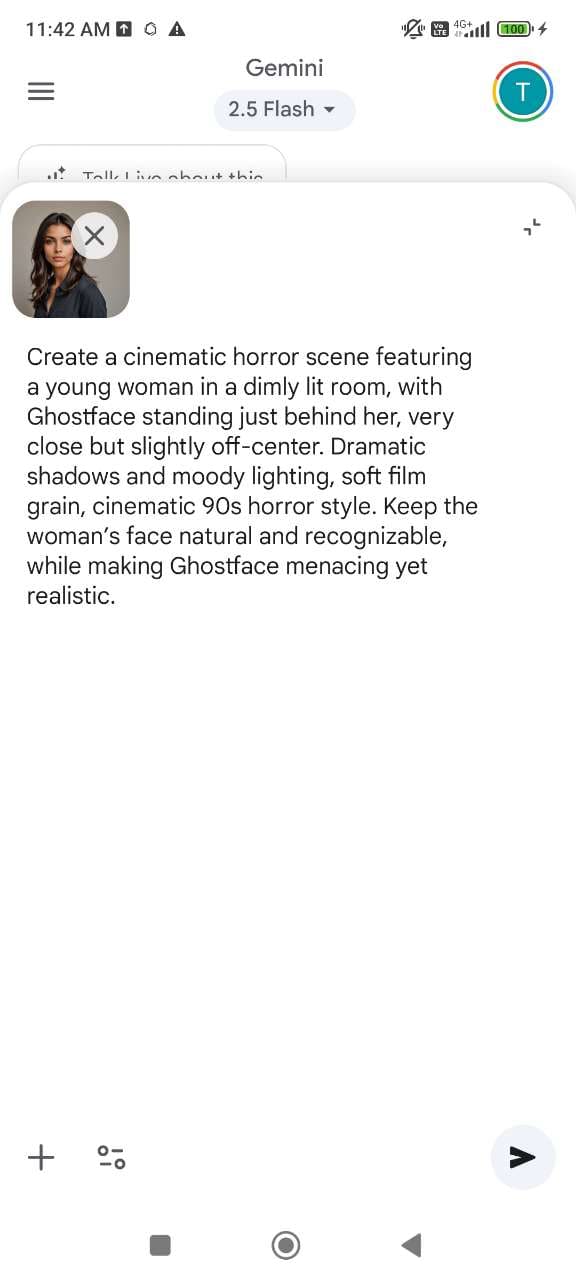
- Generate the image: Let Gemini create the output. Experiment with variations until Ghostface looks realistic and blends naturally into the scene.
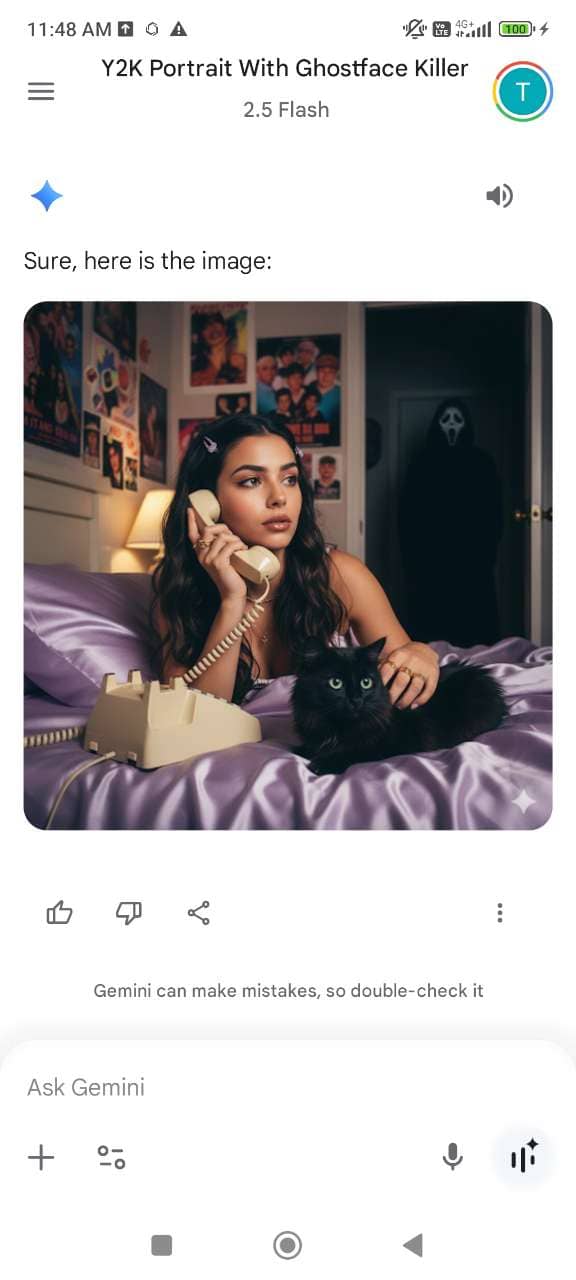
- Download & share: Save your Ghostface AI photo and post it on Instagram, TikTok, or X. Add hashtags like #GhostfaceAI #ScreamAI #GeminiAI to join the trend.
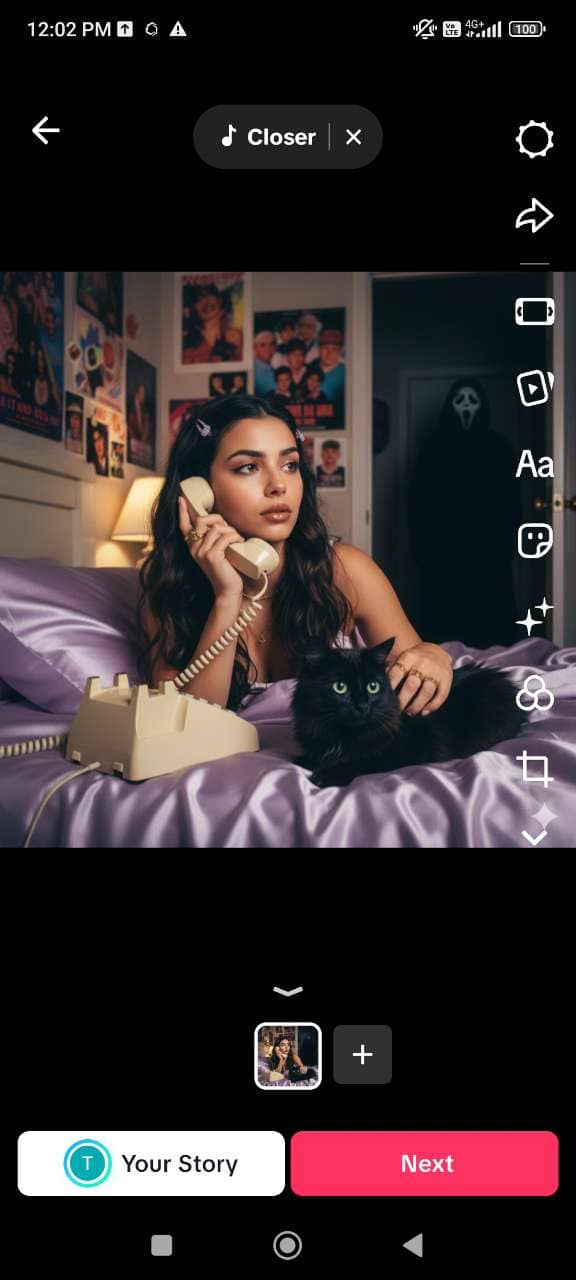
Ghostface Prompts & Halloween Ideas for Gemini AI
A good prompt makes all the difference. Below you’ll find a safe Ghostface prompt, some variations to tweak your images, and other Halloween-themed ideas suitable for Gemini AI.
1. Original Ghostface AI Prompt
“Create a cinematic scene with me in my bedroom at night, Ghostface standing behind me in the doorway, dim, moody lighting, long shadows, 90s film style with subtle grain. Keep my face natural and recognizable, and make the scene mysterious and cinematic.”
2. Variations for the Ghostface Trend
Try these variations to make your Ghostface image more dynamic or cinematic without triggering safety filters:
Change the camera angle:
Why: Different angles create cinematic tension and depth.
“Ghostface peering from above, slightly tilted angle, dramatic shadows.”
Adjust lighting:
Why: Subtle lighting gives depth and a mysterious feel without using blocked words.
“Soft lamp light illuminating the room, Ghostface partially in shadow.”
Change room setting:
Why: Moving Ghostface to different spaces adds variety and suspense.
“Ghostface in a dim hallway behind me, moonlight streaming through blinds, cinematic vibe.”
Add subtle details:
Why: Props and details make the scene feel more realistic and cinematic.
“Ghostface near a postered wall with soft decorations, slight film grain texture.”
3. Other Halloween Ideas for Gemini AI
Here are other Halloween-themed prompts that are safe and visually compelling:
Haunted House:
Why: Classic visual cues for a mysterious, atmospheric scene.
“A Victorian house at night, fog in the yard, glowing jack-o’-lanterns, cinematic lighting, full moon in the background.”
Vampire Gothic Scene:
Why: Gothic architecture and lighting create cinematic depth without flagged words.
“A vampire in a gothic castle corridor, flickering candlelight, dramatic shadows, subtle film grain, moonlight through stained glass.”
Ghostly Forest:
Why: Nature settings combined with subtle suspense create tension safely.
“A figure floating above a foggy forest path, mist curling around trees, soft blue light, cinematic mysterious mood.”
Halloween Party Twist:
Why: Combines fun with mystery while avoiding blocked keywords.
“A dimly lit Halloween party, masked figures in costumes, dramatic shadows, cinematic perspective.”
Mirror Reflection Shot:
Why: Mirrors add cinematic tension safely and visually interest the viewer.
“Close-up of a mirror reflecting a masked figure standing behind, soft dim lighting, film grain, cinematic suspense.”
How to Animate Your Scream AI Picture
Animate Your Gemini-generated Ghostface AI Image
Bring your Ghostface AI image to life with MyEdit! You can use ready-made templates for cinematic effects or create a custom animation using your own prompt.
- Open MyEdit Online – Go to MyEdit’s Image to Video feature in your browser and log in or start for free.
- Upload Your Ghostface AI Image – Import the image you generated from Gemini.
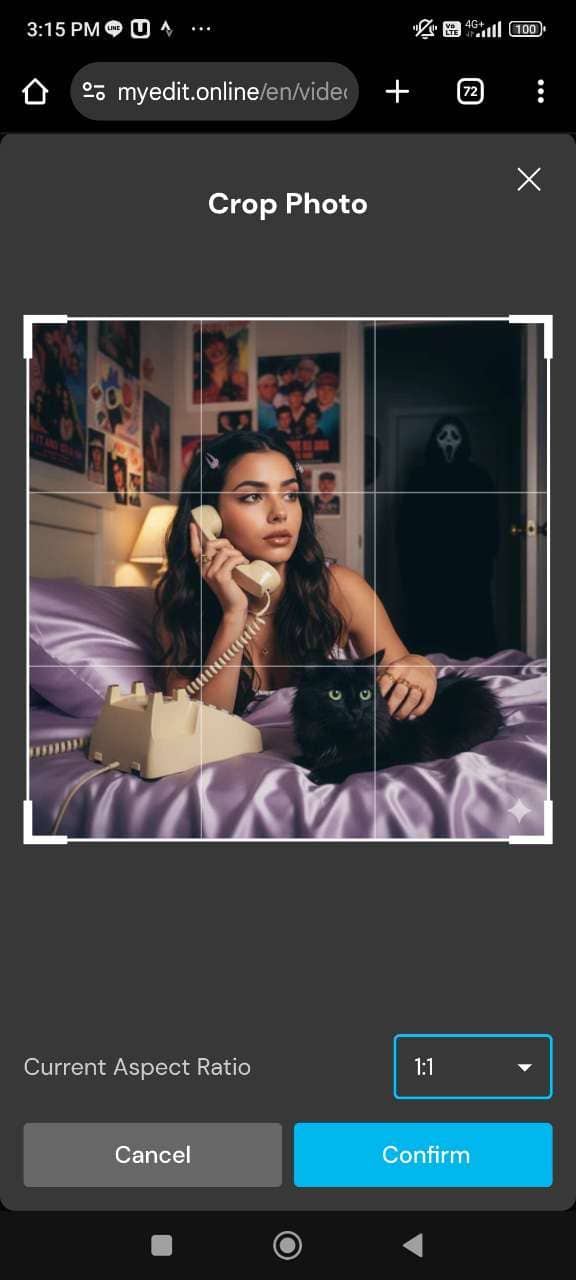
- Choose a Template or Create a Custom Animation – You can either select a ready-made cinematic template or type your own prompt. Templates include options like Hitchcock Zoom or Flee. For a custom animation, describe how you want the animation based on your prompt.
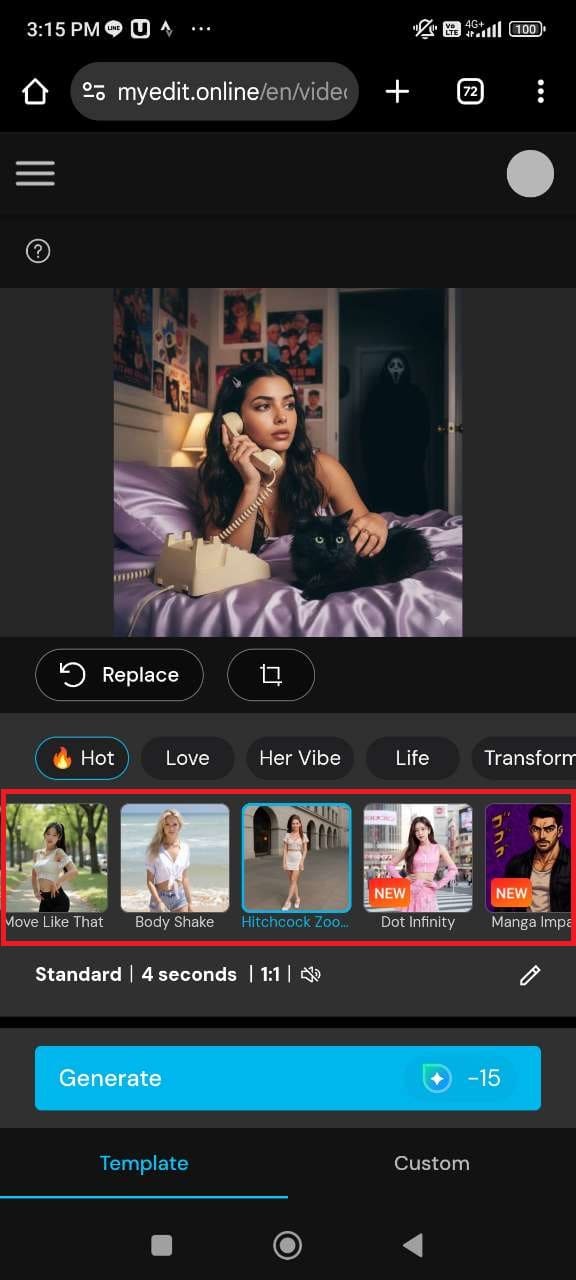
- Generate and Share Your Animation – Tap “Generate” and watch MyEdit bring your Ghostface AI image to life. Preview the animation, download it, or share it directly to social media.

Animate Your Selfie with Ghostface Together
Combine your selfie with a Ghostface AI photo and bring them to life with MyEdit’s ready-made animation templates.
- Open MyEdit Online – Go to MyEdit’s Image to Video feature and log in or start for free.
- Select a Template – Choose one of MyEdit’s ready-made templates such as Fighting, Tender Kissing, Vibe On, or Cupid Arrow to animate your images together.
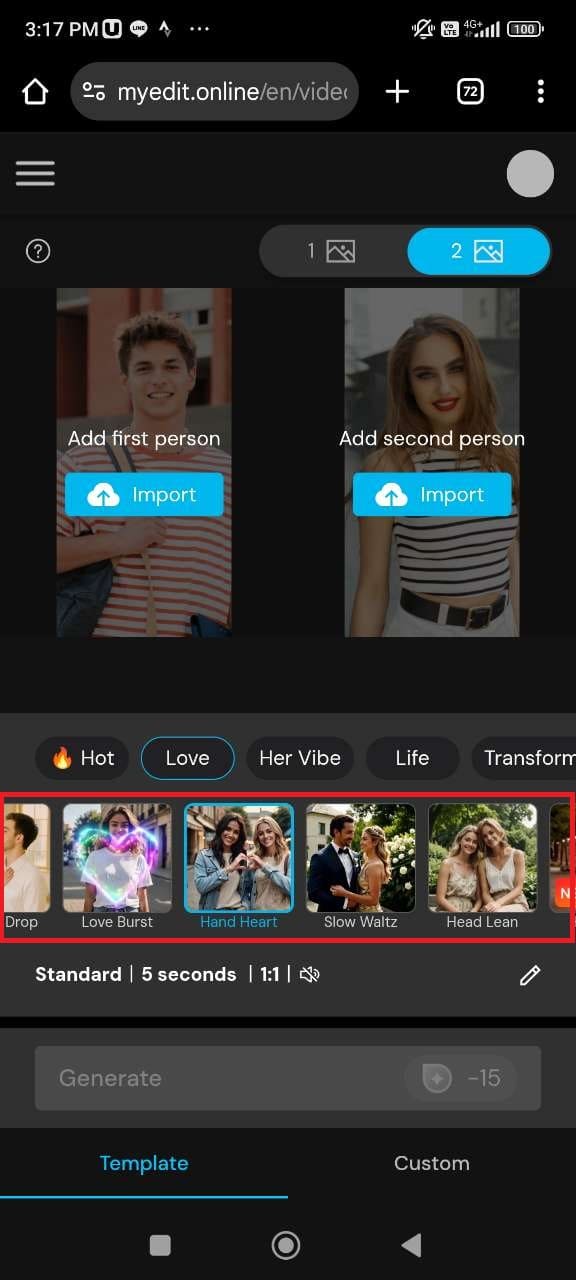
- Upload Your Two Images – Import your selfie and the Ghostface AI photo. Make sure both images are clear for best results.
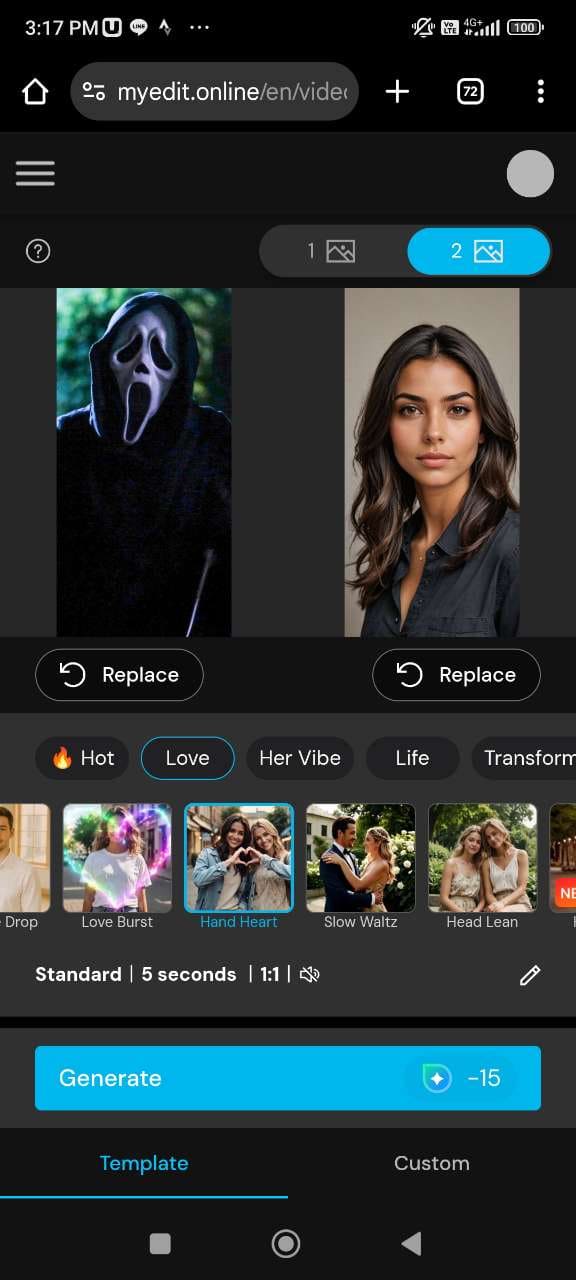
- Generate and Share – Tap “Generate” to create your animation. Preview, download, or share directly to social media.

Recommended articles
Gemini AI Scream Trend FAQ
What is the Ghostface mask trend on TikTok?
The Ghostface mask trend is a viral Halloween challenge where people use AI tools like Gemini to place themselves in chilling, Scream-inspired scenes. The result is a spooky photo with the iconic Ghostface character lurking in the background, perfect for sharing on TikTok and Instagram.
How to do the Ghostface AI trend?
To join the Ghostface AI trend, upload a clear selfie into Gemini, then enter a Halloween prompt such as Ghostface standing behind you in a dark doorway. Generate the image, refine it with variations, and share your final Ghostface AI picture on TikTok, Instagram, or X using hashtags like #GhostfaceAI and #ScreamAI.
What is the Ghostface AI trend Gemini prompt?
A popular Gemini prompt for this trend is: “A cinematic photo of me in my bedroom at night, Ghostface standing in the doorway, dim moody lighting, cinematic 90s horror movie vibe, grainy film texture.” You can tweak details like angle, lighting, or background to create scarier or more cinematic variations.
What are the best prompts for Google Gemini this Halloween?
Gemini can generate a wide range of spooky Halloween scenes. Try prompts like:
“A haunted Victorian house at night with glowing jack-o’-lanterns and rolling fog.”
“A vampire in a gothic castle corridor, flickering candlelight, and moonlight streaming through stained glass.”
“A ghostly figure floating in a misty forest path with eerie blue lighting.”
Each of these prompts creates cinematic, chilling images perfect for Halloween posts.
Disclaimer on Trademarks:
“Scream” and the character Ghostface are registered trademarks of Spyglass Media Group and Paramount Pictures. This site and the tools mentioned, including Gemini AI and MyEdit, are not affiliated, sponsored, or endorsed by Spyglass, Paramount, or any related entities.


