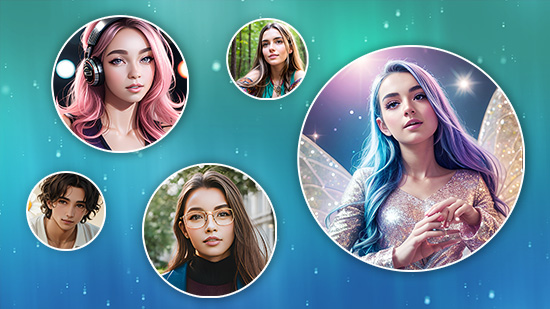How to Uncensor a Photo: 3 Easy Ways Using AI Tools

Ever wondered how to uncensor a photo that has a black bar, a blurred face, or an unwanted watermark?
Whether it’s for restoring an old picture, fixing a meme, or cleaning up an edited image, modern censor remover AI tools can make the process simple.
With MyEdit, the best free online AI censor remover, you can remove black bars, logos, and blur automatically — no advanced Photoshop skills required.
- Best Free Online AI Censor Remover
- Remove Black Censor Bars
- Remove Logos and Watermarks
- Remove Blurred Faces
- Photo Uncensoring FAQ
Best Free Online AI Censor Remover: MyEdit
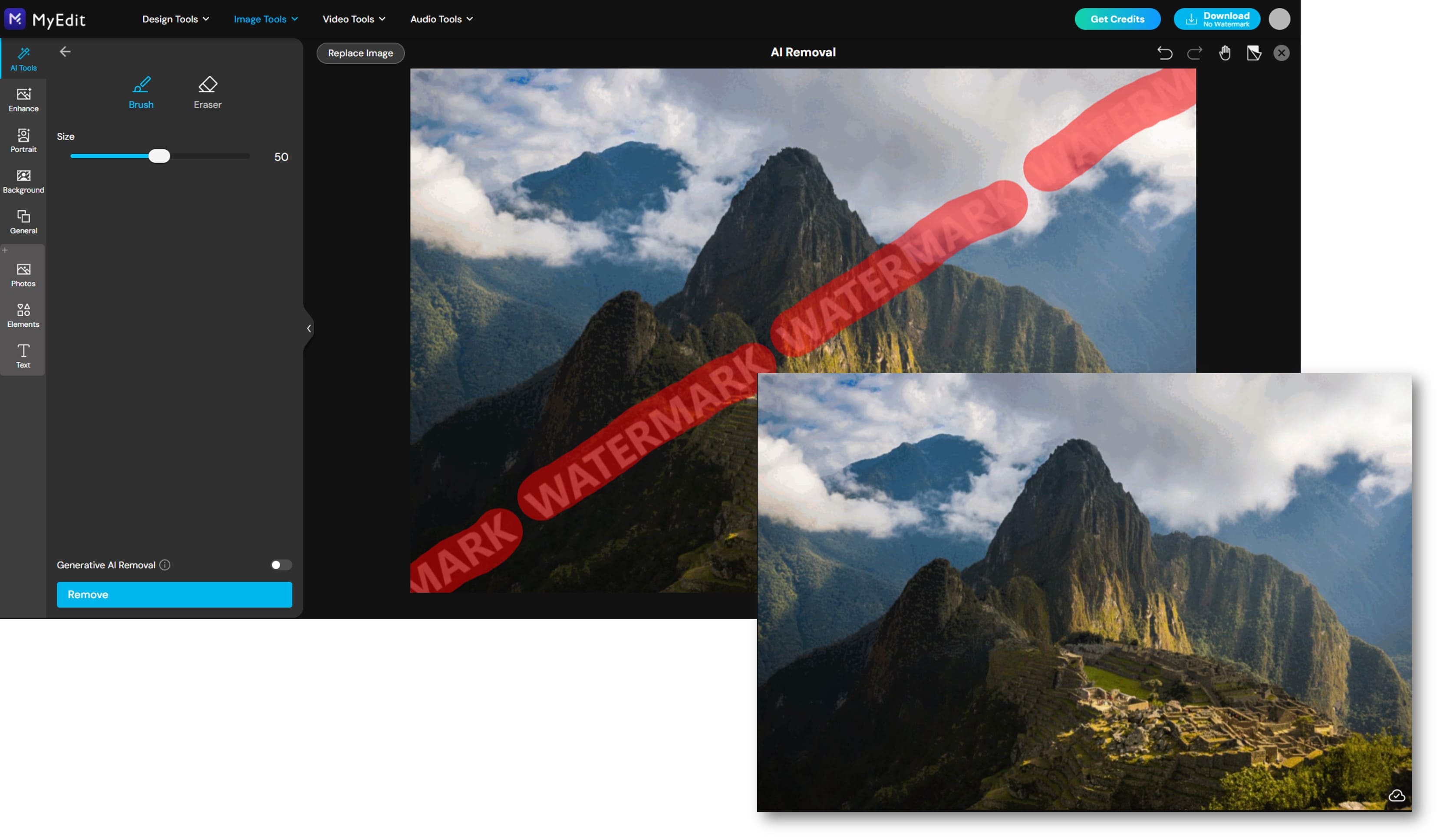
When it comes to learning how to uncensor a photo online, the easiest solution is MyEdit, a free AI-powered photo editor that works directly in your browser. Unlike complicated software, MyEdit is simple, fast, and requires no downloads.
With its built-in AI censor remover, you can:
- Remove black censor bars using AI Replace, which intelligently fills in missing details.
- Erase logos, text, or watermarks with AI Object Removal.
- Unblur censored or pixelated faces thanks to AI Photo Enhancer.
Because everything runs online, you can start editing in seconds and get results instantly. Whether you want to clean up a photo, restore an image, or simply remove unwanted edits, MyEdit is the best free online AI censor remover to try first.
How to Remove Black Censor Bars from a Photo with AI
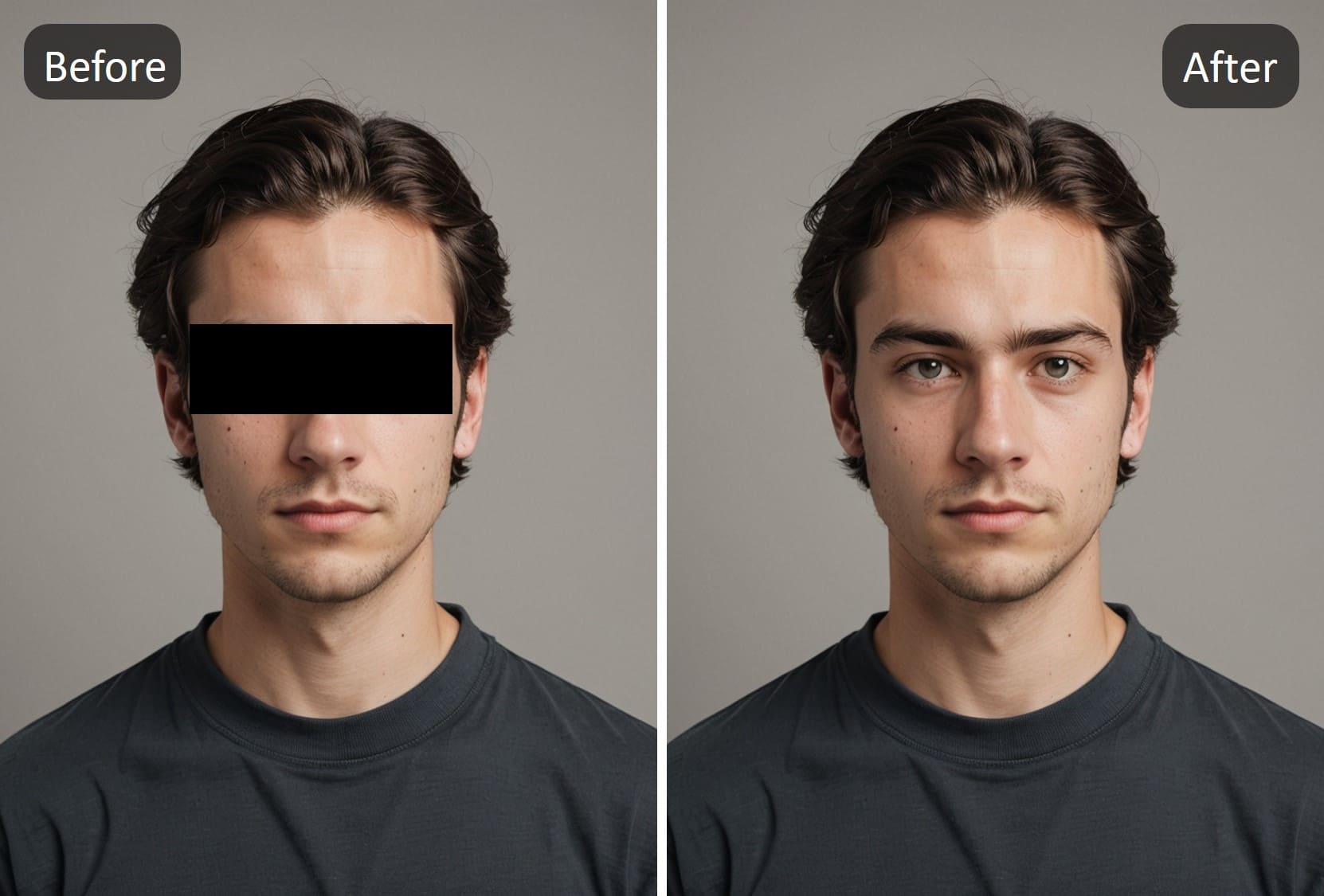
Photos sometimes come with black bars over the eyes or face. With AI, you can quickly remove them and restore the hidden area—here’s how.
- Open the AI Replace Tool – Head to the MyEdit AI Replace in your browser — no app or download needed.
- Upload Your Photo – Click “Choose a file” and select the photo that has the black censor bar over the eyes or face.
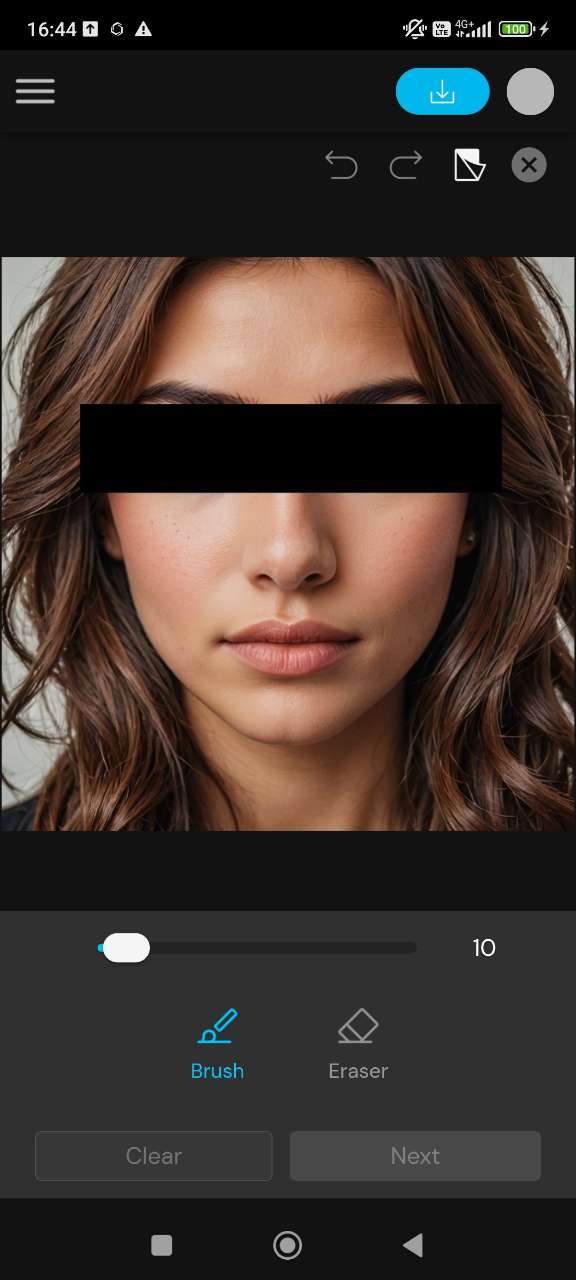
- Brush Over the Censored Area – Use the brush tool to highlight the area of the black bar covering the eyes. Make sure to cover the entire censored area for the AI to restore it properly.
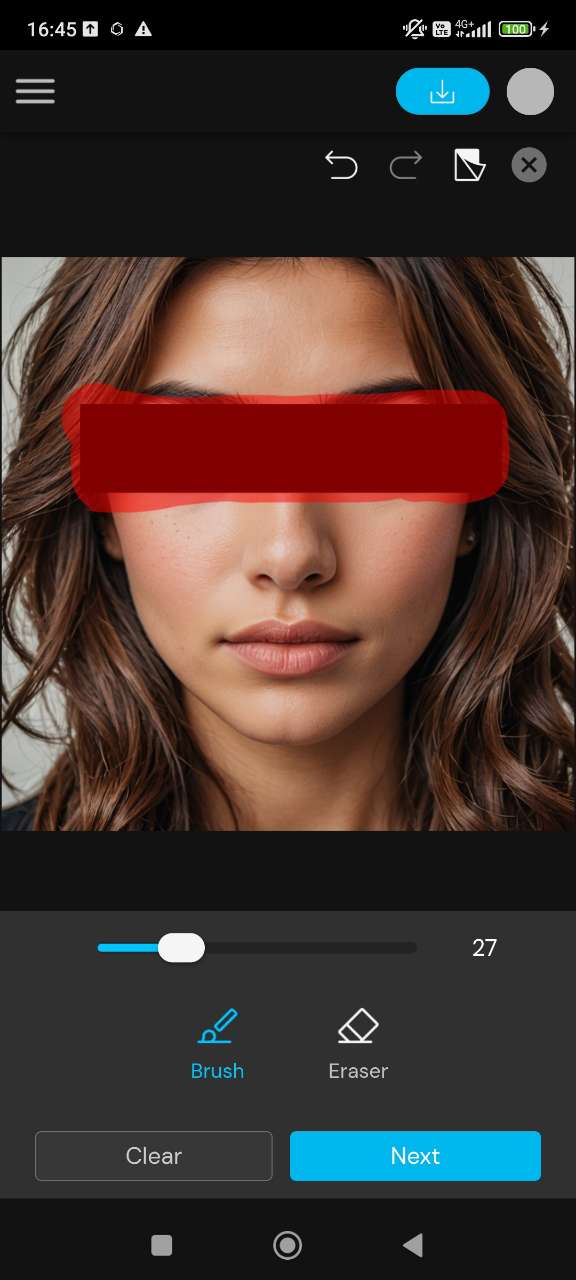
- Enter Your Prompt – Type a prompt like “restore eyes” or “add natural eyes” to instruct the AI on what to generate. You can also add details like “realistic brown eyes” for a more specific result.
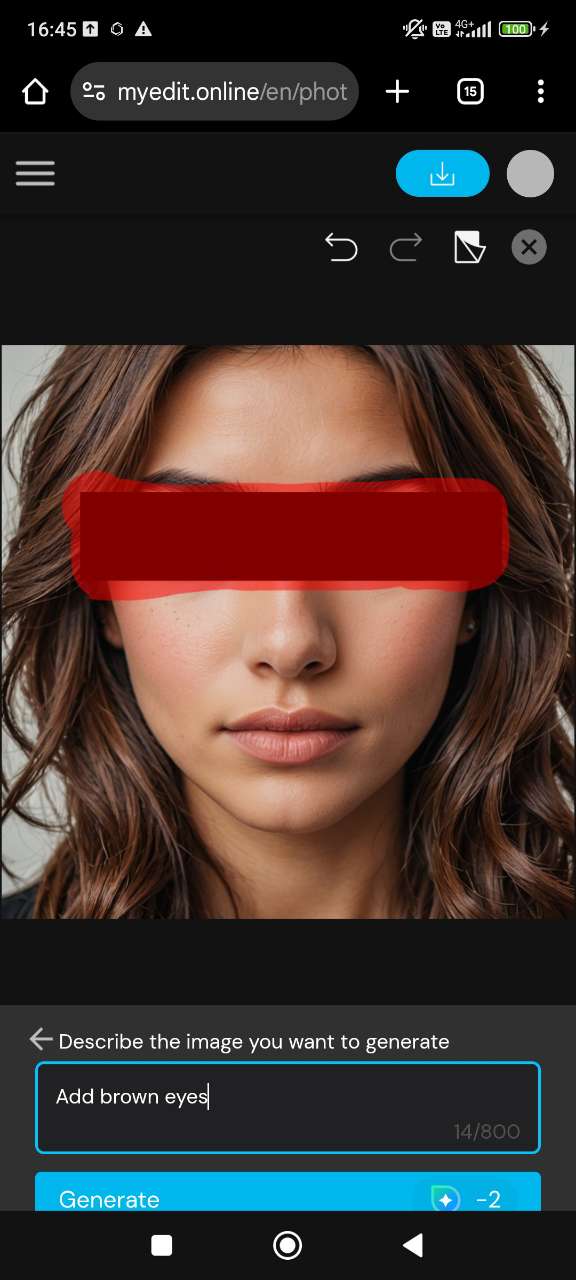
- Generate Your Restored Photo – Let the AI work! In just a few seconds, the black bar will be removed, and the eyes or censored area will be realistically reconstructed.
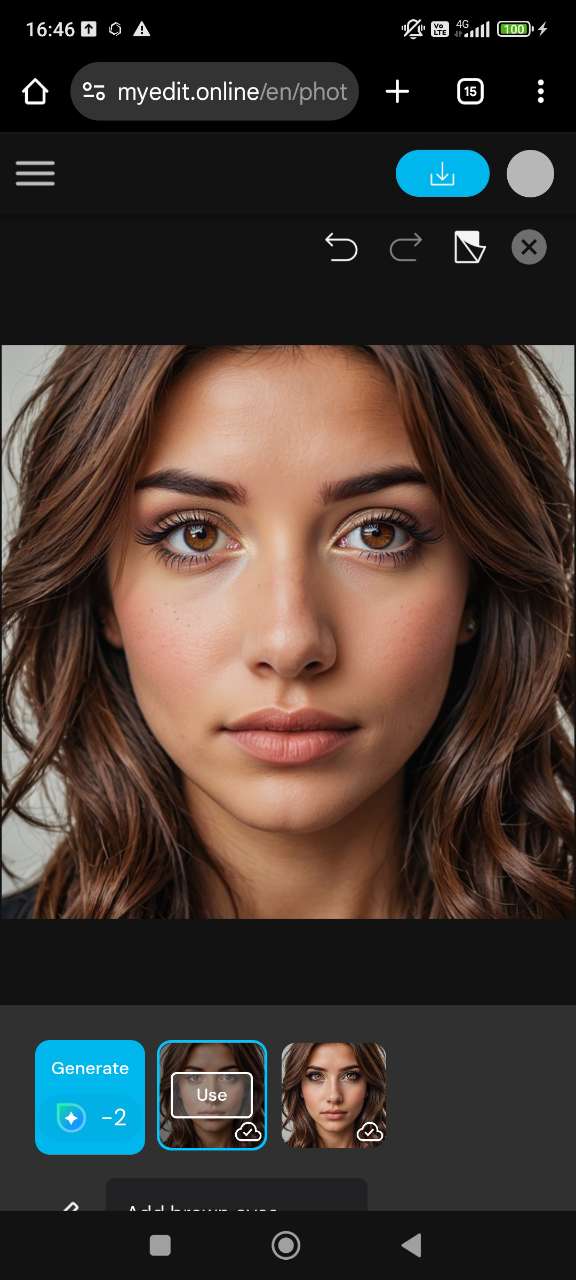
How to Remove Logos and Watermarks from Photos
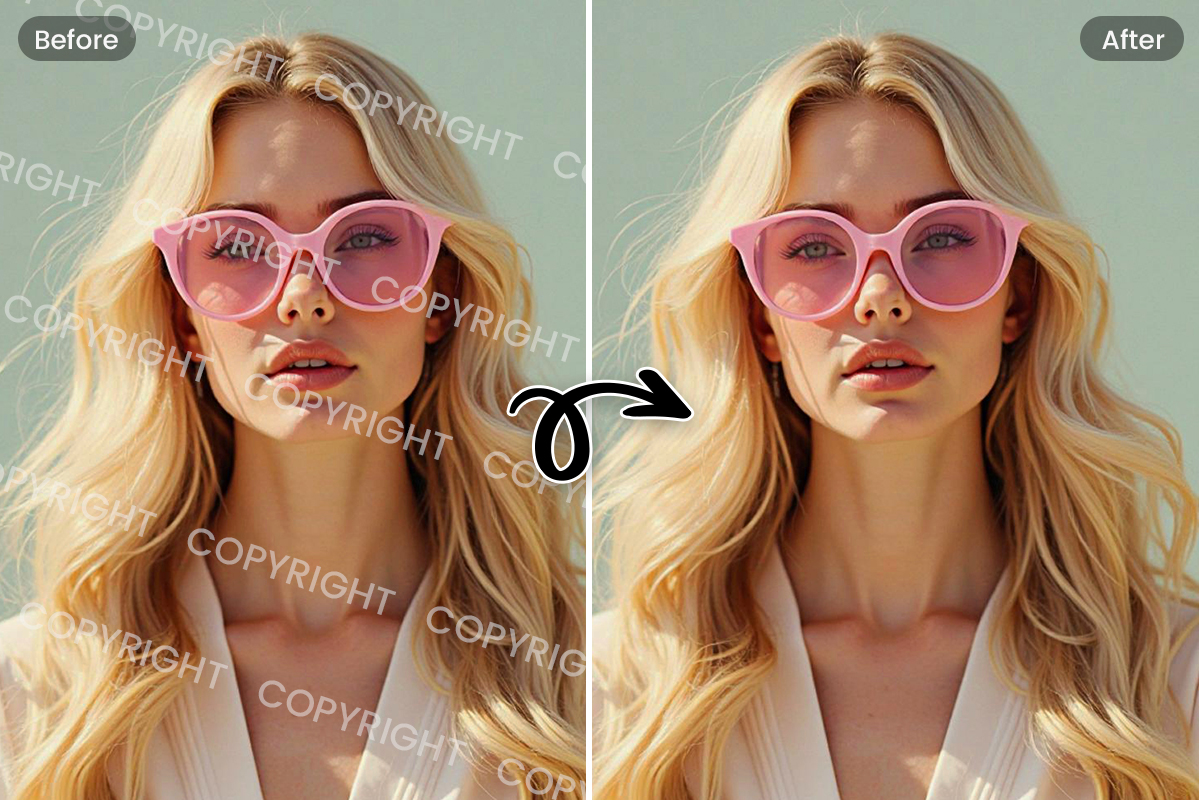
Unwanted logos or watermarks can ruin a perfect photo. With MyEdit’s AI Object Removal tool, you can quickly erase them and get a clean, professional-looking image in seconds.
- Open the Removal Tool – Visit the MyEdit website and choose the MyEdit AI Removal tool from the menu. No downloads or installs required!
- Upload Your Photo – Select the image that has a logo, text, or watermark you want to remove.
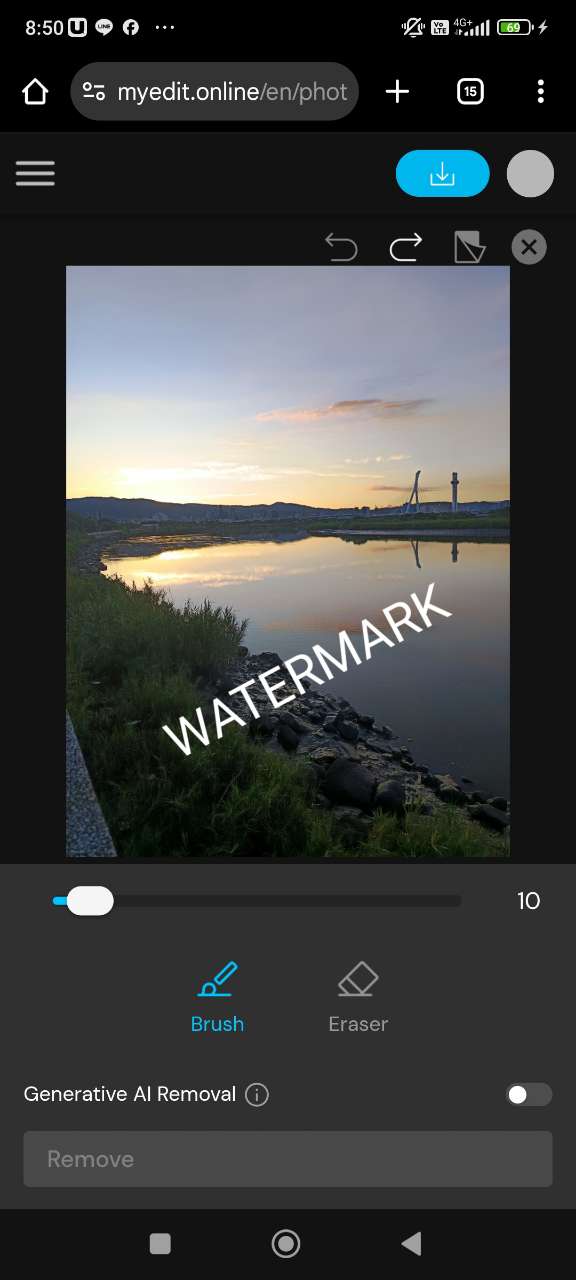
- Select the Watermark Area – Use the brush tool to highlight the logo or watermark you want to remove. You can also adjust the brush size for more precise control.
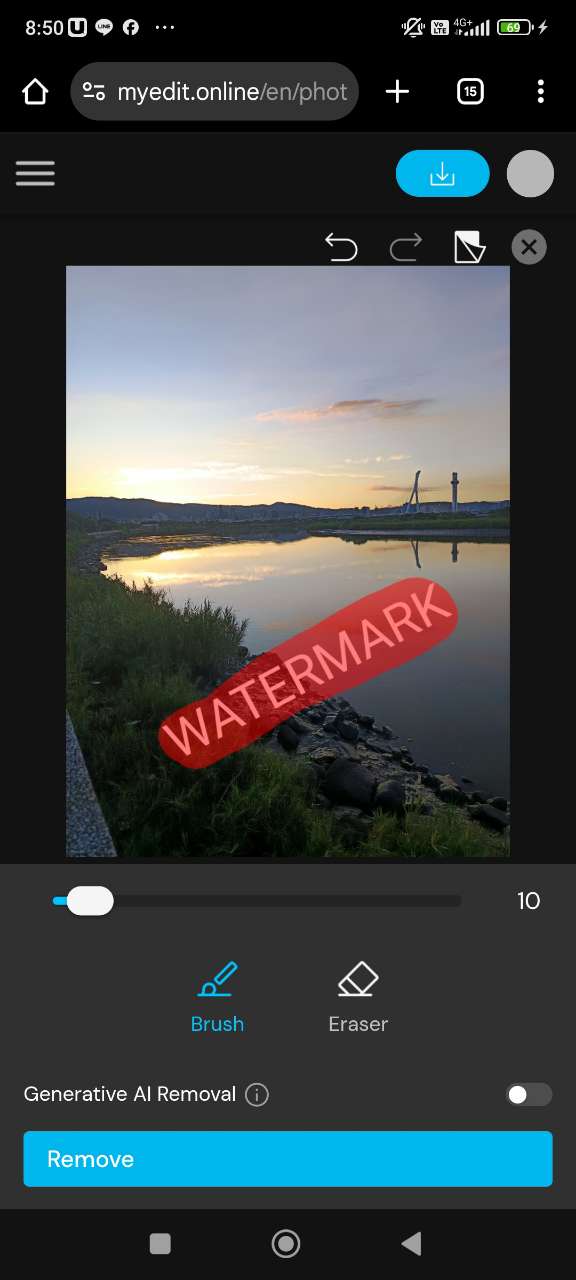
- Erase with Generative AI Removal – Tick the “Generative AI Removal” option for cleaner, more natural-looking results. The AI will seamlessly fill in the erased area to match the rest of the photo.
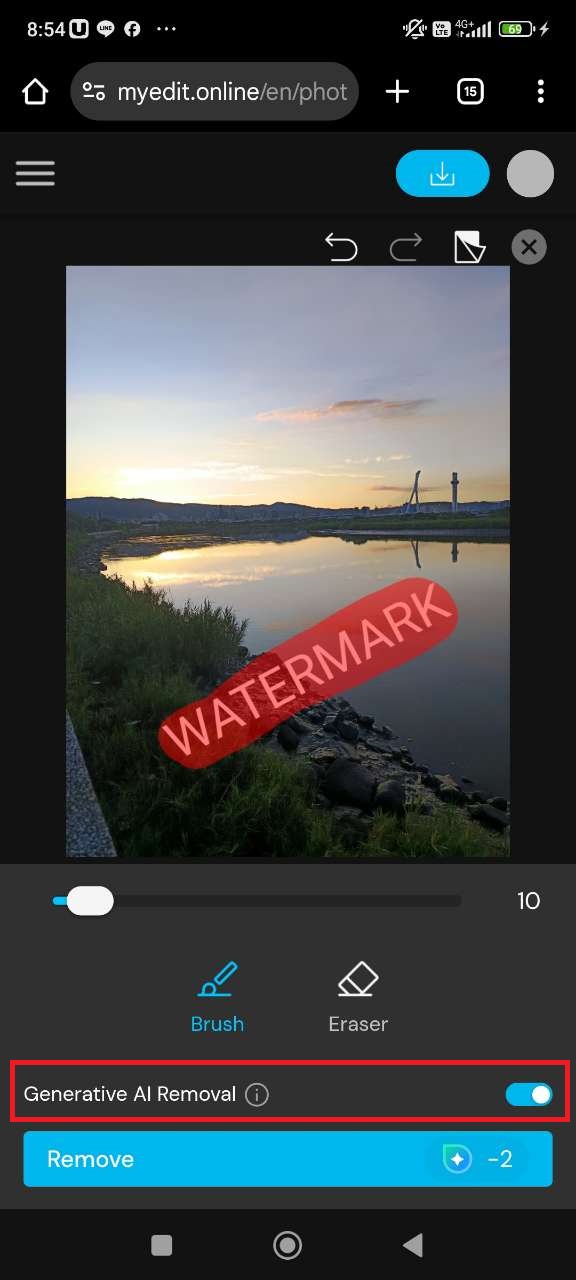
- Download Your Clean Image – Once the AI finishes, download your photo free of logos or watermarks, ready to use anywhere.
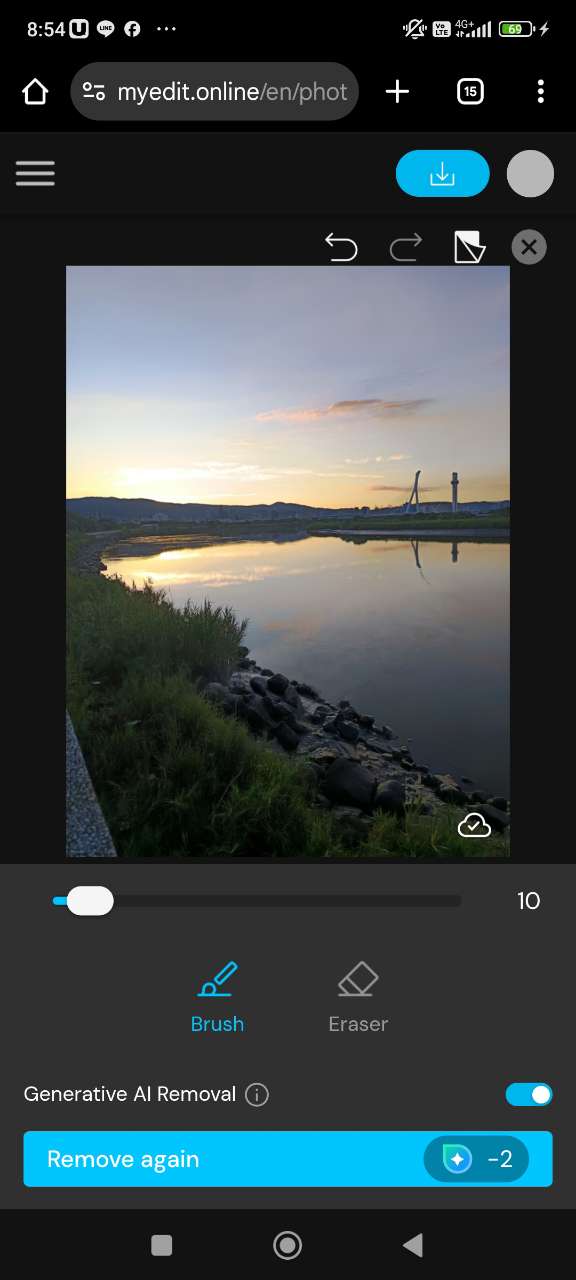
How to Unblur and Restore Faces in Censored Photos
Blurry photos can hide important details or ruin a perfect shot. With MyEdit’s AI Photo Enhancer, you can quickly unblur images and restore clarity in just a few clicks.
- Open the Deblur Tool – Visit MyEdit.Online and select MyEdit Image Enhancer tool from the menu.
- Upload Your Image – Select the photo you want to unblur from your device and import it.

- AI Restores Your Photo – The tool will automatically deblur and enhance your image, giving you a clearer, sharper result in seconds.
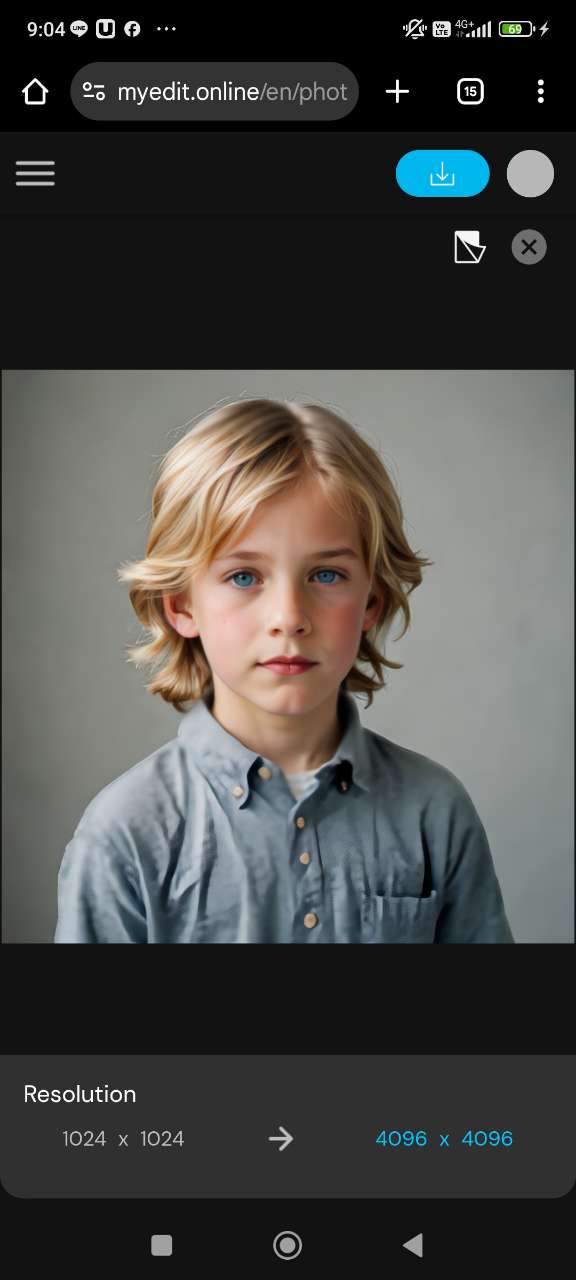
- Download the Restored Photo – Once you’re happy with the result, download your sharpened image, ready to use anywhere.
Related Articles:
- Best Online AI Inpainting (AI Replace) Tools
- Remove Watermarks from Photos Online for Free
- How to Unblur an Image in 1-Click
Photo Uncensoring FAQ
If you’re looking for the most reliable AI censor remover, MyEdit is one of the best tools available. Its AI Replace and AI Image Enhancer features make it possible to intelligently restore missing details in censored or blurred parts of a picture, delivering more natural-looking results compared to standard photo editors.
Yes, there are free tools online, but results vary a lot. MyEdit offers a free version with AI Replace, which can remove censor bars or covered areas and automatically fill them in with realistic details using AI. This makes it one of the most effective free tools for quick uncensoring attempts.
You can use MyEdit’s AI Replace tool:
- Open your photo in MyEdit.
- Use the brush tool to select the black censor area.
- Let AI Replace automatically generate realistic details to restore the image.
- Refine the result by adjusting or regenerating until you’re satisfied.
With MyEdit’s AI Image Enhancer, you can restore clarity to blurred images:
- Upload your blurred photo to MyEdit.
- Select the AI Image Enhancer option.
- Let the AI sharpen the details and reduce blur automatically.
- Download your unblurred photo.
If you have a blurred photo on iPhone:
- Open your browser and go to MyEdit.
- Upload the blurred photo.
- Use the AI Image Enhancer to sharpen details.
- Save the enhanced version back to your iPhone.
Yes, with the help of AI tools like MyEdit. Its AI Replace feature can intelligently reconstruct censored areas, making the photo look more natural and complete.
Yes, it’s possible. Tools like MyEdit are designed to restore blurred, pixelated, or blacked-out areas in photos using AI-powered reconstruction.
It depends. Uncensoring your own photos (e.g., removing blur or filters you applied) is perfectly fine. However, removing censorship from copyrighted, private, or sensitive material without permission can be illegal or violate privacy rights. Always make sure you own the content or have the right to edit it.