How to Edit Hair in a Photo: Remove Strays and Fix Messy Hair Easily
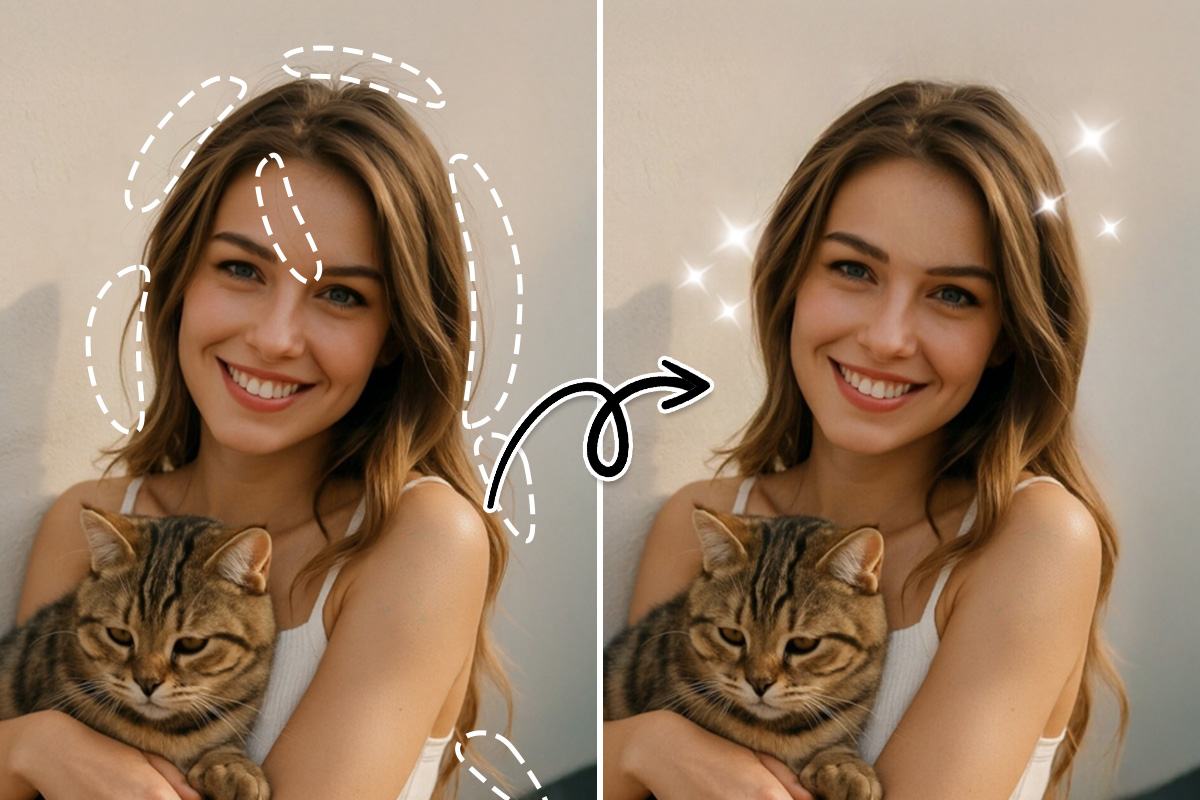
Hair can make or break a photo. Whether stray hairs ruin your shot or you want a new look, knowing how to edit hair in a photo can instantly transform your pictures.
In this guide, discover easy AI-powered ways to fix hair in photos—from removing flyaways to changing hairstyles and colors.
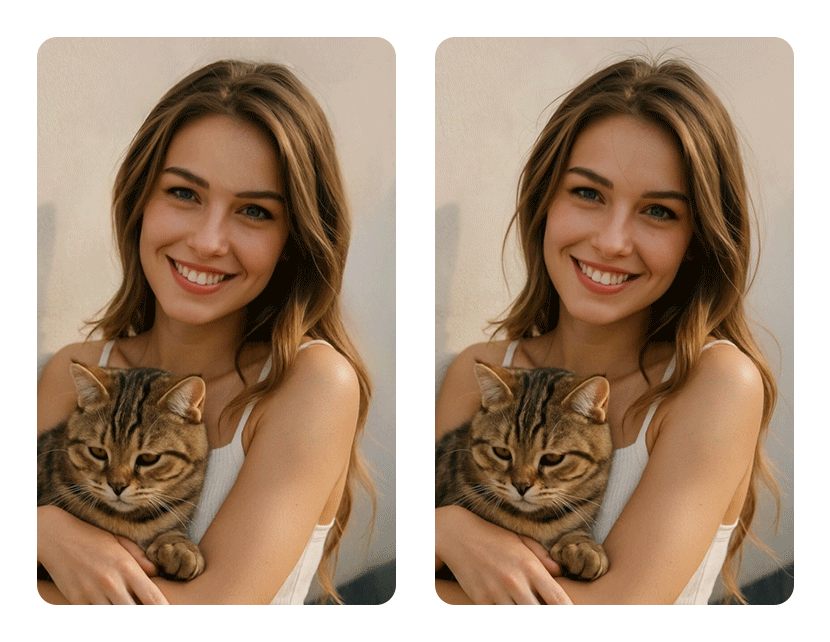
Ready for quick, professional results? Try PhotoDirector, the top app to remove stray hairs and switch hairstyles with just a tap!
- Why Edit Hair in a Photo?
- How to Remove Stray Hairs from a Photo
- How to Change Hair and Color in a Photo
- PhotoDirector: The Top App to Edit Hair
- FAQ About Editing Hair in Photos
Why Should You Edit or Change Hair in a Photo?
Hair can make or break a good photo. Stray hairs, frizz, or a messy style often ruin an otherwise perfect picture.
That’s why many people choose to edit hair in photos — to clean up flyaways, fix uneven strands, or completely transform their hairstyle and color.
Common Reasons to Edit Hair in a Photo:
- Remove distracting stray hairs
- Tame messy or uneven hairstyles
- Try new hairstyles or hair colors virtually
- Make selfies, portraits, or profile pictures look polished and professional
Thanks to modern AI photo editors, it’s now fast and easy to edit hair in a photo — whether you want to tidy up your look or completely change it with a new style or color.
How to Remove Stray Hairs and Fix Messy Hair in a Photo
Stray hairs and frizz can easily ruin an otherwise great photo. Luckily, with PhotoDirector, you can quickly remove stray hairs and fix messy hair in a photo using its powerful AI Removal tool. Here’s how to do it in a few simple steps.
- Download PhotoDirector – Get the PhotoDirector app from the App Store or Google Play, and install it on your smartphone.
- Select the AI Removal Tool – Tap on AI Removal from the app’s launcher shortcut.
- Upload Your Photo – Open the app and import the portrait you want to edit.

- Mark the Stray Hairs – In Manual mode, brush over the stray hairs with your finger to select them.
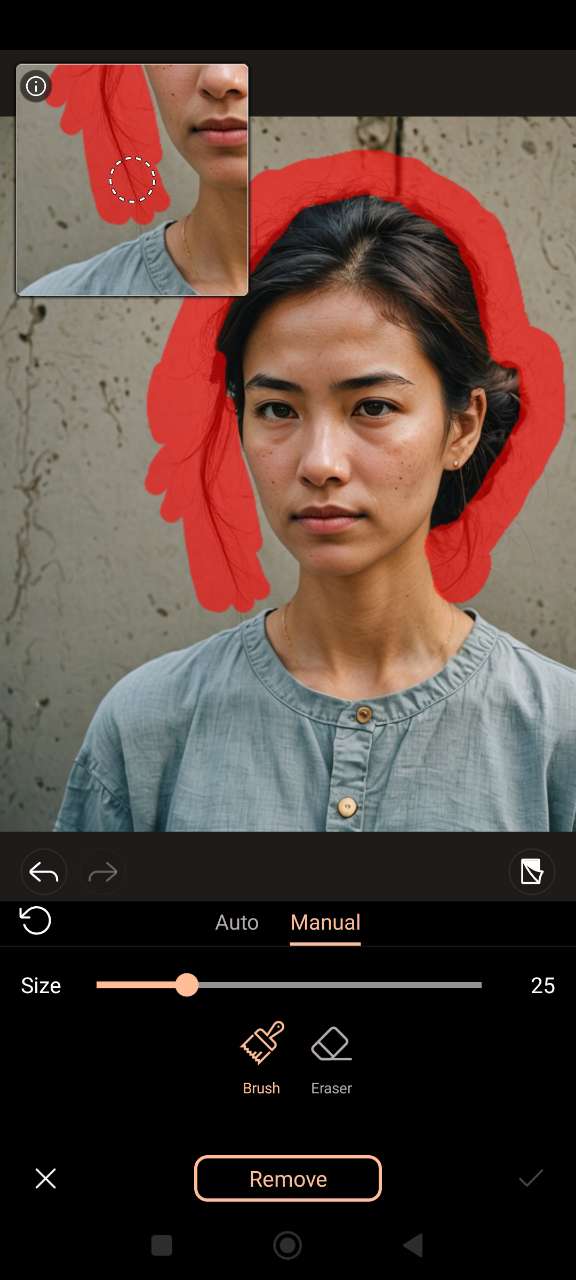
- Remove the Stray Hair – Tap "Remove" and let PhotoDirector’s AI clean up the selected areas instantly.
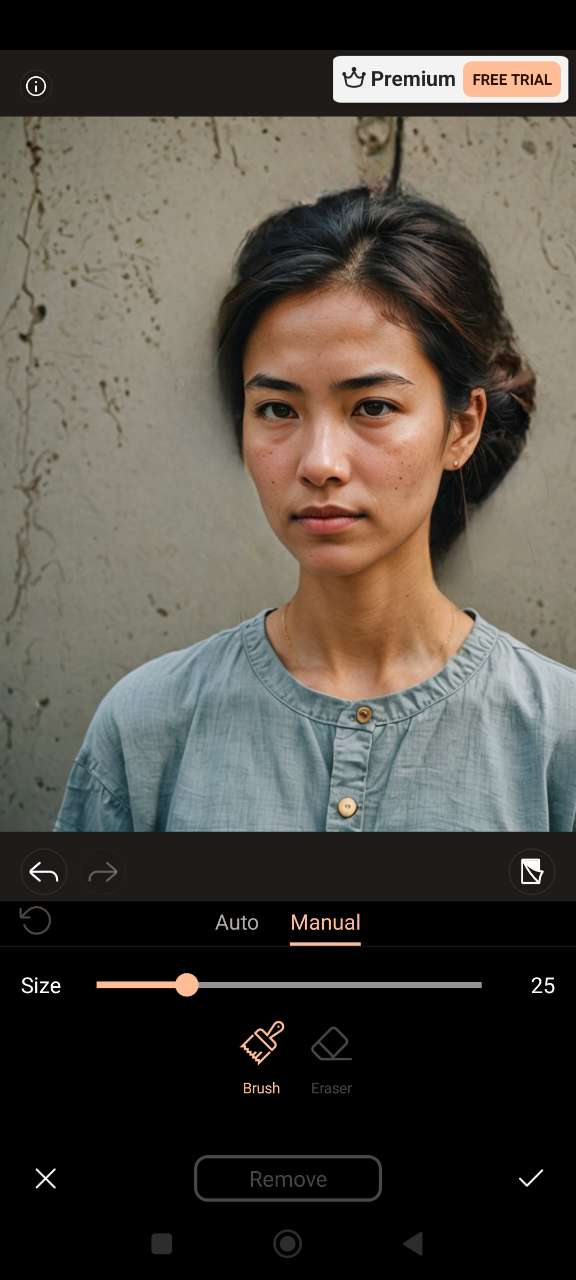
- Save and Share Your Photo – Once you’re happy with the result, save your edited photo to your gallery or share it directly online.
The Easiest Way to Change Your Hairstyle and Hair Color in a Photo
If you want to edit hair in a photo, try a new style, or change your hair color, you don’t need complicated software. With PhotoDirector’s AI tools, you can instantly remove stray hairs, switch hairstyles, or test new colors — no editing skills required.
- Download PhotoDirector – Get the PhotoDirector app from the App Store or Google Play, and install it on your smartphone.
- Select the AI Hairstyle Tool – Tap on AI Hairstyle from the app’s launcher shortcut.
- Upload Your Photo – Open the app and import the photo you’d like to edit. This could be a selfie, portrait, or any image where you want to change the hair in a photo.
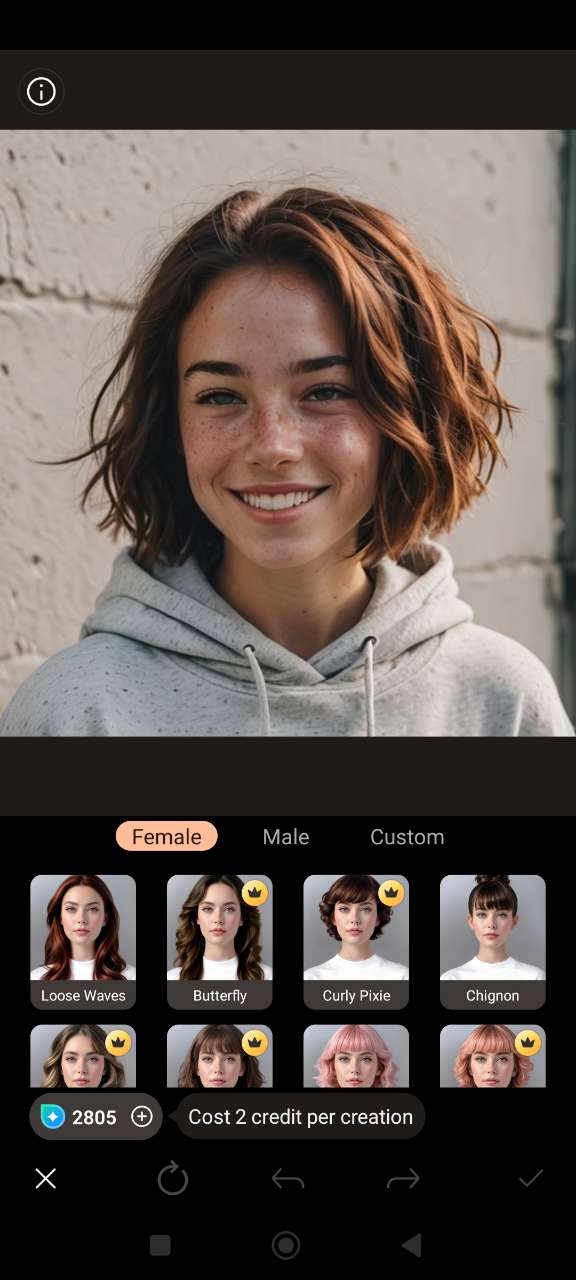
- Pick a Hairstyle – Browse through the available hairstyle options. Choose your favorite look and preview it on your photo to instantly see the transformation.
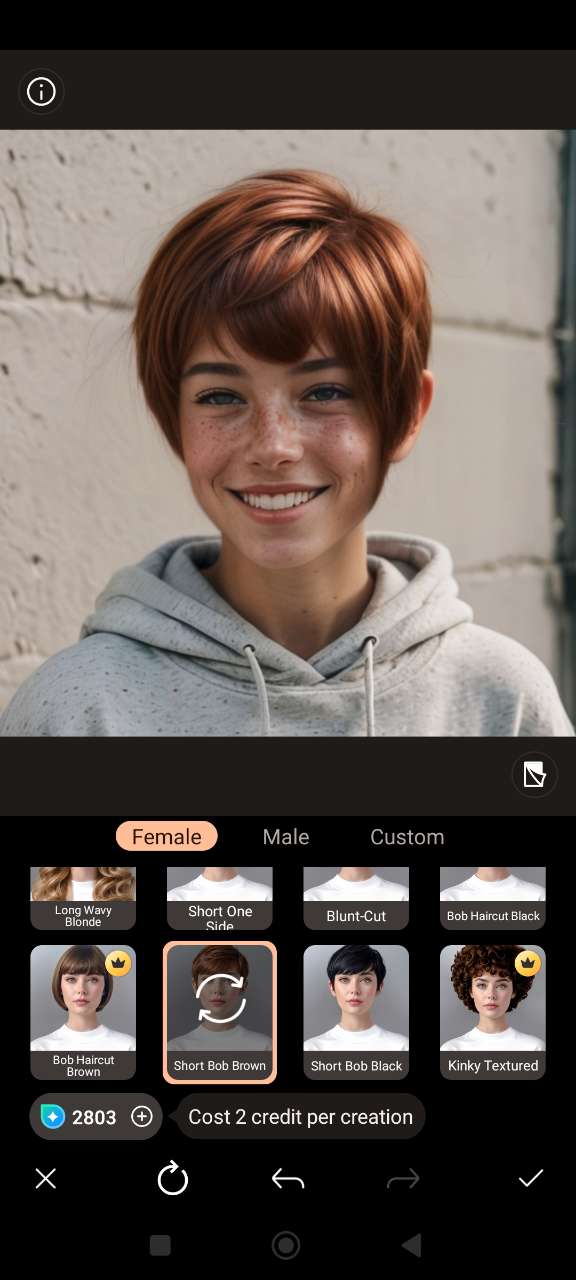
- Select a Hair Color – Try different hair colors to match your new style. Whether you prefer blonde, brunette, or something bold like pink or blue, PhotoDirector lets you change hair color in a photo with a single tap.
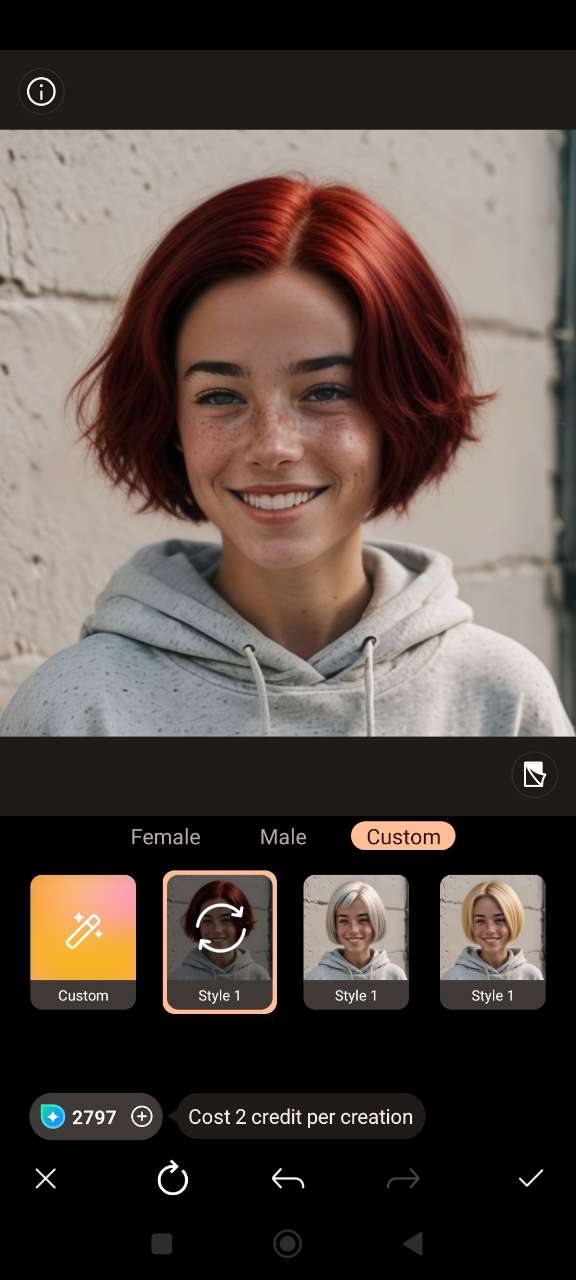
- Save Your Look – Once you’re happy with the result, save the image to your gallery or share it directly.
PhotoDirector: The Best AI App to Remove Strays and Change Hair in Photos
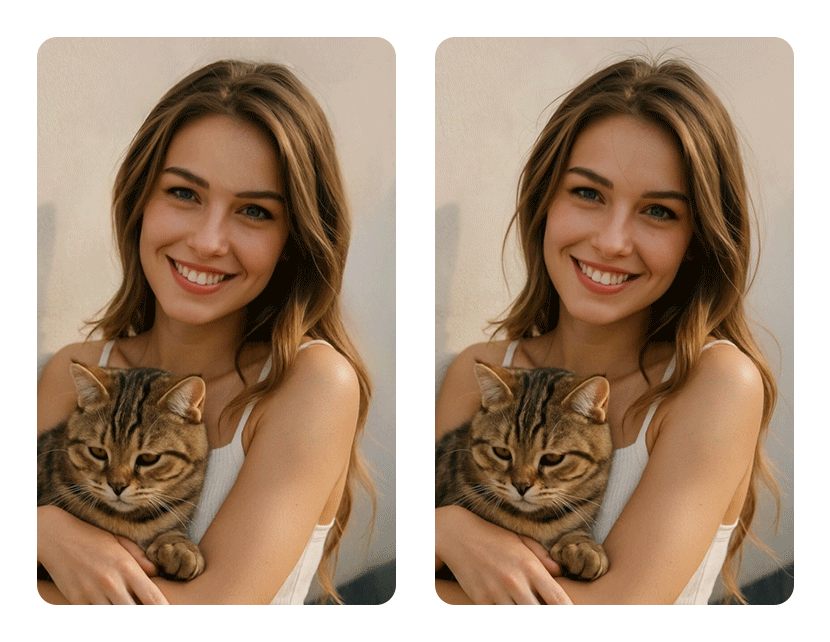
If you’re looking for an easy and effective way to edit hair in photos, remove stray hairs, or completely change your hairstyle and hair color, PhotoDirector is the app you need.
Powered by advanced AI tools, it makes retouching hair simple — whether you want a quick clean-up or a total transformation.

Why Choose PhotoDirector for Hair Editing?
- AI Removal Tool – Instantly remove stray hairs, flyaways, and frizz with just a few taps.
- AI Hairstyle Templates – Try new hairstyles virtually and preview different cuts and styles on your photo.
- Hair Color Editor – Test out different hair colors, from natural shades to bold fashion hues, in seconds.
- User-Friendly Interface – No photo editing experience needed — perfect for beginners and casual users.
- Available on iOS and Android – Download it free from the App Store or Google Play.
Whether you want to remove messy stray hairs, fix frizz, or completely change your look in a photo, PhotoDirector’s AI-powered features give you flawless results in just a few minutes.
Related Articles:
- How to Add Hair to a Photo (Free & Easy)
- Try the Best Free Wigs Online Tools & Apps
- How Would I Look with Short Hair? Try This Filter!
FAQ About Editing Hair in Photos
- Open the AI Removal tool in PhotoDirector before uploading your photo.
- Upload your image and use the brush to mark unwanted stray hairs.
- Tap "Remove" and let AI clean them up instantly.
- Save or share your polished photo.
- Go to the AI Removal tool in PhotoDirector before uploading your photo.
- Upload your image and brush over the sections of hair sticking up.
- Tap "Remove" to instantly smooth them out.
- Download your edited photo.
- Open the AI Hairstyle tool in PhotoDirector before uploading your photo.
- Upload your image and browse hairstyle options.
- Select your preferred fake hair look and preview it on your picture.
- Tap "Generate" and save your new look.



![How to Merge Photos Together [Windows, Mac]](https://dl-file.cyberlink.com/web/content/b1307/Thumbnail.jpg)
![How To Easily Restore Old Photos with An App [iPhone & Android]](https://dl-file.cyberlink.com/web/content/b1757/Thumbnail.jpg)
