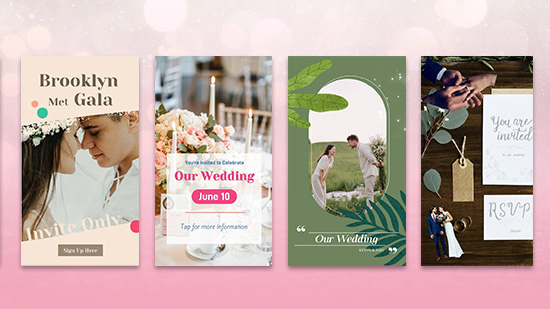AI Minecraft Filter: Transform Photos into Minecraft Pixel Art and Videos
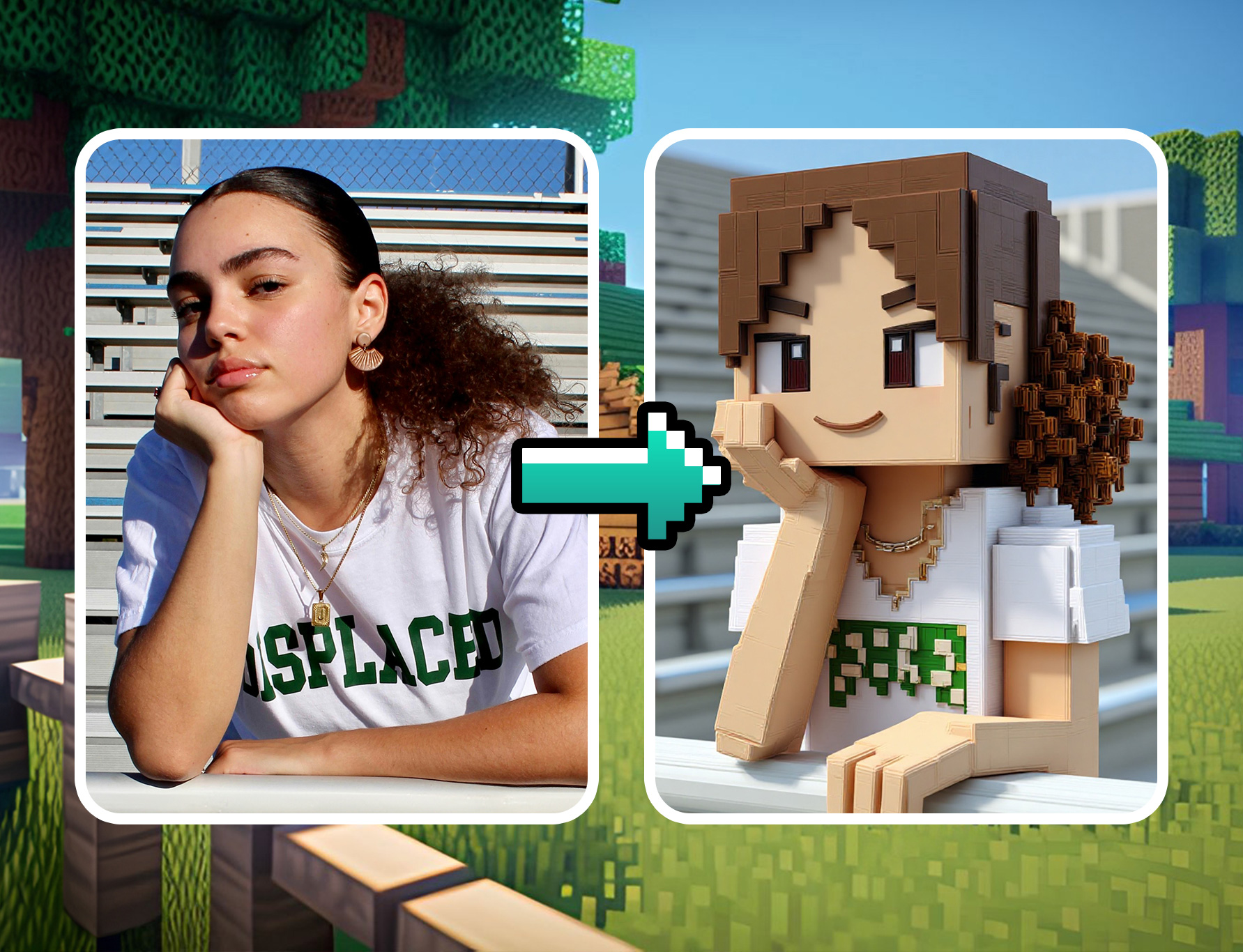
If you’re a fan of Minecraft’s classic blocky style, you’ll love how easy it is to turn your own photos into pixel art with the help of an AI Minecraft Filter.
Whether you want to create a Minecraft-style character, turn a landscape into pixel art, or make an animated Minecraft video, modern AI tools make it simple.
Transform your photos into Minecraft-style pixel art and animated videos with the PhotoDirector app's AI tools — perfect for portraits and landscapes.
- What Is the AI Minecraft Filter?
- Create Your Minecraft Character
- Convert Landscape to Pixel Art
- Image to AI Minecraft Video
- AI Minecraft Filter FAQ
What Is the AI Minecraft Filter?
The AI Minecraft Filter is a creative photo effect that transforms your images into blocky, pixelated designs inspired by the iconic look of Minecraft. Using AI, this filter recreates your portraits, landscapes, or objects with square, pixel-style blocks — just like the visuals in the game.
It’s perfect for anyone who loves the retro, pixel art aesthetic or wants to turn ordinary photos into Minecraft-style artwork without complex editing. You can use it for profile pictures, creative projects, or just for fun social media posts.
How to Turn Yourself into a Minecraft Character
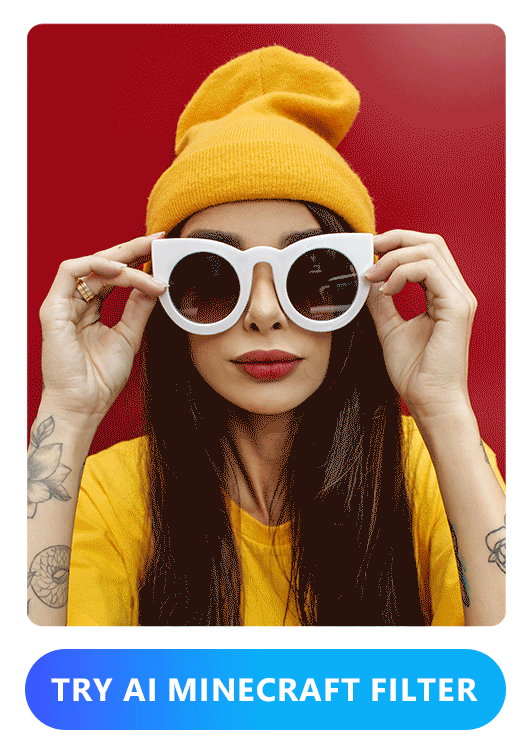
Want to see yourself as a Minecraft-style pixel portrait? With the PhotoDirector app, it’s super easy to turn any photo into blocky, pixelated art in just a few taps. Here’s how to do it:
- Download PhotoDirector – Get the PhotoDirector app from the App Store or Google Play and install it on your smartphone.
- Upload Your Photo – Open the app and import the portrait photo you want to transform into Minecraft pixel art.
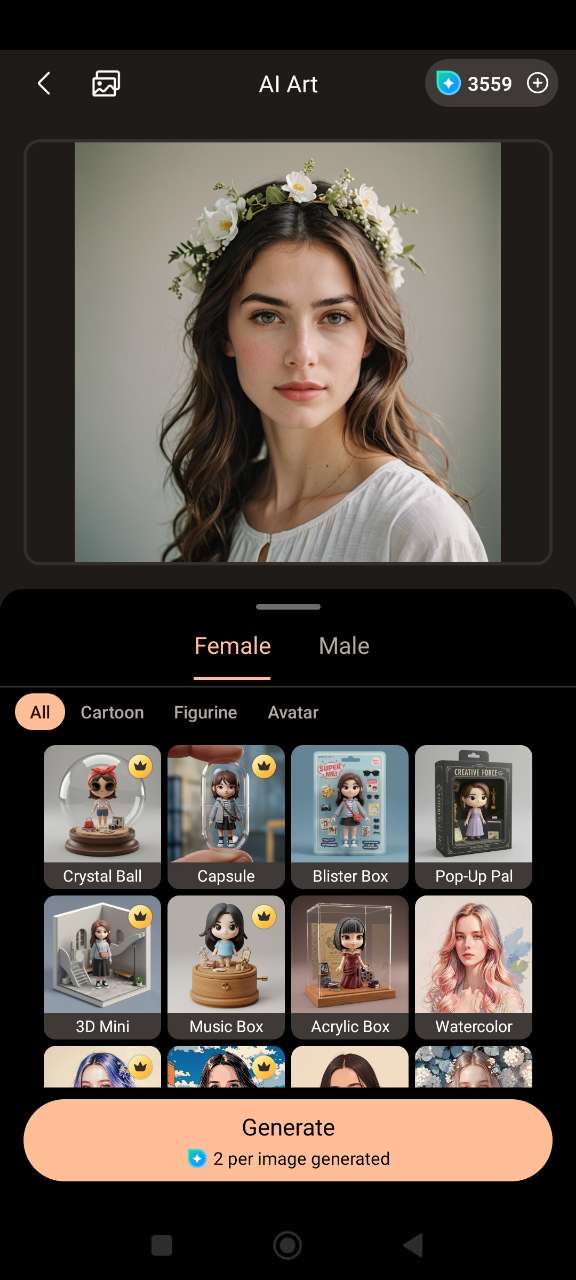
- Choose the "Brick" Template – Browse the templates, select your preferred genre, and tap on the "Brick" template to apply the Minecraft-inspired pixel effect.
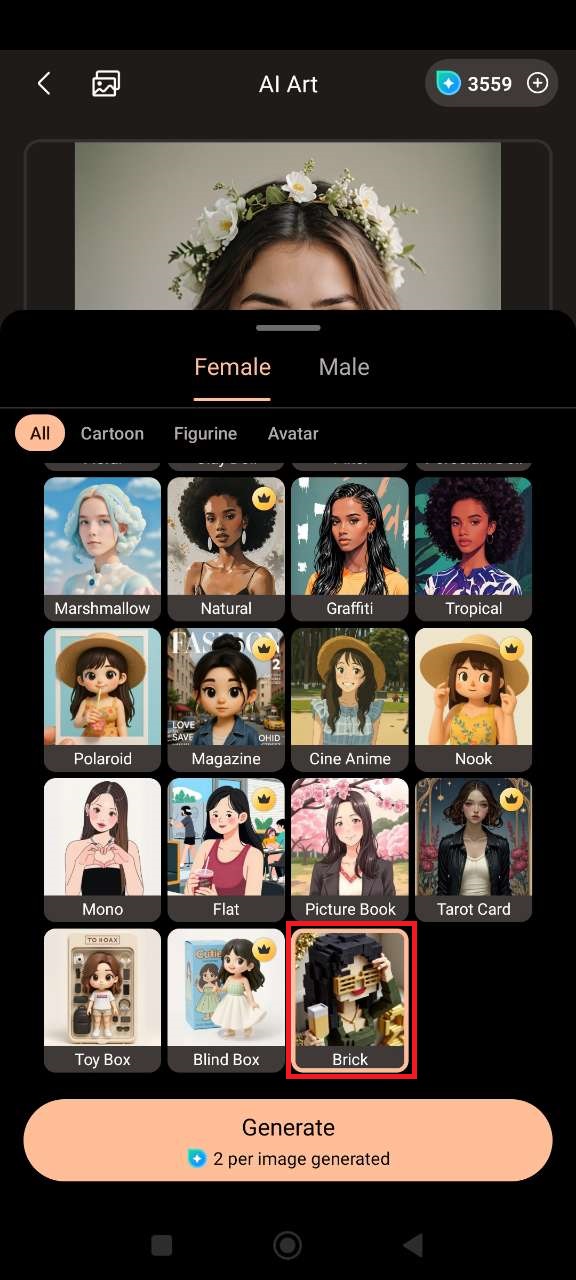
- Generate Your Minecraft Portrait – Tap “Generate” and let the AI work its magic. In just a few seconds, your unique Minecraft-style portrait will be ready to download and share!
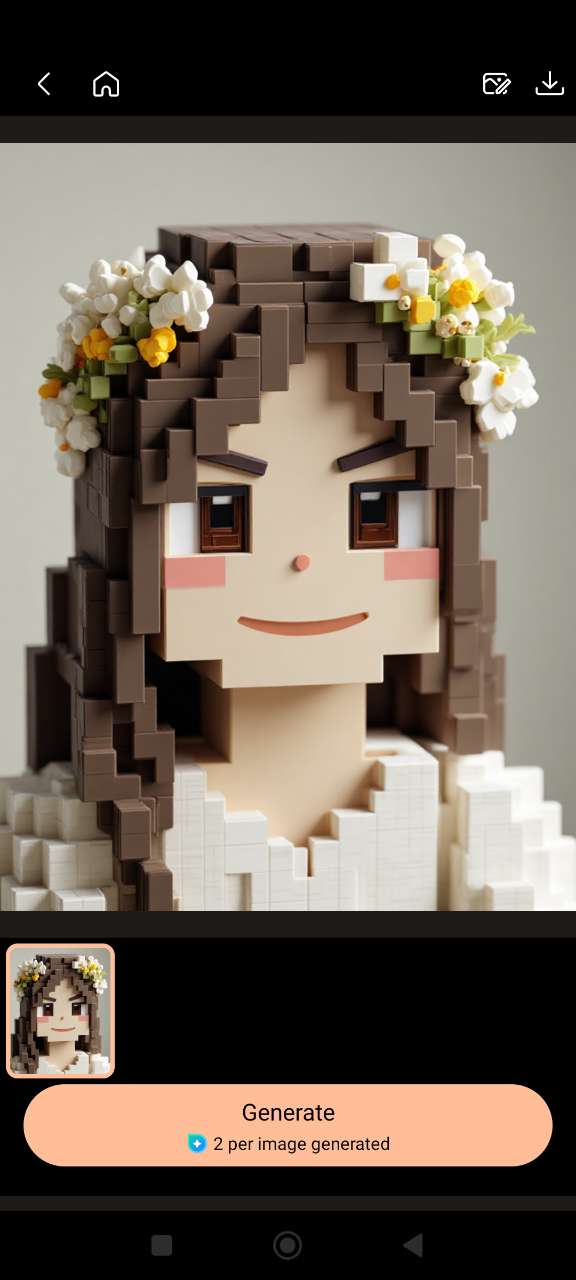
How to Transform Any Landscape Photo into Pixel Art
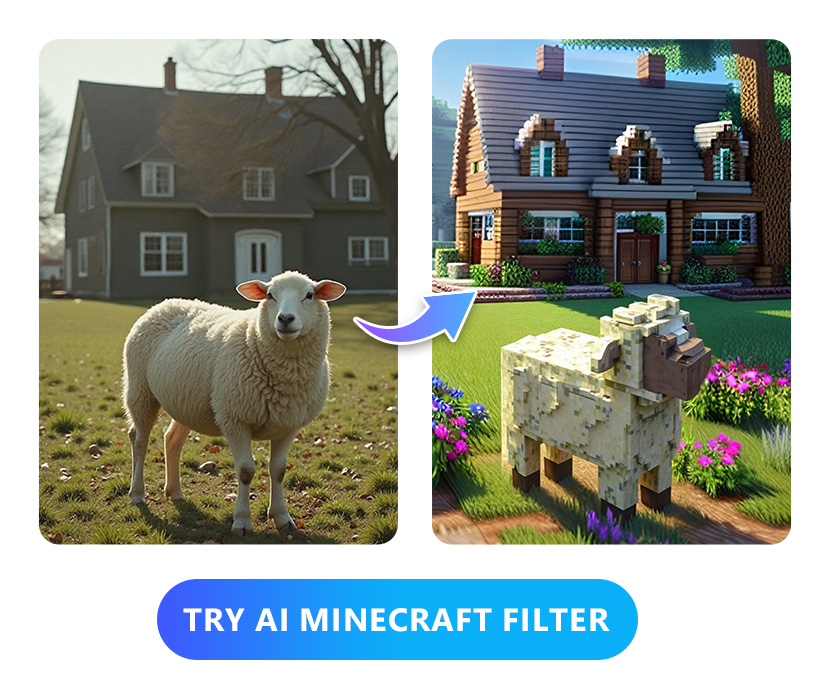
ant to give your landscape photos a fun, blocky makeover? With the PhotoDirector app, you can instantly turn any landscape into a Minecraft-style pixel art scene. Here’s how to do it:
- Download PhotoDirector – Install the PhotoDirector app from the App Store or Google Play on your smartphone.
- Upload Your Landscape Photo – Open the app and choose a landscape photo from your gallery that you’d like to transform into pixel art.

- Select the "Bricks" Template – Browse the available templates and select "Bricks" to apply the Minecraft-inspired pixel effect.

- Generate Your Pixel Art Landscape – Tap “Generate” and let the AI turn your landscape into a stunning Minecraft pixel art scene in seconds.

How to Turn an Image Into an AI Minecraft Video
Transform Any Photo Into a Minecraft-Style Video
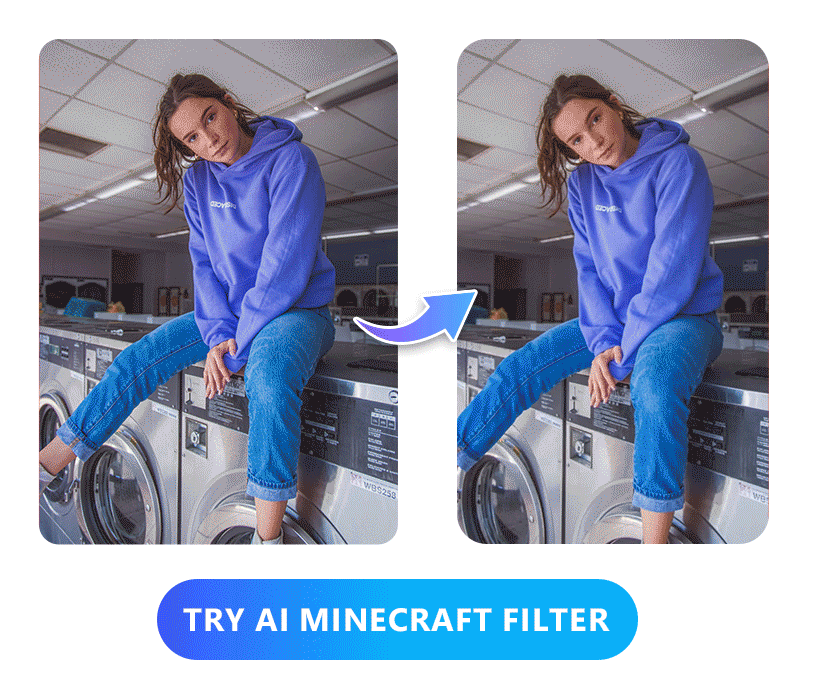
Want to give any regular photo a Minecraft-inspired video makeover? With PhotoDirector’s AI tools, you can turn everyday images into blocky, animated clips in no time. Here’s how:
- Download PhotoDirector – Install the PhotoDirector app from the App Store or Google Play .
- Upload Your Photo – Open the app, head to AI Image to Video, and tap “Add Photo” to import your image.
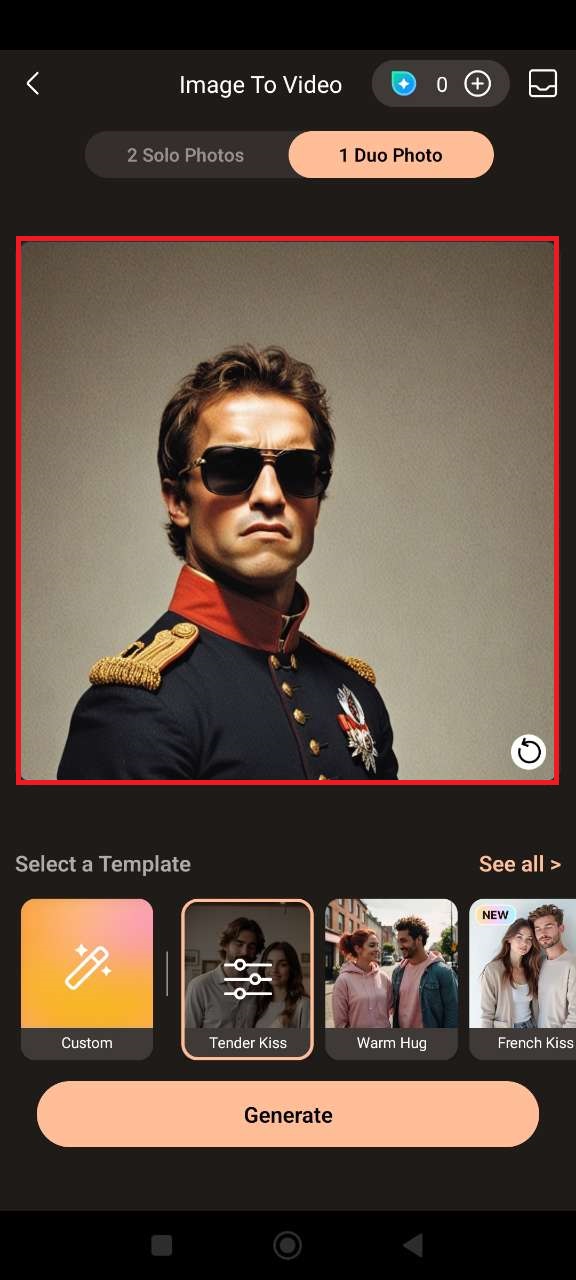
- Pick the "Cube Me" Template – Browse the video templates and select "Cube Me" for a fun, Minecraft-style block animation.
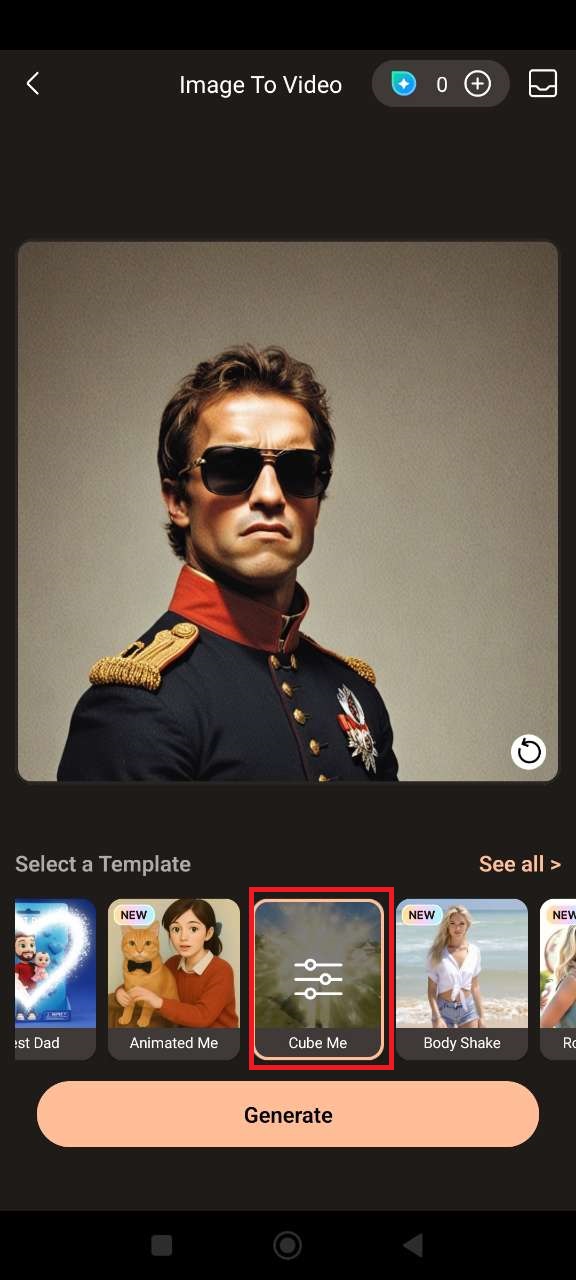
- Generate and Share – Watch the AI create your video. Once done, save it to your device or share instantly on TikTok, Instagram, and more.


Turn an Existing Minecraft-Style Image Into a Video
Want to bring your Minecraft-style portrait to life? With PhotoDirector’s AI Image to Video tool, you can easily turn your image into a fun, animated video in seconds. Here’s how to do it:
- Download PhotoDirector – Install the PhotoDirector app from the App Store or Google Play on your smartphone.
- Upload Your Photo – Open the app, go to the AI Image to Video tool, and tap “Add Photo” to import your Minecraft portrait image.
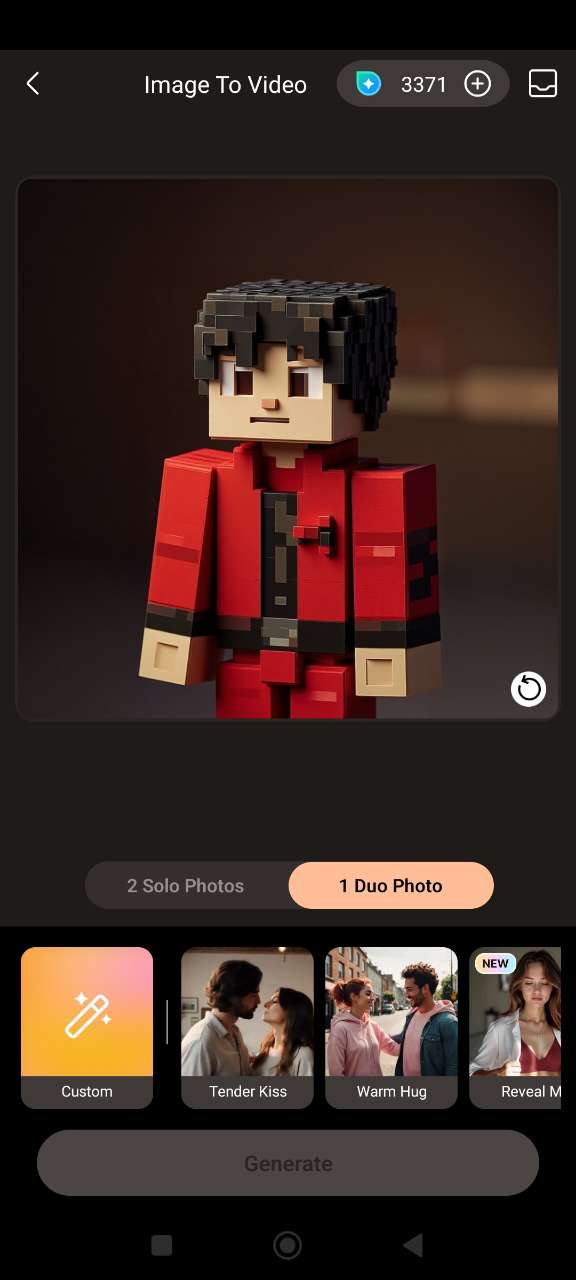
- Choose a Video Template – Browse the available video templates and pick one that fits your style. You can also enter a custom prompt for a more personalized animation.
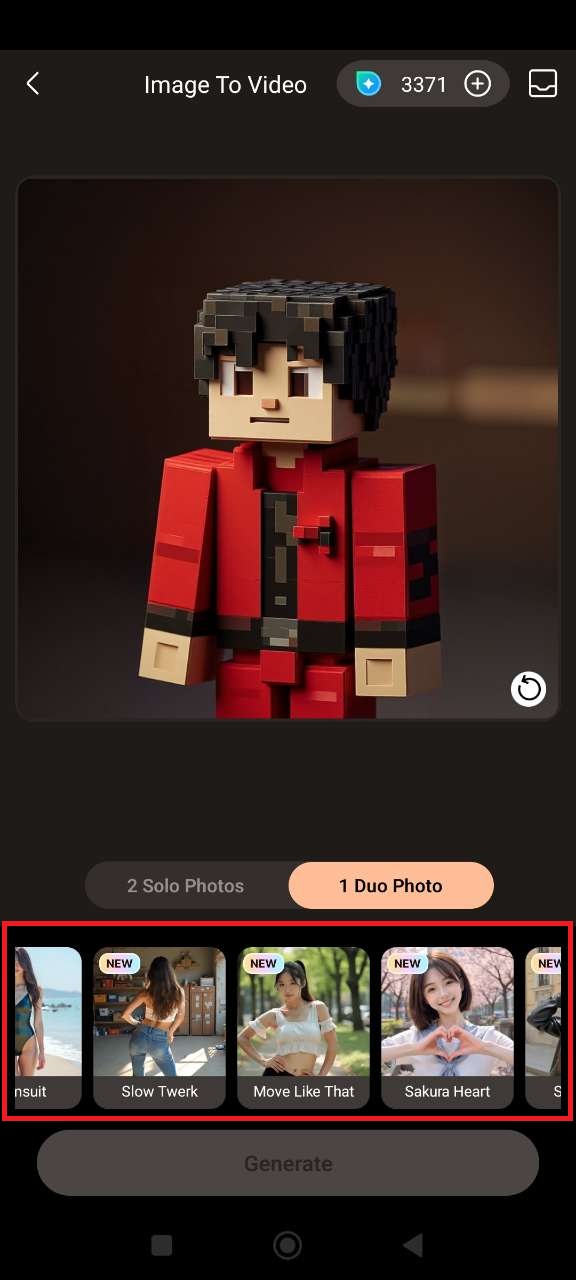
- Generate and Share Your Video – Let the AI do the work! Once your Minecraft-inspired video is ready, save it to your phone or share it instantly to TikTok, Instagram, or your favorite social platform.


Related Articles:
- How to Transform Photos into Dreamy Mermaid Videos
- Create Your Own AI Barbie Doll in Photos and Videos
- How to Apply the TikTok Balloon Effect to Inflate Yourself
- Turn Photos into Viral Dancing Videos with AI Dance
AI Minecraft Filter FAQ
- Download and open the PhotoDirector app.
- Tap AI Art and import your photo.
- Choose the “Brick” template to add Minecraft-inspired pixel blocks.
- Hit Generate and save your pixel art image!
- Open the PhotoDirector app.
- Head to AI Art and upload your portrait.
- Select the “Brick” template from the effects list.
- Tap Generate and your pixelated Minecraft face is ready to share!
- Launch the PhotoDirector app.
- Go to AI Art and choose a headshot or selfie.
- Pick the “Brick” template for the classic blocky effect.
- Tap Generate and download your new character!
- Open PhotoDirector app on your device.
- Tap AI Scene and upload your landscape photo.
- Choose the “Bricks” template from the AI styles.
- Hit Generate to turn your scenery into pixel art magic.
- Open the PhotoDirector app.
- Select the AI Image to Video tool.
- Upload your Minecraft-inspired image.
- Pick an animation template, or add a custom prompt.
- Tap Generate and save your video to share on social!
Trademark Disclaimer:
“Minecraft” is a registered trademark of Microsoft Corp. Microsoft Corp. and the “Minecraft” trademark are not affiliated with, sponsored by, or endorsed by CyberLink Corp. in any way.