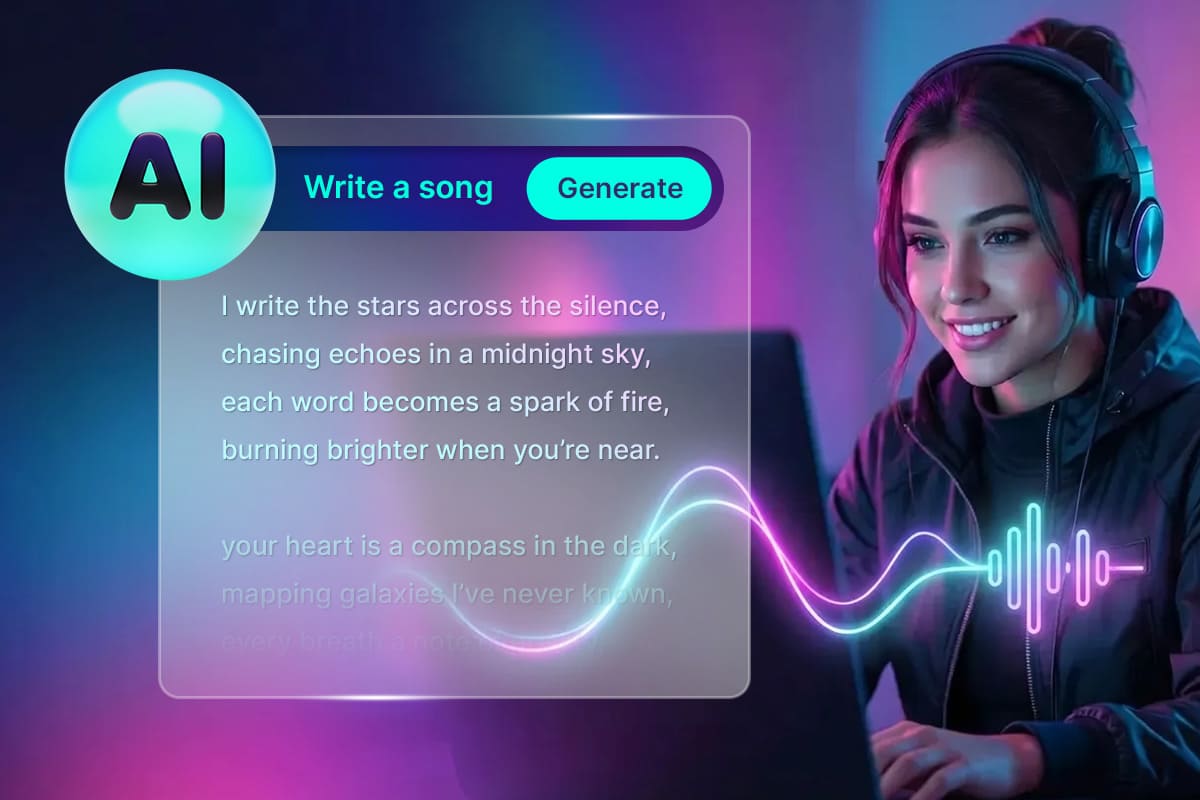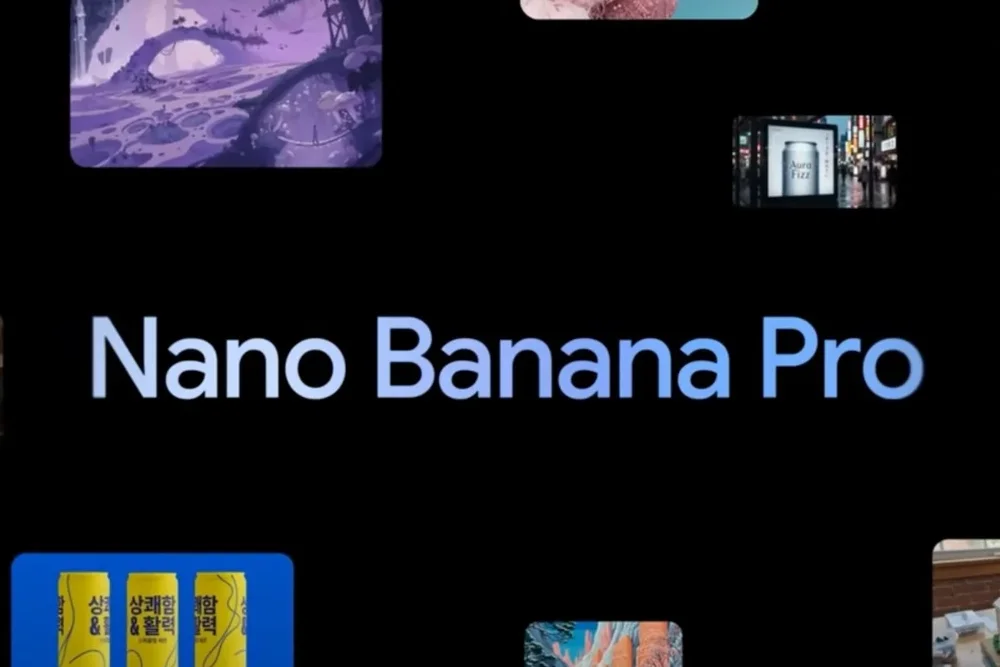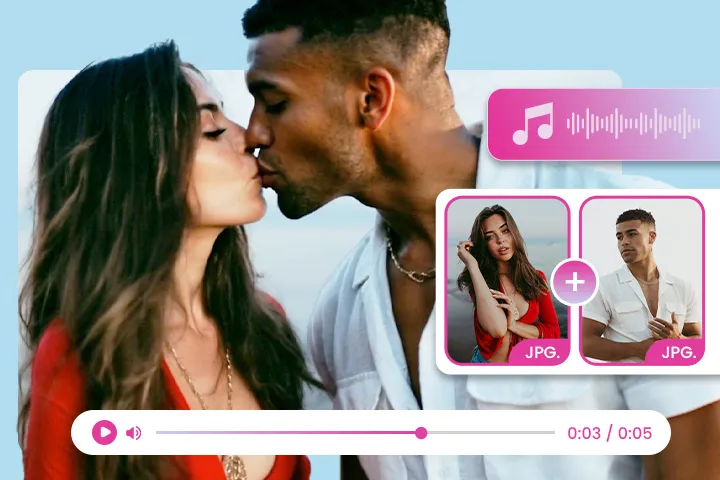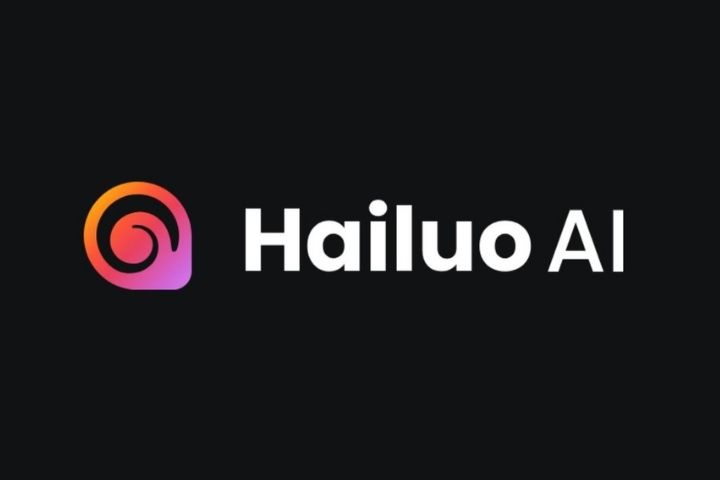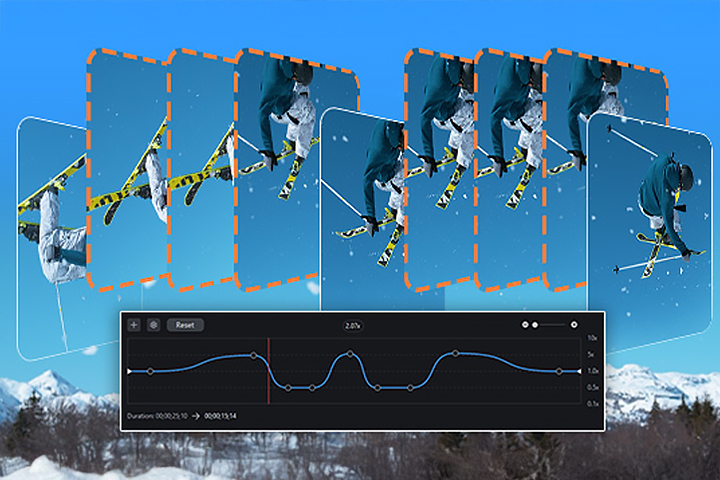인기 포스팅
최신 포스팅
-
최고의 AI PPT 툴 추천|기획·디자인·슬라이드까지 한 번에 완성
2025년 12월 17일 -
AI노래만들기 초보도 가능한 방법|무료 추천 서비스 & 사용법
2025년 12월 9일 -
AI 헨타이 앱 총정리: 무료부터 고퀄까지 한눈에 보기
2025년 12월 4일 -
나노 바나나 프로 설정부터 활용까지: 초보자 가이드
2025년 12월 2일 -
AI로 만드는 로맨틱한 순간, 키스 영상 생성의 모든 것
2025년 12월 1일 -
Hailuo AI 사용법 한눈에 보기 – 설치부터 활용까지
2025년 11월 27일 -
GIF를 영상으로? 클릭 한 번으로 끝내는 변환 비법 공개!
2025년 11월 27일 -
AI로 완성하는 부드러운 영상, 프레임 보간 사용법
2025년 11월 27일

![[2025년 최신] 동영상 화질을 개선할 수 있는 프로그램 7가지 추천 [2025년 최신] 동영상 화질을 개선할 수 있는 프로그램 7가지 추천](https://dl-file.cyberlink.com/web/content/b3280/Thumbnail.jpg)