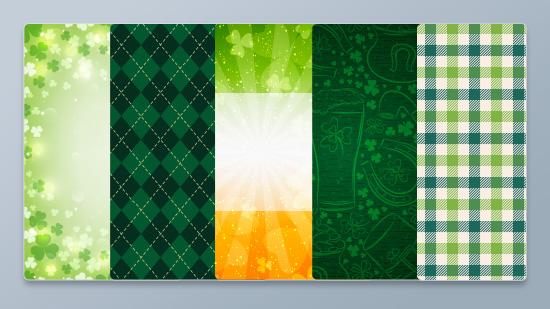How to Translate a Video to English (or Any Language) — Best Tools & Guide (2025)
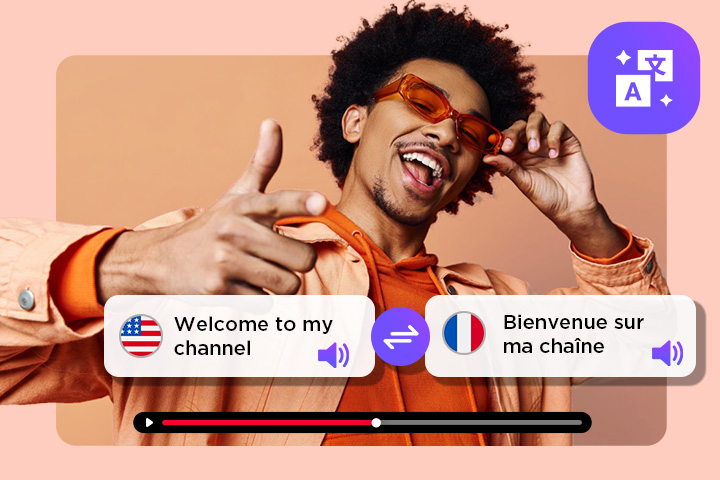
Want to translate a video to English or another language? Whether you're sharing content on YouTube, social media, or for business, translating your videos makes them accessible to a global audience.
Thanks to AI-powered tools, it’s now easier than ever to translate videos automatically — either by adding subtitles or dubbing the audio with a translated voice. Some tools even offer lip-sync technology, making your translations look natural and professional.
In this guide, we’ll show you how to translate a video step-by-step, explain the best methods available, and introduce you to PowerDirector, a powerful tool that lets you translate, dub, and lip-sync videos in minutes.
- Can You Translate a Video Automatically?
- How to Translate a Video to Any Language
- Best Video Translation & Dubbing Tools
- FAQs About Translating and Dubbing Videos
Can You Translate a Video Automatically?
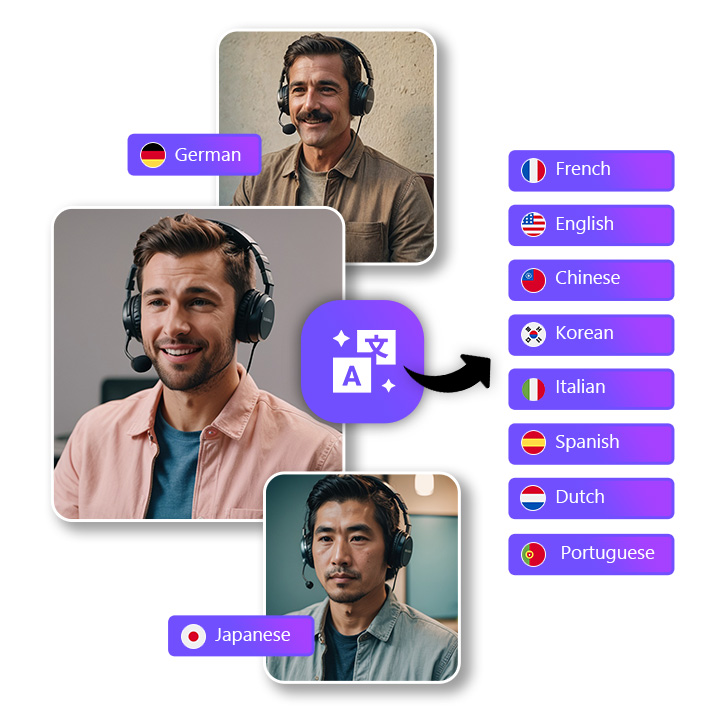
Yes — you can translate a video automatically using AI tools. Today’s software can either:
- Add translated subtitles automatically
(by detecting speech and converting it into captions in your chosen language) - Dub your video with an AI voice
(translating spoken words and syncing them to lip movements)
Both methods are fast, easy, and don’t require manual editing. Tools like PowerDirector make it simple to translate videos for YouTube, social media, or business use.
How to Translate a Video to English (or Any Language)
Translate and Dub Your Video with Lip-Sync
If you’re wondering how to translate a video automatically, PowerDirector makes it fast and easy with its built-in AI Voice Translator with Lip-Sync. Here’s how it works:
- Download PowerDirector — Free on Windows PC.
-
Open the AI Voice Translator — From the home screen, click on the "AI Voice Translator" shortcut to launch the tool.
-
Import Your Video or Audio File — Upload your video (vlog, interview, tutorial, or presentation) in seconds.
-
Select the Original Language and Choose “English” — Pick the source language of your video, then select English as your translation language.
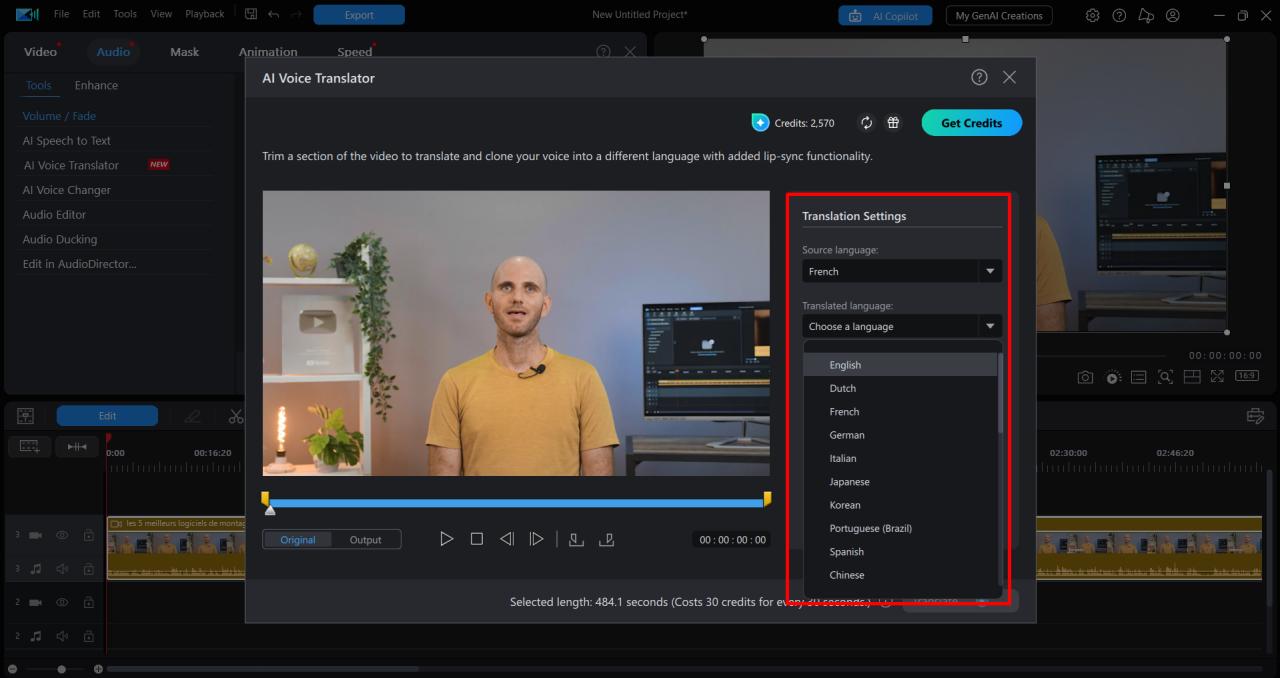
- Start the Translation — Click "Translate" and let the AI handle the rest. In moments, you’ll get a dubbed video with natural-sounding voiceovers and lip-sync that matches the speaker’s mouth movements.
- That’s it — your video is now translated to English and ready for YouTube, social media, or business use.
Tips: For better accessibility and reach, don’t forget to add English subtitles using PowerDirector’s AI speech-to-text subtitle generator or by importing an English SRT file.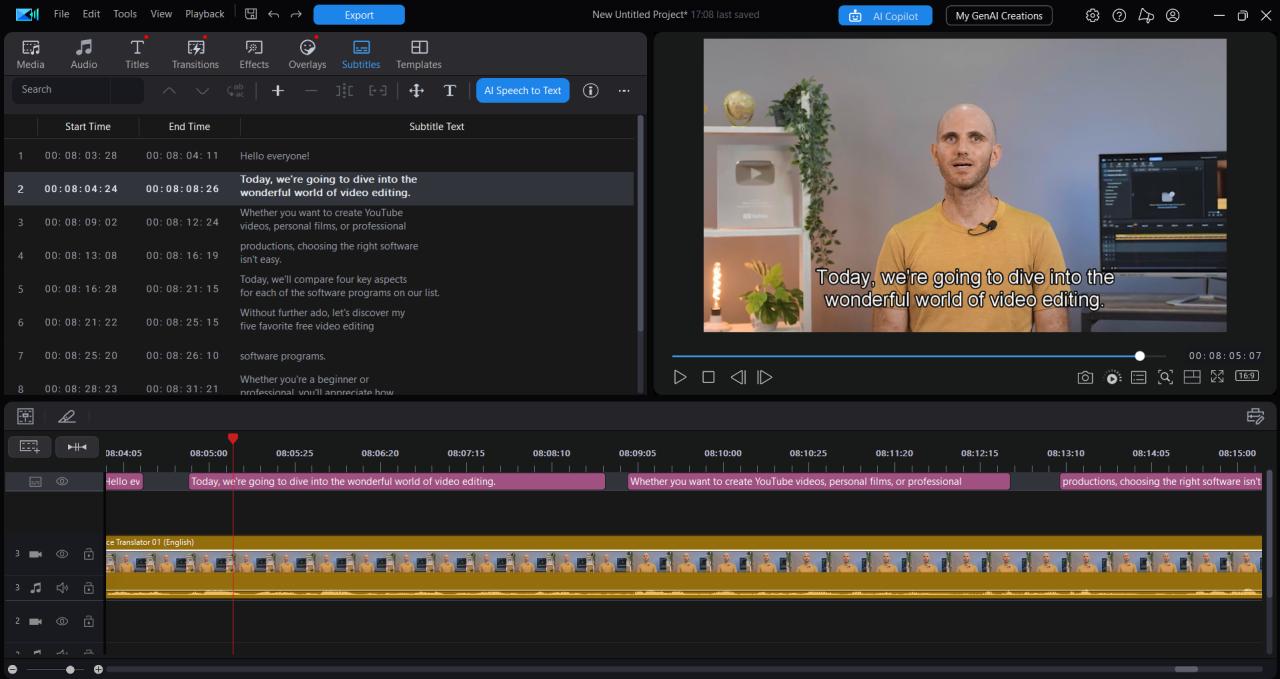
Add Localized English Subtitles to Your Video
Add translated subtitles to your videos quickly and easily using PowerDirector and free online tools. Follow these simple steps to get started.
-
Download and Open PowerDirector
Start by downloading PowerDirector on your Windows PC. Open your video project where you want to add subtitles. -
Generate Original Subtitles Using AI Speech-to-Text
Use PowerDirector’s AI-powered speech-to-text feature to automatically generate subtitles from your video’s audio track.
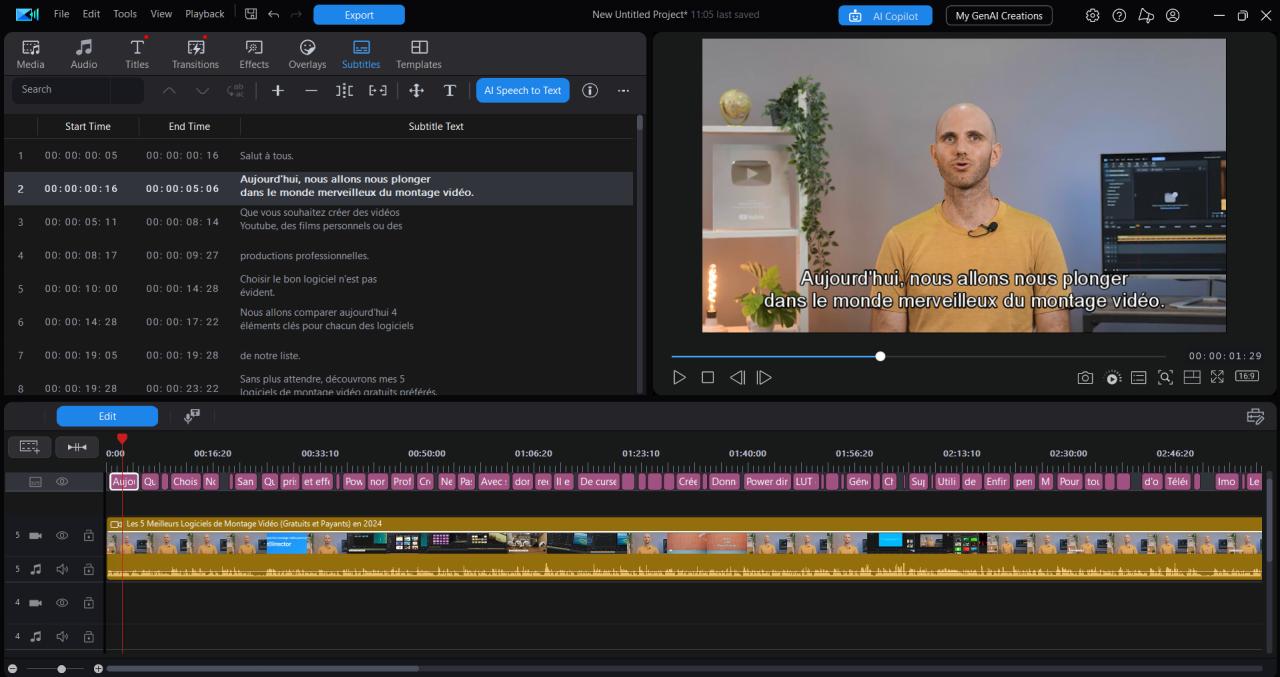
-
Export the Original SRT File
Save or export the generated subtitle file (.srt) from PowerDirector for translation.
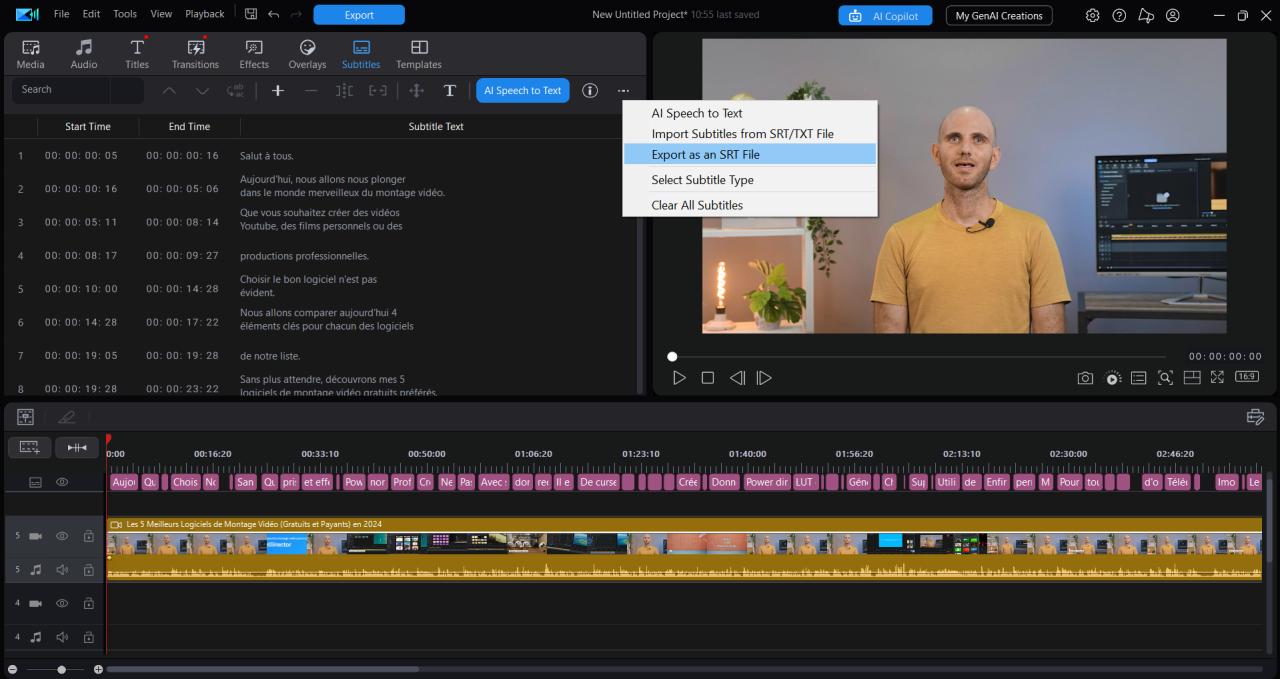
-
Translate the SRT File Using a Subtitle Translator Tool
Upload the SRT file to a trusted subtitle translation service such as Subtitle Translator or use Google Translate for smaller files. These tools automatically translate your subtitles into English or any target language. -
Import the Translated SRT File into PowerDirector
Before importing, delete or disable the original subtitles in your timeline to avoid overlap. Then use PowerDirector’s Import Subtitles from File feature to upload your translated SRT file.
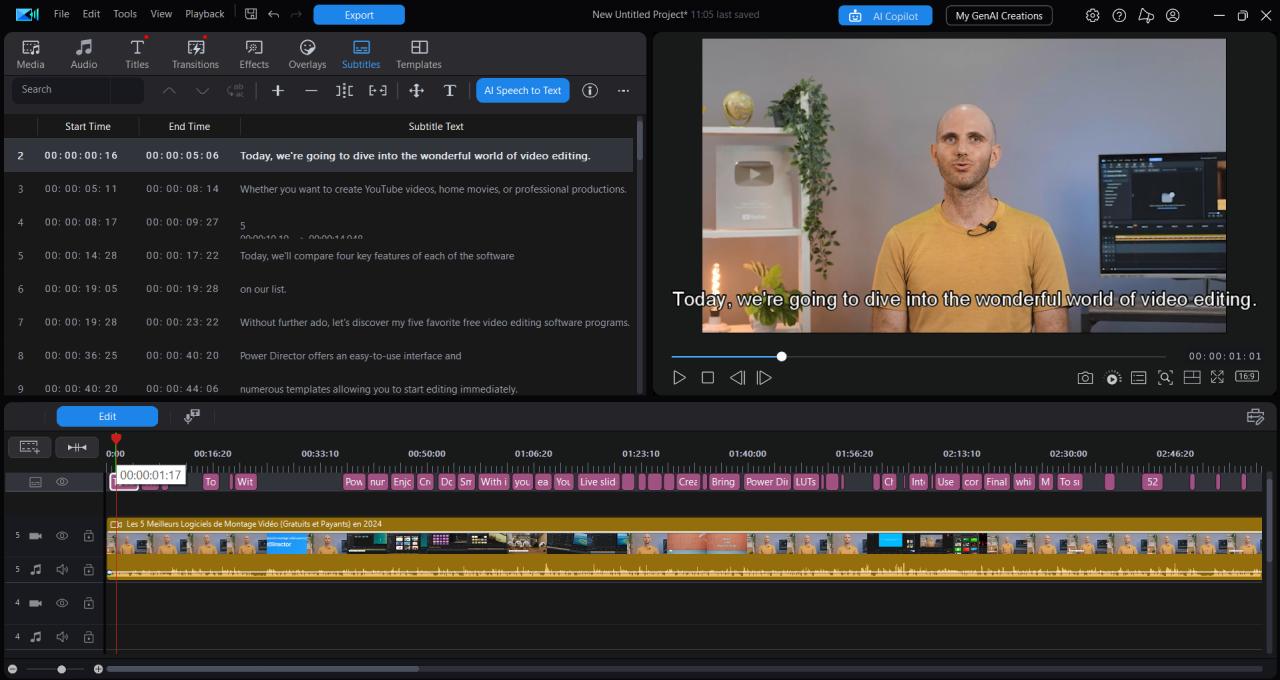
-
Adjust Subtitle Timing and Style if Needed
Fine-tune subtitle timing or appearance inside PowerDirector for best readability and syncing.
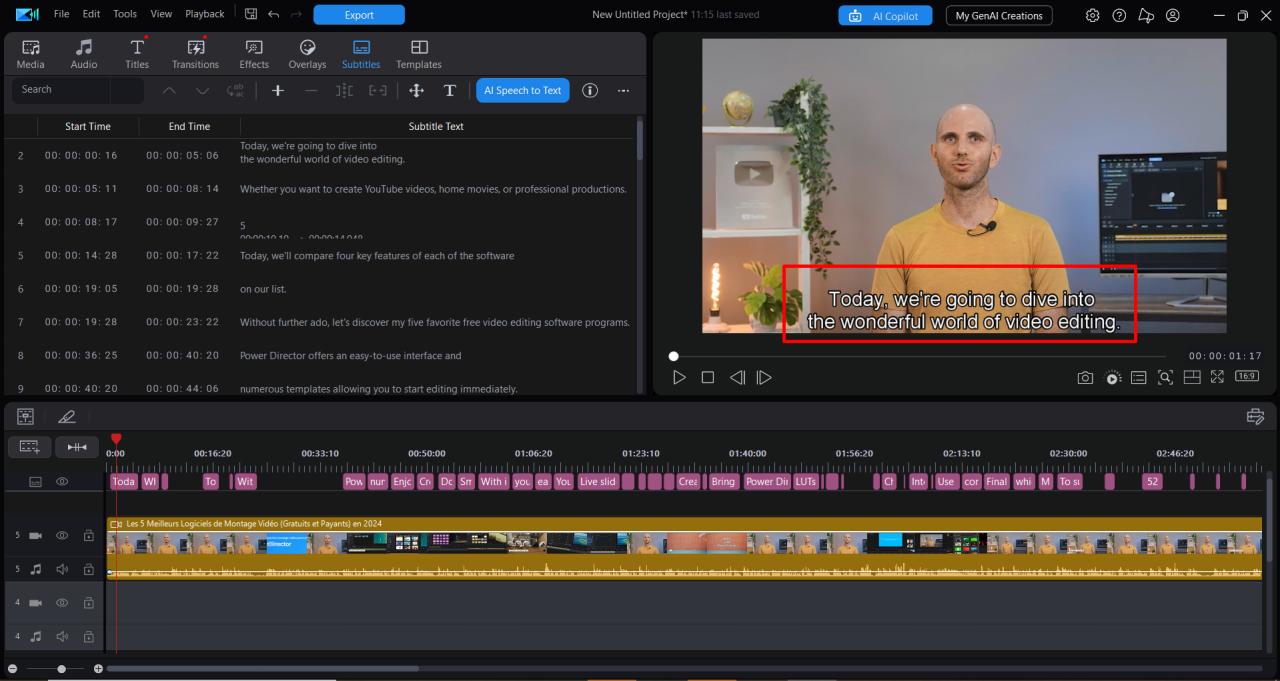
3 Best Video Translation & Dubbing Tools in 2025
1. PowerDirector

Compatibility: Windows PC
Best for: Creators, YouTubers, marketers, and educators who need fast, AI-powered video translation and subtitle solutions.
Pros
- AI voice dubbing with lip-sync for natural results
- Built-in AI speech-to-text for auto-generating subtitles
- Easy SRT subtitle import and management
- Fast and beginner-friendly interface
Cons
- Subtitle translation requires external tool
- No AI translation and dubbing on Mac
Key Features:
- AI Voice Translator with Lip-Sync
- AI Speech-to-Text subtitle generator
- AI Talking Avatar animates images with natural lip-sync
- Large library of editing tools, effects, and assets
- Auto Edit creates videos automatically from photos and clips
- AI Text to Video converts text prompts into videos
Pricing : Free
Premium version from $5/month
PowerDirector is a versatile and user-friendly video editing software that caters to beginners and professionals alike. With a wide range of editing tools, effects, and intuitive controls, it makes video creation accessible without compromising on power or flexibility.
Specifically, PowerDirector stands out for its seamless integration of video translation and subtitle features. Users can easily generate subtitles through AI-powered speech-to-text, import and export SRT files, and add localized subtitles to videos. Its AI voice dubbing with lip-sync ensures translations sound natural and engaging, ideal for content creators who want to reach a global audience without complex workflows.
The latest AI enhancements elevate PowerDirector beyond traditional editing software. Features like AI Talking Avatar bring still images to life with realistic lip movements, Auto Edit automatically creates polished videos from clips and photos, and AI Text to Video turns written prompts into dynamic visual content. These innovations streamline the creative process, empowering users to produce professional-quality videos faster than ever.
Download PowerDirector!
2. Descript
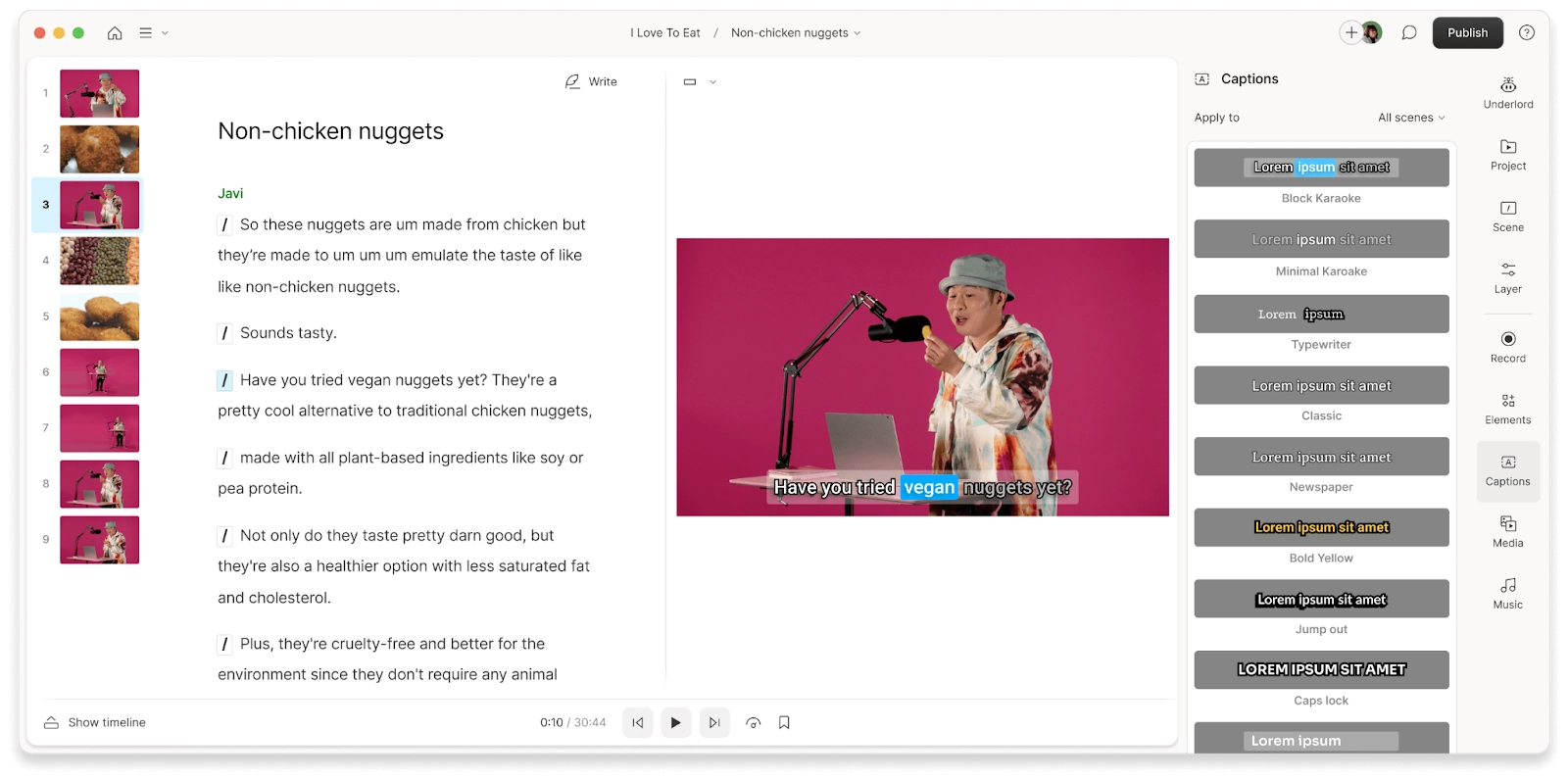
Compatibility: Windows, Mac
Best for: Podcasters, educators, and content creators needing easy transcription, dubbing, and multilingual video editing.
Pros
- AI-powered overdub with realistic voice cloning
- Accurate transcription and translation tools
- Intuitive timeline editing based on text
- Collaboration features for teams
Cons
- Some features require higher-tier subscriptions
- Learning curve for advanced editing
Key Features:
- Transcription-based video/audio editing
- AI overdub voice cloning
- Multilingual subtitles and translation
- Screen recording and podcast tools
- Collaboration and version control
Pricing : Free tier available
Paid plans from $16/month
Descript is a cutting-edge video and audio editor that revolutionizes content creation through transcription-based editing. It offers AI-powered translation and overdubbing features with highly realistic voice cloning, making it perfect for podcasters, educators, and creators aiming for seamless multilingual content. Its intuitive interface simplifies complex edits, allowing quick generation of dubbed videos with natural-sounding voices.
3. Papercup
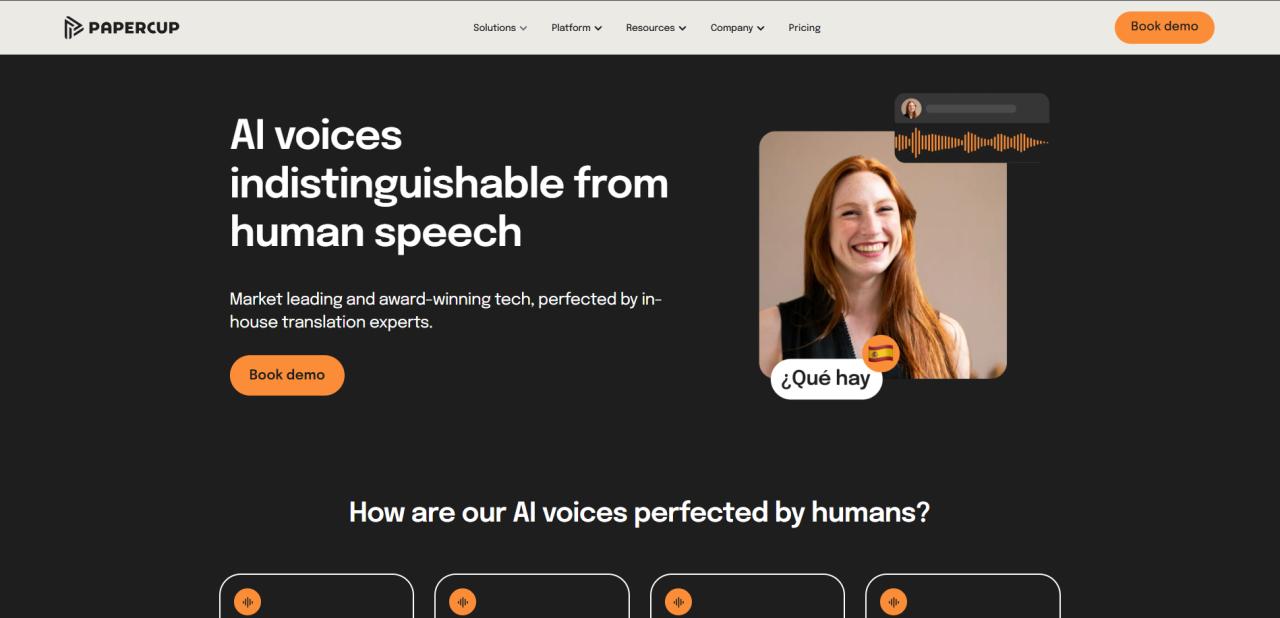
Compatibility: Web Browser
Best for: Businesses and media professionals needing fast, natural-sounding dubbed videos in multiple languages.
Pros
- High-quality, human-like AI voiceovers
- Supports many languages and accents
- Fast turnaround for dubbing projects
- Focus on emotion and tone preservation
Cons
- Primarily designed for B2B, not consumer-friendly
- Pricing not publicly available—contact sales
Key Features:
- AI-driven video dubbing
- Multilingual voiceover support
- Emotionally nuanced translations
- Custom voice training options
Pricing : Contact sales for pricing
Papercup specializes in AI-driven video dubbing with lifelike voiceovers across multiple languages. Designed mainly for corporate and media clients, it excels at localizing video content quickly and accurately. Papercup’s platform focuses on preserving emotion and tone in translations, delivering professional-quality dubbed videos that resonate with global audiences.
FAQs About Translating and Dubbing Videos
Yes — you can easily translate a video using AI-powered tools like PowerDirector. It offers a built-in AI Voice Translator with lip-sync, letting you dub your videos into multiple languages while keeping speech natural and synced to the speaker’s lips. It’s an efficient, beginner-friendly way to make your content multilingual without hiring voice actors or using clunky software.
Absolutely. PowerDirector offers a free version that includes AI-powered voice translation features. You can dub your videos into several languages, generate subtitles, and even add AI lip-sync to match the original speaker. It’s one of the easiest and most reliable free solutions available for AI video translation today.
While Google Translate works well for text and subtitles, it doesn’t directly translate video audio or dub your clips. For a better experience, try PowerDirector — it automatically translates and dubs your video’s audio into another language with lip-sync, and lets you generate subtitles for multiple languages in minutes.
The best auto video translation tool right now is PowerDirector. Its AI Voice Translator instantly converts spoken dialogue into another language, complete with natural lip-sync and subtitle support. It’s fast, accurate, and built into a powerful video editor, making it ideal for creators, marketers, and educators.
- Download and launch PowerDirector for Windows
- Open the AI Voice Translator from the start screen
- Import your video file
- Set the source language and select English as the target
- Click Translate and let the AI handle dubbing with lip-sync
- Export your translated video
- Install and open PowerDirector
- Access the AI Voice Translator tool
- Upload your video file
- Choose your original and target languages
- Start the translation — the tool will dub the video with synced audio
- Export the dubbed version
- Download and open PowerDirector
- Click on AI Voice Translator
- Import your video file
- Select the original and target languages
- Let the AI translate and replace the audio track
- Export your newly dubbed video
- Install and open PowerDirector
- Import your video into the timeline
- Use Speech-to-Text to auto-generate subtitles
- Edit and adjust timings if needed
- Export subtitles or embed them into your video