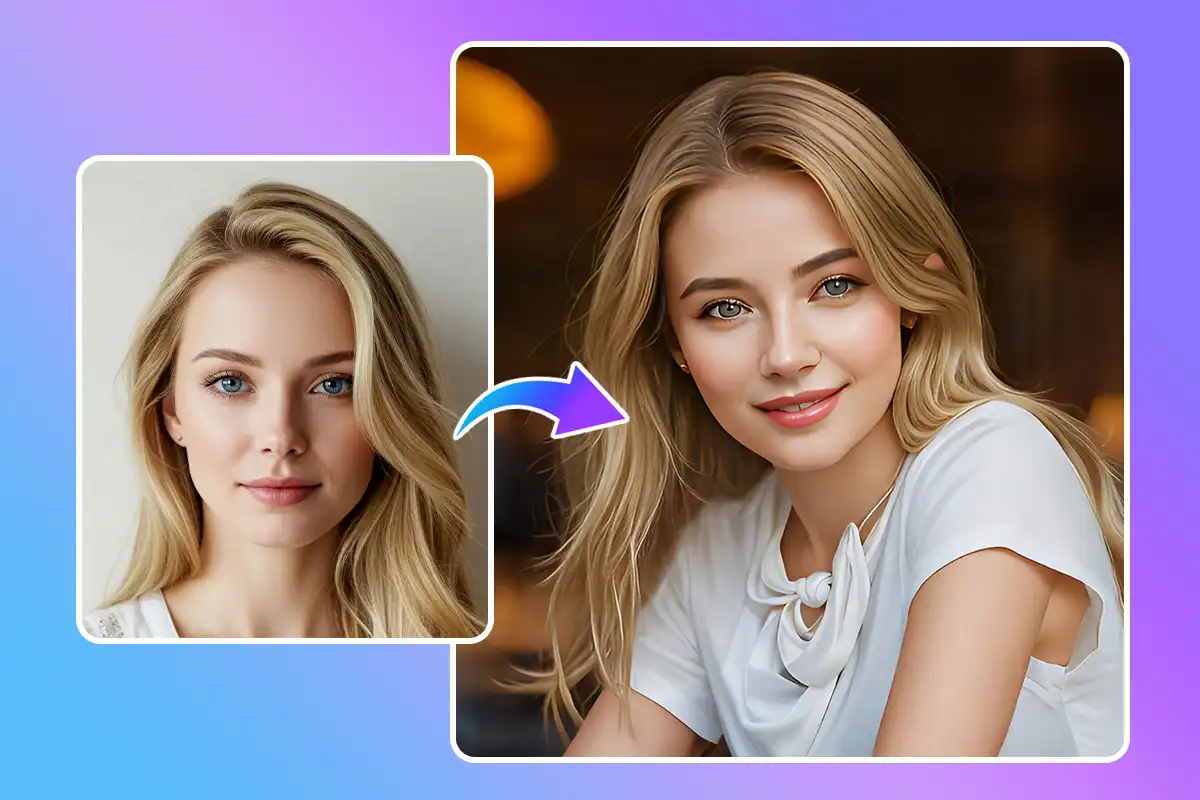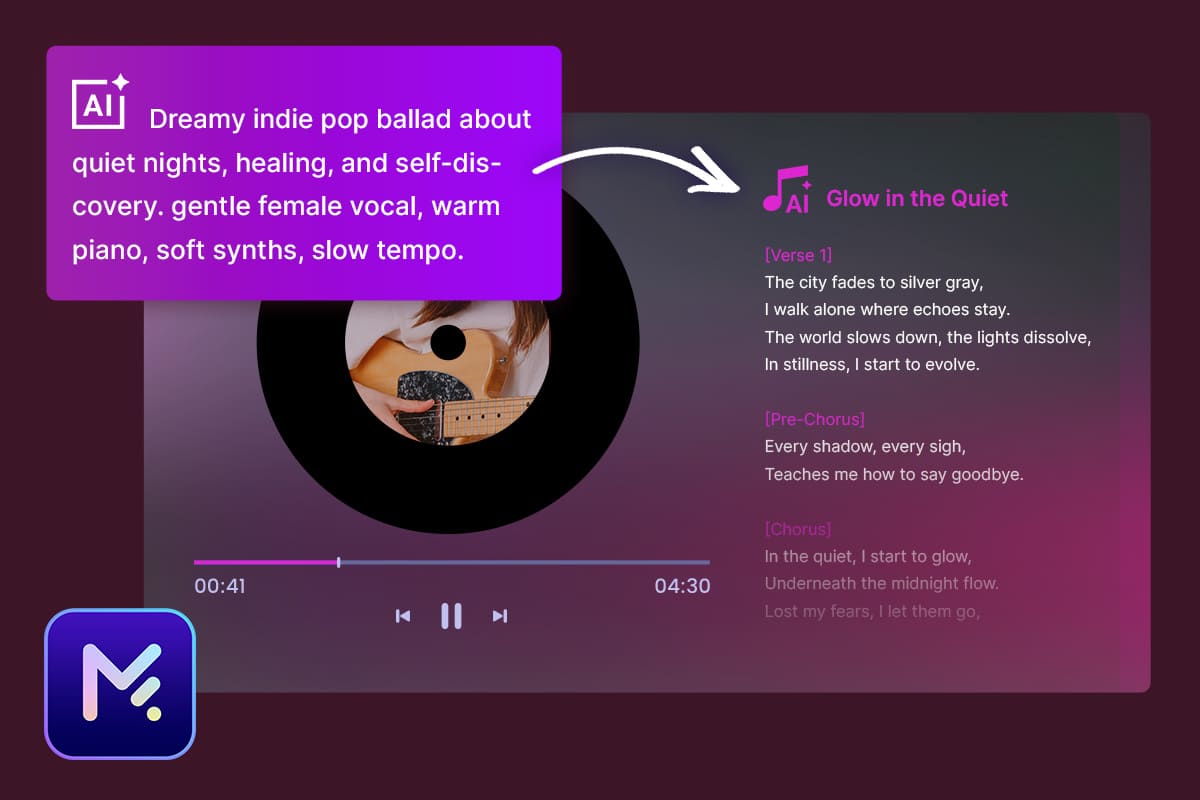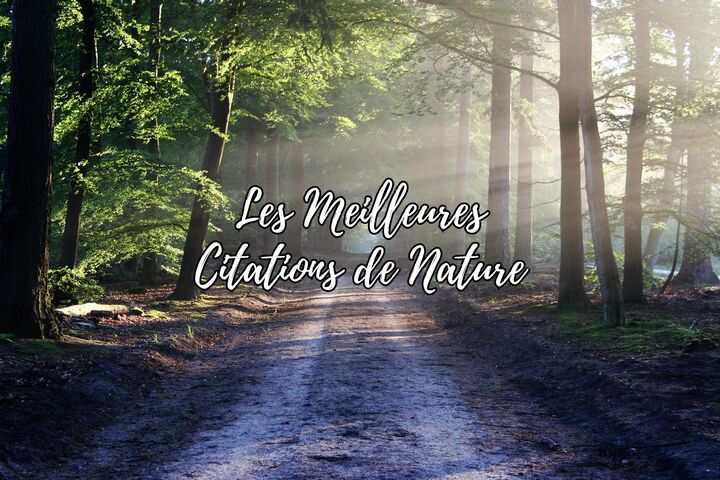Articles en vedette
Derniers Articles
-
Comment choisir le meilleur format vidéo pour mon montage vidéo?
3 Déc. 2025 -
Top 4 des meilleurs simulateurs de voix du Père Noël gratuits en 2025
3 Déc. 2025 -
Trouver son sosie : Les meilleurs outils en ligne et apps en 2025
3 Déc. 2025 -
Les 60 Meilleures Citations sur le Bonheur pour S’Inpirer au Quotidien
3 Déc. 2025 -
Meilleurs filtres et avatars de Noël à partager les réseaux sociaux
3 Déc. 2025 -
Comment générer une chanson avec une IA qui chante votre texte
2 Déc. 2025 -
Vœux professionnels originaux : 30 exemples de messages pour 2026
1 Déc. 2025 -
🌿 50 meilleures citation nature : inspirations, émotions et beauté du monde naturel
1 Déc. 2025
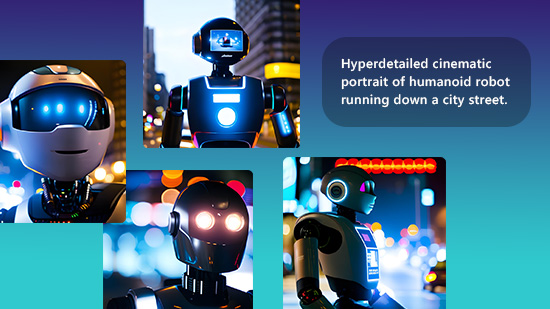

![Transformer une photo en dessin [25 meilleures solutions gratuites] Transformer une photo en dessin [25 meilleures solutions gratuites]](https://dl-file.cyberlink.com/web/content/b1107/Thumbnail.jpg)