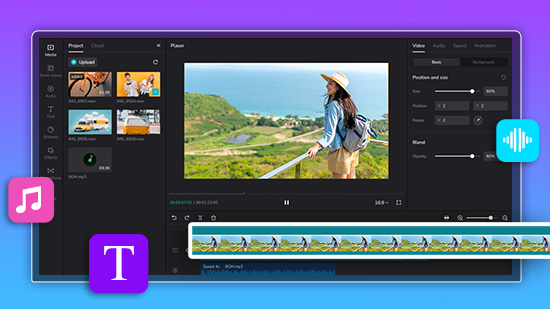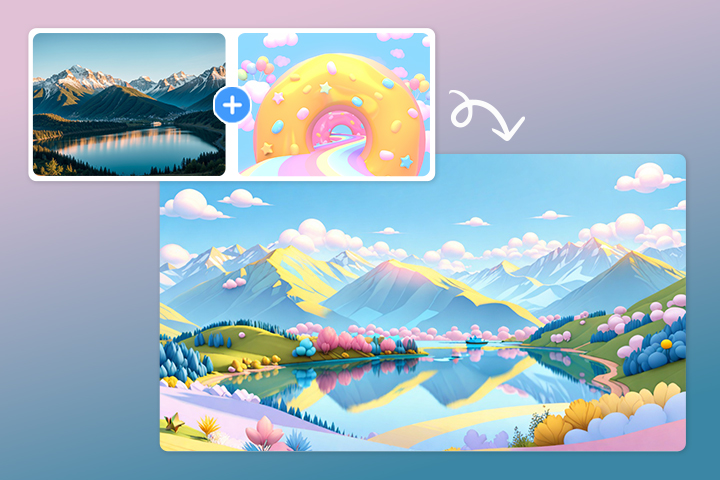Best Video Grabbers to Screen Capture Any Video in 2025

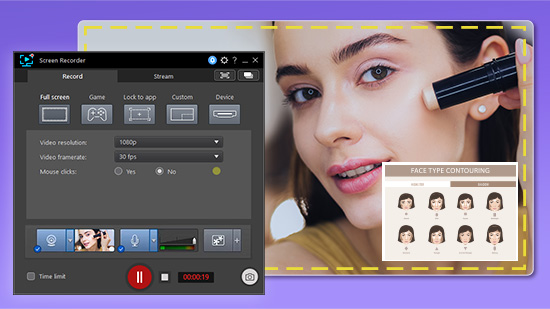
With a plethora of content online and the rise of digital communication, the need to capture videos from our screens with video grabbers has never been more prevalent. Be it an educational tutorial, a live webinar, an intriguing social media clip, or even a video call with a loved one, a reliable video grabber can make all the difference. But with an abundance of options available, finding the perfect fit for your specific needs can be daunting.
We've done the legwork for you, narrowing down the myriad of options to present the best of the best. We'll delve into the unique features, pros and cons, and reasons why each made it to our top list. Whether you're a professional content creator, a student, a teacher, or simply an avid internet user, there's a video grabber tool here for you.
- Snapshot of Our Top 3 Video Grabbers
- How to Choose a Video Grabber?
- Best Video Grabbers
- Download the Best Video Grabber for Free
- Video Grabbers FAQ
Snapshot of Our Top 3 Video Grabbers

1. PowerDirector - Best Overall
More than just a screen recorder, PowerDirector sets the bar high for Windows-based screen capture software. It blends webcam capture, live streaming, multistream, and video editing into an effortless user experience. Plus, with a leading video editor bundled in, you have all the tools needed to polish your screen captures to perfection.
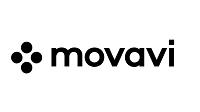
2. Movavi Screen Recorder - Best for Recording on Mac
Caught without a screen recorder on your macOS X and need to record a video pronto? Look no further than Movavi Screen Recorder for Mac. Its simplicity and intuitive design mean you can start recording without a learning curve. Compatible with OS X 10.10 or higher and all MacBook models (including Air and Pro), this versatile tool can capture everything from live webinars and online calls to tutorials and movies.

3. ClipGrab - Best for YouTube Downloading
ClipGrab is a free tool dedicated to capturing and converting videos from YouTube, Vimeo, Facebook, and many other popular video platforms. As a Windows-compatible browser extension, ClipGrab simplifies the process of downloading videos and converting them to various formats in a single step.
How to Choose a Video Grabber?
Choosing a video grabber can be quite tricky given the plethora of options available. Here are some factors to consider when choosing the best video grabber for your needs:
Platform Compatibility: First and foremost, you'll want to ensure that the video grabber is compatible with your operating system, whether that's Windows, macOS, Linux, or even a mobile platform like Android or iOS.
Quality of Capture: Different video grabbers might have varying degrees of quality when it comes to capturing video. Always check if the software allows for high-resolution recording, and whether it can capture audio as well.
Ease of Use: A user-friendly interface can make all the difference when it comes to capturing videos. Look for video grabbers with intuitive controls and clear instructions.
Editing Features: Some video grabbers come with built-in editing tools. This can be extremely beneficial if you need to trim your videos, add text, or apply filters and effects.
File Formats: Ensure the video grabber supports the file formats you need. Most video grabbers should support popular formats like MP4, AVI, and MOV, but if you need a specific format, check if the software can accommodate it.
Price: Lastly, consider your budget. While there are many free video grabbers available, they often come with limitations. Paid video grabbers often provide more features and better quality.
By considering these factors, you can find a video grabber that perfectly suits your screen recording needs.
Best Video Grabbers
1. PowerDirector - Best Overall
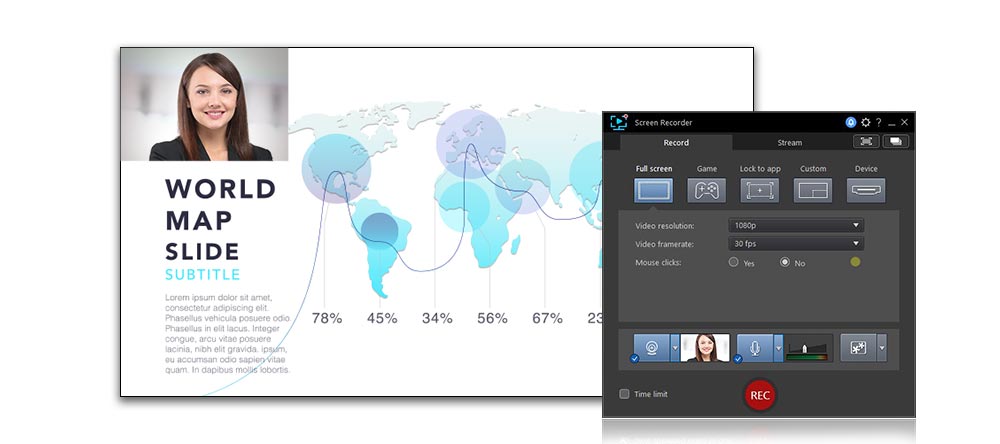
Compatibility: Windows 11, 10, 8/8.1, or 7
Pros
- Simplified video editing
- Customizable hotkeys
- User-friendly interface
Cons
- Screen capture not yet available on Mac
Key Features
- Chroma Key for background replacement
- Video overlay for brand logos and watermarks
- Real-time Webcam and Mic preview
- Titles and transitions
- Smooth, uninterrupted screen recording with minimal CPU and GPU usage
- Live streaming and multistreaming to multiple platforms
- Integrated video editing tools
- Picture-in-Picture tool for integrating webcam commentary
- Dual audio track editing
Pricing: Free
*Premium subscription available for $3.33/month
Who It’s For
Ideal for YouTubers, gamers, vloggers, businesses, and anyone in need of an easy-to-use, comprehensive screen recording and video editing tool.
Why We Picked It
We chose PowerDirector for its robust features and easy-to-navigate interface, making it both powerful and accessible for users of all experience levels. Its capacity for live streaming and editing on-the-go makes it a versatile tool for various use cases.
Bottom Line
If you're dreaming of breaking into YouTube or gaming, or if you simply need a reliable tool for your screen recording needs, don't delay. Download PowerDirector, the best free screen recorder for Windows, today. With its sophisticated feature set and user-friendly design, it's the perfect tool to turn your screen recording and video editing dreams into reality.
2. Movavi Screen Recorder - Best for Recording on Mac
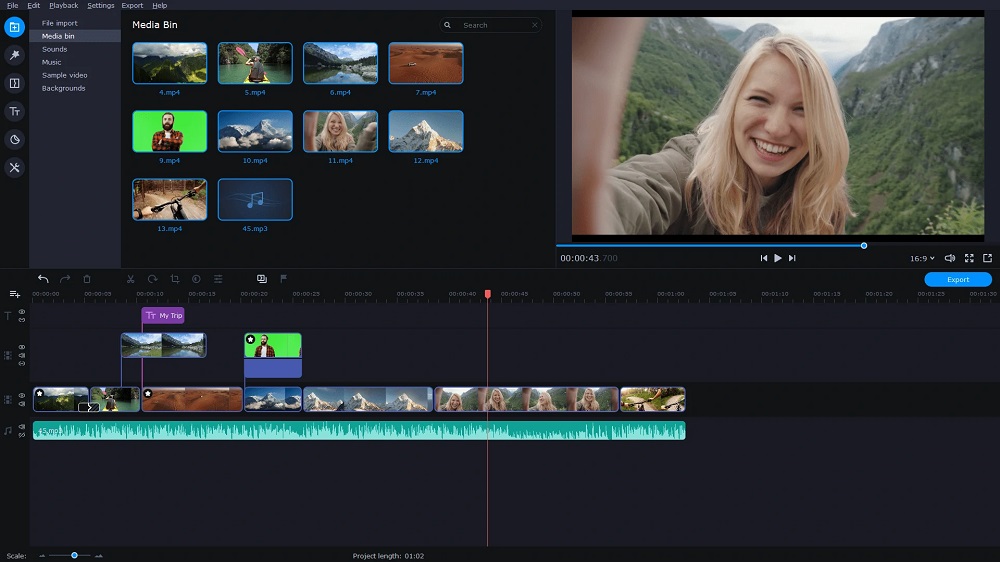
Compatibility: Windows, macOS
Pros
- Multiple audio source recording
- Annotation tools
- Option for full or partial screen recording
- Scheduled screen recording
- Integrated video editing tools
Cons
- Watermarked videos in the free version
Key Features
- Record your entire screen or just a part of it.
- Annotate your videos
- Schedule recordings
- Record from various audio sources
Pricing: $59.95
Who It’s For
Movavi is ideal for users seeking a full-featured screen recording and video editing tool on Mac or Windows.
Why We Picked It
Its broad suite of features and intuitive operation make it a standout choice for Mac users.
Bottom Line
While the free version does watermark videos, Movavi's full suite of features and easy operation make it a top pick for Mac users needing to capture and edit video content.
3. ClipGrab - Best for YouTube Downloading
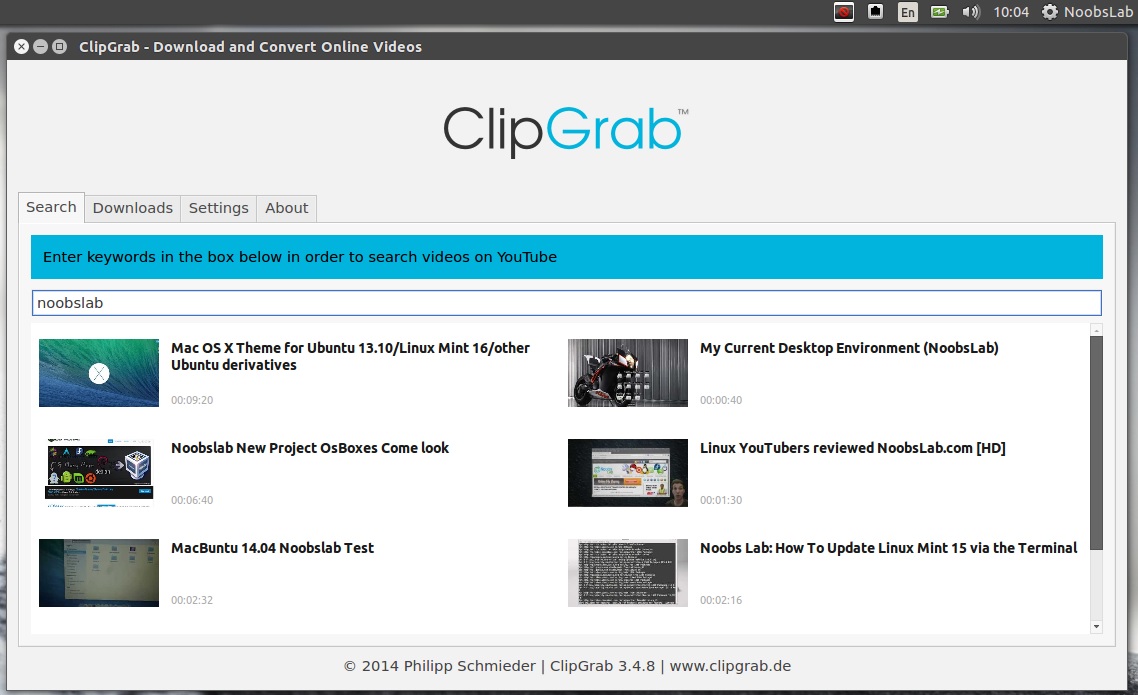
Compatibility: Web Browser
Pros
- Built-in search function for YouTube videos
- Captures and converts HD video
- Can grab videos from a variety of sites, including Vimeo, YouTube, and Dailymotion
Cons
- Limited to downloading with no direct screen capture ability
Key Features
- Grabbing videos from YouTube and other popular platforms
- Capture videos in different resolutions
- Convert videos into various formats
Pricing: Free
*Premium subscription available for $89/year
Who It’s For
ClipGrab is perfect for anyone needing to download videos from YouTube and other similar platforms for offline use or conversion.
Why We Picked It
ClipGrab stands out with its ability to easily search, download, and convert videos from a variety of platforms.
Bottom Line
Despite some bloatware issues, ClipGrab's utility as a free video downloader and converter makes it a top choice for YouTube video grabbing.
4. Camtasia - Best for Business Presentations
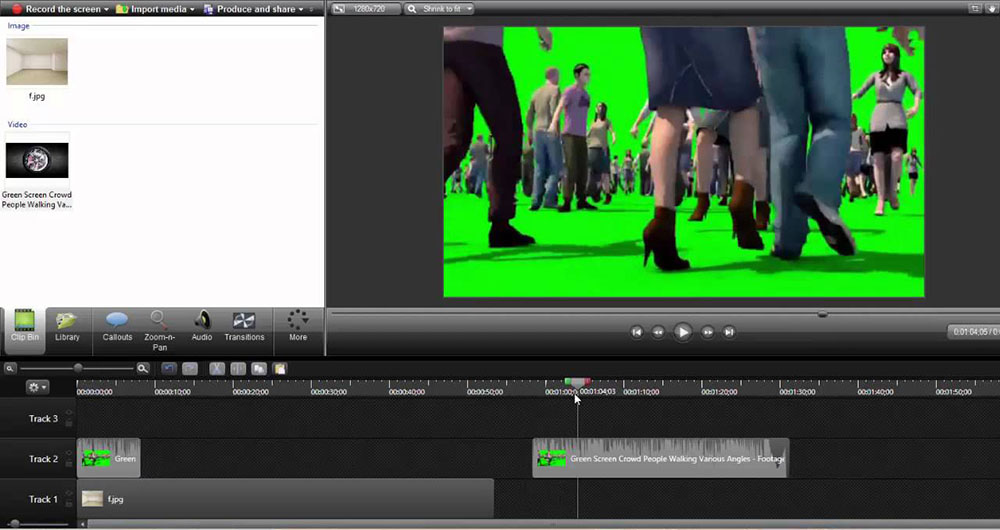
Compatibility: Web Browser
Pros
- PowerPoint integration
- Interactive quizzing tools
- Cursor effects, lower thirds, and other professional elements
- Simple drag-and-drop editor
Cons
- Expensive
- Rudimentary interface
- No live streaming and multistreaming functionality
Key Features
- Integration with PowerPoint for turning static presentations into engaging videos
- Interactive quizzing tools to make tutorials and training videos fun
- Variety of professional screen elements like cursor effects, lower thirds, and sketch motion
- Simple drag-and-drop editor for removing, trimming, or moving sections of video and audio
Pricing: $299.99 for a one-time purchase
Who It’s For
Business professionals needing to capture and create engaging presentations or training materials.
Why We Picked It
Camtasia's focus on business needs, presentations, with powerful editing tools and PowerPoint integration, makes it a standout in this category.
Bottom Line
While it lacks some functionalities and comes with a higher price tag, Camtasia's specialized tools for businesses and presentations makes it a reliable choice for professionals.
5. Screencastify - Best for Teachers
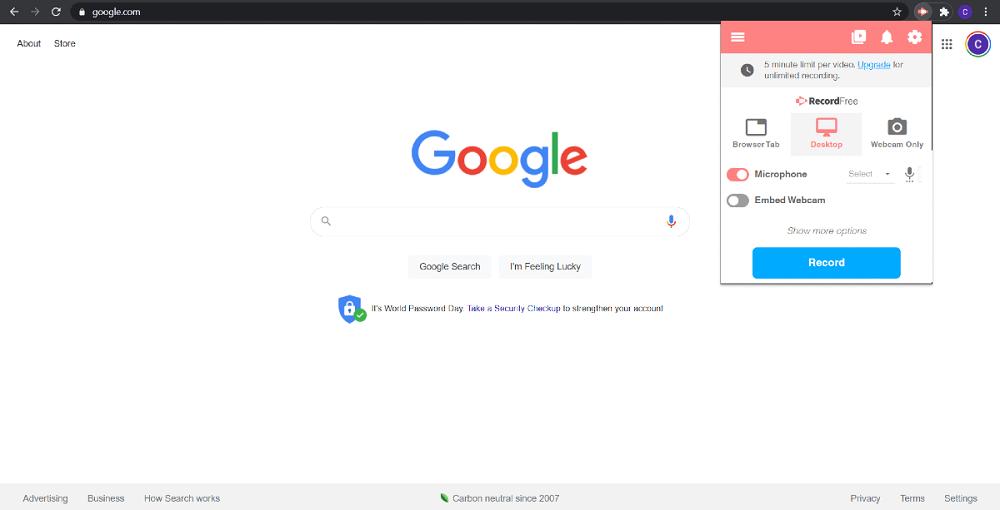
Compatibility: Desktops running Google Chrome
Pros
- Annotation and click animation tools
- Webcam integration
- Automatic saving to Google Drive
- Interactive quizzes and video assignments
Cons
- Lacks live streaming capabilities
- Five-minute maximum video length in the free version
Key Features:
- Annotation tools and click animations for dynamic presentations
- Integration of webcam footage into videos
- Automatic saving of all created videos to Google Drive
- Interactive quizzes and the ability to assign and collect video submissions through a unique link
Pricing: Free, with paid upgrades
Who It’s For
Screencastify is designed for educators looking to add a multimedia element to their lesson plans and interact with students remotely.
Why We Picked It
Its features catering specifically to teachers, such as interactive quizzes and easy video assignment collection, make Screencastify a top pick for educational uses.
Bottom Line
Screencastify's focus on educators, ease of use, and integration with Google Drive make it a valuable tool for teachers, despite its five-minute video limit in the free version.
Download the Best Video Grabber for Free
PowerDirector offers the perfect suite of tools to cater to your needs for capturing a video. Employ professional-grade video grabbing features, AI-driven editing tools, intuitive interfaces, and a multitude of other functions.
Click the button below to download PowerDirector for free right now and commence your journey in capturing and crafting visually compelling and high-quality videos that leave a lasting impression!
Video Grabbers FAQ
A video grabber, also known as a video capture device, is a tool or software that allows you to record and capture video content from various sources like websites, applications, webcams, and more. It can be a physical device that captures video from external sources via HDMI or composite video connections, or a software application that records your computer screen or streams.
A video grabber works by recording or capturing the video signal from the source and converting it into digital format. Physical video grabbers take the video input from a device, convert it into digital format, and transfer it to your computer via USB or another connection. Software video grabbers record what is displayed on your screen or stream and save it as a video file on your computer.
Video grabbers are useful for a wide range of purposes. They can be used to record gameplay, create tutorial videos, record online meetings, capture streaming videos, and much more. They are also used to digitize analog video from VHS tapes or other sources.
The legality of video grabbers can depend on what you are using them for. If you're using them to record your own gameplay, create your own content, or capture video for personal use, they are generally legal. However, using video grabbers to capture copyrighted content, such as movies, TV shows, or music videos, without permission from the copyright holder, can be illegal. Always respect copyright laws and only use video grabbers for legal purposes.
Yes, most video grabbers can also record audio. If the source video includes audio, the video grabber will capture that as well. Some video grabbers also allow you to add your own audio commentary during the recording process.