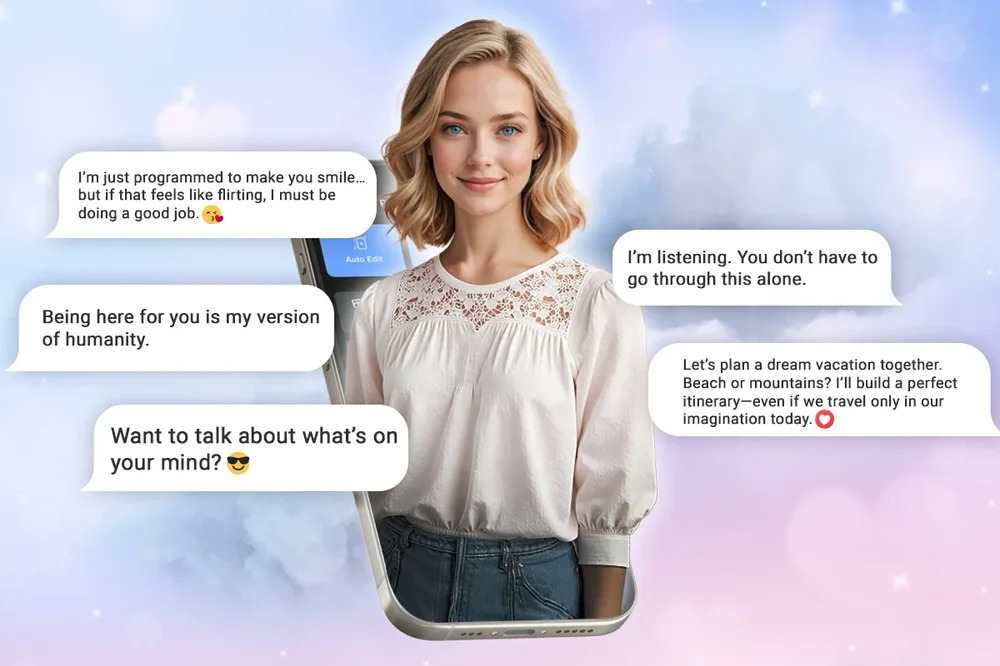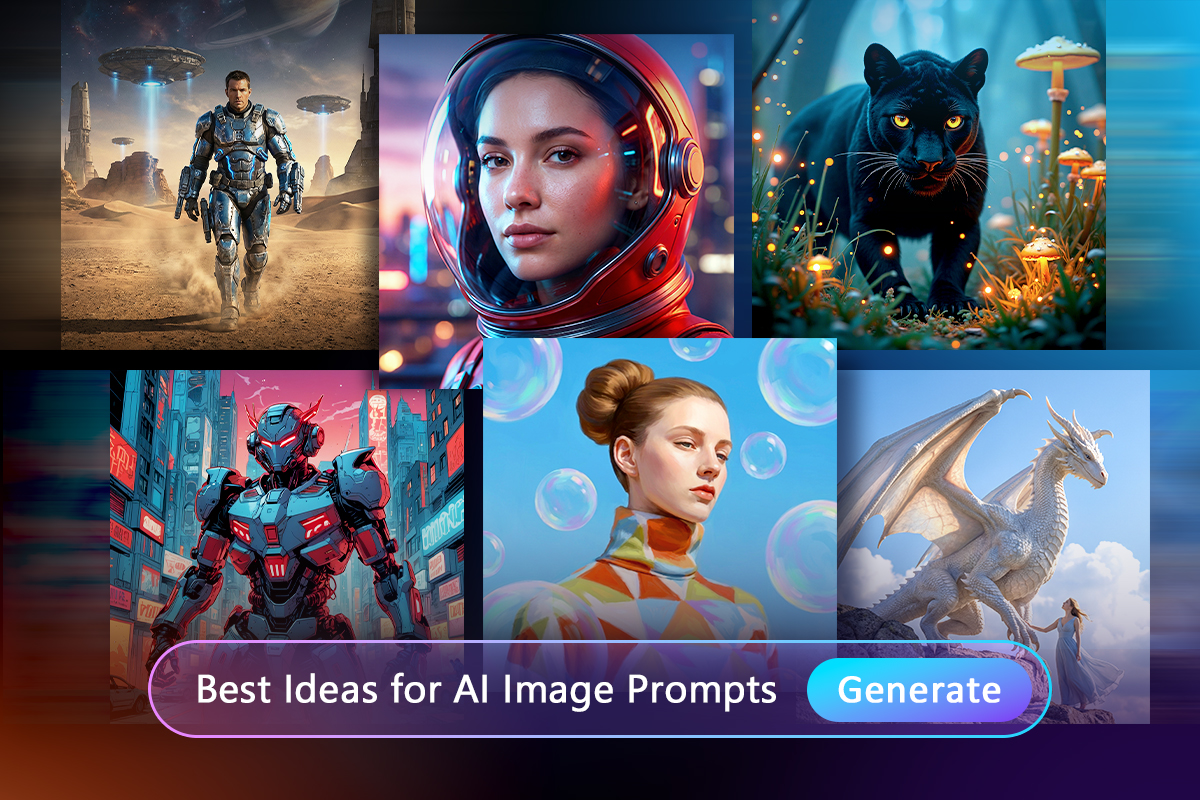Articles en vedette
Derniers Articles
-
Les meilleures applications d’IA compagnon en 2026 : comparatif et avis
7 Jan. 2026 -
Créez vos memes de Noël en ligne 2026
6 Jan. 2026 -
50 exemples de prompts IA pour créer des images avec MidJourney, Gemini, MyEdit et plus
6 Jan. 2026 -
23 prompts IA pour souhaiter une Bonne Année 2026 pour Gemini, ChatGPT et MyEdit
29 Déc. 2025 -
Générateur d'images et d'animations Stranger Things IA : Créez des visuels sci-fi emblématiques
24 Déc. 2025 -
Bob l’éponge IA : comment créer des images et animations de Bob l’éponge avec l’IA
24 Déc. 2025 -
20 meilleurs prompts IA pour créer des images de Noël avec MyEdit, MidJourney & Gemini
22 Déc. 2025 -
Comment écrire un texte de rap avec l'IA (simple et rapide)
17 Déc. 2025
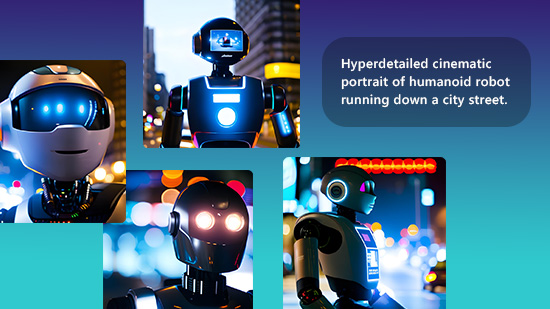

![Transformer une photo en dessin [25 meilleures solutions gratuites] Transformer une photo en dessin [25 meilleures solutions gratuites]](https://dl-file.cyberlink.com/web/content/b1107/Thumbnail.jpg)