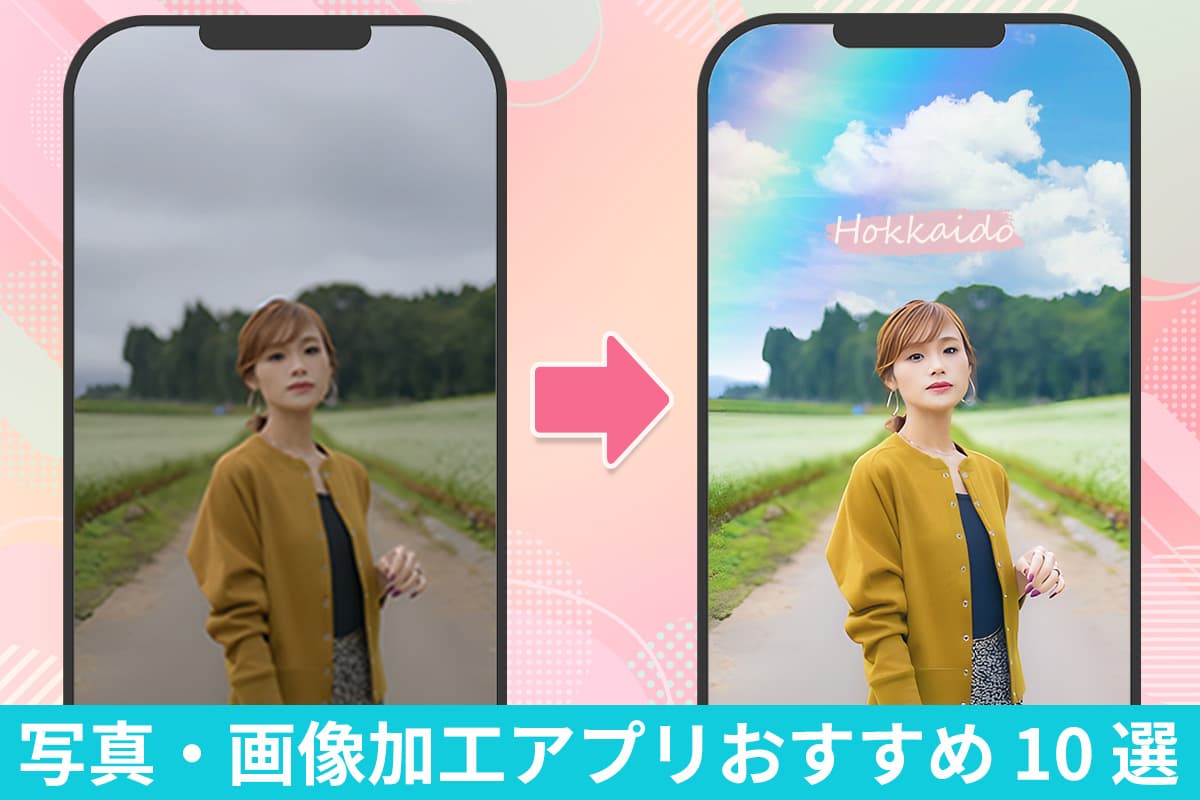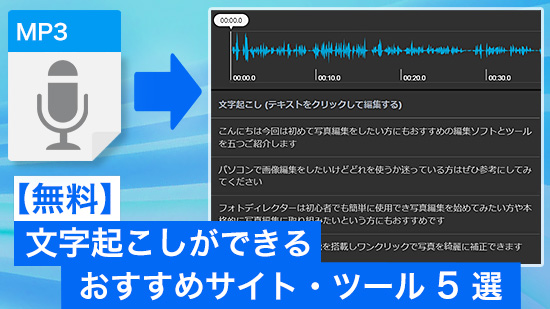人気記事
最新記事
-
【無料】ディープフェイクとは?作り方とおすすめアプリ・サイト 7 選【2025年最新版】
2025年 12月 12日 -
【無料】AI で動画を高画質化できるおすすめ編集アプリ7選【2025年最新版】
2025年 12月 12日 -
【無料】会議や授業の音声を文字起こし!おすすめアプリ10選【2025年最新版】
2025年 12月 12日 -
【無料】写真/動画を漫画・アニメ風に加工できるアプリおすすめ 5 選【2025年最新版】
2025年 12月 12日 -
【無料】クリスマス加工ができるおすすめ写真・動画編集アプリ 7選【2025年最新版】
2025年 12月 12日 -
【無料】写真をおしゃれにコラージュ・レイアウトする方法とアプリおすすめ6選【2025年最新版】
2025年 12月 12日 -
【無料】クリスマスカードを“テンプレート”で簡単作成!おすすめアプリ5選【2025年最新版】
2025年 12月 12日 -
【完全ガイド】話題のNano Bananaで作るAIフィギュア!使い方とおすすめ活用法【2025年最新】
2025年 12月 12日