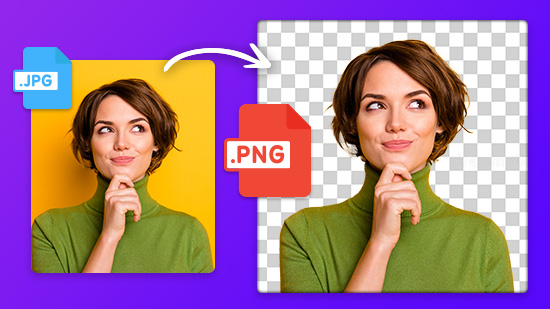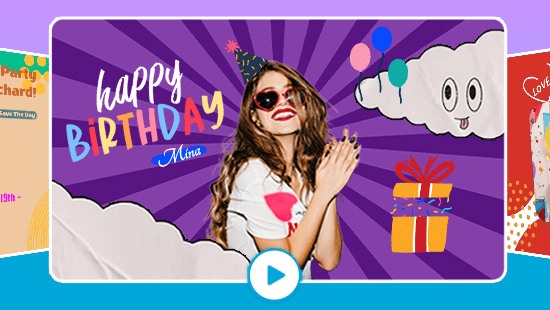5 Best Video Speed Controllers in 2026 [Windows, Mac]


Speeding up or slowing down a video is an easy way to make it more engaging and interesting. A video speed controller is the best way to create time lapses to ultra slo-mo without having technical camera know-how.
In this article, we will explore the five best video speed controllers for Windows and Mac. Let’s dive into the details of each to know what key features they possess and how to use our top pick PowerDirector, to create astonishing video speed effects.
- Top 3 Video Speed Controllers Snapshot
- What is a Video Speed Controller?
- 5 Best Video Speed Controllers
- Best Video Speed Controllers Comparison Chart
- How to Use a Video Speed Controller
- Download the Best Video Speed Controller for Free
- Video Speed Controllers FAQ
Top 3 Video Speed Controllers Snapshot

1. PowerDirector - Best Overall
The best video speed controller for any video editor, whether you are a beginner or an expert. PowerDirector has a wonderful range of tools and effects to create eye-catching videos. Its speed tools allow for speed ramping and let you create videos with slow-mo and fast-motion effects. Detailed Review >

2. Video Speed Controller - Best for HTML5 Video
A user-friendly video speed controller extension used to modify any HTML5 video/audio. The video speed controller offers special keyboard shortcuts to adjust the speed of a video by 0.5x to 4x. Detailed Review >

3. Kapwing - Best Online Tool
Kapwing is a unique online tool that allows users to slow down or speed up a video instantly by 2x or 4x. It can be used easily by beginners and offers multiple video editing operations. Detailed Review >
What is a Video Speed Controller?
A video speed controller is a collection of different tools used to control the speed of a video during playback or while editing. For example, you can use one to playback a video in 30 seconds or speed up a video if a speaker is talking too slowly. Video speed controllers are great tools and can help you increase your viewing and video creation experience.
5 Best Video Speed Controllers
1. PowerDirector - Best Overall
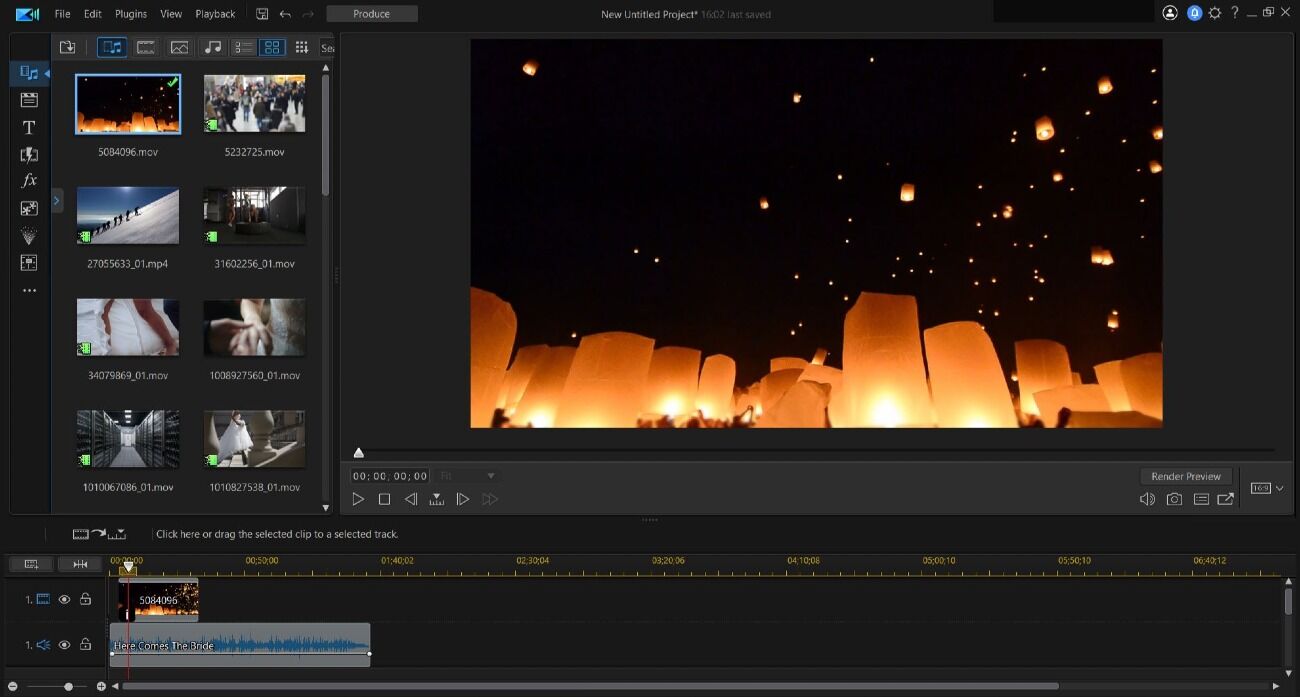
Compatibility: Windows, Mac
Overall Rating: 10 / 10
Video Speed Controls: 10 / 10
Key Features
- User-friendly interface
- Advanced video editing tools
- Easily accessible features for all users
There isn't a better option than PowerDirector when discussing the best video editing and speed controllers. Whether you are a beginner or a professional video editor, you can edit your videos together in no time using PowerDirector.
The software offers video speed controls for both slow and fast motion directly through its editing timeline. Plus, it has speed effects like looping, speed ramping, and freeze frames to enhance your footage.
Beyond the speed control, some other features that make it stand out from the crowd include magic movie wizard, motion tracking, and an intro designer. In addition, by using 360- degree footage and action camera tools, you can create totally unique, artistic photos and videos.
PowerDirector is a fun and approachable program, thanks to its easy-to-use versions of all the most advanced and professional video editing tools. Plus, it is free to download!
Reasons to Recommend
- Professional video speed controller
- Best for making slideshows and editing handheld video
- Offers HD 4K video resolution
- Intuitive software having customized templates
2. Video Speed Controller - Best for HTML5 Video
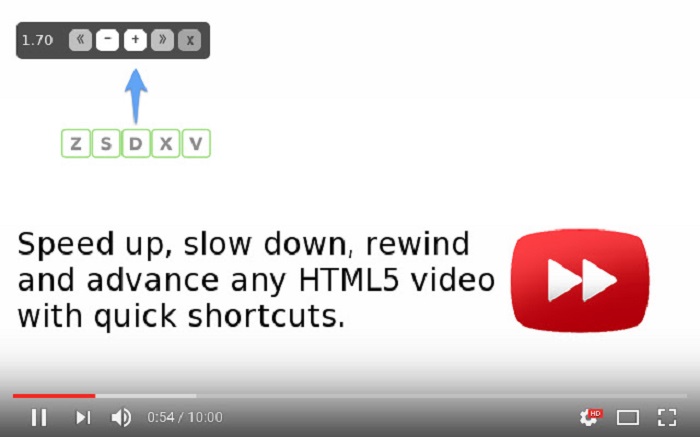
Compatibility: Web browser
Overall Rating: 9 / 10
Video Speed Controls: 9 / 10
Key Features
- User-friendly and easy to use interface
- Playback speed can be reset to 1x with a single click.
- Increase video speed from 0.25x to 4x.
Video Speed Controller is the most praised speed controller extension for Chrome browsers. You can speed up your videos at 0.5x, 1.5x, 2x, or 4x based on how fast you want the video to go. So all of your videos on Chrome will run at the same speed once you speed up one video with the extension.
The video speed controller makes it possible to slow down, speed up or rewind any HTML5 video using keyboard shortcut keys.
Z- video rewind by 10 seconds.
S- slow down playback speed.
D- enhance playback speed
X- advance video by 10 seconds
V- show/hide controller
But it has some limitations too. For example, Video Speed Controller doesn't work outside Chrome. In addition, it will show up only when you hover the mouse over it; otherwise, it will remain hidden.
Pros
- Offers use of keyboard shortcut keys to modify the speed of video
- Compatible with all HTML5 video players
Cons
- Doesn't work outside Chrome
- Hidden panel can be hard to use
3. Kapwing - Best Online Tool
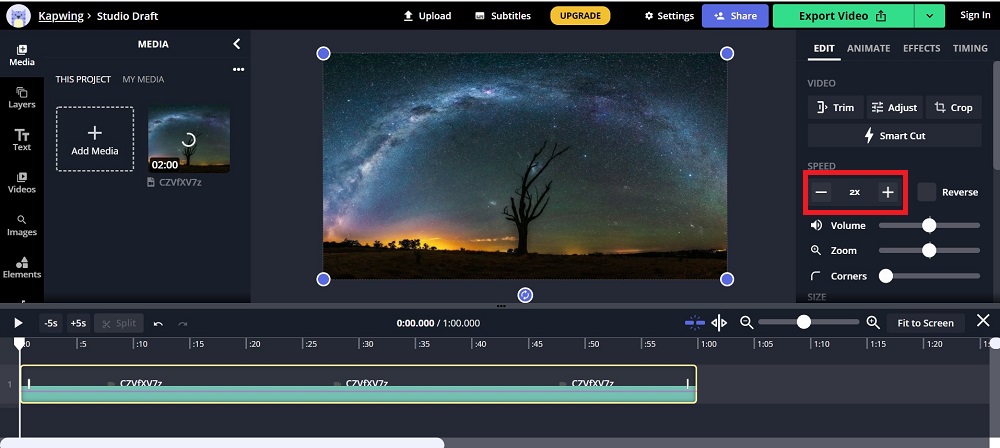
Compatibility: Windows, Mac
Overall Rating: 8 / 10
Video Speed Controls: 7 / 10
Key Features
- Offers multiple video editing operations
- A platform where you can collaborate with other video editors
- User-friendly interface
Kapwing is the top online video editor that provides a range of different tools intended for specific purposes. By using this tool, you can speed up a video by 2x or 4x.
You can make eye-catching videos using features like resize, trim, crop, or add text. Furthermore, it is so easy to use that you can edit, create GIFs, and make animations using multiple effects and transitions without previous editing experience. It also enables users to modify the speed of background music and turn video and audio from each other.
Kapwing is best for beginners and amateurs but not recommended for advanced and professional video editors or movie makers. It doesn’t offer advanced video editing or effects.
Pros
- Ideal for beginners and semi-pro video editors
- Doesn’t require any installation
- Offers customized story templates for Instagram
Cons
- Lacks advanced features
- Reduced video quality after downloading
4. EaseUS Video Editor - Best for Amateurs
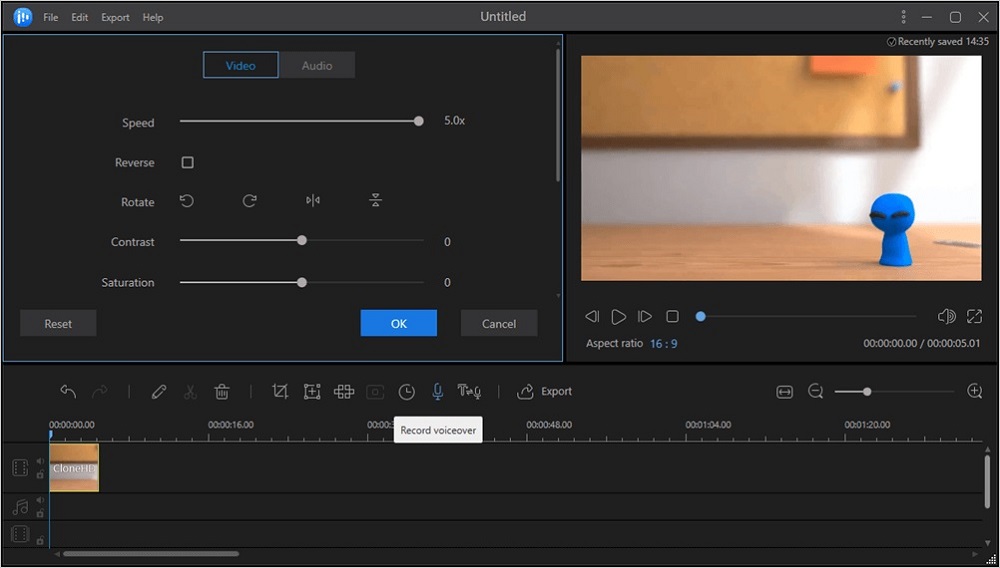
Image from ByPeople.
Compatibility: Windows
Overall Rating: 7 / 10
Video Speed Controls: 7 / 10
Key Features
- Offers a variety of excellent transitions and text graphics
- Filters and overlays of high quality
- Straight forward and intuitive interface
EaseUs Video Editor is best for amateurs and beginners. Thanks to its intuitive interface, you can use it to change the speed of your videos and edit them without prior editing experience.
After selecting the video you want to edit, you can apply a variety of transition effects, visuals, captions, overlays, filters, and voiceovers. You can also give a professional touch to your videos by using multiple video styles and basic timeline editing features.
EaseUS Video Editor is a popular video editor, but it is not our top pick as it is not compatible with Mac and can't be recommended to professionals as it lacks 4K resolution and other advanced video editing features.
Pros
- Top-rated video editor for amateurs
- Supports multiple file formats
Cons
- No Mac compatibility
- No 4k support and limited editing options
5. Adobe Premiere Pro - Best for Professionals
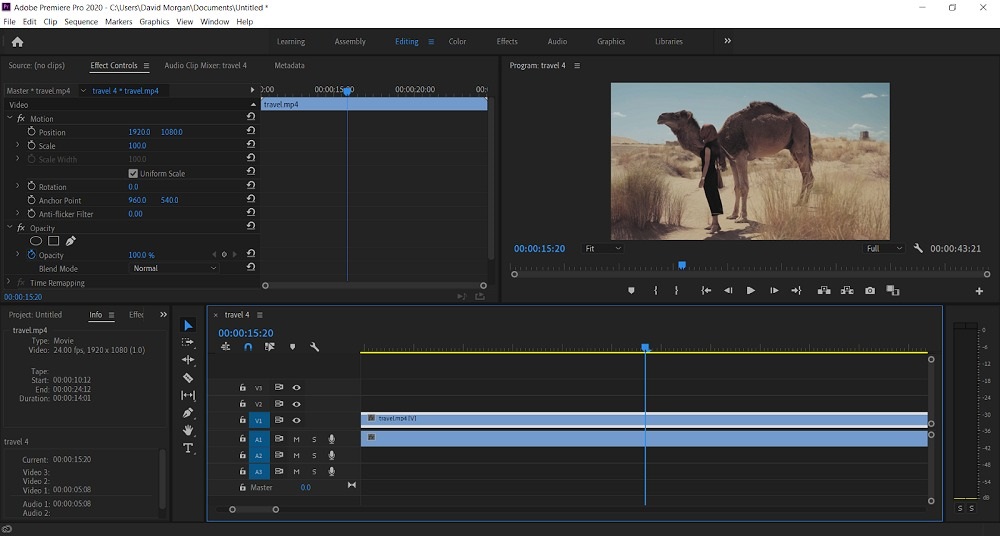
Compatibility: Windows, Mac
Overall Rating: 9 / 10
Video Speed Controls: 9 / 10
Key Features
- Advanced video editing tools and features
- Supports 8K resolution
- Offers multiple graphic cards and motion graphic templates
Adobe Premiere Pro is the go-to software for industry video editors as it has next-level editing tools. Besides controlling the speed of a video, it also offers audio editing tools, non-linear video editing, and multi-cam editing.
Adobe Premiere Pro offers VR editing and auto color correction. You can also add basic effects and enhancements to improve the quality of the video.
Adobe Premiere Pro offers an integrated workflow but requires a robust computer system and high RAM to work without hurdles. It is expensive, and even pro video editors need time to become experts.
Pros
- Ideal for expert video editors and professionals
- Auto framing and VR editing
Cons
- Complex interface
- Expensive
- Requires high RAM and resource-intensive system
Best Video Speed Controllers Comparison Chart
| Software | PowerDirector | Video Speed Controller | Kapwing | EaseUS Video Editor | Adobe Premiere Pro |
|---|---|---|---|---|---|
| OS | Windows, Mac | Chrome | Windows, Mac | Windows | Windows, Mac |
| Beginner-friendly | Yes | Yes | Yes | Yes | No |
| Speed Control Tools | Slo-mo, fast motion, speed ramping, loop effect, freeze frame | Speed ramping, speed up the video up to 4x | Slow and fast motion | Slow and fast motion | Speed ramping, rate stretch tool |
| Freeze Frame Tools | Yes | No | Yes | No | Yes |
| Repeat and Reverse Video Tools | Yes | Yes | Yes | No | Yes |
| Free Download | Download | Download | Download | Download | Download |
How to Use a Video Speed Controller
Now let’s learn how to change the speed of a video using PowerDirector.
You will first need to download it for free and install it on your computer. Then follow along with the steps below.
- Upload your video and drag it onto the editing timeline.
- Select the video clip on the timeline and hover your mouse over the beginning or end of your clip. This will display a dual arrow icon.
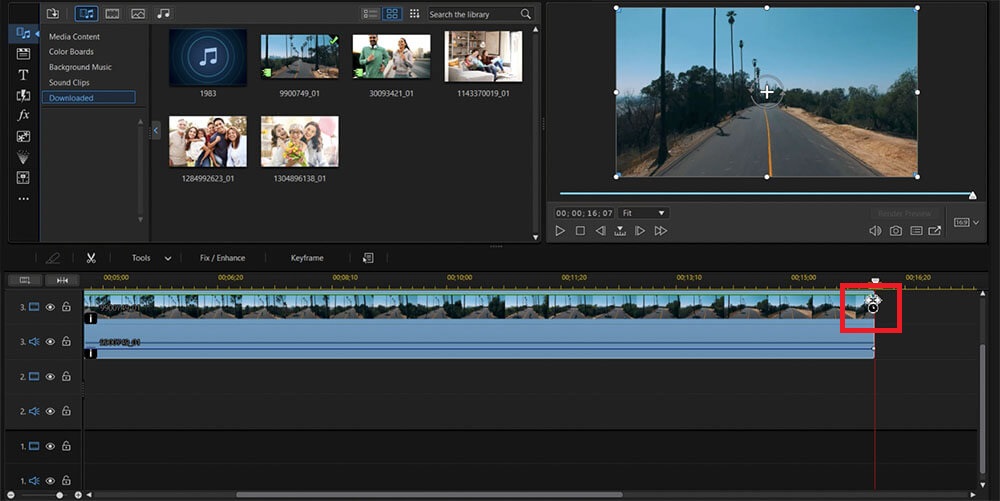
- Press the Ctrl + left mouse click and drag the clip’s beginning or end either in or out.
- Your video's speed is automatically adjusted to the length, so it will either appear fast or slow, depending on if your shortened or lengthened your video.
That’s it! You can either produce your altered video or continue to edit it.
Download the Best Video Speed Controller for Free
There are many video speed controllers available, each with unique features and styles. It is quite challenging to select the one that fits your needs. But now look no further than PowerDirector. It is the best of all video speed controllers.
PowerDirector is equipped with beginner to professional level video speed controller tools. It is considered the finest video speed controller as it has a user-friendly interface, advanced video editing tools, and customized templates that make editing an easy task.
Download PowerDirector for free.
Video Speed Controllers FAQ
- Select and drag the clip to the timeline of PowerDirector.
- Click on Tools. Select the Action Camera Center from the drop-down menu.
- Open the Effect tab in Action Camera Center.
- Scan through your footage on the timeline to find the frame you'd like to freeze.
- Click OK after selecting the frame to freeze and setting the duration of the freeze-frame.
Slow-motion is an effect or a technique used in videos that appears to slow down the pace of time. A video slows down when the capture frame rate per second is greater than the playback frame rate per second. As the filming frame rate rises, a video becomes slower.
Fast motion is an effect or technique that makes videos move faster than normal. It is achieved in a video editor or by recording the action at a slower rate and then projecting it at a faster rate. It is also known as time-lapse.
The top five features you should look for are
- Freeze frame effect
- Repeat/reverse effect
- Speed ramp
- Loop effect
- Timeshift effect
If you're looking for a video speed controller that checks all of these boxes, we recommend PowerDirector.