5 Best Free Video Cropping Software to Crop a Video in 2025
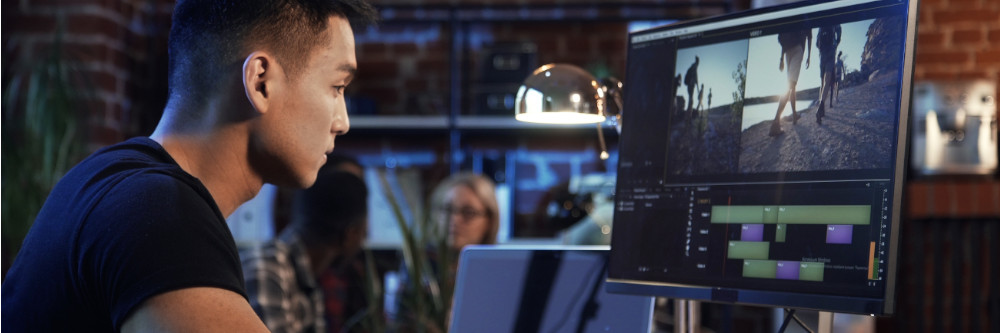
Every content creator should know how to crop a video, whether you're a professional editor, a social media maven, or just a weekend hobbyist. Cropping videos in post-production offers numerous benefits, like removing unwanted objects from your video clip or zooming in on a subject for greater focus. No matter your ultimate editing goal, knowing how to crop video files is a valuable skill, and we're going to teach you how to do it.
This article reviews our top five choices for the best free video cropping software. We'll discuss key features, answer frequently asked questions, and give you detailed instructions on how to crop a video on Windows and Mac. By the end, you'll be able to crop videos like a pro. So let's jump right in!
- Top 3 Free Software to Crop Videos
- What Is Video Cropping?
- 5 Best Free Software to Crop Video
- PowerDirector – Best Overall Video Cropper
- iMovie – Best Video Cropper for Beginners on Mac
- VSDC Free Video Editor – Best Video Cropper for Intermediate-Level Editors
- EZGIF.com – Best Online Video Cropper
- Easy Video Maker – Best Freeware Video Cropper for Beginners on Windows
- Best Video Cropper Comparison Chart
- How to Crop a Video on Mac and Windows
- Download the Best Video Cropping Software for Free
- Crop Video FAQ
Top 3 Free Software to Crop a Video

1. PowerDirector – Best Overall Video Cropper
PowerDirector lets you crop videos quickly and easily, making it our top choice for creating unique, high-quality content. Choose between three cropping tools, including aspect ratio, frame adjustment, and manual height and width. This innovative, AI-powered video editing software features thousands of tools and effects, with new features added every month. Download it for free! Detailed Review >
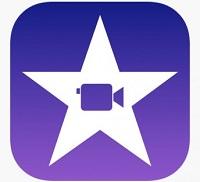
2. iMovie – Best Video Cropper for Beginners on Mac
Apple iMovie is the native video editor for Mac. It's a user-friendly, entry-level software that lets you create and edit videos, including video cropping. It's a great choice for beginners on Mac looking for a simple method to crop and edit videos. Detailed Review >

3. VSDC Free Video Editor – Best Video Cropper for Intermediate-Level Editors
VSDC Free Video Editor is the best choice for intermediate-level editors. The software features several cropping tools, including a wizard that automatically crops and edits your videos. VSDC has a complex interface, so novice editors may want to look elsewhere. Detailed Review >
What Is Video Cropping?
A video cropper is a post-production editing tool that lets you change a video's frame to choose which parts you want visible in the final clip. For example, you can crop a video to eliminate black bars, remove unwanted objects, adjust the aspect ratio, or zoom in on a subject.
5 Best Free Software to Crop Video
1. PowerDirector – Best Overall Video Cropper
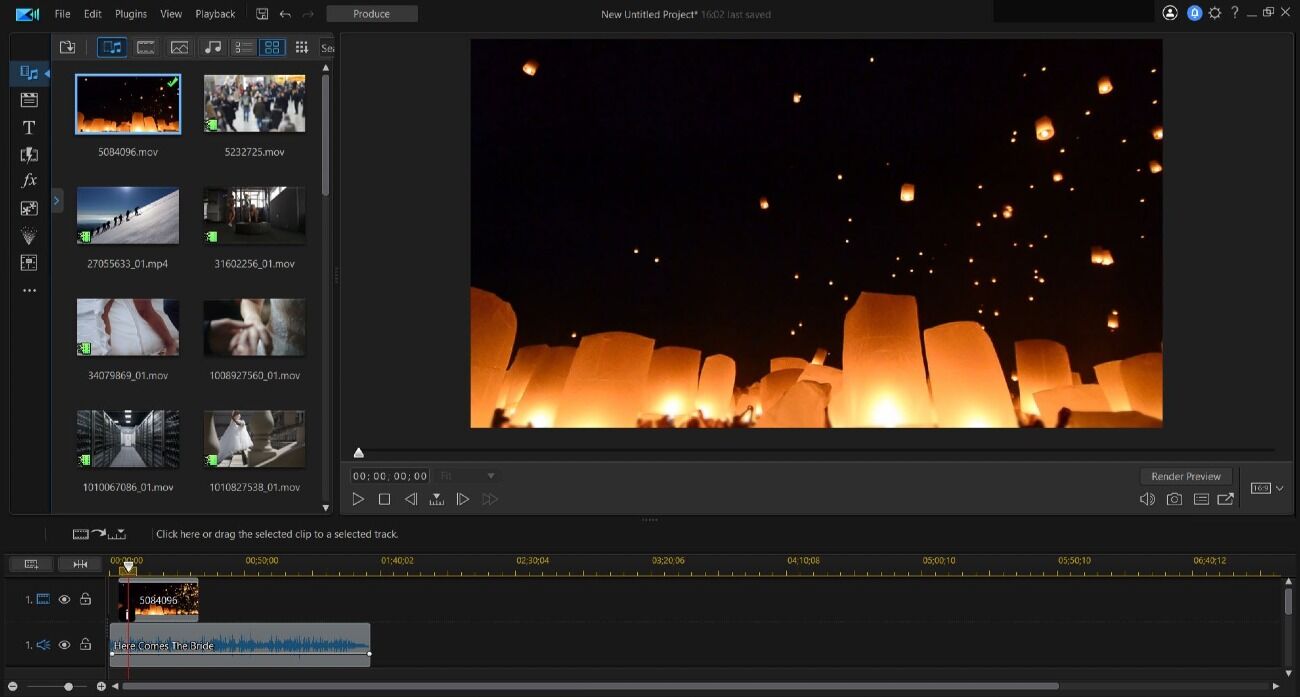
Compatibility: Windows, Mac
Overall Rating: 10 / 10
Cropping Tools: 10 / 10
Key Features:
- Powered by advanced AI technology
- Intuitive tools for fast and easy video cropping
- Thousands of additional editing tools and features
- 7.6x faster video rendering than leading competitors
PowerDirector is our top choice for free video cropper software. Regardless of your editing experience, PowerDirector's editing tools for cropping video clips are intuitive and easy to use. For example, you can change the aspect ratio, drag-and-drop the cursor to adjust the frame, pan and zoom, or manually adjust height and width. If you need help, there is a comprehensivetutorial library you can reference for detailed instructions.
Besides the ability to quickly and easily crop videos, PowerDirector offers limitless editing possibilities. With thousands of tools, features, and effects, including AI-powered motion tracking, keyframing, object detection, and more, PowerDirector has everything you could want for professional editing. In addition, you get access to a royalty-free stock library with millions of music, images, and videos.
Even if you only need to crop a video, PowerDirector's feature-rich editing interface will inspire you to go above and beyond. You can easily import, edit, export, and share your creations or try the screen recording and live streaming tools to capture real-life experiences. We highly recommend this award-winning video editor with insanely fast rendering, user-friendly video cropping tools, and endless customizations.
Download PowerDirector for free below and unleash your creative side!
2. iMovie – Best Video Cropper for Beginners on Mac
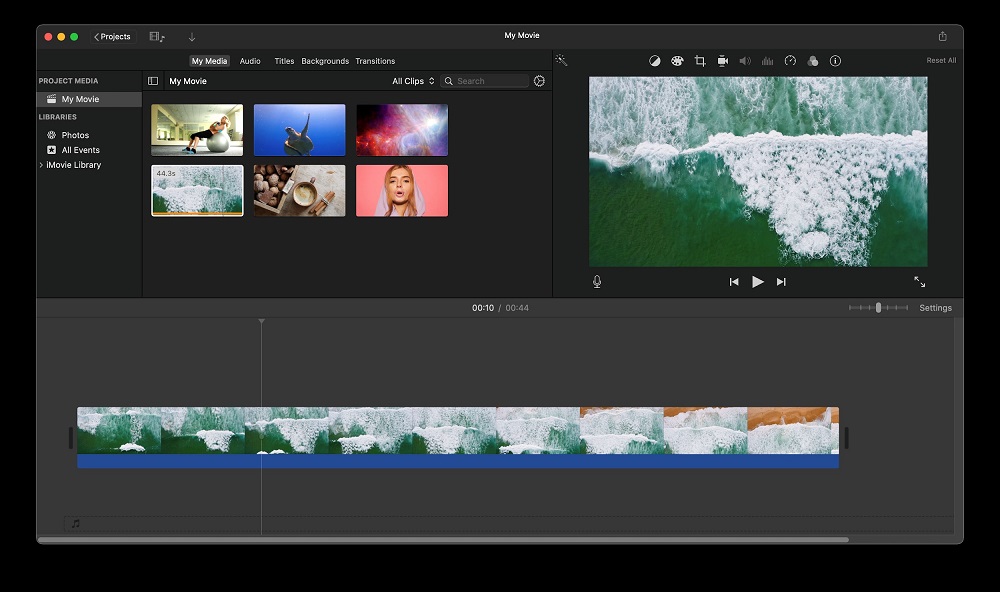
Compatibility: Mac
Overall Rating: 8 / 10
Cropping Tools: 9 / 10
Key Features:
- Entry-level editor with a simple video cropping tool
- Green screen editing and video overlay tools
- Pre-loaded video trailer templates
- Ability to upload your edited video directly to social media
Apple's iMovie is the native video editor for Mac computers. It's a basic editor, so it has relatively simple cropping tools for editing your video files. For example, you can crop your video to fit using the source panel or slide the handle tools to change the video's in/out points.
iMovie also has a range of additional video editing tools, like themes, templates, color matching, overlays, and green screen effects. Unfortunately, it only has two video tracks and lacks 360-degree video editing. Nevertheless, the interface is user-friendly and allows quick video cropping and editing.
Ultimately, iMovie is suitable for beginners or the occasional editor, and it's only compatible with Mac or iOS. But, remember,iMovie is an entry-level software with limited features, so it's not the best choice for experienced editors or complex projects.
3. VSDC Free Video Editor – Best Video Cropper for Intermediate-Level Editors
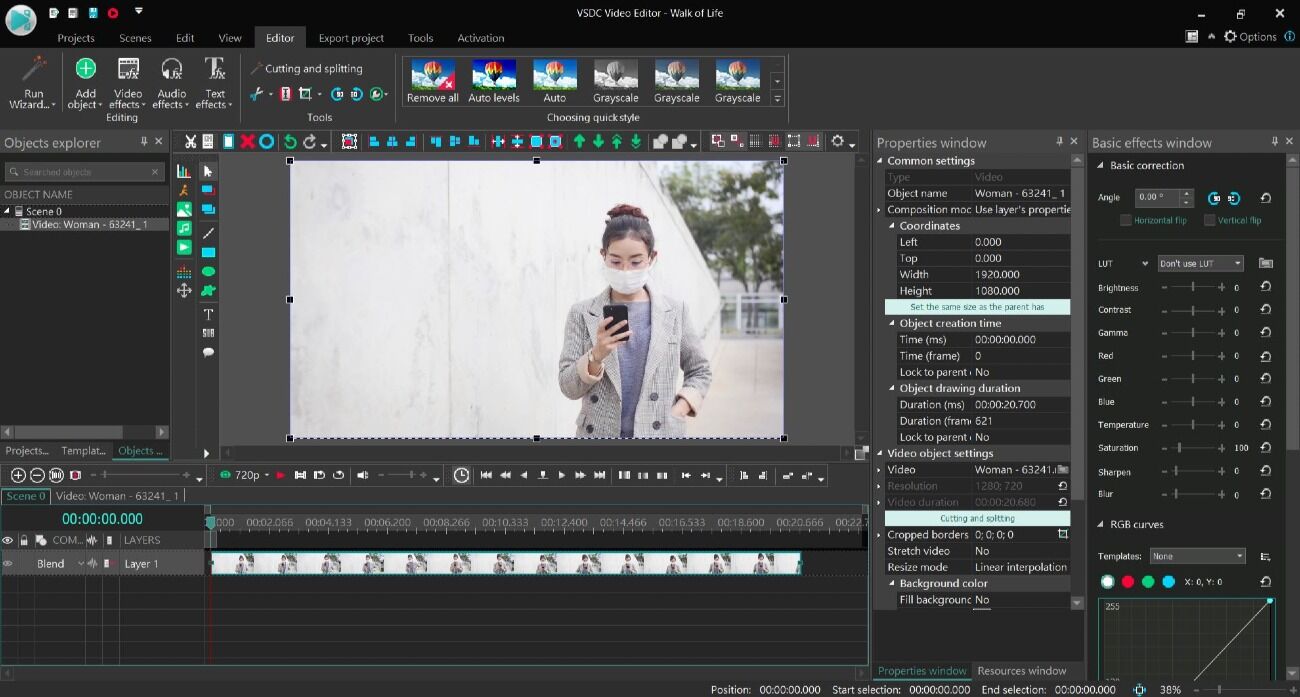
Compatibility: Windows
Overall Rating: 8 / 10
Cropping Tools: 8 / 10
Key Features:
- Supports all popular file types
- Allows unlimited video tracks
- Allows for easy drag-and-drop video cropping
- Has a file sequence wizard for auto-editing
VSDC Free Video Editor is the best free video cropper for intermediate-level editors using Windows. While the premium version has advanced editing tools, the free version only has limited features. However, you can easily crop your video for free using a drag-and-drop tool or try the file sequence wizard to crop your clip automatically.
VSDC also has a full range of video, audio, and photo editing tools and effects, including chroma key, picture-in-picture, motion tracking, and AI art filters. However, you'll have to pay for the premium version to use them all, and its interface is complex and over-packed with menus.
If you're running Windows,VSDC is a good free video editor you can use for cropping videos, especially if you have prior editing experience. Unfortunately, the interface is confusing, and too many features are hidden in submenus, making it time-consuming to use for complex editing projects.
4. EZGIF.com - Best Online Video Cropper
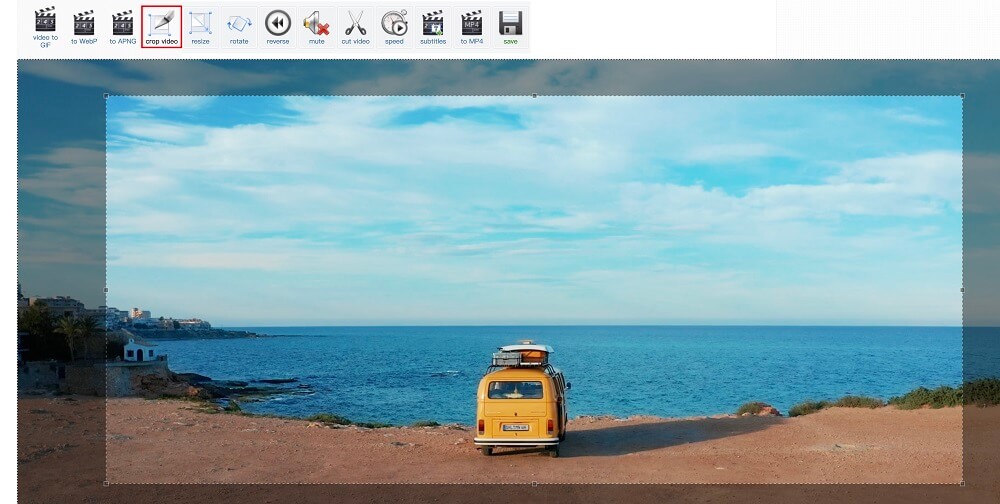
Compatibility: Web browser
Overall Rating: 7 / 10
Cropping Tools: 7 / 10
Key Features:
- Free online video cropper for novices
- Ultra-simple, user-friendly interface
- Ability to convert videos and images into GIFs
- Compatibility with multiple file types (AVI, MOV, MP4, WebM, MPEG, 3GP, FLV)
If you have zero experience editing videos, then EZGIF.com is a great choice for a free online video cropper. With a bare-bones interface and support for every popular video format, you can crop your video and turn it into a GIF in seconds using the upload box under the Crop Video menu.
EZGIF.com doesn't pretend to be anything more than it is: a simple, free tool you can use online for creating, editing, and converting videos, images, and GIFs. We appreciate its simple interface, just a toolbar listing all the editing features. It also supports all the popular file types for quick conversions.
If your primary goal is fast video cropping, thenEZGIF.com is an excellent choice. However, if you want to add any other effects, transitions, or edits, you'll need more advanced software. The EZGIF interface is excellent for quick crops and conversions but not for precise edits.
5. Easy Video Maker – Best Freeware Video Cropper for Beginners on Windows
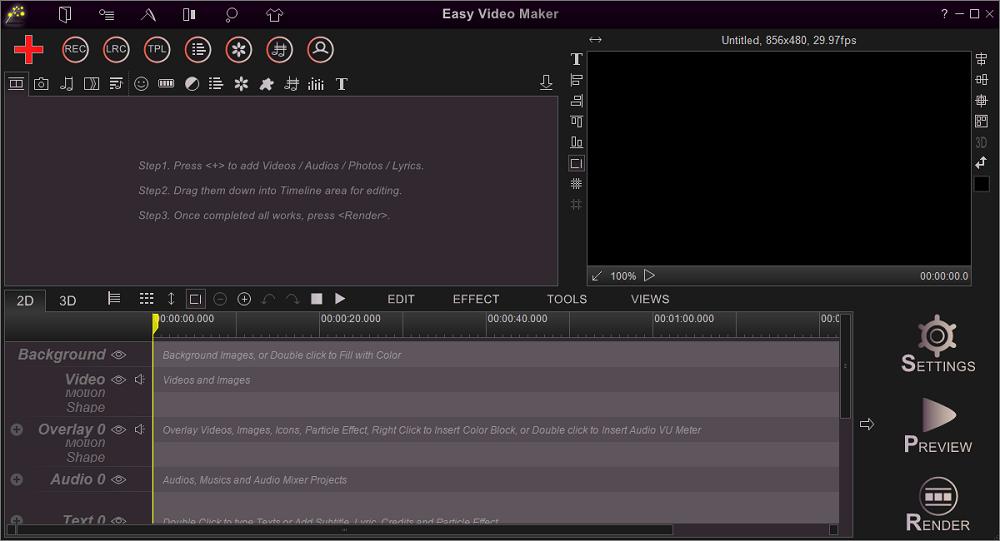
Compatibility: Windows
Overall Rating: 6 / 10
Cropping Tools: 7 / 10
Key Features:
- Offers simple cropping tools for fast edits
- Supports virtually every video format (40+)
- Offers additional editing tools
- Provides lightweight software that doesn't take up much space
Easy Video Maker does just what it promises: the software lets you easily create and edit videos. If you're a novice editor using Windows, Easy Video Maker is an ideal starter software for practicing your skills. The cropping tool is ultra-simple and includes input options to adjust the aspect ratio and drag-and-drop frame cropping.
In addition to its free video cropping tool, Easy Video Maker also has free tools for cutting, splitting, resizing, joining, and editing videos. The download is lightweight, with a small file size that doesn't take up much space. Plus, it supports almost every video output format you can think of, with over 40 different file types.
Easy Video Maker is great for beginner editors who want a quick download and a simple editing interface on Windows. However, if you're an advanced editor who wants to execute an intricate artistic vision, you're better off using an all-inclusive editor like PowerDirector.
Best Video Cropper Comparison Chart
| Software | PowerDirector | iMovie | VSDC Free Video Editor | EZGIF.com | Easy Video Maker |
|---|---|---|---|---|---|
| OS | Windows, Mac | Mac | Windows | Web browser | Windows |
| Beginner-friendly | Yes | Yes | No | Yes | Yes |
| Video Cropping Tools | Cursor/Slider Crop Tools, Height and Width/Aspect Ratio | Click-and-Drag Frame Adjustment, Slider Crop Tool | Drag-and-Drop Tool, Wizard Tool for Auto-Cropping | Drag-and-Drop Tool, Number Input/Aspect Ratio | Input Aspect Ratio, Drag-and-Drop |
| Basic Video Editing Tools | Yes | Yes | Yes | Yes | Yes |
| Advanced Video Editing Tools | Yes | No | Yes | No | No |
| Downloads | Download from the App Store for iOS and Android. | download | download | download | download |
How to Crop a Video on Mac and Windows
PowerDirector makes it easy to crop video files with precision on Windows or Mac. Make sure the video you want to crop is on your device. Then follow these steps:
- Download and install PowerDirector.
- Import your video and drop it on the editing timeline to activate the toolbar.
- Left-click the Tools menu and select Crop/Zoom/Pan to open the editing interface.
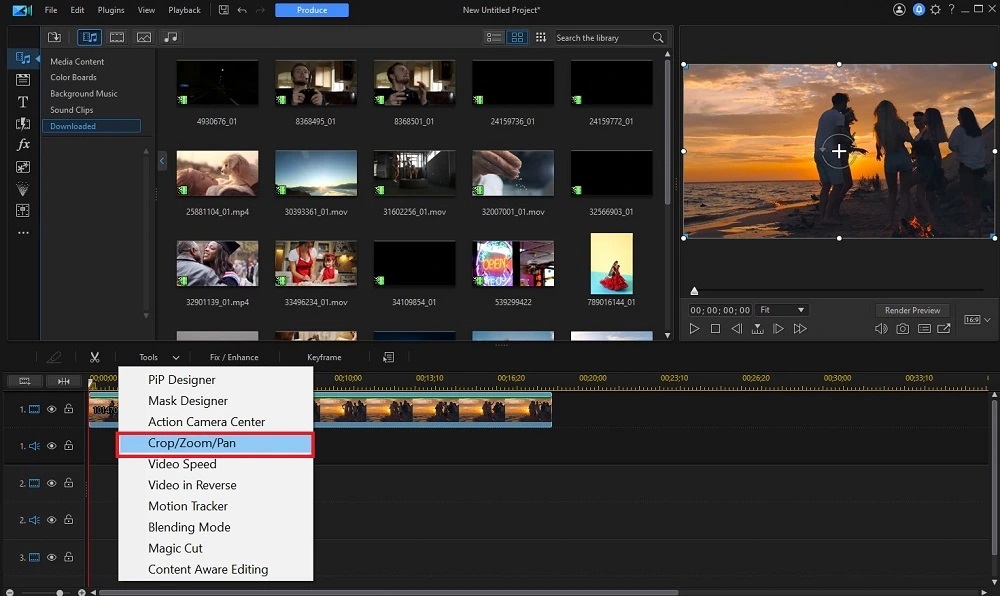
- Choose one of three cropping methods: drag the frame manually, change height and width, or adjust the aspect ratio.
- To adjust the frame, click one corner of the cropping box and drag it. You can also click and drag the middle of the crop area to move the visible frame location.
- To change the aspect ratio, click the Aspect Ratio drop-down menu and select a new option.
- Crop the Width and Height by moving the slider tools or clicking the up/down arrows. Adjust the position by clicking the up/down arrows next to the X and Y boxes.
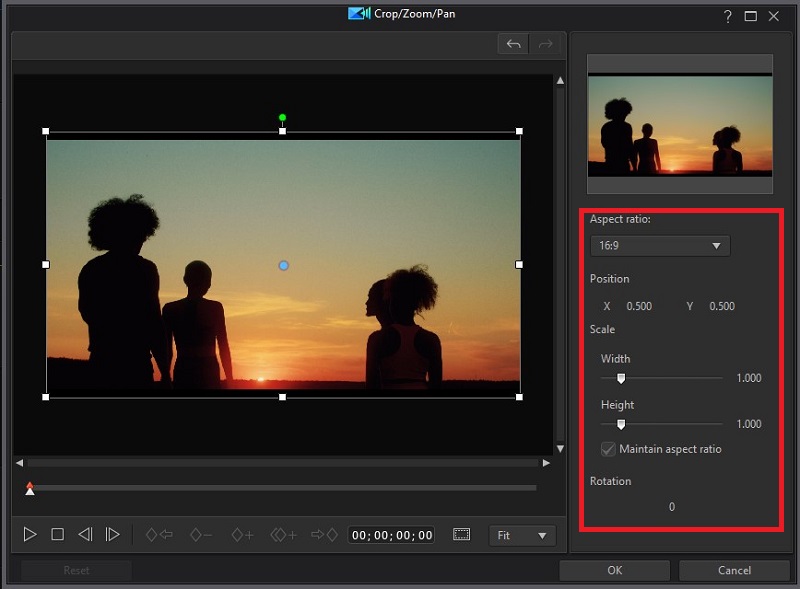
- Click OK to close the cropping tool and view your edit on the timeline.
Still have questions? Dive deeper into PowerDirector and read more about how to crop a video for free.
Download the Best Video Cropping Software for Free
After carefully considering all five choices on our list, PowerDirector emerged as the best overall choice for a free video cropper. The editing interface makes it a breeze to crop videos, whether you drag-and-drop the frame, adjust height and width, or change the aspect ratio.
In addition to PowerDirector's free video cropping tools, the software has thousands of innovative editing tools, features, and effects for creating one-of-a-kind content at the click of a button. PowerDirector lets you execute your visions flawlessly using an endless range of customizations, including a massive stock library with millions of images, songs, templates, and videos.
Download PowerDirector today for free and let your imagination come to life!
Crop Video FAQ
By cropping a video, you change what parts of the frame will be visible when the clip plays. Trimming is different: it changes the length of the video clip by removing a couple of seconds off the beginning or end.
Cropping a video removes a portion of the original clip, changing what parts of the video frame are visible when it plays. Resizing a video changes the file size and dimensions, making it larger or smaller and affecting its visual quality.
Cropping a video eliminates portions of the frame, changing what will be visible when the clip plays. Compressing a video reduces the file size while maintaining visual dimensions and resolution. It lets you squeeze more data into the same size area by reducing complexity.
Cropping a video in iMovie is simple. Just follow these steps:
- Choose a video and add it to the iMovie timeline.
- Click the Crop button.
- Click on Crop to Fill to create an adjustable frame around your video clip.
- Drag the frame to resize it and crop the darker areas around the edges.
- Click the Apply button to save your changes.
The native video editor in Windows 10 has limited features, so your best bet to crop a video on your PC is with PowerDirector. Follow these simple steps:
- Download, install, and open PowerDirector on your desktop.
- Add your uploaded video to the timeline to activate the editing toolbar.
- Click on Tools and select Crop/Zoom/Pan.
- Choose between three cropping tools: click and drag a corner of the video frame, select the Aspect Ratio menu to choose a new option, or crop Height and Width using the slider tools or arrows.
- Click Done to apply your changes.
You can edit and crop videos on your iPhone using the native Photos app. Follow these easy steps:
- Open the Photos App.
- Select the video you want to crop and click Edit.
- Click the Crop icon.
- Tap and hold one corner of the adjustable video frame and drag it to move the crop area.
- Click Done to save your cropped video.
The PowerDirector mobile app is the best app to crop a video on Android.
- Download and Install PowerDirector from the Google Play Store and open the app.
- Add your uploaded video to the editing timeline.
- Click on the timeline and select Edit (the pencil icon).
- Click Crop on the menu.
- Tap and drag a corner of the video frame to change the location and size.
- Click the Download icon on the top right to save your edited video.


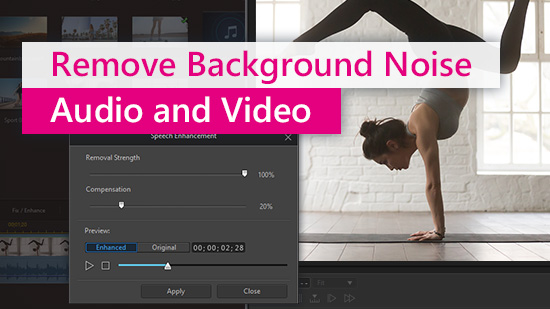

![7 Best Sexy AI Art Generators to Create Sexy AI Women [2025]](https://dl-file.cyberlink.com/web/content/b2948/Thumbnail.jpg)