How to Download Webcam Software for Windows - YouCam Essential

These days the internet is booming with live videos on Facebook, Youtube, and even Google. Do you run live streams through your webcam? Are you looking to grow your community through your live videos?
People worldwide need access to a video service these days, whether for your online presence, within the business you work to talk with colleagues, or even at home to speak with relatives. Covid made this even more apparent when the world shut down for a prolonged period. If you benefit from webcam software, then we have good news for you.
Look no further than YouCam. This webcam software for Windows provides a suite of tools to capture and stream videos, apply effects to your videos, and customize your live streams with plenty of fun features. YouCam Essential is the best of the bunch, and it's free for everyone. With this in mind, let's follow a step-by-step guide on what the software is all about and how it can improve your life.
- YouCam Essential Features
- YouCams Most Loved Features
- System Requirements
- Downloading and Installing YouCam Essential
- FAQ
YouCam Essential Features
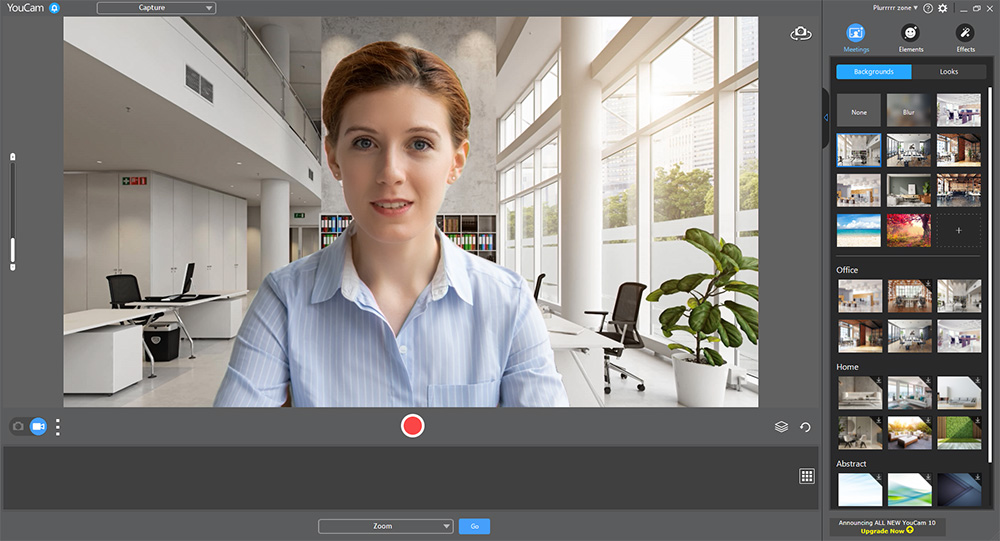
YouCam Essential is a software that allows you to stream live videos from your webcam to people all over the world. Three main groups of people use YouCam: Streamers, Bloggers & Vloggers, Home users, and Business users. Let’s go through the features of YouCam Essential and see how it can help each group of people with its excellent features.
Streamers, Bloggers & Vloggers
If you're a gamer looking to do live streams, a blogger looking to engage your audience in new ways, or a vlogger looking to elevate your video content, then YouCam is the perfect software for you. It allows you to stream live videos, add effects and customize your streams with plenty of unique features.
The software works with many of the most common video broadcasting services, such as Twitch, Facebook, YouTube, OBS Studio, XSplit, and Wirecast. As well as this, you can video record and live stream directly through the software. You can customize titles and images before your live stream to let people know what your channel is about. You can even use AR makeup and skin smoothing to look tip-top in your videos.
Home Users
Home users can use YouCam to personalize their video captures and make them unique. You can add frames, special effects, filters, and animated GIFs to your videos, making each video something special.
Get the family involved and have fun creating video projects. Get your friends involved to spruce up and add some amusement to your chats. And you can even create videos to share with your family and friends.
Business Users
Businesses can use YouCam for various activities, such as video conferencing, webinars, and presentations. With built-in features, you can sharpen your video quality with various skin enhancement tools and through AR makeup.
YouCam works with many of the most significant video conferencing applications, making it ideal for business meetings and presentations. Skype, CyberLink U Meeting, and Google Hangouts are compatible, to name but a few. And you can easily record your meeting or presentation for later review.
YouCams Most Loved Features
We’ve gone through the main features of YouCam Essential and how it can help you. Now let's look at what makes this software stand out amongst the rest.
The range of effects, frames, and filters available in the software is excellent for those who like to give their videos that extra special touch. And you can easily customize your live stream with titles, images, and frames to make your streams look more professional.
The software also includes a range of security options so you can choose the level of privacy you want for your videos.
YouCams main features:
- Makeup effects
- Video overlays
- Full HD 1080p video & effects
- Smart video enhancements
- Face beautifier (skin-enhancing effects)
- Augmented reality effects
- Dual camera mode for video calls
- Stylish presentation mode
- Desktop recording
- Photo editing presets
- Face log-in (Windows Hello)
- Share desktop view and presentations
System Requirements
You'll need a minimum of Windows 7 on your computer or laptop to run the software. You'll need a Core i5 or AMD processor with at least 8GB RAM and an up-to-date graphics card. If you want to find a complete system requirements list, check out the YouCam system requirements page here.
Downloading and Installing YouCam Essential
To download YouCam Essential, you'll need to go to the CyberLink website and click on the download button at the top of theYouCam product page.
Once downloaded, follow the installation wizard on the screen and when the download is complete, restart your computer for the software to be fully enabled. And there you have it. You're ready to start live streaming and creating videos with YouCam Essential!
Enjoy your personalized videos and streams! Have fun exploring all of the unique features the software has. Enjoy sprucing up your streams and making them stand out from the crowd.
FAQ
Installing webcam software on your computer is easy. First, you’ll need to download the YouCam Essential application onto your Windows device. Once the software has been downloaded, follow the instructions to install it on your machine. After installation, the YouCam Essential application will be located in your Start menu.
Yes. You’ll need to install the necessary software for your webcam to function properly. This step is especially true if you plan to stream or take videos from your webcam.
Check out YouCam to get the most out of your webcam.
Most webcam software is available for download online. For YouCam Essential, you can find the application on itsofficial website page here. Once you’ve downloaded the application, you can install it on your device.
You’ll need to locate the driver file to install a webcam driver. In most cases, this can be found on the device manufacturer's website or the webcam software's website. Once you’ve downloaded the driver file, run it on your computer by double-clicking on the file to install it. The file should be located in your computer's 'downloads' section.




![5 Best Video Intro Makers in 2024 [Windows, Mac]](https://dl-file.cyberlink.com/web/content/b1394/Thumbnail.jpg)
