Artículos Destacados
Últimos Artículos
-
8 estilos de decoración de interiores en tendencia (Guía + Simulador IA)
29 Dic. 2025 -
Generador IA estilo Stranger Things: Crea fotos y videos icónicos
29 Dic. 2025 -
Wan 2.2 y Wan 2.6 IA: Guía definitiva para generar videos gratis (2026)
29 Dic. 2025 -
Guía definitiva de prompts para Gemini: Crea imágenes y texto espectaculares
29 Dic. 2025 -
Runway IA: Qué es, precios y la mejor alternativa gratis (2026)
26 Dic. 2025 -
5 mejores apps para hacer hablar una foto con IA (Guía 2026)
26 Dic. 2025 -
La mejor app para hacer invitaciones digitales gratis [2025]
26 Dic. 2025 -
Colorimetría y estaciones: Encuentra tu paleta de color
26 Dic. 2025

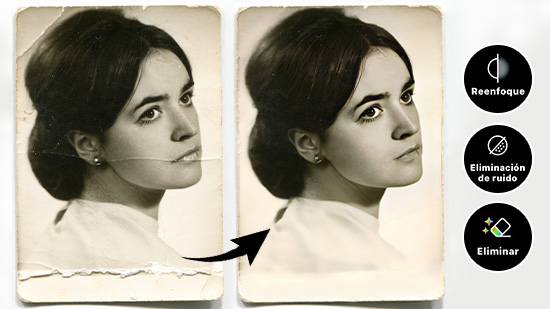
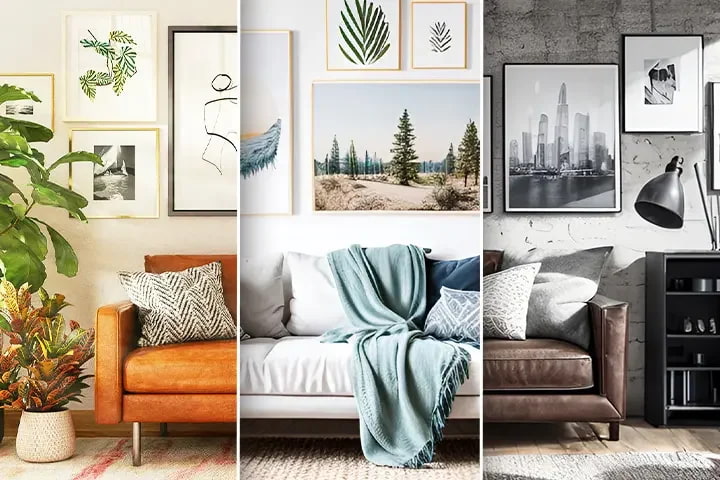





![La mejor app para hacer invitaciones digitales gratis [2025] La mejor app para hacer invitaciones digitales gratis [2025]](https://dl-file.cyberlink.com/web/content/best_invitation_maker_4d808f50f0.jpg)
