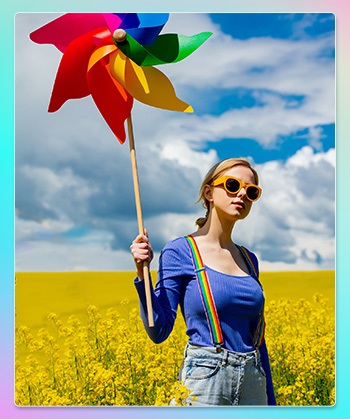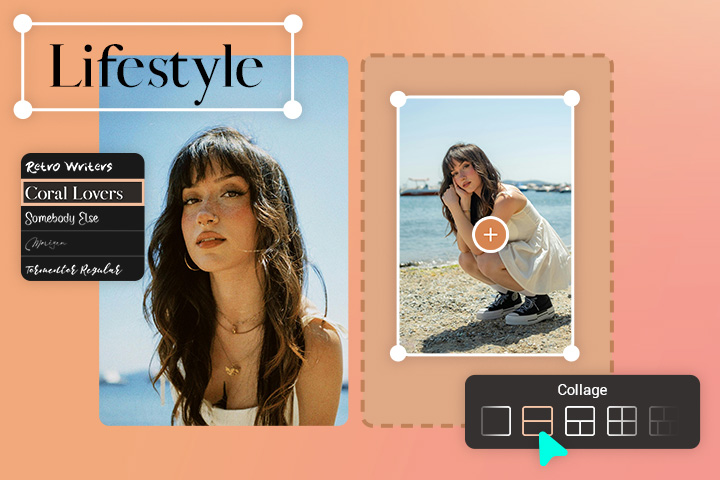Remove Objects from Photos with AI for Free
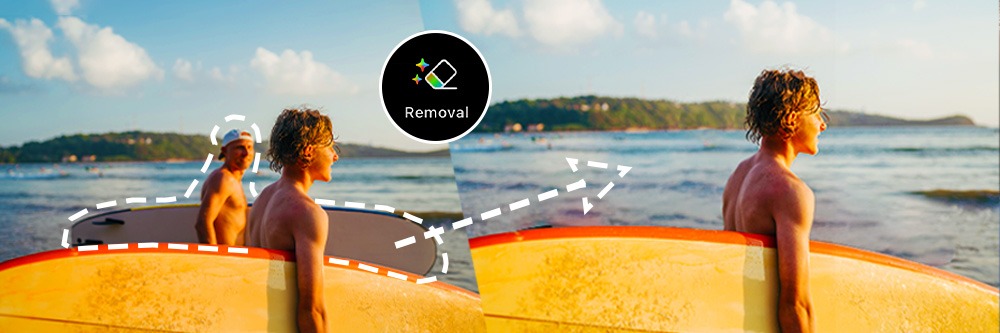
Do you have a near-perfect photo, but something in the background throws it off? Well, say goodbye to photobombs and other imperfections with PhotoDirector, the best free app to remove objects from photos!
Take pictures confidently, knowing you can always go back later and edit them precisely how’d you like. Whether you need to remove a clothing stain or change the background, this app can easily take away unwanted elements from any image.
- The Best App to Remove Objects from Photos
- How to Remove Unwanted Objects from Photos
- 5 Best Apps to Remove Unwanted Objects from Photos for Free
- 6 Best Examples to Remove Objects from Photos
- Download the Best Free App to Remove Objects from Photos
- FAQs About How to Remove Objects from Photos
The Best App to Remove Objects from Photos
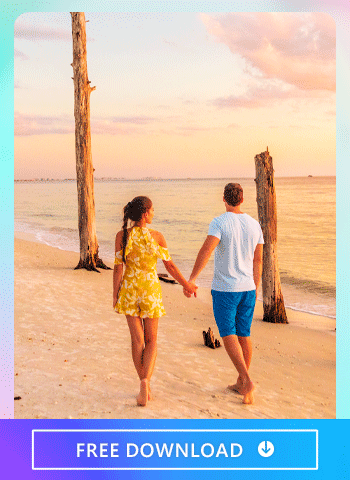
Suppose you take a great picture. Your smile is on point, and your hair looks just right. But then you notice something off — it could be a random passerby staring into your camera, a stain on your shirt, or maybe some graffiti with unsavory words behind you.
In these cases, you don't want to lose a nice selfie, but you can't keep the imperfections in the photo. PhotoDirector is here to solve this problem because it's one of the best apps to remove unwanted objects from photos!
With PhotoDirector, you have the power to effortlessly remove objects from photos and achieve picture-perfect results. Say goodbye to distractions and imperfections! Let PhotoDirector help you create flawless photos by removing objects from photos seamlessly.

Powerful AI Features
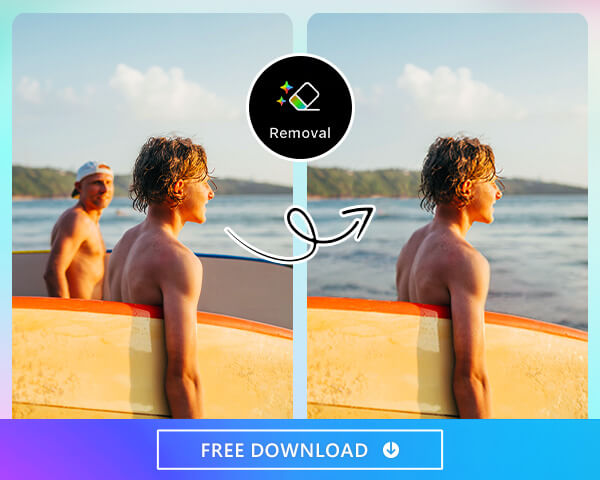
The powerful AI features of PhotoDirector set it apart from other apps. With the help of AI, you can easily remove objects from photos in a few simple steps. Then, the app's AI works to accurately replace the void with the background based on what's around it.
For example, by removing a photobomber from your surfing photo, the AI would automatically replace the space where the person was with the ocean and the view in the back. Nobody will be able to tell that there was ever an imperfection in the photo!
The Content-Aware Fill Tool
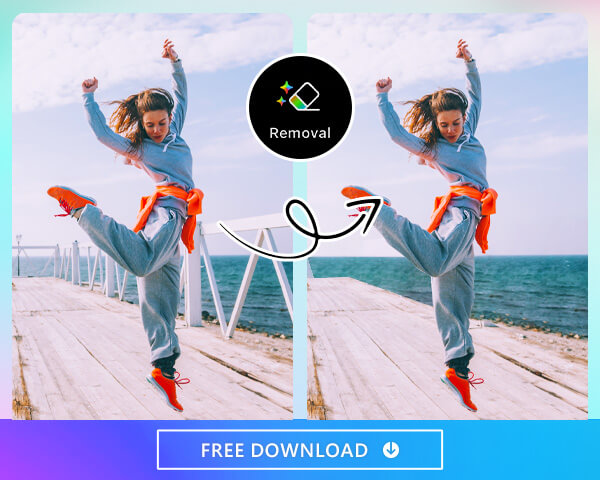
Content-aware fill is a handy tool that automatically removes unwanted objects without creating distortions or gaps in the rest of your photo. To flawlessly remove an object, select "Removal" in Tools and then use the brush tool to highlight and remove the object you want to remove. With this feature, you can effortlessly remove objects from photos and achieve a seamless blend with the background.
Perfectly Remove Objects From the Photo Even With a Messy Background

With PhotoDirector, users can confidently remove objects from photos, regardless of the background. Whether you're dealing with rocky terrain, dense forests, or captivating multi-colored sunsets, PhotoDirector's fills work flawlessly to remove objects from your photos. Edit your photos with confidence and unlock the full potential of your images with PhotoDirector's ability to remove objects from photos seamlessly.
How to Remove Unwanted Objects from Photos
Object removal from photos can be done by simply highlighting the item you want to remove. PhotoDirector then does all the hard work, removing the highlighted area and filling the space with a realistic background patch.
Follow these simple steps to remove objects from photos at the convenience of your phone:
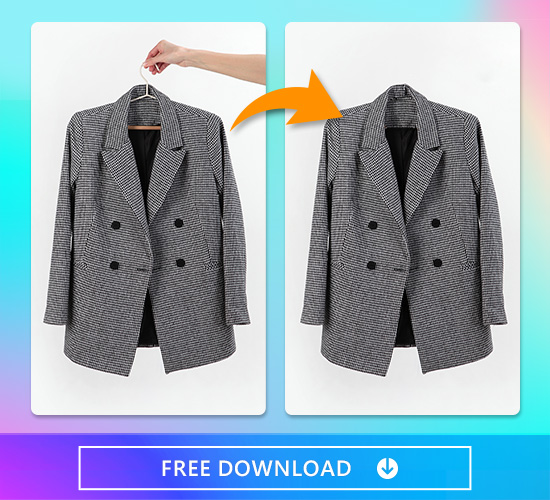
- Download PhotoDirector App for Free
- Go to the AI Removal tool
- Select the Photo You Would Like To Edit
- Mark the Object You Would Like To Remove
- AI Removes Unwanted Objects Seamlessly
- Save and Export Your Photo
Download and open the PhotoDirector app on your Android or iOS device.
Once your app is downloaded and open, select Edit from the home screen to create a new photo project.
Select the photo you would like to edit from your camera roll.
PhotoDirector's AI technology allows you to remove objects from photos, regardless of how complex or straightforward the picture is. Similarly, you can remove several things from the same image in a single editing session.
PhotoDirector makes it easy to remove objects from photos by providing advanced AI technology that assists in selecting and narrowing down small objects.
To select your object, simply use your finger as a brush and highlight around the edges, making sure to color in the middle. You can adjust the brush size using the buttons at the bottom of the window and zoom in on the object by pinching the screen for better visibility of the outline.
For optimal results, we recommend making a slightly larger selection than the object itself. PhotoDirector's AI technology utilizes this information to seamlessly replace the selected area with a realistic-looking background patch, effectively removing the object from the photo. Even complex backgrounds like stairs and architectural lines can be easily handled by this powerful tool to remove objects from photos.
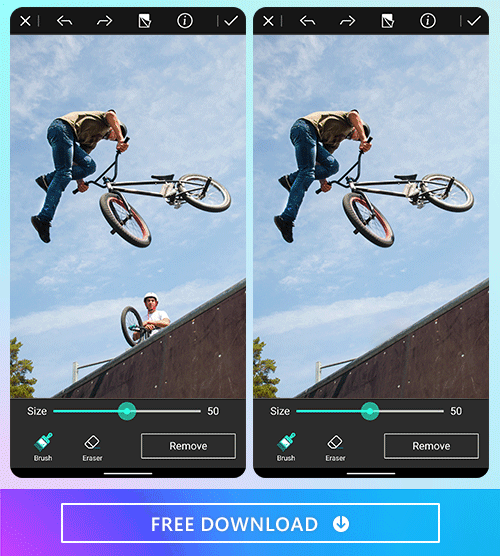
After selecting the object with your finger, click the Apply button at the bottom of the page to initiate the process to remove objects from photos. PhotoDirector will analyze your selection and the surrounding area, using advanced algorithms to seamlessly remove the object from your photo.
If you aren't satisfied with the result, don't worry. You can easily undo the effect and try again. Sometimes, selecting a wider area around the object can make the removal effect less noticeable, ensuring a more natural-looking outcome.
Once you are satisfied with the removal effect, you can try out some of the app's other editing tools. PhotoDirector offers numerous features that can turn simple photos into masterpieces. Finally, make sure to save and export it.

5 Best Apps to Remove Unwanted Objects from Photos for Free
1. PhotoDirector

PhotoDirector is widely regarded as the best app for removing objects from photos as its advanced AI technology allows it to accurately identify and remove objects with precision. Whether it's a person, a sign, or any other unwanted element, PhotoDirector's AI can quickly analyze your photos and seamlessly eliminate them.
In addition to the AI removal tool, PhotoDirector also offers a wide range of AI tools, such as cartoonizing photos, background removal, and creating an avatar from photos, to enhance and customize your photos. It is an all-in-one app that caters to all your photo editing needs.

2. Promeo
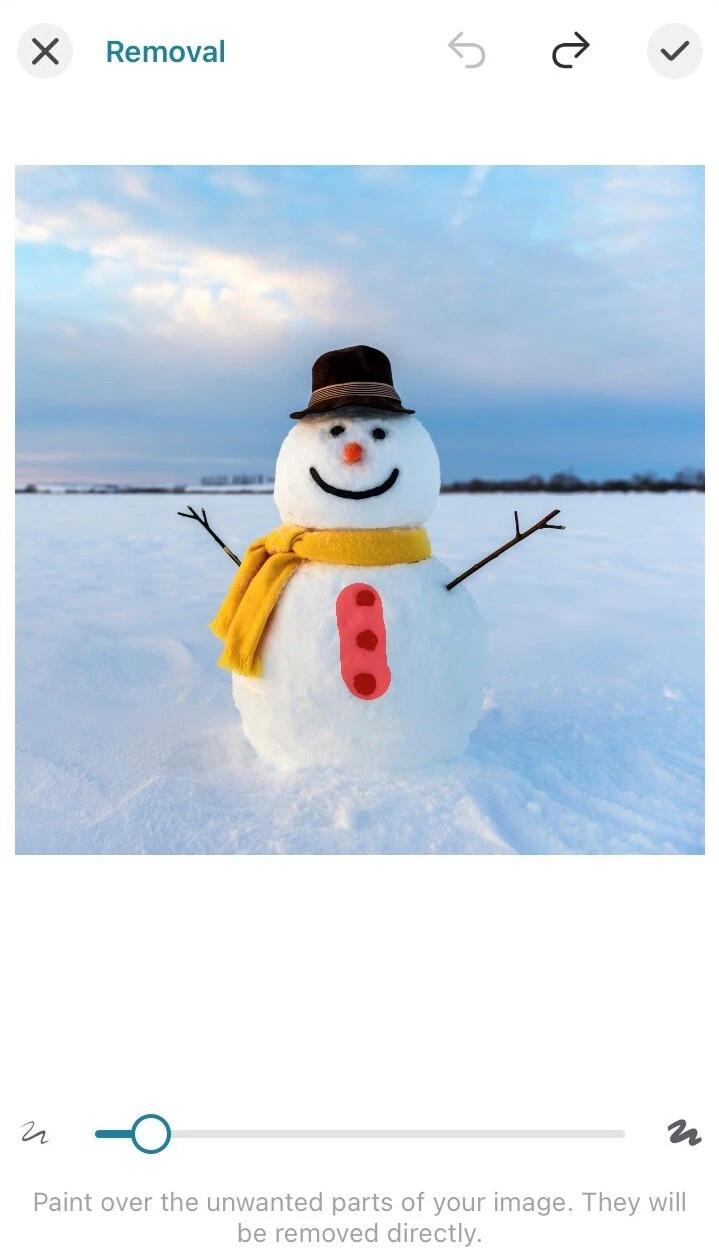
Promeo is an intuitive app that lets you remove objects in your images effortlessly. The app focuses on creating stunning and eye-catching visuals for your marketing and promotional purposes. To create a high-quality product image for your campaign, sometimes you have to remove some elements to achieve the "less is more" moment. With the Removal feature, AI automatically erases the object you mark with your fingers in no time.

3. TouchRetouch

TouchRetouch is a popular app known for its exceptional object removal capabilities. It allows users to effortlessly remove unwanted objects from their photos with just a few taps. Whether it's simple background clutter or a complex object, TouchRetouch can handle them all.
4. Picsart

Picsart is a versatile photo editing app that offers a wide range of features, including object removal capabilities. In addition to removing unwanted objects, Picsart provides a plethora of creative tools to enhance and customize your photos. It's a one-stop app for all your photo editing needs.
5. Snapseed
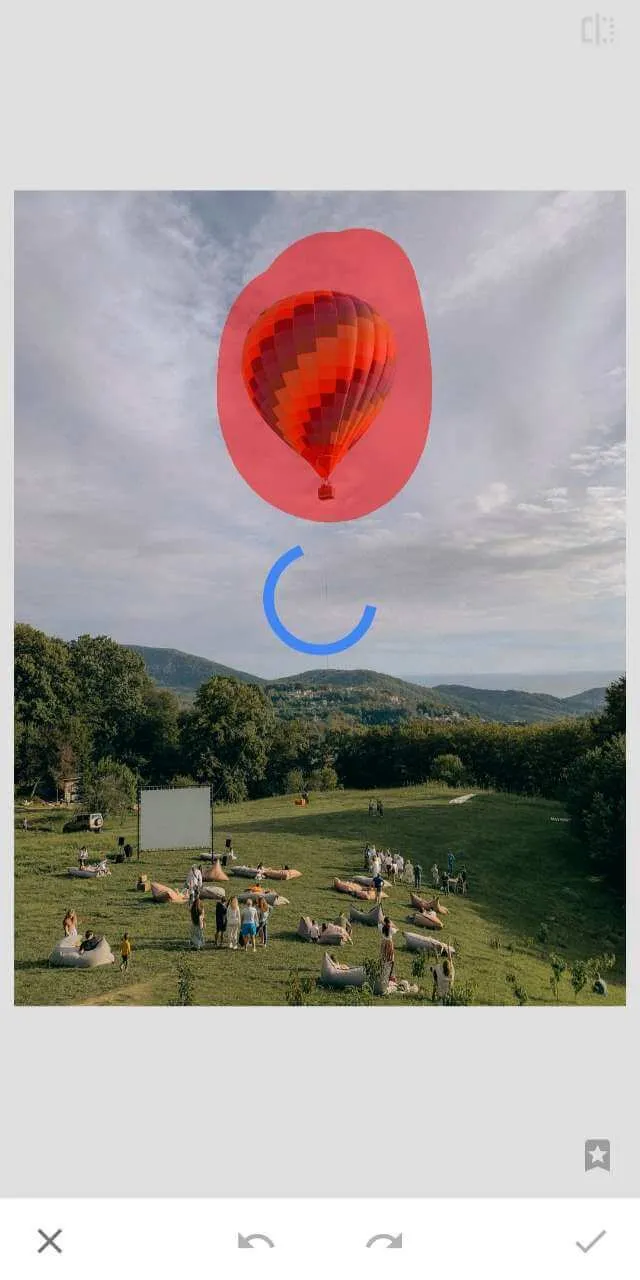
Snapseed is a fairly complete photo editing application with many features to beautify your images that will be especially recommended for professionals. Its object removal feature is easy to use while it has its limitations. For example, the result cannot always be perfect if you have a complicated image background.
6 Best Examples to Remove Objects from Photos
When there is a person, stain, or object that needs to be removed from a photo to make it look better, then you can use one of PhotoDirector's intelligent editing tools. Here are some examples of what you can do with the best app to remove objects from photos.
- Remove Watermarks From Photos
- Use a Retouch App to Remove Pimples
- Remove Wrinkles From Photos
- Remove Messy Stuff From Backgrounds
- Remove Clothing Stains From a Photo
- Restore Old Photos
1. Remove Watermarks From Photos
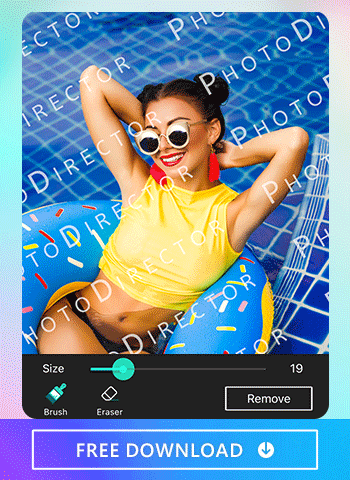
Do you have a photo with a pesky watermark? Even with paid software, removing watermarks can be challenging. However, PhotoDirector makes it easy. With just a few clicks, you can quickly remove objects from photos, including watermarks. Thanks to its robust AI technology, PhotoDirector allows you to effortlessly remove watermarks from your photos. It is the best app available for free to remove watermarks and achieve professional-looking results.
Read More:
- How to Remove a Watermark From Photos Easily With a FREE App
- How to Watermark a Photo to Protect Your Photos
2. Use a Retouch App to Remove Pimples
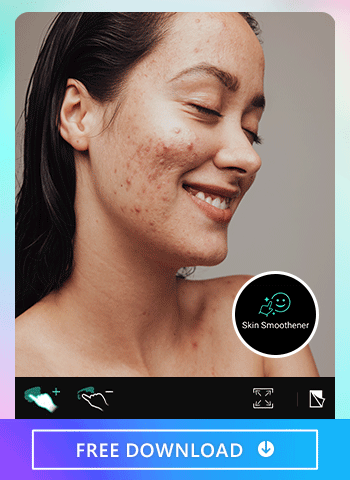
Everyone gets pimples, but it's frustrating when it happens during important events. Thankfully, with PhotoDirector's spot removal tool, you can easily retouch photos of these moments and remove objects from photos. This way, you can focus on remembering your special day without the distraction of blemishes or unwanted objects. PhotoDirector is the best retouch photo app to remove any pimples or objects you don't want in your treasured memories.
Read More:
- Slim Down Your Face Without Losing Weight With These Apps
3. Remove Wrinkles to Make a Perfect Birthday Card for Mom
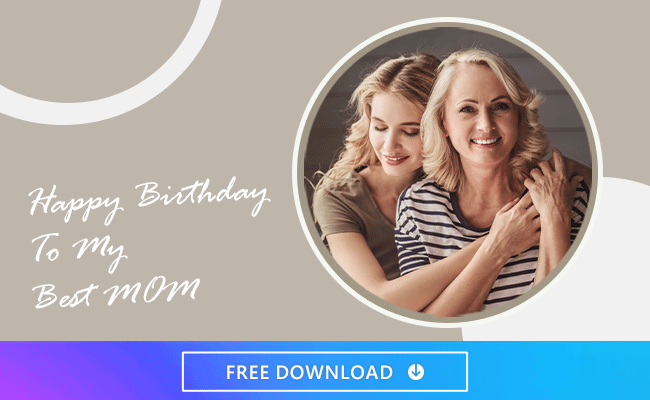
Smiles bring out more fine lines, which is evidence of a happy life. But if your loved one requests to smooth out some of their wrinkles, you can do it for them easily with PhotoDirector. Use skin smoothing as minimally or as dramatically as you want while retaining the original image's spirit. This feature also works great on selfies and professional photos, and it's perfect for gifts like a birthday card for mom!
4. Remove Messy Stuff From Background
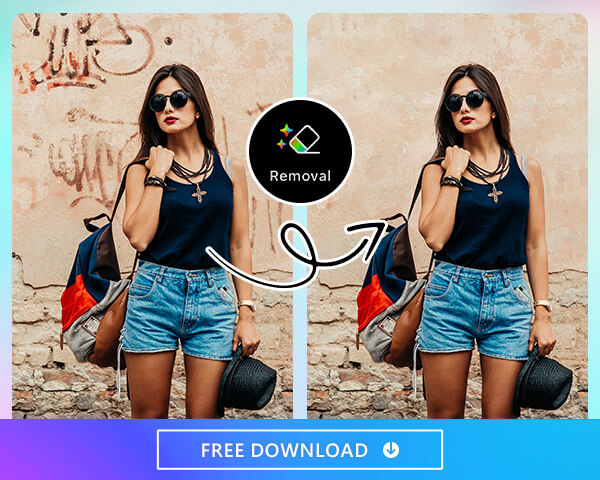
Have you ever taken a flattering photo of yourself only to discover that the background is messy? Don't worry; PhotoDirector can save your selfie by removing objects from the photo such as graffiti on the wall. If you are into other backgrounds, you can also delete the background to replace it with another image. Want fall leaves or to be at the beach? It's all up to you!
Read More:
- How to Remove the Background From Pictures on iPhone & Android
5. Remove Clothes Stain From a Photo
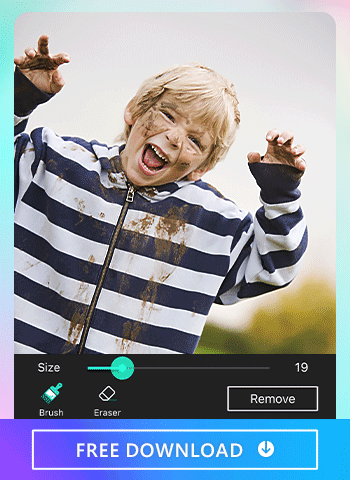
Don't let some spilled salsa stop you from posting an otherwise excellent photo. You can easily edit clothing stains and remove objects from photos, so you don't have to discard a great group photo or selfie. Just use PhotoDirector to remove objects from photos, and the stain will disappear immediately and seamlessly!
6. Restore Old Photos
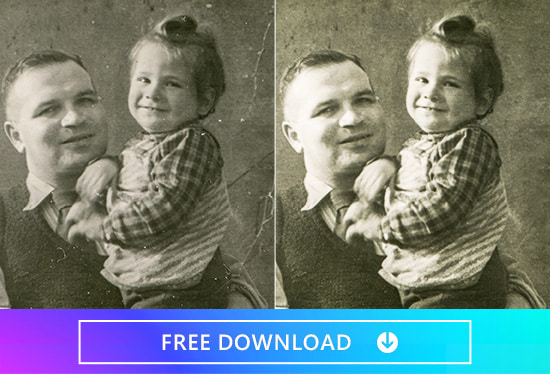
No need for professional photography skills: Freshen up your old photos and memories by using PhotoDirector to remove objects from photos.
The state-of-the-art AI algorithm removes scratches, spots, or tears automatically and breathes fresh life into your old photos. After removing any imperfections, you can further adjust the saturation and color of your old photos for further clarity. Perfect for when you want to create a new photobook or just want to post some nostalgia moments on Instagram.
Download the Best Free App to Remove Objects from Photos
It required vast Photoshop knowledge in the past if you wanted to remove objects from photos. Unless you had high-level editing skills, you were stuck with unwanted people and distracting things in your snaps.
PhotoDirector's advanced technology has simplified the editing process. As a result, even the most novice photo editors can remove objects from photos for free.
Download PhotoDirector today to begin applying professional-level edits to your photos with a few taps.
FAQs About How to Remove Objects from Photos
To remove something from a photo for free, use PhotoDirector's seamless AI tools like the content-aware fill tool. These tools easily remove objects from a photo at no cost to you. Download the app and start editing photos today.
The best app to remove objects from photos is PhotoDirector. This app has a competitive collection of filters,collages,background changers,overlay effects, and photo animation tools to make your photos exactly how you want them.
You can remove unwanted objects from photos on your iPhone by using PhotoDirector. Highlight the unwanted thing and use one of the app's specialized AI removal tools. Then, save and export the image to your phone. Download the app today to try it yourself.
You can remove many kinds of objects from your photo with PhotoDirector. This app can remove watermarks, blemishes, wrinkles, messy backgrounds, photobombs, and even clothing stains!
Yes, you can remove people from photos with PhotoDirector. You simply follow the app's photo removal steps. Simply upload an image, select the removal tool, and then highlight the area to remove.
Read More: 5 Best Apps to Remove People from Photos on iPhone & Android