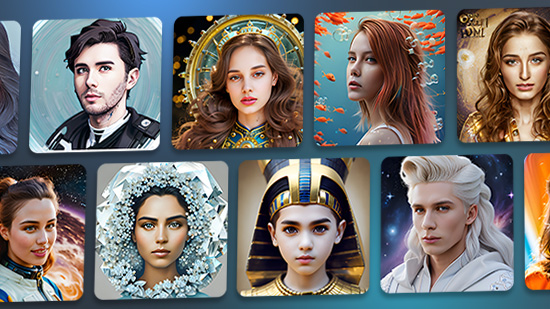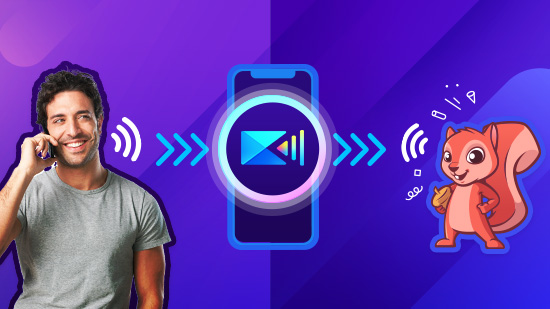Articoli in Primo Piano
Articoli Più Recenti
-
Generare e modificare immagini con AI: Le 5 migliori app gratuite
14 Nov. 2025 -
Trasformare una foto in un cartone animato gratuitamente - Guida e Migliori App
14 Nov. 2025 -
Le 10 migliori app per modificare foto gratis su iOS e Android [2025]
14 Nov. 2025 -
Come rimuovere gli sfondi dalle immagini [PC e Mobile]
25 Set. 2025 -
Come cambiare lo sfondo delle foto [Guida e migliori applicazioni]
25 Set. 2025 -
Come Migliorare la Qualità di una Foto - Guida & Migliori App
25 Set. 2025 -
Creare avatar da foto con l'intelligenza artificiale AI su iPhone
25 Set. 2025 -
I 10 migliori cambia-voce gratuiti del 2025: App e siti online
25 Set. 2025
![Le 10 migliori app per modificare foto gratis su iOS e Android [2025] Le 10 migliori app per modificare foto gratis su iOS e Android [2025]](https://dl-file.cyberlink.com/web/content/b1060/Thumbnail.jpg)
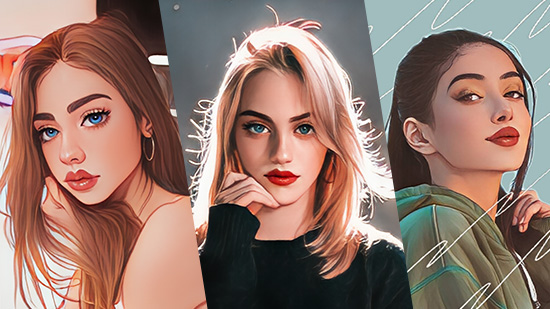
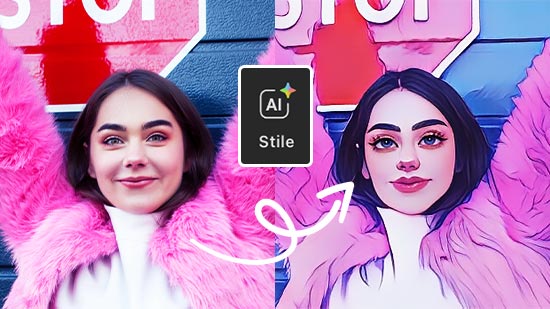
![Come rimuovere gli sfondi dalle immagini [PC e Mobile] Come rimuovere gli sfondi dalle immagini [PC e Mobile]](https://dl-file.cyberlink.com/web/content/b1849/Thumbnail.jpg)
![Come cambiare lo sfondo delle foto [Guida e migliori applicazioni] Come cambiare lo sfondo delle foto [Guida e migliori applicazioni]](https://dl-file.cyberlink.com/web/content/b1861/Thumbnail.jpg)