Edit Text on a Picture Easily with Free Tools
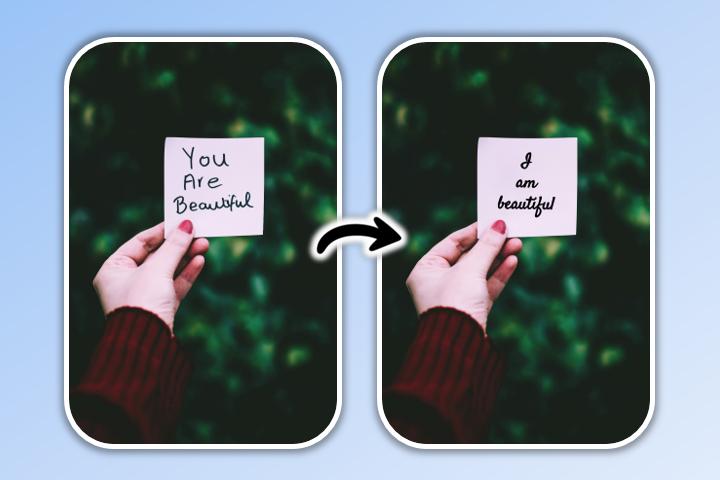
Do you have an image with text that you want to change without recreating the whole visual? Whether it’s to fix a typo, adapt a poster for a different audience, or translate content, there are now powerful tools that let you edit text on a picture in just a few clicks.
In this article, you’ll learn how to do it easily with MyEdit, a free online AI-based tool. We’ll also look at the main use cases and answer frequently asked questions about this process.
- Tutorial: How to change the text on a picture
- Edit text on a picture: practical examples
- FAQ: Everything you need to know about changing text on an image
Tutorial: How to change the text on a picture
Change text on a picture online
MyEdit is an intuitive platform offering AI-powered image editing tools, including a text removal and replacement feature. Here’s how to use it:
- Go to the MyEdit website and upload your image – From your browser, access MyEdit and select the tool
object removal.
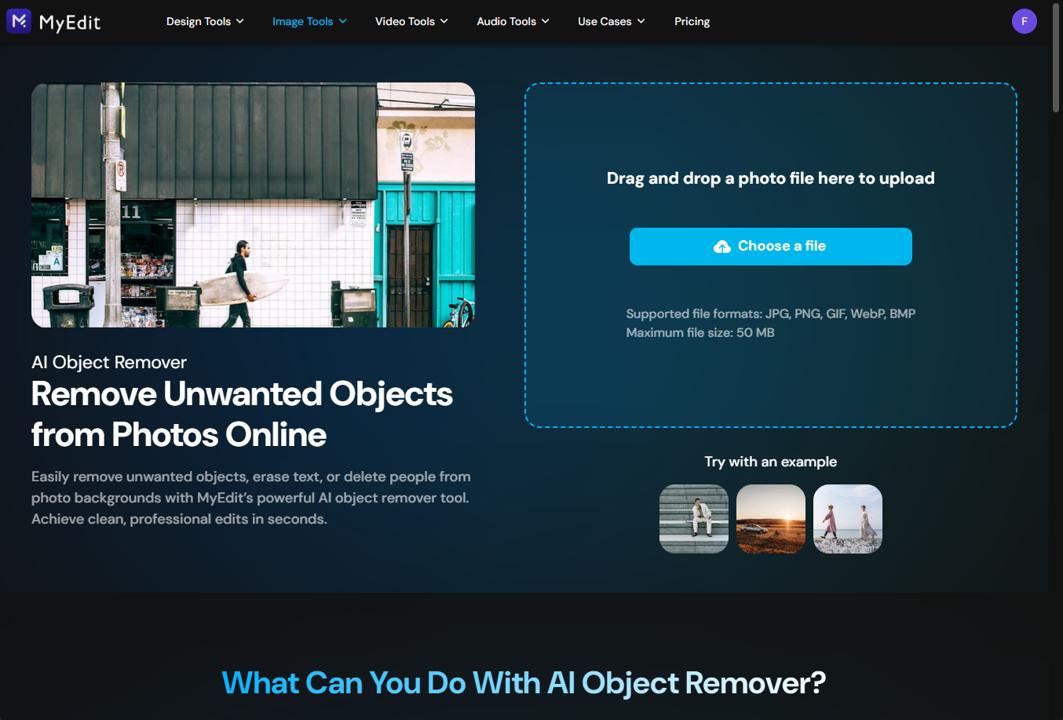
- Adjust the brush size – Choose the brush size based on the amount of text you want to remove. The larger the text, the bigger the brush you can use to save time.
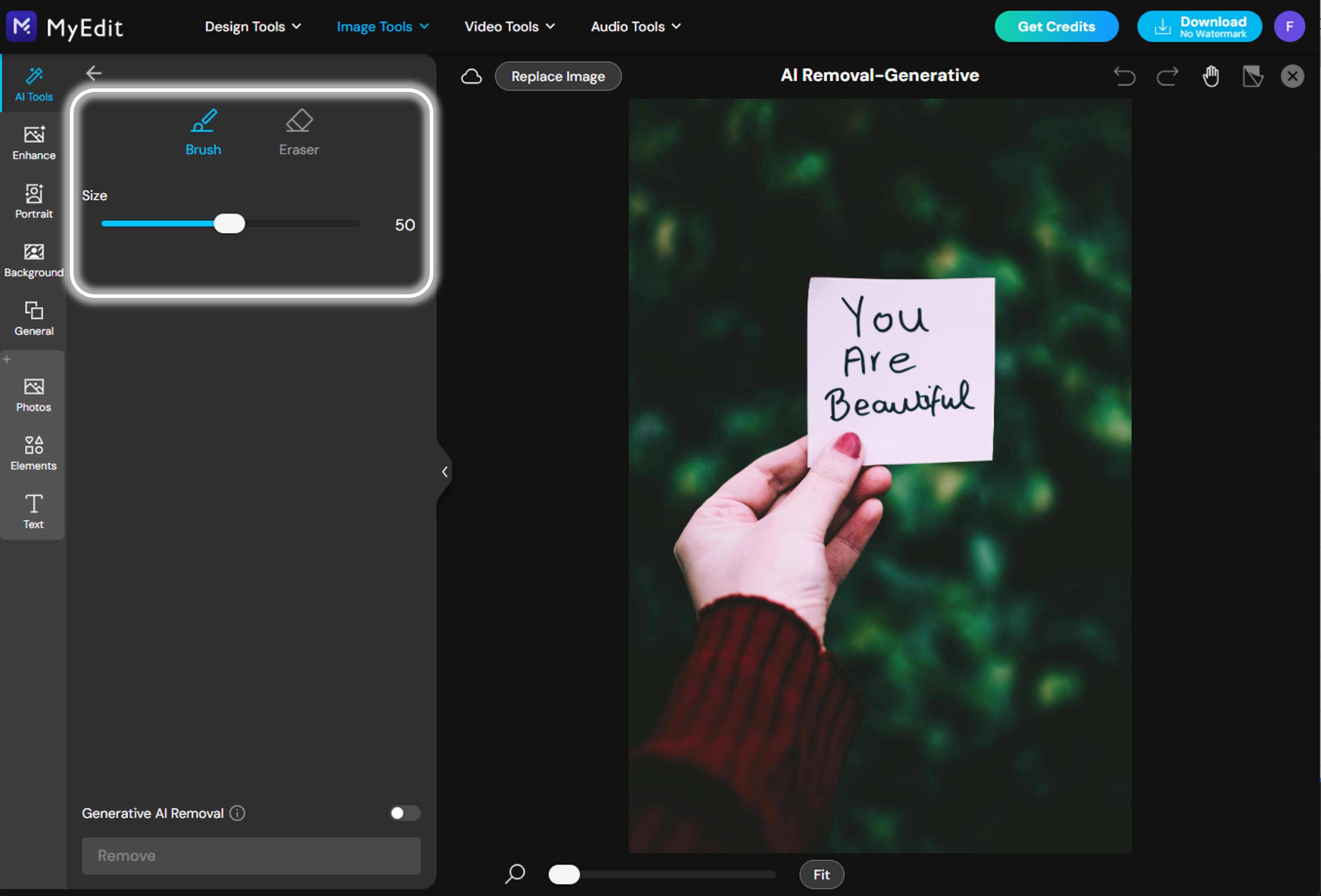
- Remove the existing text – Brush over the text you want to delete. A red highlight will appear on the selection. Then click “Remove” and the AI will automatically erase the text and recreate the background.
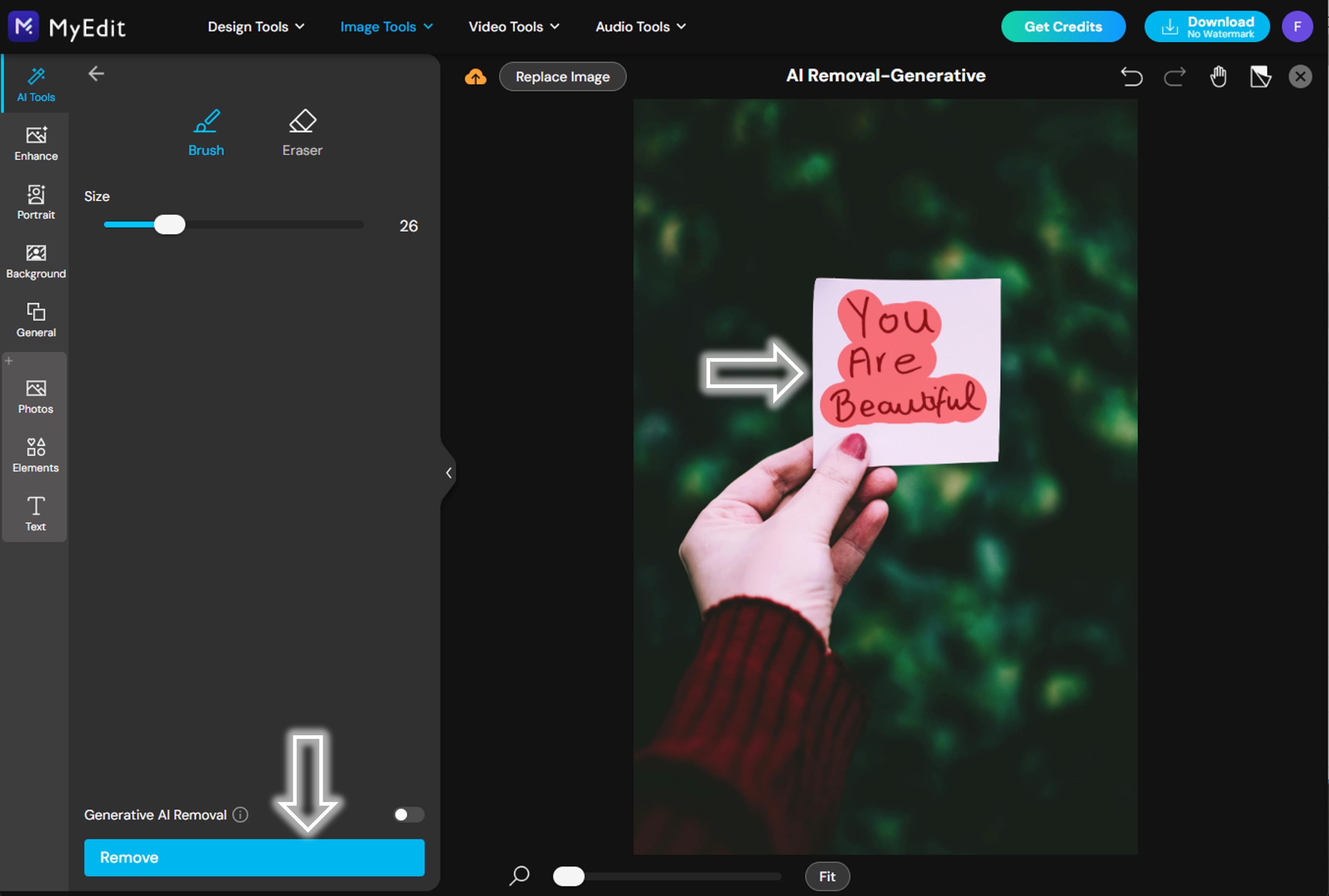
- Use the text editor – Click the toolbar at the top of the interface, then choose the “Photo Text Editor” feature.
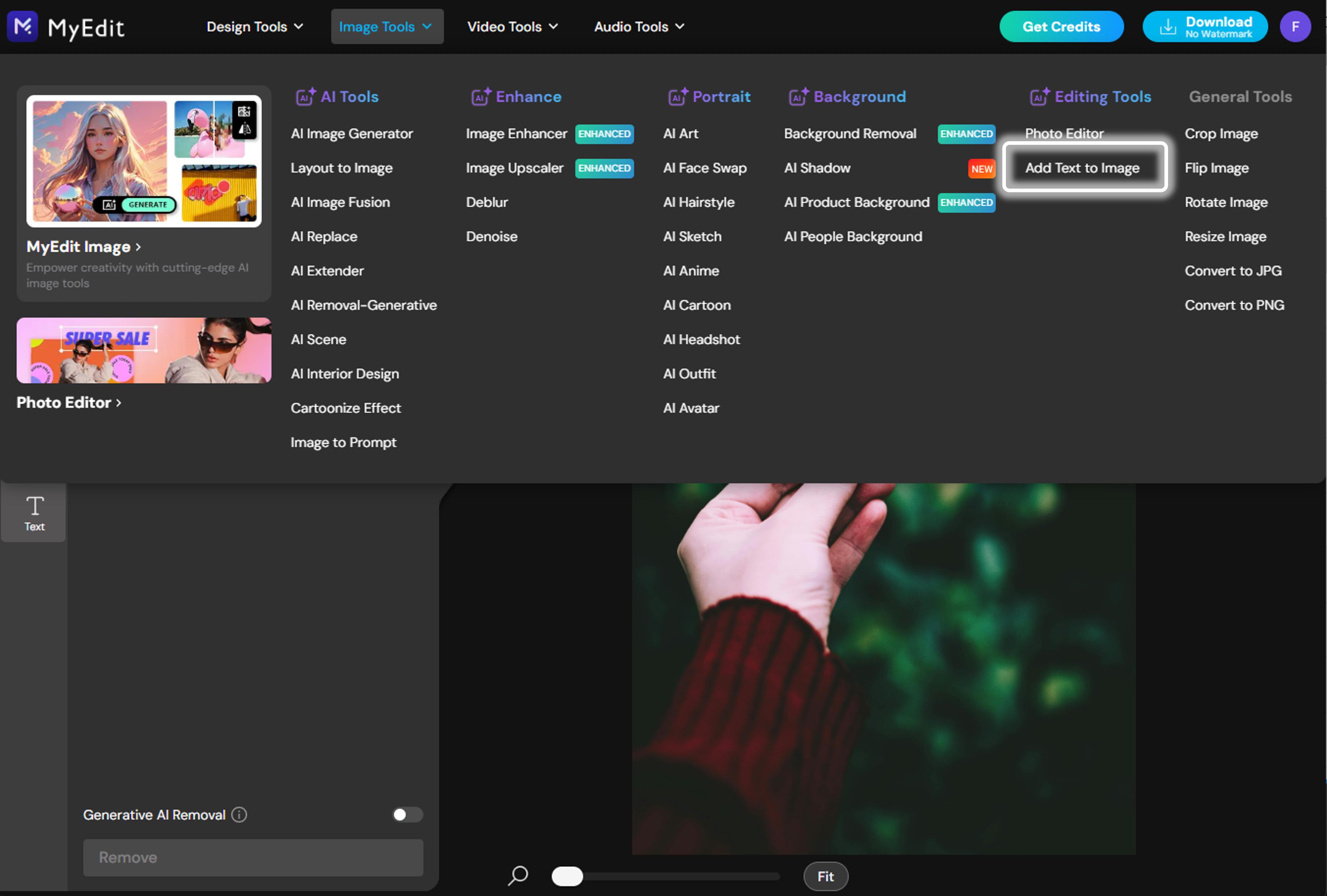
- Customize your text and save your image – Select the font, color, text size, and add visual effects (shadows, outlines, etc.), then place the text where you want it. Once done, click “Download” to save your edited picture.
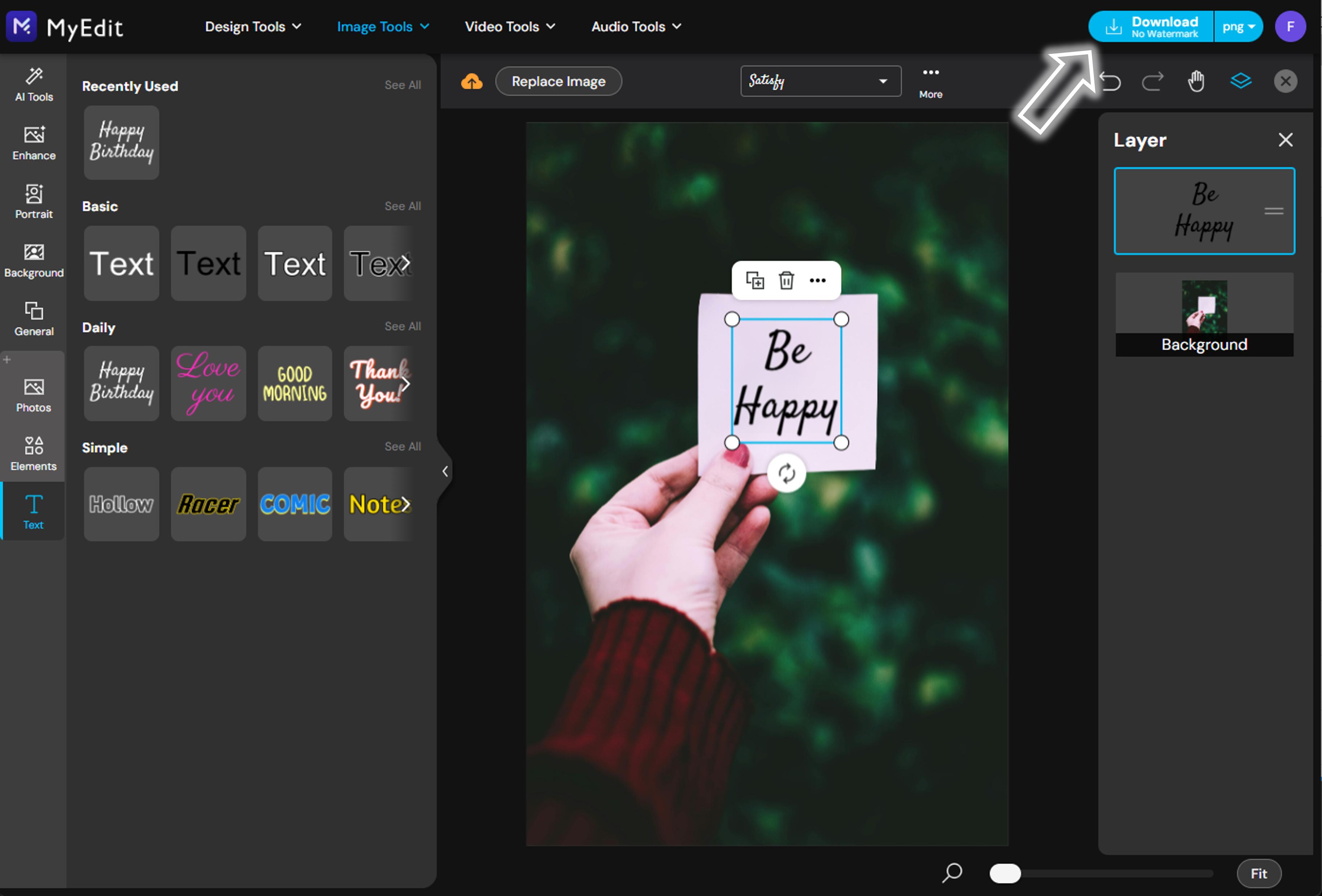
Edit text on a picture with your smartphone
If you prefer using a mobile app, PhotoDirector is an excellent free option available on Android and iOS. Here’s how to edit the text on a picture directly from your phone:
- Open the “Edit” tab and import an image – The Edit tab in PhotoDirector contains all the photo editing tools. Then choose an image from your phone’s gallery.
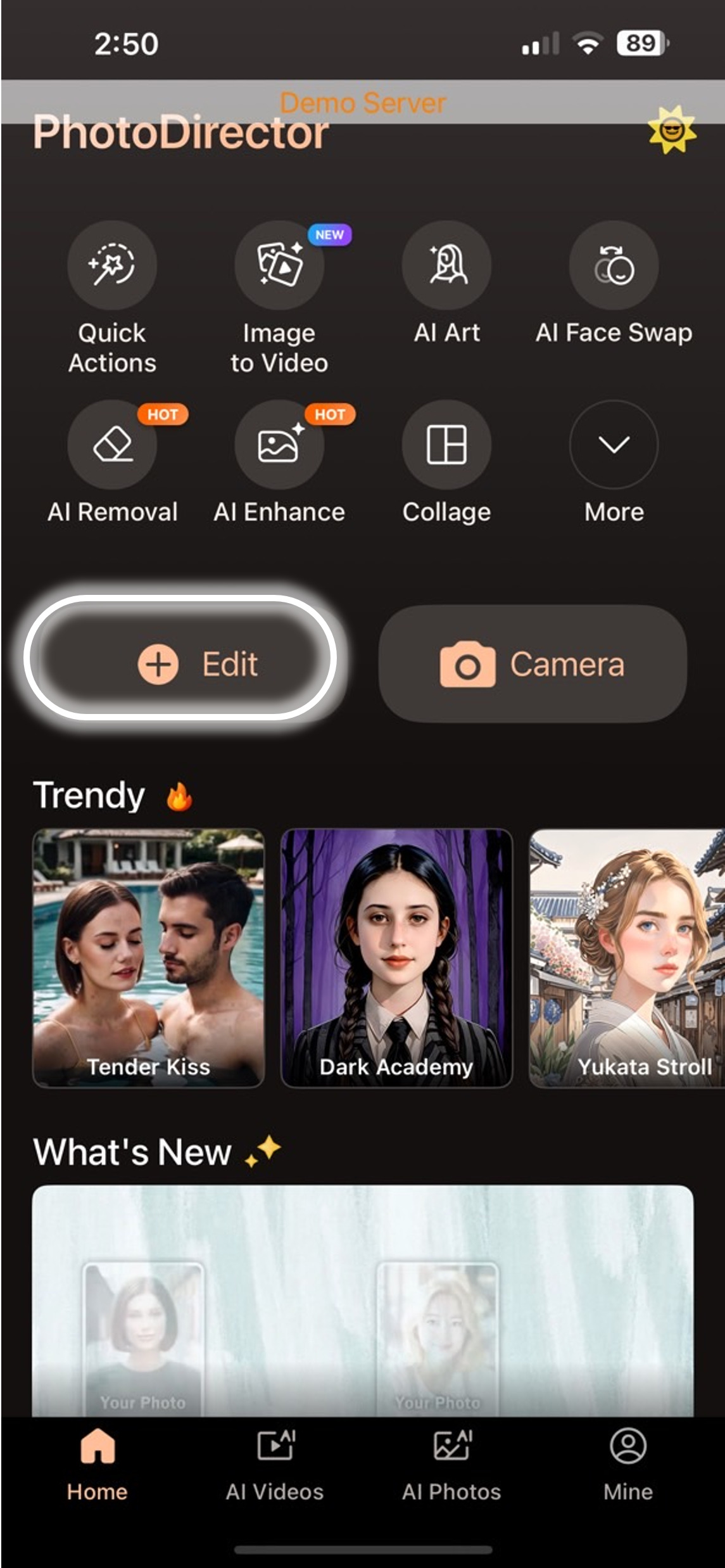
- Use the “AI Removal” feature – Select the “AI Removal” tool to erase the existing text from the image.
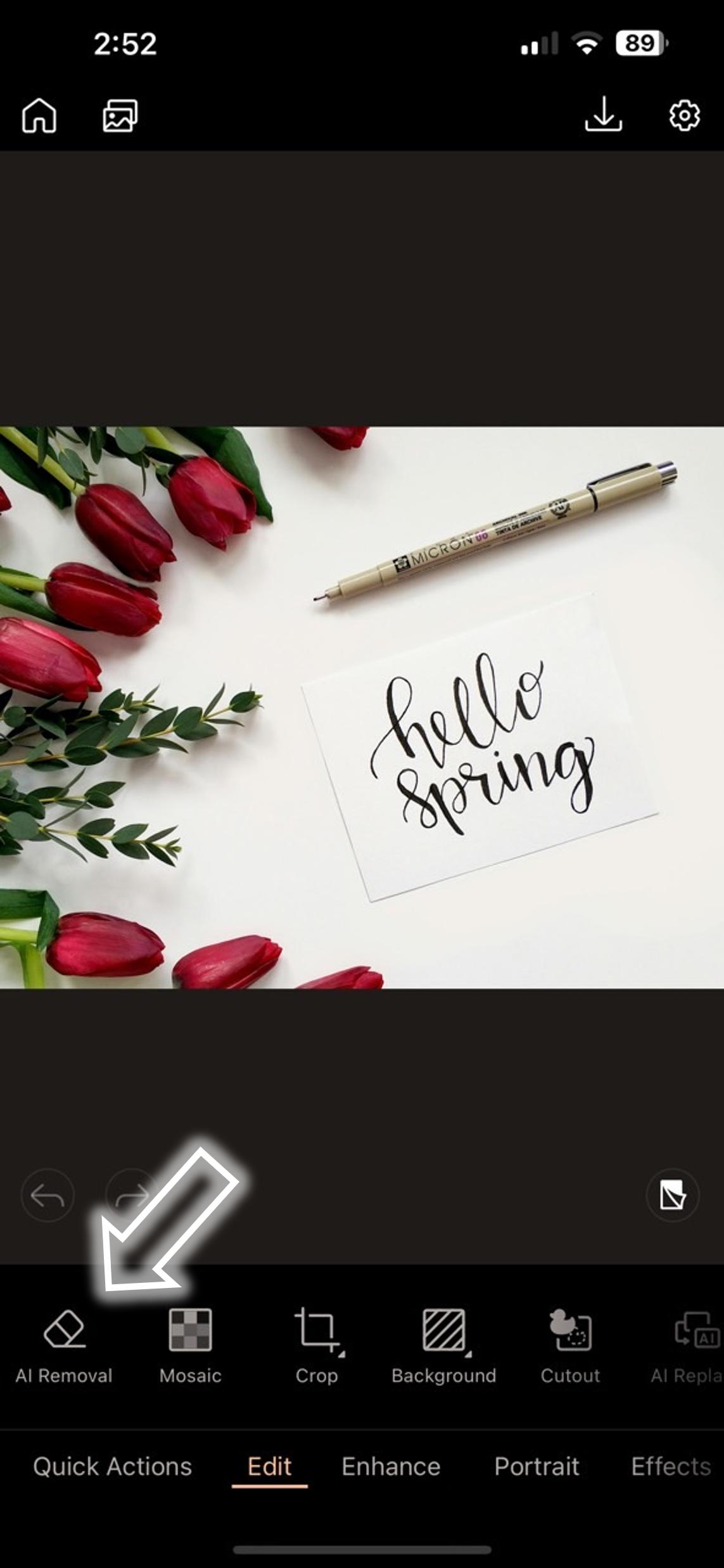
- Erase the text with the brush – Adjust the brush size, then swipe over the text you want to remove. Once the area is covered, confirm the action. The AI will automatically reconstruct the background.
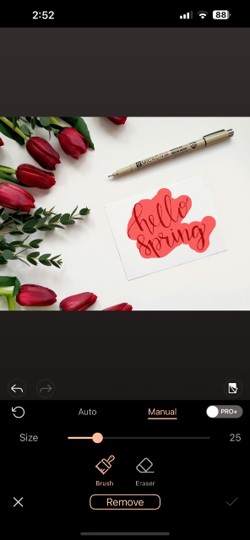
- Save the image without text – Once the AI removes the text, review the result and tap the check mark at the bottom right to save the changes.
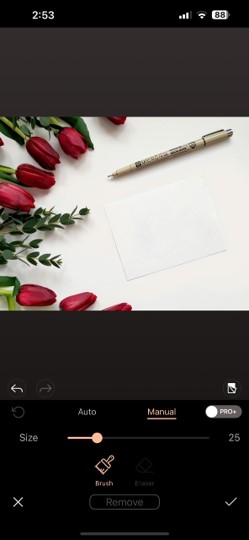
- Add new text – Choose the “Text” tool to insert a new message.
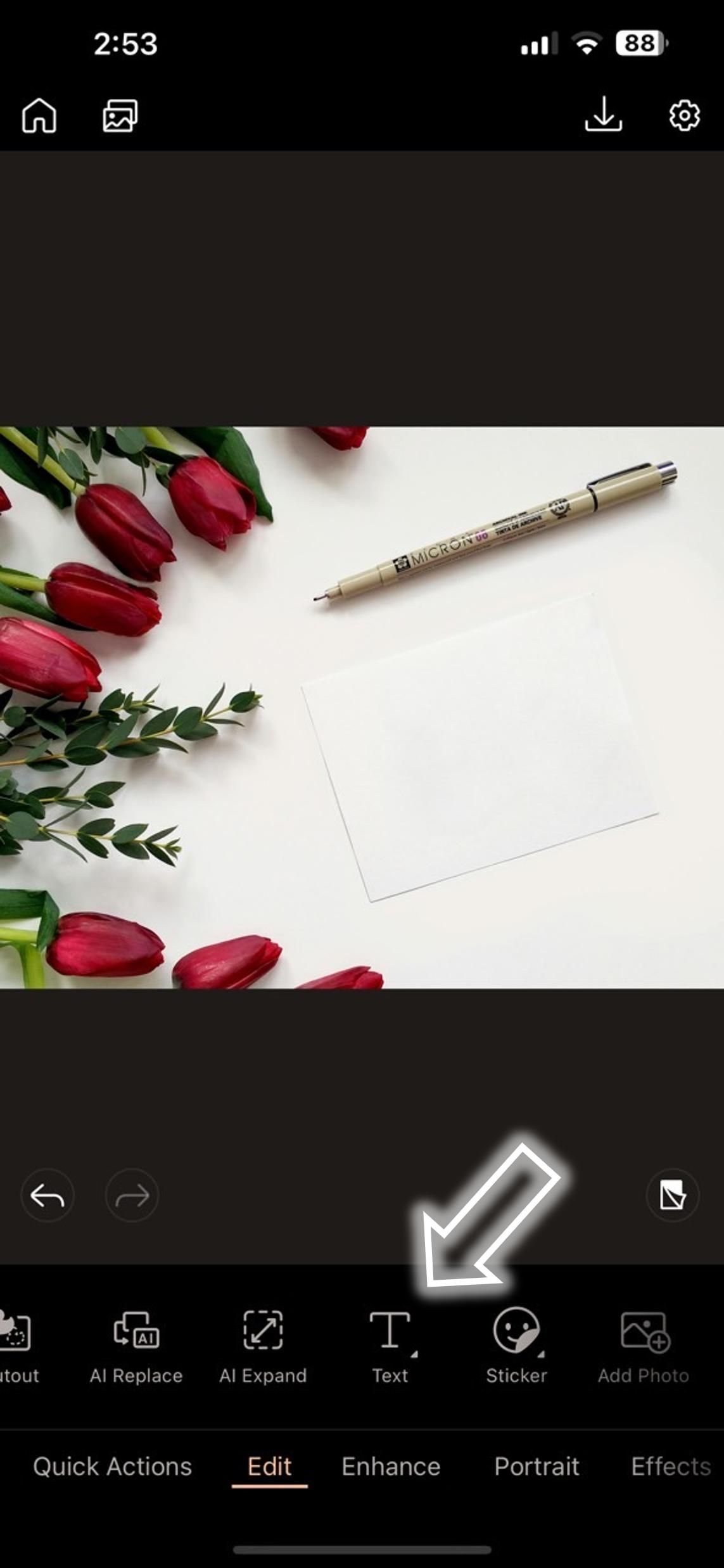
- Customize the text style – Change the font, size, color, and position of your new text. Once satisfied, tap the check mark at the bottom right to confirm.
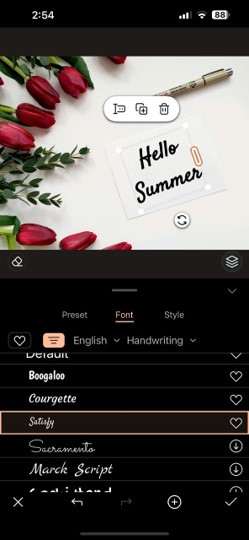
- Save your image with the new text – Finally, tap the download icon at the top right to save the image with your new text.
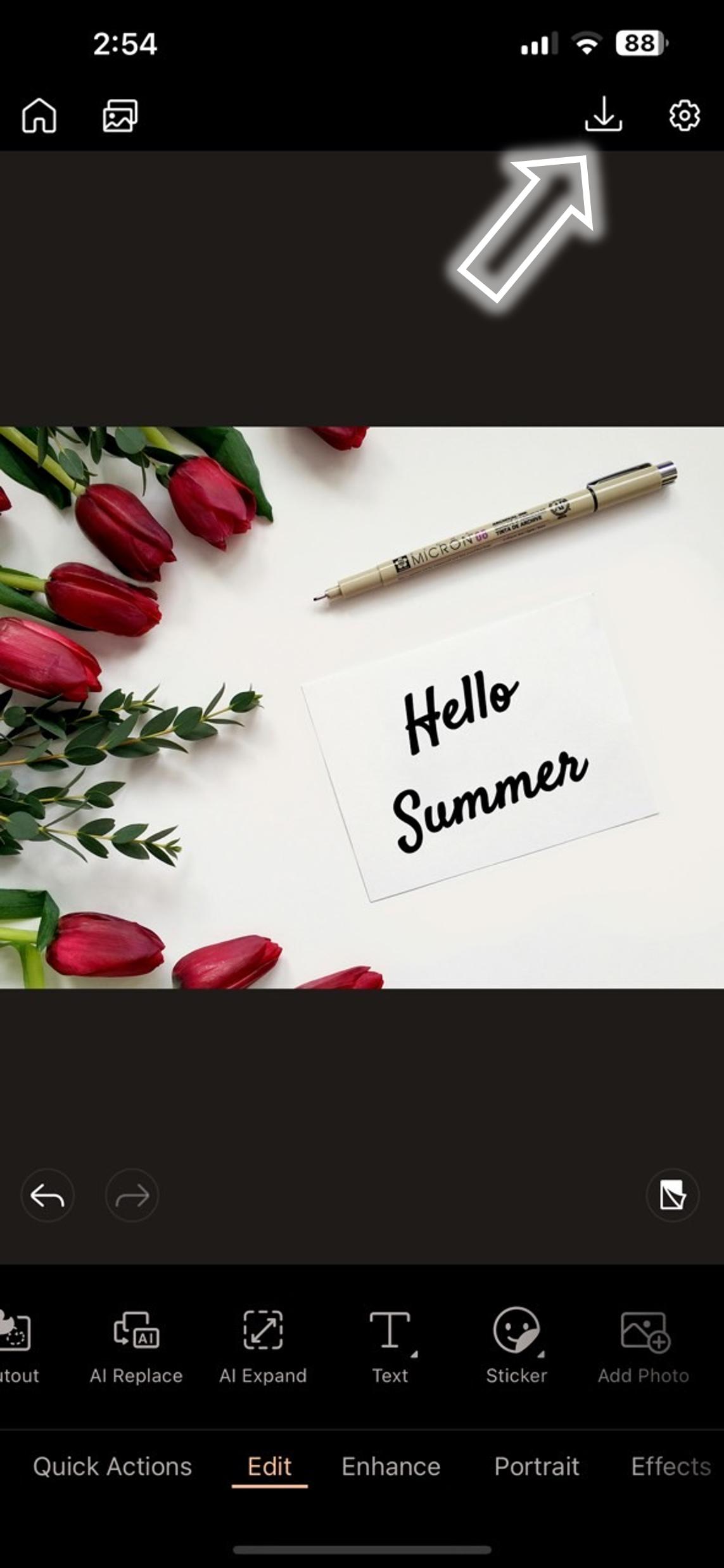
Edit text on a picture: practical examples
Changing the text on a picture might seem simple, but this small edit can open the door to many creative and professional opportunities. Here are some concrete examples:
- 📝 Fixing typos: correct an error without recreating the entire design.
- 🌍 Translating images: adapt an image for different language markets.
- 🛍️ Promotional updates: change a date or price on a poster without starting from scratch.
- 🎓 Educational materials: adapt visual content for teaching purposes.
- 📱 Social media content: reuse an existing design by simply changing the text.
Recommended articles:
- 3 Easy Ways: How to Unblur Text for Free [Online & App]
- How to Add Curved Text to Images [Windows & Mac]
FAQ: Everything you need to know about changing text on an image
Yes, as long as the text is clearly visible and the background is relatively uniform, tools like MyEdit can remove it cleanly. In more complex cases, manual adjustments may be needed.
Absolutely. You can choose from different fonts, sizes, colors, styles (bold, italic) and freely position the text on the picture.





![10 Best Apps to Create AI Girl Images [2025]](https://dl-file.cyberlink.com/web/content/b2937/Thumbnail.jpg)