The Best Free Image Cropper to Crop Photos for Social Media (+ 8 Comparable Alternatives)
The photo editing tool that crops photos is probably the most used tool there is.
We’ve all been there - the best picture ever taken of you and your ex is in it. Things did not end well. You don’t want to be reminded of him/her every time you look at the picture. But you aren’t about to delete it…it’s a really good picture! You look amazing in it! It was taken that time you met that celebrity/climbed Mt. Everest/attended your sister’s wedding.
With a free image cropper, you can crop out that pesky ex and post your amazing pic - without people assuming you are back together. Use a crop image tool to zoom in on the subject of the photo while removing distracting elements. And by “distracting elements,” we mostly mean photo bombers and of course, exes.
There are a lot of software out there that include a crop image tool. Almost all photo editors have it. But finding a good free image cropper can take a lot of time. That’s why we have found the best free image croppers to help you keep your memories while letting go of the past.
- Snapshot of Our Top 3 Free Image Croppers to Crop Photos
- How to Choose the Best Free Image Cropper to Crop Photos
- The Best Free Image Cropper to Crop Photos for Social Media (+ 8 Comparable Alternatives)
- Best Free Image Cropper to Crop Photos Comparison Chart
- How to Crop Images With PhotoDirector
- Download the Best Free Image Cropper to Crop Photos
- Free Image Cropper to Crop Photos FAQ
Snapshot of Our Top 3 Free Image Croppers to Crop Photos

1. PhotoDirector - Best Overall Choice
PhotoDirector is an all-in-one free image cropper and full photo editing suite. With PhotoDirector, you can manually crop images to your exact specifications, or automatically crop to the perfect aspect ratio for any social media site. Detailed Review >

2. MyEdit Image Cropper Tool - Best for Social Media
MyEdit is a free image cropper available online with no signup required. You can crop photos in a variety of ways, as well as rotate, flip, convert, and resize. Detailed Review >

3. Pixlr - Best Aspect Ratios
Pixlr is an online photo editor and template designer for every kind of social media post. Pixlr comes with a full kit of editing tools, including a crop image tool, animation, effects, and layering. Detailed Review >
How to Choose the Best Free Image Cropper to Crop Photos
As the world becomes increasingly digital, visuals have become a necessary component to engage users and capture their attention. That’s why it is important to find the best tool to crop images efficiently and effectively, helping to enhance your digital presence. Below we explore 4 key factors to consider when choosing the best free image cropper.
Ease of Use
When choosing a free image cropper, ease of use should be your primary consideration. The ideal tool should have a user-friendly interface with intuitive controls, making it easy for a beginner or regular user with limited design knowledge to crop their images effectively.
Features
The best free image cropper should offer key features and capabilities that will enable you to meet different cropping requirements. Some key cropping features to consider include anchor points, aspect ratios, shapes, and image formats. If you choose an image cropping tool with several options, it will ensure you get the perfect image size and aspect ratio for your needs.
Image Quality
When it comes to free image croppers, quality is vital. Some free image croppers compress the image to save space, which reduces the quality of the image. It's essential to choose an image cropper with minimal compression to maintain the desired quality.
The Best Free Image Cropper to Crop Photos for Social Media (+ 8 Comparable Alternatives)
1. PhotoDirector - Best Overall Choice

Compatibility: Windows and Mac
PhotoWorkout Rating: 4.7/5
Image Cropping Tools: 5/5
Price: Free
*Premium subscription available for $3.33/month
Key Features:
- Beginner-friendly image cropper tool
- Resize photos for social media
- Layer editing
- Retouch photos with AI
Who It’s For
PhotoDirector is the best all-in-one free image cropper for both organizing and editing your images. It’s designed to be easy enough for novices and powerful enough for professionals.
The crop image tool is available under the Adjust tab, where you can quickly crop images, make edits, and improve the look of your photos with a few clicks. If you just want to do simple changes like crop photos, correct the color of your image, or remove red-eye, they can be done here.
Why We Picked It
Intermediate and advanced users can find a cropped image tool in the Edit tab, where they can also take advantage of layer editing. You can choose to crop images using an aspect ratio, freeform, or resolution. You can also use a Tool Overlay like Triangle, Grid, or Diagonal to help you crop photos in interesting shapes. There’s even a straightening tool that comes with the free image cropper, with a slider so you can choose a precise angle.
Bottom Line
PhotoDirector allows you to animate photos, remove unwanted objects, change backgrounds, and edit with amazing special effects. There are even beautification tools like body-slimming, face smoother, teeth whitening, and eye bag removal. With so many editing tools and effects, PhotoDirector is surprisingly easy-to-use, with guided edits and tutorials when you need them.
Download the best overall free image cropper today by clicking the link below.
Check out these related topics for video editing:
- How to Crop an Image for Free [Windows, Mac, Online]
- Free Online Image Resizer | Resize Images W/O Losing Quality
- Online Image Rotator | Turn & Rotate Images for Free
2. MyEdit Image Cropper Tool - Best for Social Media

Compatibility: Web Browser
Overall Rating: 4.5/5
Image Cropping Tools: 5/5
Price: Free
*Premium subscriptions available for $4/month for Image tools or $6/month for Image and Audio tools
Key Features:
- Rotate and flip images horizontally or vertically
- AI tools like background removal and a cartoonizer
- Resize images without losing quality
- Convert images to JPG
Who It’s For
MyEdit is a free online photo editor that lets you remove objects, rotate, resize, convert, or crop photos with one click. It’s a great choice for beginners because it is so easy to use, and there is no signup or payment necessary. Simply visit the site, drag your image onto the screen, crop it, then export.
We found it to be an excellent free image cropper for social media. You don’t need to memorize the correct aspect ratio for every site, because MyEdit has you covered. Click Instagram Post, Facebook Cover, YouTube Thumbnail, Twitter Cover, LinkedIn Cover, or Pinterest Post, and your image will be cropped to the proper size. If important parts of your image are cropped out, you can always move the whole crop box around until you find the perfect spot.
Why We Picked It
This free image cropper has presets for other popular sizes as well, including 1:1, 4:5, 16:9, 9:16, 5:4, and 21:9. You can also crop to a custom size by filling in width and height, or manually adjusting the crop box. At any time, you can click Original to get back to your pre-cropped image and start again.
Bottom Line
MyEdit is a quick and easy way to crop JPEG, PNG, GIF, WebP, or BMP files online for free. The site offers other tools besides a free image cropper, including powerful AI tools like object/background removal, deblur, denoise, and a cartoonizer. We recommend it to anyone who needs a fast and simple way to crop images. If you are looking for a more advanced photo editor, we recommend PhotoDirector.
Try MyEdit online by clicking the link below:
Image Cropper - Crop Images for Social Media [Free & Online]
3. Pixlr - Best Aspect Ratios
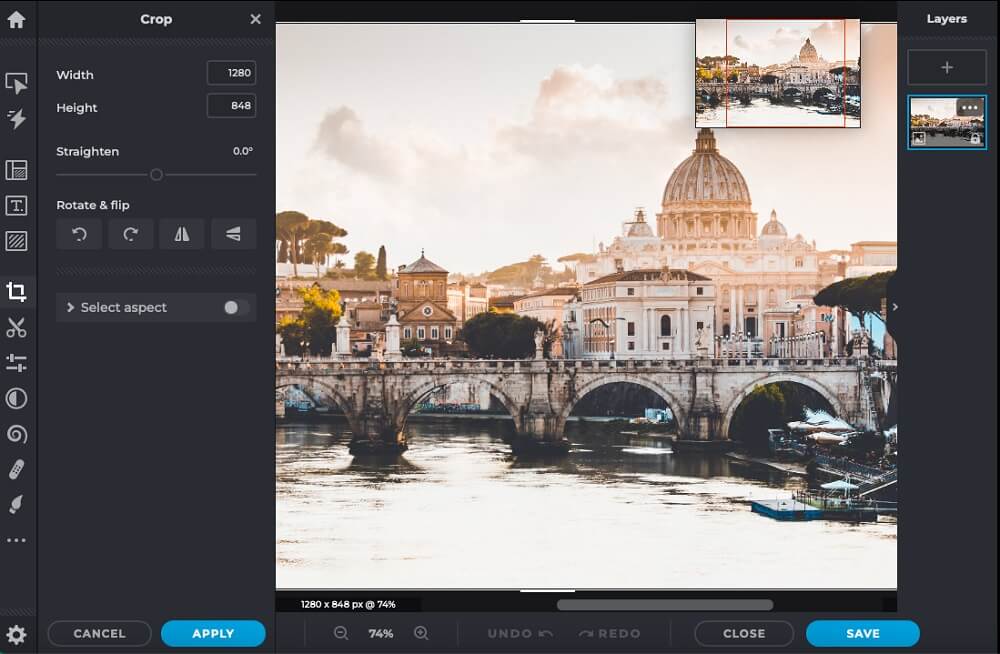
Compatibility: Web Browser
G2 Rating: 4.4/5
Image Cropping Tools: 5/5
Price: Free
*Premium subscriptions available for $0.75/month for Plus, $4.90/month for Premium, and $9.91/month for Team
Key Features:
- Animations
- Stock images
- Drawing tools
- Picture collage maker
Who It’s For
Pixlr is a free image cropper, photo editor, and template designer. Because it is online, there is nothing to download and it takes up very little computer space. You can log in to your account and use it on your desktop, tablet, or phone. We thought Pixlr had an impressive list of preset aspect ratios including lesser-used sizes like 35mm Film, Cinemascope, and Super Ultra Wide, plus paper sizes for printing.
Why We Picked It
We like that you can choose right away whether you need a quick and easy design editor (Pixlr X), or an advanced photo editor (Pixlr E), thus removing any unnecessary items from the interface. Both editing interfaces include a crop image tool that lets you choose to crop freehand, choose an aspect ratio, or fill in a new size by entering width and height. Pixlr X includes a Smart Resize tool, with options such as Avoid Stretching and Smoothing.
Bottom Line
Like PhotoDirector, Pixlr is a good free image cropper because it offers an image cropping tool for both beginners and advanced photo editors. But be warned that the free version has annoying ads that make the site run slowly, and you have a limited number of saves. We also experienced some trouble with freezing while trying to import photos.
4. Fotor - Best for Cropping Shapes

Image from Fotor.
Compatibility: Web Browser
Capterra Rating: 4.3/5
Image Cropping Tools: 5/5
Key Features:
- Large selection of frames
- AI tools
- Easily searchable elements/stickers
- Blemish Fix
Who It’s For
Fotor is an online photo editor and free image cropper for beginners. Navigating the menu and finding tools is quick and easy. Since there are limited features, they are all laid out so you can see everything at once. All edits are done with one click, and a slider is provided to adjust intensity. Fotor offers lots of ways to crop images, including shapes like circle, triangle, or heart, which are great for making profile pictures.
Why We Picked It
You can also choose either freeform, a preselected aspect ratio, or an original ratio. There are also tons of social media presets like Facebook Cover and YouTube Thumbnail. You can also rotate, flip, straighten, resize, and make basic color and lighting adjustments to single images or a batch.
Bottom Line
Fotor moved up our list to #4 because it has a good amount of tools available for free, including its crop image tool and some creative assets. The problem with the free version is the many ads that caused constant freezing during our test. There are ads on both the side and bottom of the screen, and the effect they had on our computer made the site almost unusable.
5. PicWish - Best Background Remover

Image from PicWish.
Compatibility: Windows, Mac, Web Browser
G2 Rating: 4.7/5
Image Cropping Tools: 4/5
Price: Free
*Premium subscriptions available for $4.99/month for 50 credits, $9.99/month for 100 credits, $14.99/month for 500 credits, and $19.99/month for 1,000 credits
Key Features:
- Colorize black and white images
- Enlarge images without losing quality
- File compression
- Object remover
Who It’s For
PicWish is a free image cropper and photo editor you can use online or download on Windows or Mac. One thing became very clear while researching user reviews - that PicWish is the best background remover on the market. It offers accurate, 1-click background removal and replaces the background with either a transparent or white background. It’s a good tool for anyone from individuals to businesses because its background remover tool can be used to create ID photos, e-commerce, and even car images for dealerships.
Why We Picked It
You can crop photos using freeform or a handful of popular aspect ratios. Under the Resize tab, you get specific social media sizes, such as TikTok PFP and YouTube Thumbnail. We liked the inclusion of US Passport, UK Passport, and US Visa, which we hadn’t seen on any other free image croppers.
Bottom Line
PicWish is an excellent free image cropper, especially if you also need a background remover. The software also offers bulk editing, so businesses can remove the backgrounds of tons of images at once. Even though many of the tools remain free, there is a strong push to download the software instead of using it online. This is probably a good idea, considering the online version only lets you use one tool at a time (for instance if you want to crop a photo and then remove the background, you need to download the cropped image to your computer, open the new tool, then re-upload the photo). The online version also has a chatbot that constantly asks if you need anything, and it won’t let you save your images without signing in.
6. Ashampoo Photo Commander FREE - Best for Photo Management

Compatibility: Windows
CNET Rating: 4.3/5/p>
Image Cropping Tools: 4/5
Price: Free
*Ashampoo Photo Commander is available for $49.99
Key Features:
- 1-Click optimizer
- Batch processing
- Red eye remover
- Clone tool
Who It’s For
Ashampoo Photo Commander is a basic photo editor and free image cropper that helps you organize your pictures and turn them into collages, cards, calendars, and slideshows. It has a solid set of essential tools to manage and organize your photos, including different view modes (i.e. filmstrip, miniature, etc), keyword tagging, and virtual photo albums.
Why We Picked It
The free image cropper is easy to find and use. You can also rotate, resize, and straighten images individually or in batches. We found it has an excellent tool for straightening horizons and correcting perspective distortions.
Bottom Line
Ashampoo Photo Commander FREE is a great free image cropper for making basic edits and creating/organizing photo projects. One drawback is that the organizational tools don’t include face tagging. The free version is also light on features, and even if you pay for an upgrade you won’t get many advanced tools. We recommend our top choice PhotoDirector as the most robust of the beginner-friendly photo editors.
7. BeFunky - Best for Graphic Design
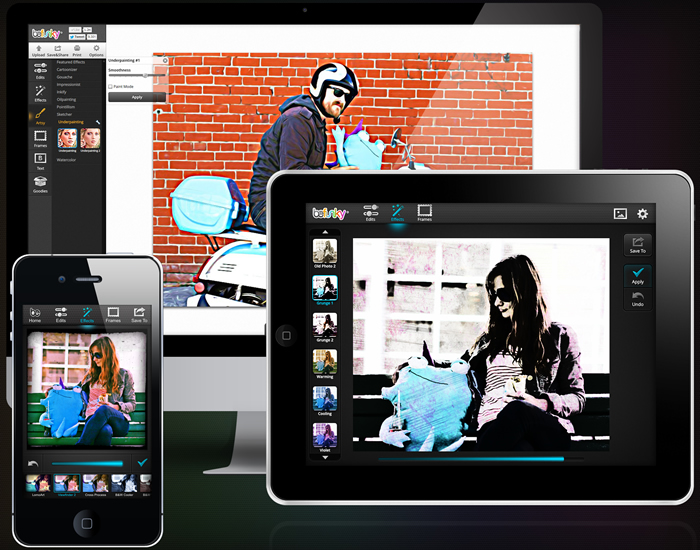
Compatibility: Web Browser
G2 Rating: 4.2/5
Image Cropping Tools: 4/5
Price: Free
*Premium subscription available for $4.99/month
Key Features:
- Text templates
- Batch processing
- Textured overlays
- Blur tools
Who It’s For
BeFunky is a graphic designer, photo editor, and collage maker for those with no design or editing experience. It has a large library of design assets available in both its free and paid versions, including frames, templates, overlays, stickers, and stock images. It offers a simple and intuitive interface, yet has some advanced features such as layer editing.
Why We Picked It
The free image cropper lets you crop images freeform or from a handful of aspect ratios. You can also enter width and height and even choose whether the crop should be portrait or landscape, which was a helpful feature. There are quite a few portrait touchup tools, so you can fix any imperfections that now appear gigantic thanks to a nice close crop.
Bottom Line
BeFunky has lots of tooltips for beginners. Every tool has an information symbol you can click on that explains the tool and offers helpful links. However, it automatically pops up every time you click on a tool, and you have to close it before continuing, which got old really fast. And while it has lots of features and assets available for free, most tools are paid. Some entire sections were paid-only, but we had to click on each individual effect to see if it was free. We wish BeFunky had a way to browse only free options, which would make the site a little easier to navigate.
8. Movavi Picverse - Best for Speed
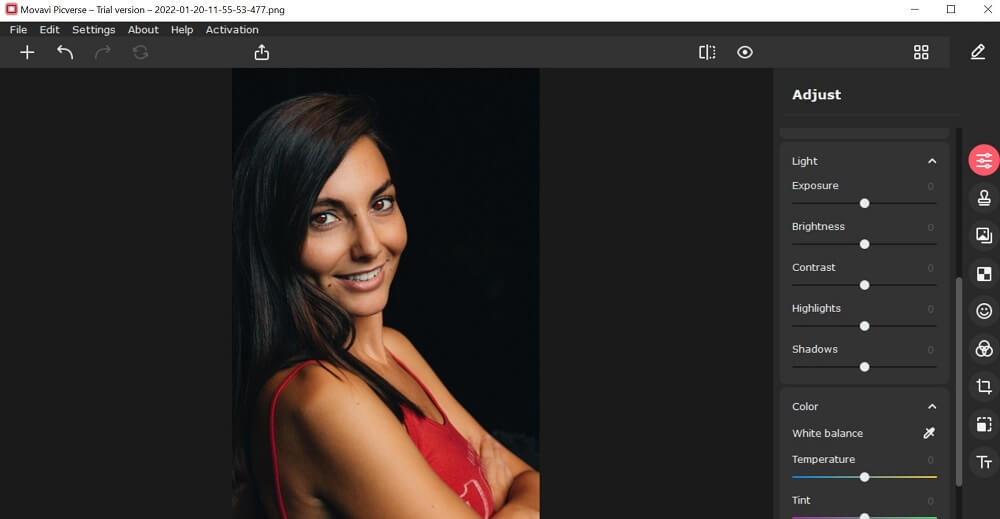
Compatibility: Web Browser
Fix the Photo Rating: 3.5/5
Image Cropping Tools: 4.5/5
Price: Free
*Movavi Photo Editor for Windows and Mac is available for $49.95/year or $69.95 for a Lifetime License
Key Features:
- Brightness, contrast, and saturation adjustments
- Rotate and flip
- Image resizer
- 5 adjustable filters
Who It’s For
Movavi Picverse is the free, online version of Movavi Photo Editor, which is available on Windows and Mac. It’s possibly the fastest way to crop a photo on this list, besides perhaps MyEdit. You can use the free image cropper without signing up, just visit the site and begin. Importing images is extremely fast, and since there are only a few tools available, the crop icon is easy to find. Choose Freeform or a preset aspect ratio, or you can fill in a new Width and Height, then click Apply. Click Save and your image will render quickly, then automatically download to your computer.
Why We Picked It
This free image cropper has 12 available preset sizes, including 5x7, 1x1, Facebook Cover, and YouTube Banner. When you use the crop image tool, gridlines automatically appear over your image to help with freeform cropping. If you crop too much, there’s a handy Revert button you can use to go back to your original image.
Bottom Line
The most frustrating thing about Movavi Picverse is the lack of free tools. More than half of the tools on the site are only available if you download the premium version. None are marked as paid, and an annoying pop-up appears if you try to use one of the many premium features. It is odd the site even included these tools in the first place, since to use them you have to download completely separate software. We were also confused as to whether it is called Movavi Picverse, or Movavi Photo Editor Free Online Photo Editor - both names are used interchangeably on the site.
9. BatchPhoto Espresso - Best for Batch Editing

Compatibility: Web Browser
CNET Rating: 3.8/5
Image Cropping Tools: 2/5
Price: Free
*Premium versions for Windows and Mac are available for $34.95 for Home, $59.95 for Pro, and $149.95 for Enterprise
Key Features:
- Image resizing
- 5 adjustable filters
- Noise reduction
- Add text
Who It’s For
BatchPhoto Espresso is a batch-processing tool you can use to transform, touch up, and add effects to multiple images at once. It is the free version of BatchPhoto for online and mobile. Import or drag and drop your images, then choose a tool, such as rotate, crop, or brightness adjustment. You’ll get a preview of only one image, but the adjustment will be made to all of them, and results happen instantly. You can then click through and see all of your images after you’ve made your edits.
Why We Picked It
There are adjustment sliders to fix brightness, hue, saturation, etc. This free image cropper has good output settings that are applied to all of your images with one click. There is a huge list of export formats and you can choose the size/quality and rename images
Bottom Line
While BatchPhoto Espresso is quick and easy to access, we didn’t like the lack of real-time preview. Adjustment sliders aren’t very helpful if you can’t see the changes when you move the slider. And the most complicated tool of all was the crop image tool. It did not have any preset aspect ratios. Instead, you choose if you want to crop based on Percent or Pixels, then fill in numbers for width, height, top, and left. The lack of a crop box or preview means it’s a complete guessing game until you hit Apply. In our test, we used the Undo button over and over until we got the crop right. We only recommend this free image cropper if you need to crop a large number of photos at once.
Best Free Image Cropper to Crop Photos Comparison Chart
| Software | OS | Beginner-Friendly | Crop Image Tool | Guided Editing Modules | Free Download |
|---|---|---|---|---|---|
| PowerDirector | Windows, Mac | Yes | Options for all skill levels including automatic and manual crop image tools. Crop pictures with aspect ratio, resolution, freeform, or a tool overlay shape. Also comes with Straighten tool | Yes | |
| MyEdit Image Cropper Tool | Web Browser | Yes | Freeform, aspect ratio, social media presets, and width/height cropping options | No | Download |
| Pixlr | Web Browser | Yes | Auto crop image tool, or precision tool. Crop pictures by freeform, ratio or width/height | No | Download |
| Fotor | Web Browser | Yes | Crop image tool includes freeform, aspect ratio, original aspect ratio, crop image shape or social media size | No | Download |
| PicWish | Windows, Mac, Web Browser | Yes | Crop images with freeform, aspect ratio, and social media preset options | No | Download |
| Ashampoo Photo Commander | Windows | Yes | Easy to use crop image tool with aspect ratios for projects made in the software | No | Download |
| BeFunky | Web Browser | Yes | Crop images freeform or from a handful of aspect ratios, width and height, and orientation | No | Download |
| Movavi Picverse | Windows, Mac | No | Basic crop image tool with a few predetermined aspect ratios | No | Download |
| BatchPhoto Espresso | Web Browser | No | Manual crop image with pixels or percentages | No | Download |
OS
Windows, Mac
-
Beginner-Friendly
Yes
-
Crop Image Tool
Options for all skill levels including automatic and manual crop image tools. Crop pictures with aspect ratio, resolution, freeform, or a tool overlay shape. Also comes with Straighten tool
-
Guided Editing Modules
Yes
-
How to Crop Images With PhotoDirector
You can easily crop images with our choice for the best free image cropper, PhotoDirector. Download it by clicking the link below and follow these steps:
- Launch PhotoDirector and click Organize & Adjust.
- Click Import or Stock Photos and choose your image.
- Click Adjust from the top menu. Under Regional Adjustment Tools, select the first option for Crop and Straighten.
- You can choose a predefined ratio from the Aspect Ratio drop-down, or manually adjust the Crop Box in the Preview Window.
- Once you have your crop just right, click Done.



For more information on using PhotoDirector to crop images, click here.
Download the Best Free Image Cropper to Crop Photos
With so many free image croppers out there, it can be hard to find the right one for your needs. We think PhotoDirector is the all-around best way to crop a photo. The crop image tool is precise, quick, and easy to use. It includes a range of different ways to crop photos for users of any skill level.
With PhotoDirector, you can do more than simply crop photos. With the free download for both Windows and Mac, you can access advanced features like AI tools, background and object removal, body slimming, animated effects, and more.
Create professional-looking works of art with ease, even if you’re a novice, using the PhotoDirecter Guided editing modules.
Download PhotoDirector today by clicking the link below and start making studio-quality edits.
Free Image Cropper to Crop Photos FAQ
1. What Does an Image Cropping Tool Do?
An image cropping tool allows you to select an area of a digital photo and delete everything outside of the chosen area. The best photo croppers will give you multiple options for choosing the crop area, including freeform, a chosen aspect ratio, size, or resolution.
People choose to crop pictures for a multitude of reasons, mostly to either zoom in on a subject, or cut out unwanted objects or people.
2. How do I resize an image on Mac and Windows?
If you would like to resize an image using the PhotoDirector desktop program, follow these steps:
- Upload your photo.
- Edit as needed.
- Click File from the top menu on your screen, then Save as a New Photo File.
- Click Resize to Fit and fill in the numbers for Width and Height.
- Click Export.
For information on resizing video, click here.
3. How do I rotate an image on Mac and Windows?
If you would like to rotate an image using the PhotoDirector desktop program, follow these steps:
- Open PhotoDirector and click Organize & Adjust, then import your photo.
- Click the Rotate icon below the Preview Window (it looks like an arrow making the letter C). Your image will rotate 90 degrees to the right. Continue clicking Rotate until you have the desired result.
For information on rotating video, click here.
4. What is the Golden Ratio?
The Golden Ratio is a mathematical ratio often found in nature that is pleasing to the eye. Artists have been using it for centuries, and it is seen in works of art like the pyramids or the Sistine Chapel ceiling.
A line is divided into two parts, and the longer part (a) divided by the smaller part (b) equals 1.618, and a + b divided by a also equals 1.618.
For images, we can apply it several times to a rectangle and get this:

Add a spiral (The Golden Spiral), and it looks like this:

How does this apply to image design? Use the Golden Ratio to layout images on a gallery wall or a collage. If dealing with several elements on one image, use the Golden Ratio to decide where the negative and positive space should be. Put critical information in the heart of the spiral, as that is where the eye naturally goes first.
The Rule of Thirds is a simpler version of the Golden Ratio used to crop images.
Set up all horizontal and vertical lines equally, 1:1:1. Then align essential elements around the central rectangle. PhotoDirector has grid lines that will automatically appear with the touch of a button in crop image mode.
5. What other features should I look for in a free image cropper?
Features to look for in a free image cropper are
- Input/Output Options
- Text
- Grid Lines
- Overlays
- Beautification Tools
If you’re looking for a free image cropper that checks all of these boxes, we recommend PhotoDirector.
6. How do I crop freely?
PhotoDirector will let you crop photos freehand. Simply move the edges of the crop box around your image, then move the box to keep your subject in the center.
7. How do you crop a photo?
With PhotoDirector, you can crop a photo in 3 different ways. Either choose a pre-set aspect ratio, adjust the angle with a slider, or move the crop box manually.
8. How do I crop and resize an image?
You can use PhotoDirector to cYou can use PhotoDirector to crop and resize images. See the above section “How to Crop Images With PhotoDirector” and the above FAQ “How do I rotate an image on Mac and Windows?” for step-by-step instructions.
9. Can I crop part of an image?
With PhotoDirector, you can crop part of an image. See the “How To” section above for details.
10. How do you crop a picture for dummies?
PhotoDirector is an easy way for first-time users to crop photos. It includes pre-set aspect ratios you can choose to automatically crop your image for any social media platform. If you need to crop out part of your image, move the corners of the crop box around your photo until you have the desired result.
For a step-by-step guide, check out our “How To” section above.

